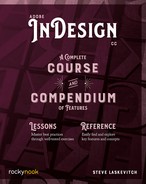Lesson F: Recycle and Reuse
When you’ve built styles in the past, there is no reason you have to continually reinvent them—you can extract them from other documents.
Copy & Paste
- Open the downloaded document called 3 Text Styles.indd and go to page 8. View the entire spread: ⌘-option-0/Ctrl-Alt-0 (reminder, those are zeros).
- Insert the text cursor into each paragraph in the text frame and note which paragraph style is applied to it. I am aware that the names are a bit random.
- Open another document in the same folder as the one you’re examining called LoadThese_1.indd. You’ll note that the styles have the same names as in the other document.
- With the Selection tool, select the entire frame in the LoadThese_1 document, then copy it (⌘-C/Ctrl-C). Make a mental note of the visual differences between the text in this document and the text in the other one.
- Return to 3 Text Styles and paste the copied text (⌘-V/Ctrl-V).
Because of the name “conflicts,” the text adapts to the style definitions already present. If those styles didn’t exist in the document where you pasted, their definitions would have been brought over from LoadThese_1.indd.
Load Command
Have you read the text you just pasted? Let’s follow that advice:
- Open the Paragraph Styles panel menu and select Load All Text Styles….
- Navigate to and choose LoadThese_1.indd.
- You now see a list of the styles we’ve been discussing. They are all checked, so click OK.
- When you use this method, the incoming definitions are the default.
Paste without Formatting
If you copy text that uses one style and then paste it into a paragraph that uses another, the formatting is usually preserved, creating a style override in the paragraph in which you pasted it. However, there is a special form of paste that prevents this.
- Select and then copy a word or phrase in one of the body paragraphs.
- Insert the type cursor into a paragraph that uses a different style. First, try a standard paste, and confirm that the formatting is preserved, but the style shows an override.
- Undo (⌘-Z/Ctrl-Z) then try Paste without Formatting (the command is found in the Edit menu, or you can use the shortcut ⌘-shift-V/Ctrl-Shift-V).
CC Libraries
You can store character and paragraph styles on Adobe’s servers so that you can access them from any computer on which you sign in with your Adobe ID.
- Insert the type cursor into text whose paragraph style (or character style) you’d like to put in a CC Library.
- Show your CC Libraries panel (Window > CC Libraries).
- In the bottom-left corner of the panel is a plus sign—click it to reveal a menu.
- Check Paragraph Style (or Character Style) and uncheck all else.
- Click Add. The style now appears in the CC Libraries panel.
It’s very easy to use such a style in another document.
- Simply select the text that needs the style, then click the style’s name in the CC Libraries panel. The style is applied to the selected text and added to that document’s styles.