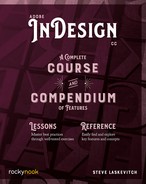Sections & Numbering
Very long publications are broken up into multiple InDesign documents using “The Book Feature” (page 315). But publications of a more modest size (that can remain one document) can have Sections, each of which can be numbered differently (and in different styles) and automatically trigger changes in running headers/footers.
Starting and Editing Sections
Every document’s first page is also the start of a Section. The small triangle above the first page indicates that, and double-clicking it is a way to access its Numbering & Section Options dialog box. To begin a new section, highlight a page icon, then right-click it and choose Numbering & Section Options, which will open the dialog box and start a section on that page.

In that dialog, you can choose the numbering Style—for example, lowercase Roman numerals for front matter. In a following section, you can restart numbering. But if two pages are given the Arabic numeral “2” or the letter “C,” for example, you can imagine the confusion that can ensue when you try to print or export a range of pages. There are several ways to alleviate that confusion. Adding a unique Section Prefix can make the page “number” unique again; a prefix of “A-” would make a page number “A-3,” perhaps. The prefix won’t appear on the page itself unless you check the option Include Prefix when Numbering Pages. You could then print the range iii–C-7, for example. Another option is in the General Preferences: set Page Numbering to Absolute. Although the numbers printed on the pages won’t change (they will still restart or use a prefix if you like), choosing a range of pages is easier and the Pages panel will show pages numbered 1 through the last in numerical sequence. So, if page iii is the third page of the document, and page C-7 is the thirty-fifth, you’d print the range 3–35. Without either a prefix or changing the preferences you may add plus signs to what would be the absolute numbers: “+3-+35” would print the same range.
My advice is to keep it intuitive if you can. If your document requires numbering to restart when a new section begins, keep those numbers unique by changing style (e.g., Roman to Arabic) or adding a prefix.
Document Chapter Numbering is best controlled from InDesign’s Book feature. We’ll discuss it in the Compendium’s “Long Documents” section.
Section Markers
Another option in the Numbering & Section Options dialog box is Section Marker. This is text that can automatically appear in a running header or footer you’ve put on a master page via the Section Marker character. If you add this character on a master page (by right-clicking then choosing Insert Special Character > Markers > Section Marker), it will look like the word “Section.” But on pages that use that master, it will either be blank (if you haven’t added a Section Marker to the section) or you will see the text you entered in the Section Marker field.