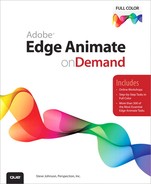Contents
![]() Getting Started with Edge Animate
Getting Started with Edge Animate
Finding Out What You Can Do with Edge Animate
Exploring Edge Animate and Edge Tools
Viewing the Edge Animate Window
Building an Edge Animate Project
Working with Multiple Animations
Previewing an Animation in a Browser
![]() Working Within the Edge Animate Window
Working Within the Edge Animate Window
Examining the Edge Animate Window
Working with Timeline Panel Controls
Taking the Animate with Keyframes Lesson
Taking the Animate with the Pin Lesson
![]() Working with Shapes and Graphics
Working with Shapes and Graphics
Understanding Vector and Bitmap Graphics
Examining Import Graphic Formats
Using Smart Guides with Elements
Changing Element Adjustability
Changing Shape Background Color
Changing Cursors Over Elements
Adding Accessibility to Elements
![]() Working with Symbols and Elements
Working with Symbols and Elements
Creating an Instance from a Symbol
Modifying an Instance from a Symbol
Nesting Symbols within Symbols
Copying or Duplicating Elements
Aligning and Distributing Elements
Locking and Unlocking Elements
Creating an Animation with the Pin
Creating an Animation with Auto Keyframes
Creating an Animation with Keyframes
Creating an Animation with a Transition
Making Adjustments to Animations
Adjusting Time in an Animation
Inserting Time in an Animation
![]() Creating Interactive Animation
Creating Interactive Animation
Inserting and Editing Triggers
Inserting and Editing Action Events
Using Show and Hide Element Snippets
Using Create and Delete Symbol Snippets
Creating a Shopping Cart Button
Swapping Images in a Photo Gallery
Publishing to the Web for IE 6, 7, and 8
Publishing to the Web Using CDN
Publishing to the Web as Static HTML
![]() Working with HTML, CSS, and JavaScript
Working with HTML, CSS, and JavaScript
Viewing the Code Behind the Scenes
Examining the Adobe Edge Animate Runtime
Putting a Composition in an HTML Document
Adding an Animation to an HTML Document
![]() Working Together with Adobe Programs
Working Together with Adobe Programs
Opening Compositions in Adobe Dreamweaver
Working with Adobe Digital Publishing Suite
Saving Images from Adobe Photoshop
Saving Graphics from Adobe Fireworks
Exporting Images from Adobe Illustrator
Saving Artwork from Adobe Illustrator
Exporting Animations from Adobe Flash
![]() Installing Edge Animate and Edge Tools
Installing Edge Animate and Edge Tools
Preparing for Edge Animate and Tools
Downloading Edge Animate and Tools
Installing Edge Animate and Tools