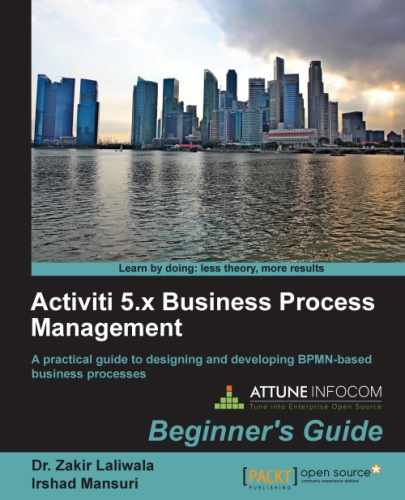We are comfortable with fetching deployments from the repositories. Now, we will become familiar with fetching the process-definitions folder from the repository; you can paste the URL http://localhost:8080/activiti-rest/service/repository/process-definitions in RESTClient. If an error 400 occurs, as shown in the following screenshot, we will have to modify the activiti-rest folder:
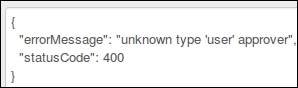
To resolve this error, we have to perform the following steps:
- If you get the preceding error, first of all, modify your
activiti-context.xmlfile located in the../apache-tomcat-7.0.37/webapps/activiti-rest/WEB-INF/classesfolder, as shown in the following screenshot:
- Edit the
actviti-context.xmlfile by placing the following code in theprocessEngineConfigurationbean:<property name="customFormTypes"> <list> <bean class="org.activiti.explorer.form.UserFormType"/> <bean class="org.activiti.explorer.form.ProcessDefinitionFormType"/> <bean class="org.activiti.explorer.form.MonthFormType"/> </list> </property> - Your modified
activiti-context.xmlfile should look as shown in the following screenshot: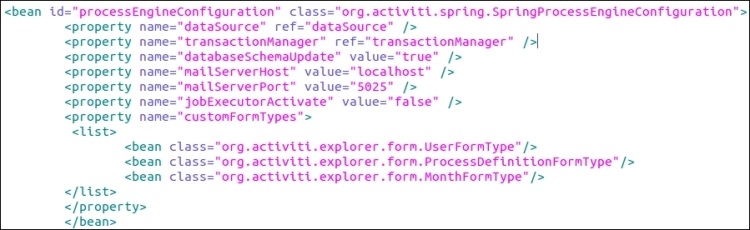
- After editing the
activity-context.xmlfile, you need to add theactivity-explorer{version}.jarfile to the../apache-tomcat-7.0.37/webapps/activiti-rest/WEB-INF/libfolder. - Now, restart the Tomcat server and from the RESTClient, you can retrieve
process-definitionsby setting the GET method along with the URL../repository/process-definitions, as shown in the following screenshot:
- On navigating to the preceding REST URL, you should be able to view the list of process definitions available within the repository as shown in the following screenshot:
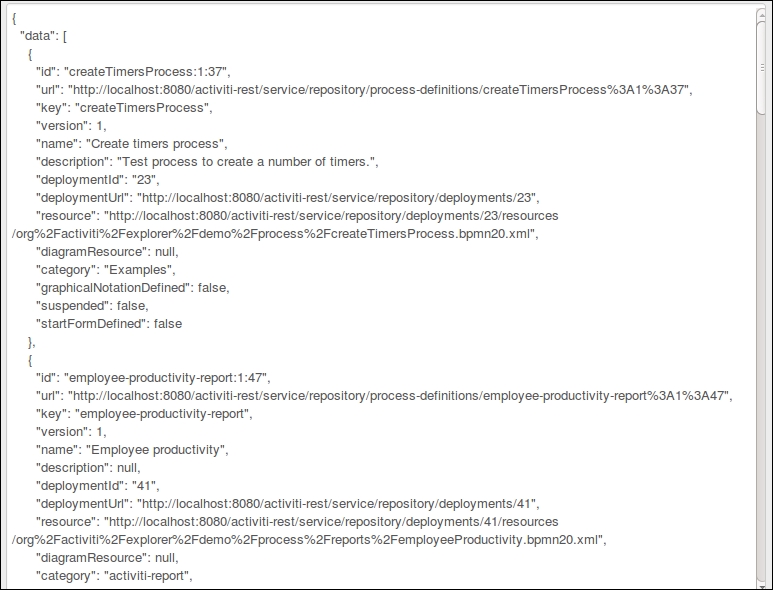
- To access
process-definitionswithin a class, we need to create aProcess_Deploymentclass in which we will create a method to fetch the process definitions, as shown in the following code:private static String REST_URI = "http://localhost:8080/activiti-rest/service"; private static ClientResource getClientResource(String uri) { ClientResource resource = new ClientResource(uri); resource.setChallengeResponse(ChallengeScheme.HTTP_BASIC, "kermit", "kermit"); return resource; } public static JSONArray getProcessDefinitions() throws JSONException, IOException { String uri = REST_URI + "/repository/process-definitions"; Representation response = getClientResource(uri).get(MediaType.ALL); JSONObject object = new JSONObject(response.getText()); if (object != null) { JSONArray processArray = (JSONArray) object.get("data"); return processArray; } return null; } - To fetch the process definitions, we need to create a test method in the test file as follows:
@Test public void processDefinitons() throws Exception { JSONArray processArray = Process_Deployment.getProcessDefinitions(); for (int i = 0; i < processArray.length(); i++) { JSONObject jsonObject = (JSONObject) processArray.get(i); assertNotNull(jsonObject); System.out.println(jsonObject.toString()); } } - On testing the method, we should get all the processes deployed in the repository. All the processes will be displayed, as shown in the following screenshot:

- We can also fetch a specific process from the repository by providing the process ID with the GET method and the URL
repository/process-definition/{processeId}, as shown in the following screenshot:
- We will create an implementation class with the
getProcessDefinitionByIdmethod in theProcess_Deploymentclass, which will retrieve the process from the repository based on the process ID provided, as shown in the following code:public static JSONObject getProcessDefinitionById(String processId) throws JSONException, IOException { String uri = REST_URI + "/repository/process-definitions/"+ processId; Representation response = getClientResource(uri).get(MediaType.APPLICATION_JSON); JSONObject object = new JSONObject(response.getText()); if (object != null) { return object; } return null; } - Now, we will create the
processDefinitionByIdmethod in the Test REST API class to test the results, as shown in the following code:@Test public void processDefinitionById() throws Exception { JSONObject jsonObject = Process_Deployment.getProcessDefinitionById("createTimersProcess:1:37"); assertNotNull(jsonObject); System.out.println(jsonObject.toString()); } - So, on execution of the test case, we get the details of the process specified within it, as shown in the following screenshot:

- Using the REST API, we can not only fetch the process definitions, but also update the processes by setting the Method type to PUT. We will create the
updateProcessmethod to update the process in theProcess_Deploymentclass and provide theprocessIdargument for which we want to perform the update, as shown in the following code:public static JSONObject updateProcess(String processId) throws JSONException, IOException { String uri = REST_URI + "/repository/process-definitions/" + processId; JSONObject updateData = new JSONObject(); updateData.put("category", "Updated Category"); Representation response = getClientResource(uri).put(updateData); JSONObject object = new JSONObject(response.getText()); if (object != null) { return object; } return null; } - Create a test method
updatein the Test REST API class file to perform the testing of theupdatemethod, as shown in the following code:@Test public void update() throws Exception{ System.out.println("Before Updating Category"); JSONObject object1 = Process_Deployment. getProcessDefinitionById ("vacationRequest:1:33"); assertNotNull(object1); System.out.println(object1.toString()); System.out.println("After Updating Category"); JSONObject object2 = Process_Deployment.UpdateProcess("vacationRequest:1:33"); assertNotNull(object2); System.out.println(object2.toString()); } - On executing the test class, the
Categoryparameter should be updated with the value provided in theupdateProcessmethod, which will produce the output as shown in the following screenshot:
- As we can update the process by setting the Method value to PUT, we can also manage the action parameter using the PUT method as follows:
public static JSONObject suspendProcessDefination(String id) throws JSONException, IOException { String uri = REST_URI + "/repository/process-definitions/" + id; JSONObject my_data = new JSONObject(); my_data.put("action", "suspend"); my_data.put("includeProcessInstances", "false"); Representation response = getClientResource(uri).put(my_data); JSONObject object = new JSONObject(response.getText()); if (object != null) { return object; } return null; } - In the preceding code, we have set the
actionparameter to suspend the process. This action will suspend the process so that it cannot be executed. If you want to activate the process, you need to change the value of theactionparameter fromsuspendtoactivate, as shown in the following code:public static JSONObject activateProcessDefination(String id) throws JSONException, IOException { String uri = REST_URI + "/repository/process-definitions/"+ id; JSONObject my_data = new JSONObject(); my_data.put("action", "activate"); my_data.put("includeProcessInstances", "true"); Representation response = getClientResource(uri).put(my_data); JSONObject object = new JSONObject(response.getText()); if (object != null) { return object; } return null; } - Using the REST API, we can also assign users to the business process. Now, we will see how to assign users to the business process. We will create the
addCandidatemethod in theProcess_Deploymentclass as follows:public static JSONObject addCandidate(String id) throws JSONException, IOException { String uri = REST_URI + "/repository/process-definitions/" + id + "/identitylinks"; JSONObject my_data = new JSONObject(); my_data.put("user", "kermit"); Representation response = getClientResource(uri).post(my_data); JSONObject object = new JSONObject(response.getText()); if (object != null) { return object; } return null; }
..................Content has been hidden....................
You can't read the all page of ebook, please click here login for view all page.