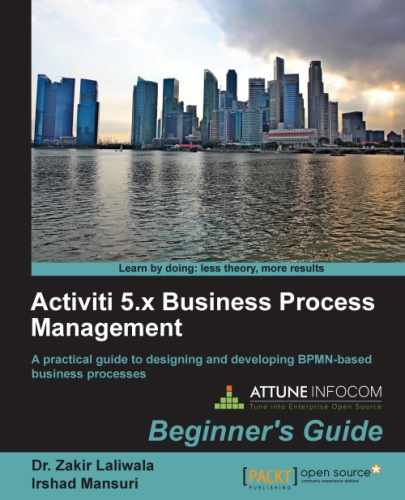We will now start an instance of the laptop order process. To start an instance, we have to perform the following steps:
- The user who placed the order for the laptop should be the
gonzouser. So, log in with the user ID and password asgonzoas shown in the following screenshot:
- Now, start the process instance of the laptop order process. After logging in, browse to the Process tab, select the Laptop Human Process tab, and then click on Start process, as shown in the following screenshot:
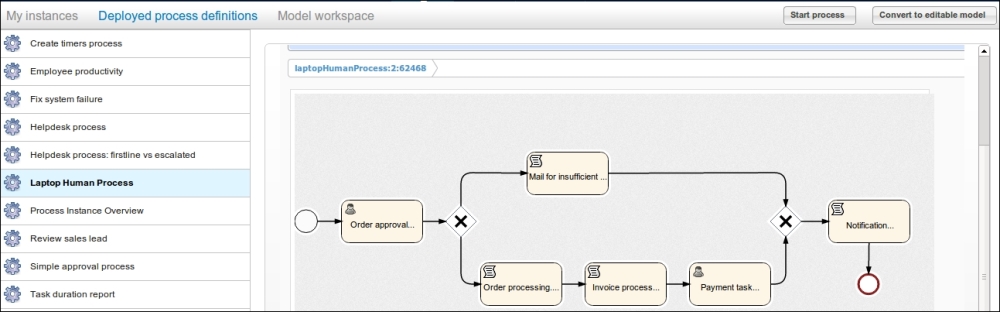
- We will now provide the details regarding the laptop to be ordered. So, at the start of the process, a form will be displayed with some fields. Fill in the required information and click on Start process as shown in the following screenshot:

- When the process starts, you can view its status within the My instances tab, as shown in the following screenshot. This tab will provide information regarding the current task in execution.

..................Content has been hidden....................
You can't read the all page of ebook, please click here login for view all page.