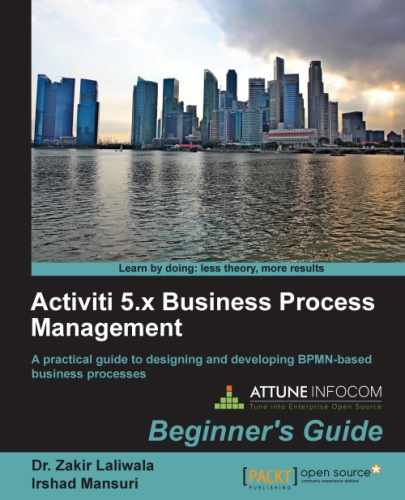The Activiti Explorer provides a tab for deploying processes. To deploy a process into the Activiti Explorer, we have to generate a .bar file for the process from Eclipse. In order to do this, perform the following steps:
- To generate a
.barfile, open the laptop human process example in Eclipse. - Your project should be opened in the Package Explorer view; only then will you be able to create a
.barfile. - In Package Explorer, right-click on the project and select the Create deployment artifacts option.
- There should now be a
.barfile in thedeploymentfolder (it is namedlaptopOrderHumanProcess.barin the following example screenshot):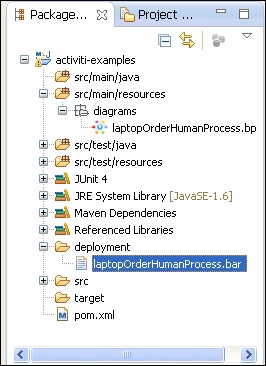
- Now, to upload the
.barfile in the Activiti Explorer, log in as the admin user, browse to the Manage tab, and select upload new under the Deployments menu. - The upload new option will pop up a window in which we can upload the
.barfile by using either the Choose a file or Drop a file here option, as shown in the following screenshot: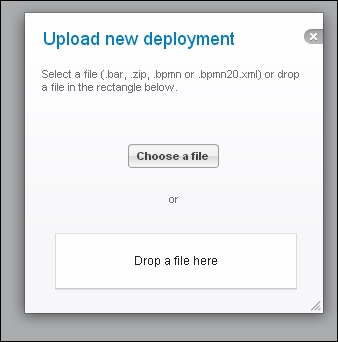
- Once the process file is successfully uploaded, it will be deployed into the Activiti Explorer and we can start the process from the Deployed process menu in the Processes tab.
In this section, we saw how to generate a .bar file from Eclipse and have also deployed a .bar file into the Activiti Explorer. So, now we can deploy the process into the Explorer.
Having gone through the chapter, feel free to attempt the following tasks:
- Configure Activiti with any other database that you are using
- Assign a task to a particular group instead of only one user
- Execute a process and check each table in the Activiti database
Q1. Which user can access the Admin tab?
- A guest user
- A normal user
- Whoever is part of the admin user group
Q2. How can you monitor the current process graphically?
- Using the Model workspace tab
- Using the My instances tab
- Using the Active processes tab
Q3. What is the extension of the file that is used for deployment?
.jar.bar.zip
Q4. Which file is used to configure the database in Activiti?
Web.xmldb.propertiesactiviti-standalone-context.xml
Q5. Where is the Historical task available?
- The Inbox tab
- The My Tasks tab
- The Archived tab
..................Content has been hidden....................
You can't read the all page of ebook, please click here login for view all page.