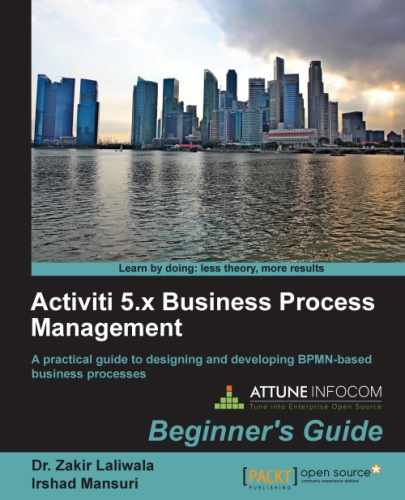Apache Karaf is a small OSGi bundle with a lightweight container and is capable of deploying various applications and components. To deploy Activiti as an OSGi, we have to carry out the following steps:
- To start the integration of Activiti with Karaf, there are some prerequisite installations to be done on our system. JDK should be installed with Version 1.5 or higher and Maven 3.0.3 should be configured in your system.
- We need to download Activiti Karaf from http://code.google.com/p/activiti-karaf/downloads/list. This link contains files for both Linux and Windows operating systems, as shown in the following screenshot:

- You can download the files corresponding to the operating system you are using. As we are working with a Linux system, we will download the Linux distribution file.
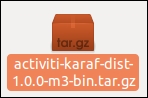
- Now, we will extract the file from a specific path. To use Activiti with Karaf, we need to do some configuration. You can browse to the
../activity-karaf-dist-1.0.0-SNAPSHOT/sources/activity-bpmn-archtypefolder; there will be only ansrcfolder and apom.xmlfile, as shown in the following screenshot:
- As this archetype is currently not available in the public Maven repository, we need to install it in the public repository by executing the
mvn installcommand from the command prompt, as shown in the following screenshot:
- The
mvn installcommand will start installing theactiviti-bpmn-archetypein the local repository. The installation process will take some time. Once the installation is completed, you should get a BUILD SUCCESS message as shown in the following screenshot:
- After the successful installation of
activiti-bpmn-archetype, we can create abpmnproject usingactiviti-bpmn-archtype. - To create the project, browse to the
sourcesfolder of youractiviti-karaf-dist-1.0.0-SNAPSHOTpath and type the following command:mvn archetype:generate -B -DarchetypeGroupId=org.activiti.karaf.archetypes -DarchetypeArtifactId=activiti-bpmn-archetype -DarchetypeVersion=1.0.0-SNAPSHOT -DgroupId=com.book.activiti.OSGi -DartifactId=activiti-OSGi -Dversion=1.0.0-SNAPSHOT
- On the successful execution of the preceding command, you will get a BUILD SUCCESSFULL message on the console, as shown in the following screenshot, and a project will be created in your
sourcesfolder:
- Our project
activiti-OSGiwill be created in thesourcesfolder ofactiviti-karaf-dist-1.0.0-SNAPSHOT. You can browse to../activiti-karaf-dist-1.0.0-SNAPSHOT/sourcesand you should have folders mentioned in the following screenshot:
- Now, we need to modify the
pom.xmlfile of ouractiviti-OSGiproject. Thepom.xmlfile is located at the../activiti-karaf-dist-1.0.0-SNAPSHOT/sources/activiti-OSGipath. - We need to make changes in the
<parent></parent>element of thepom.xmlfile with the given code snippet:<parent> <groupId>org.activiti.karaf</groupId> <artifactId>activiti-karaf-parent</artifactId> <version>1.0.0-SNAPSHOT</version> <relativePath>../activiti-karaf-parent</relativePath> </parent> - By providing the previous
groupIdandartifactId, our project becomes an OSGi Activiti project and we can run it on the OSGi container. - In your
../activiti-karaf-dist-1.0.0-SNAPSHOT/sources/activiti-OSGi/src/main/processpath, you will find abpmnfile namedactiviti-OSGi.bpmn20.xml, which is created in the project by default. - Now in order to execute our project, we need to create a package structure. To create a package structure, we have to type the
mvn clean packagecommand in our project folder path as mentioned in the following screenshot:
- On the successful execution of the previous command, a target folder is created within
../activiti-karaf-dist-1.0.0-SNAPSHOT/sources/activiti-OSGi, which contains theactiviti-OSGi-1.0.0-SNAPSHOT.jarfile and various classes, as shown in the following screenshot:
- Now, we will deploy our
activiti-OSGiproject on Activiti Karaf. To startactiviti-karaf, we have to execute the./karafcommand from the command prompt by browsing to the../activiti-karaf-dist-1.0.0-SNAPSHOT/binpath as viewed in the following screenshot:
- On starting Activiti Karaf, we have started the Activiti OSGi engine.
- Now, open a web browser and type
http://localhost:8181/activiti-explorer. This URL will open the Activiti engine and you will get the login page, as shown in the following screenshot: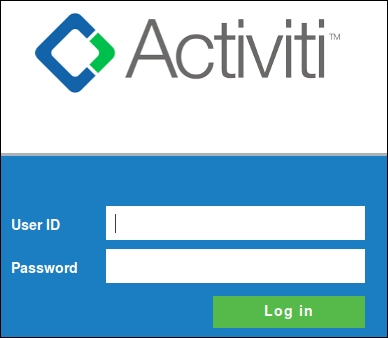
- You can log in with the user ID
kermitand passwordkermit. Then, browse to the Manage | Deployments | Upload new link and upload theactiviti-OSGi.bpmn20.xmlfile, as shown in the following screenshot:
- When the file is uploaded successfully, it will be available in Manage | Deployments, as shown in the following screenshot:
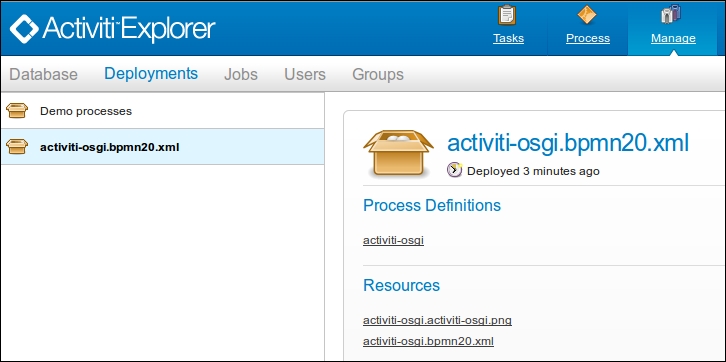
- To view the process diagram, you can browse to Process | Processs definitions | activiti-OSGi where you will see the graphical representation of your business process, as shown in the following screenshot:

- As we have deployed the process on the Activiti engine, we will now go back to the command prompt and check the list of processes deployed by executing the
act:listcommand on the command prompt; we should be able to view ouractiviti-OSGiprocess in the list, as shown in the following screenshot:
- We can also start the process from the OSGi command prompt by executing the
act:start [process definition id]command, as shown in the following screenshot: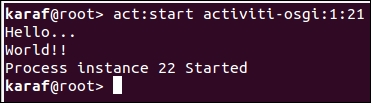
..................Content has been hidden....................
You can't read the all page of ebook, please click here login for view all page.