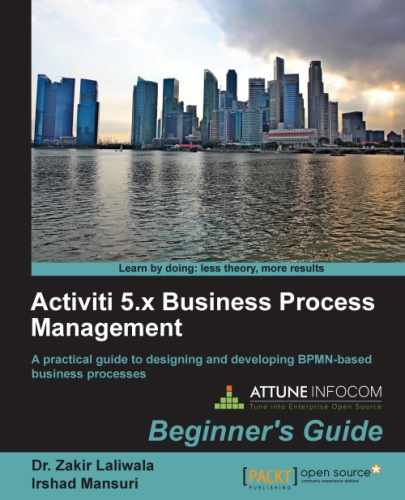To access Activiti as a REST service, we need to perform some configurations in our Tomcat server. Now, we will take a look at these configurations. Perform the following steps to implement the REST services:
- As we want to access the REST services of Activiti, we will deploy the
activiti-rest.warfile in theapache-tomcatweb server. Copy theactiviti-rest.warfile and paste it to thewebappsfolder that can be found atapache-tomcat ../apache-tomcat-7.0.37/webapps, as shown in the following screenshot:
- If your Tomcat server is already running, the
activiti-rest.warfile will be deployed automatically. If Tomcat is not running, start your Tomcat server; then, youractiviti-rest.warfile will be deployed and you will be able to find the deployed folder (activiti-rest) in apache-tomcat'swebappsfolder(apache-tomcat ../apache-tomcat-7.0.3/webapps), as shown in the following screenshot:
- After the successful deployment of the
activiti-restfile, we need to connect theactiviti-restfile to the database that we had configured in Chapter 4, Management and Monitoring Using the Activiti Explorer. Browse to theclassesfolder ofactiviti-rest(../apache-tomcat-7.0.37/webapps/activiti-rest/WEB-INF/classes) and edit thedb.propertiesfile shown in the following screenshot:
- By default, the
db.propertiesfile will be connected to the H2 database; we need to change it tomysql(which we have configured in Chapter 4, Management and Monitoring, using the Activiti Explorer), as shown in the following code:db=mysql jdbc.driver=com.mysql.jdbc.Driver jdbc.url=jdbc:mysql://localhost:3306/activiti jdbc.username=root jdbc.password=root
- After executing all the preceding configurations, you need to restart your web server so that the changes are applied.
- To check whether or not the REST service can be accessed, you need to add the RESTClient plugin to your browser.
- To install RESTClient in the Firefox browser, we need to download it from the URL https://addons.mozilla.org/en-US/firefox/addon/restclient/. This URL will take you to the page shown in the following screenshot:

- Once you have successfully installed the plugin, the REST icon will be displayed on the toolbar as shown in the following screenshot; you can open the RESTClient by clicking on this icon:

- On opening the RESTClient, the following screenshot will appear; we then need to perform the authentication to be able to access the REST services of the Activiti Engine. Navigate to Authentication | Basic Authentication, as shown in the following screenshot:

- A Basic Authorization window will pop up, where we need to specify the username and password. Enter
kermitin the Username and Password fields for authentication, as shown in the following screenshot:
- On successful authentication, you can access the REST API of the Activiti Engine. For testing, you can provide the URL
http://localhost:8080/activiti-rest/service/deploymentsin the URL field in the RESTClient window and the Method field should be set to GET. On executing this, you should get the output in the Response Headers section, as shown in the following screenshot:
We just went through how to configure activiti-rest and access the Activiti Process Engine by performing REST calls using RESTClient.
..................Content has been hidden....................
You can't read the all page of ebook, please click here login for view all page.