Chapter 16. Internet Connectivity
Internet Connectivity Trends
Communication between computers is a major part of the PC industry. Thanks to the Internet, no computer user is an island. Whether using a dialup modem or broadband technology, virtually all PCs can be connected to other computers, enabling them to share files, send and receive email, and access the World Wide Web (WWW). This chapter explores the various technologies you can use to expand the reach of your PC around the block and around the world.
Although many users still use dialup modems, most PC users have abandoned dialup Internet access for the faster world of broadband access. According to WebSiteOptimization.com, in July 2004 the number of U.S. broadband connections for the first time exceeded the number of dialup connections among active Internet users, with 50.69% of active Internet users on high-speed connections, and the rest on 56Kbps or slower dialup connections. Nearly four years later, in June 2008, the number of broadband users grew to 90.49% of active Internet users, with dialup use at less than 10%. Not bad when you consider that in 1995 no one had a broadband connection in their home, and in 2000 only 8.9% of home users had access to broadband.
Although broadband has replaced dialup for the majority of users, dialup connections still have their uses and a large (in numbers) user base. Those without broadband options, those on a budget, or those who travel still need a dialup connection. This can also serve as a valuable backup method for Internet access. You’ll find dialup modem coverage in the second portion of this chapter.
Broadband Internet Access Types
Thanks to the combination of huge multimegabyte downloads needed to update software and support hardware, dynamic websites with music and full-motion video, and increased demand for online services, having a broadband (high-speed) Internet connection is a virtual necessity these days. There are several types of broadband Internet access solutions, including the following:
• Cable
• DSL
• ISDN
At least one of these services should be available to you, and if you live in a medium- to large-size city, you might be able to choose from several broadband solutions. The first portion of this chapter focuses on these solutions.
Cable TV (CATV)
Cable TV–based Internet piggybacks on the same CATV service lines used for cable television service.
The device used to connect a PC to a CATV network is called a cable modem. In fact, the so-called “cable modem” is actually a great deal more. The device does indeed modulate and demodulate, but it also functions as a tuner, a network bridge, an encryptor, and an SNMP agent. To connect your PC to a CATV network, you do not use a serial port as with dialup modem technologies or ISDN terminal adapters. Instead, the most typical connection today runs the incoming cable connection to an external cable modem, which has an Ethernet connection to a router, which then connects from 1–255 PCs via Ethernet. Although you can directly connect a PC to a cable modem using Ethernet or (in some cases) USB, I do not recommend that option because it precludes using a router. I always recommend running a router between a cable, DSL, or satellite modem and a PC because a router not only allows more than one PC to be connected, but also provides a robust hardware firewall that helps shield the PCs connected to it from Internet-based attacks. Some cable modems have a built-in router, in which case you don’t need to purchase a separate one.
Tip
For maximum security, speed, and ease of sharing among multiple systems, I recommend that you connect your cable modem to a router and then connect the router to an Ethernet card or port in your system. Combination cable modems and routers are available that include both functions in one box.
Cable Modems
The cable modem connects to the CATV network using the same coaxial cable connection as the cable TV service (see Figure 16.1). Thus, the cable modem functions as a bridge between your network and the hybrid fiber/coax (HFC) network that connects all the cable customers in your neighborhood.
Figure 16.1 A typical hybrid fiber-coax cable TV network that also includes two-way cable modem service.
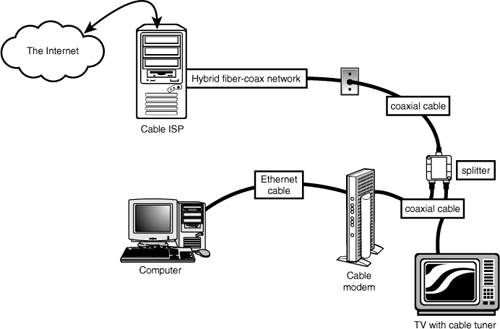
A typical two-way cable modem connection is shown in Figure 16.1.
Originally, cable modems used proprietary technology, and were not sold to users of CATV Internet access but were leased by the CATV companies offering Internet access to their cable modem customers. This is because each cable modem on a particular CATV network had to match the proprietary technology used by the network. In late 1998, DOCSIS-compliant cable modems began to be used by some CATV companies. DOCSIS refers to devices that meet the Data Over Cable Service Interface Specification standards established by Cable Television Laboratories, Inc. (CableLabs). Modems that meet DOCSIS standards are now referred to as CableLabs Certified cable modems. Visit the CableLabs website at www.cablelabs.com for a complete list of cable modems that are CableLabs Certified.
Many vendors of traditional modems and other types of communications products, such as 3Com, ARRIS, Motorola, Cisco, D-Link, and many others, now make CableLabs Certified cable modem–compliant hardware. The models supported by your CATV Internet provider are usually dependent on the DOCSIS standard it supports. Table 16.1 provides a brief overview of the differences in these standards.
Table 16.1 DOCSIS Standards Overview

Many cable providers now require modems that are DOCSIS 2.0 or 3.0 certified to provide stated performance. Older DOCSIS 1.1 or earlier modems might work, but only at lower speeds. The latest high-speed (50Mbps or faster) connections require DOCSIS 3.0, which uses channel bonding to achieve higher speeds. Check with your cable service provider for the minimum required standard before you purchase or install a cable modem. To verify the certification level of a specific modem, you can check the modem specifications on the manufacturer’s website or look it up in the current cable modem certification list (Certified_Products.pdf), which can be downloaded from CableLabs (www.cablemodem.com). Most cable modems also have their own built-in web page, which can show DOCSIS version and modem status information. To view the page, enter 192.168.100.1 in the address bar of your web browser and press Enter. If you are suddenly experiencing problems with your cable modem, I recommend you contact your provider to find out if the requirements have changed. If so, an upgraded modem might be required.
Note
Cable Internet providers have greatly increased connection speeds over the years. If your cable modem is a few years old, it may only conform to the DOCSIS 1.1 or older standards, which may be limiting your connection speeds. For example, I had been using a DOCSIS 1.1 modem and (according to Speedtest.net) was experiencing download speeds of over 8Mbps and upload speeds of over 2Mbps. After replacing my DOCSIS 1.1 modem with a newer DOCSIS 2.0 model, my connection speeds increased to over 20Mbps download and over 8Mbps upload—nearly triple the performance! Make sure you are using a modem that conforms to at least the DOCSIS 2.0 standard to experience the performance for which you are paying.
Although most cable modems are now available for about $50–$100, you should check with your CATV Internet provider before purchasing one to determine which models are supported by your provider and whether your CATV Internet provider still requires you to lease the cable modem.
If you plan to keep cable modem service for more than a year, I recommend purchasing a CableLabs Certified cable modem, but if you’re unsure of your long-term plans, leasing isn’t all that expensive. Typical lease costs for the device are only about $3/month.
Cable modems normally come in an external box that has a cable connection for connecting to the cable network, along with USB and Ethernet ports to connect to your network. Although the cable modem can be connected directly to a single PC, this is not recommended for security reasons as well as for sharing the connection. By connecting the cable modem to a router, you can share the connection among several PCs, with the router’s built-in firewall providing security and protection. Some cable modems include a built-in router, although I prefer to keep them as separate units. If the router is built in, you can disable it and use an external router if you choose. A typical cable modem is shown in Figure 16.2.
Figure 16.2 Linksys BEFCMU10 cable modem—CableLabs Certified DOCSIS 2.0

Cable Bandwidth
Cable TV uses what is known as a broadband network, meaning the bandwidth of the connection is split to simultaneously carry many signals at different frequencies. These signals correspond to the channels you see on your TV. A typical HFC network provides approximately 750MHz of bandwidth.
For data networking purposes, cable systems typically allocate bandwidth in the 50MHz–750MHz range for downstream traffic—that is, traffic coming into the cable modem from the CATV network. In this way, the cable modem functions as a tuner, just like your cable TV box, ensuring that your PC receives signals from the correct frequency.
Upstream traffic (data sent from your PC to the network) uses a different channel. Cable TV systems commonly reserve the bandwidth from 5MHz to 42MHz for upstream signals of various types (such as those generated by cable TV boxes that enable you to order pay-per-view programming). Depending on the bandwidth available, you might find that your CATV provider does not furnish the same high speed upstream as it does downstream. This is called an asymmetrical network.
The amount of data throughput that the single 6MHz downstream channel can support depends on the type of modulation used at the head end (that is, the system to which your PC connects over the network). Using a technology called 64 QAM (quadrature amplitude modulation), the channel might be capable of carrying up to 27Mbps of downstream data. A variant called 256 QAM can boost this to 36Mbps. These potential bandwidths can be doubled using channel bonding, part of the DOCSIS 3.0 specification.
Cable Pricing
Most cable providers offer a number of different connection speed plans. For example, Comcast offers several residential customer plans with varying download/upload speeds and monthly pricing, as follows:
• Performance—12Mbps/2Mbps for $43
• Blast!—16 Mbps/2Mbps for $53
• Ultra—22Mbps/5Mbps for $63
• Extreme—50Mbps/10Mbps for $140
The residential plans may require a subscription to Comcast cable TV service. Comcast also offers business class plans with static IP addresses, multiple email addresses, and 24/7 customer support. The business class plans are available with varying download/upload speeds and monthly pricing, as follows.
• Starter—12Mbps/2Mbps for $60
• Preferred—16Mbps/2Mbps for $90
• Premium—22Mbps/5Mbps for $100
• Deluxe—50Mbps/10Mbps for $190
There may be equipment costs in addition to the monthly fees. Comcast allows one to either lease the modem hardware ($3 per month) or to purchase it outright.
Digital Subscriber Line (DSL)
The biggest rival to the cable modem in the broadband Internet business is the digital subscriber line (DSL). DSL, like its predecessor ISDN, appeals to the telephone companies who might be able to use the existing POTS wiring to provide high-speed Internet access. DSL is also appealing to businesses that don’t have access to cable modems but are looking for a high-performance, lower-cost alternative to ISDN or T-1/T-3 leased line services.
Note
Some technical discussions of DSL refer to xDSL. The x stands for the various versions of DSL being proposed and offered by local telephone companies and ISPs. DSL generally is used to refer to any type of digital subscriber line service.
How DSL Works
DSL takes advantage of the broadband nature of the telephone system, using the system’s capability to carry signals at multiple frequencies to allow both high-speed Internet traffic and phone calls at the same time. Two methods for sending and receiving signals are used by the most common type of DSL, Asymmetric DSL (ADSL):
• Carrierless Amplitude/Phase (CAP)
• Discrete Multitone (DMT)
Most early DSL installations used CAP, which splits the telephone line into three frequency bands. Exact frequency usage varies by system, but most typically, the divisions resemble the following:
• Voice calls use frequencies from 30Hz to 4KHz. This frequency is also used by answering machines, fax machines, and alarm systems.
• Upstream data such as web page requests and sent email uses frequencies between 25Hz and 160Hz.
• Downstream data such as received web pages and email uses frequencies between 240KHz and 1.5MHz.
Some systems use the 300Hz–700Hz range for downstream data and frequencies of 1MHz and above for upstream data.
Because voice, downstream data, and upstream data use different frequencies, the telephone and Internet connections can be used at the same time.
DMT, the system used by most recent ADSL installations, divides the telephone line into 247 channels that are 4KHz wide. If a particular channel has problems, a different channel with better signal quality is used automatically. Unlike CAP, DMT uses some channels starting at around 8KHz to send and receive information.
Both types of signaling can have problems with interference from telephones and similar devices, so devices called low-pass filters are used to prevent telephone signals from interfering with signals above the 4KHz range, where DSL signals begin. The location of these filters depends on the type of DSL you use and whether you are installing DSL service yourself.
At the central switch, DSL data is transferred to a device called a DSL access multiplexer (DSLAM), which transfers outgoing signals to the Internet and sends incoming signals to the correct DSL transceiver (the correct name for the so-called “DSL modem” that connects to your computer).
DSL Availability
Just as distance to a telephone company’s central switch (CS) is an important consideration for people purchasing an ISDN connection, distance also affects who can use DSL in the markets offering it. For example, most DSL service types require that you be within about 18,000 feet (about 3 miles) wire distance to a telco offering DSL; some won’t offer it if you’re beyond 15,000 feet wire distance because the speed drops significantly at longer distances. Repeaters or a local loop that has been extended by the telco with fiber-optic line might provide longer distances. The speed of your DSL connection varies with distance: The closer you are to the telco, the faster your DSL access is. Many telcos that offer some type of DSL service provide websites that help you determine whether, and what type of, DSL is available to you.
If you want to locate DSL service providers in your area, compare rates, and see reviews from users of the hundreds of ISPs now providing DSL service, set your browser to www.dslreports.com. The site provides a verdict on many of the ISPs reviewed, summarizing users’ experiences and ranking each ISP in five categories.
Major Types of DSL
Although the term DSL is used in advertising and popular discussions to refer to any form of DSL, many, many variations of DSL are used in different markets and for different situations. This section discusses the most common forms of DSL and provides a table that compares the various types of DSL service. Although many types of DSL service exist, the two most popular types are ADSL and SDSL:
• ADSL (Asymmetrical DSL)—The type of DSL used most often, especially in residential installations. Asymmetrical means that downstream (download) speeds are much faster than upstream (upload) speeds. For most users, this is no problem because downloads of web pages, graphics, and files are the major use of Internet connections. Maximum downstream speeds can be as high as 24Mbps, with up to 3.5Mbps upstream. Most vendors who offer ADSL provide varying levels of service at lower speeds and prices, as well. Voice calls are routed over the same wire using a small amount of bandwidth, making a single-line service that carries voice and data possible.
• SDSL (Symmetrical DSL)—This type of DSL service provides the same speed for upstream as for downstream service. Generally, SDSL is offered to business rather than residential customers because it requires new cabling (rather than reusing existing phone lines). A long-term contract frequently is required.
Just as with a cable modem, you should connect a DSL modem to computers through a router, which is then connected to one or more computers. Where a DSL modem differs from a cable modem is how the Internet connection is made. DSL modems are connected to the Internet via a standard telephone cable attached between the DSL modem and the RJ-11 port that has been set up for DSL service.
To prevent DSL signals from interfering with standard voice telephone operation, splitters and/or microfilters must be installed on a DSL line where any phones are connected.
If you self-install DSL, you will normally install small devices called microfilters to block the DSL signal from reaching telephones, answering machines, and similar devices. These devices might fit behind the faceplate of the wall outlet used for DSL service or the inline between the phone, answering machine, or fax machine and the wall outlet (see Figure 16.3).
Figure 16.3 Two types of DSL self-installations—one featuring a standalone splitter and separate microfilter, the other with a splitter and microfilter integrated into a wall jack.

Tip
If you have a security system attached to your telephone line, watch out for problems if you select DSL as your preferred broadband access method. Security systems are often designed to seize the line, interrupting a phone call in progress to send an alarm to the security company. This feature may not work with normal microfilters. Contact your DSL or security system provider to see if a special filter is required.
DSL Pricing
DSL pricing varies widely, with different telephone companies offering different speeds of DSL and different rates. One thing that’s true about the most commonly used flavors of DSL is that they are usually an asymmetrical service—with download speeds faster than upload speeds. ADSL installations can typically be run over existing copper wires, whereas SDSL installations usually require that new high-quality copper wires be installed between the telco’s central office (CO) and the subscriber’s location.
Most DSL providers offer a number of different connection speed plans. For example, in my area AT&T offers several residential customer plans with varying download/upload speeds and monthly pricing, as follows.
• Basic—0.768Mbps/0.384Mbps for $30
• Express—1.5Mbps/0.384Mbps for $35
• Pro—3Mbps/0.512Mbps for $40
• Elite—6Mbps/0.768Mbps for $55
AT&T also has a U-verse branded service with the following DSL connection plans:
• U-verse Express—1.5Mbps/1Mbps for $25
• U-verse Pro—3Mbps/1Mbps for $30
• U-verse Elite—6Mbps/1Mbps for $35
• U-verse Max—10Mbps/1.5Mbps for $55
• U-verse Max 18—18Mbps/1.5Mbps for $65
AT&T also offers business class plans with static IP addresses. The business class plans are available with varying download/upload speeds and monthly pricing, as follows.
• Express S—1.5Mbps/0.384Mbps for $50
• Pro S—3Mbps/0.512Mbps for $55
• Elite S—6Mbps/0.768Mbps for $70
• Symmetric S—0.416Mbps/0.416Mbps for $75
There are equipment costs in addition to the monthly fees. AT&T normally includes a DSL modem with the service contract; however, you can purchase or supply your own if you wish.
Although the standard pricing lists place DSL at a higher monthly cost than dialup, if you dig deeper you can find bargain DSL services for as low as $10 to $15 a month in many areas. There can be restrictions on these special low-cost offers, but if you are on a budget and want to get away from dialup (and who wouldn’t?), then contact the DSL providers in your area and ask about the lowest possible rates. To learn more about these low-cost offers, you can do a search online for “$9.95 DSL” or “$14.95 DSL.”
Wireless Broadband
If cable modem or DSL service isn’t available at your location, you still might be able to get broadband Internet service through a fixed-base wireless broadband Internet provider, also called a Wireless Internet Service Provider (WISP). These services use various frequencies of microwave signals to connect to the Internet. Most of these are based on the same 2.4GHz frequencies 802.11 Wi-Fi connections use. These services typically require a small directional panel antenna to be mounted at the highest point on your roof and must have a clear line-of-sight view of the transmitter, which is usually mounted on a tower only a few miles away. Such services are therefore local, so you generally need to check your area to see whether they are available. Normally, I recommend fixed-base wireless only if cable modem or DSL service is unavailable, but I’d place it as a better overall choice than satellite service. In general, the initial equipment fees are less than satellite and the signals are more immune to weather problems. To find a WISP in your area, start with the Wireless Internet Service Providers Association (WISPA) at www.wispa.org, www.Part-15.org, and www.WISPcheck.com.
WiMAX (Worldwide Interoperability for Microwave Access) is an up-and-coming standard for both mobile and fixed-base wireless broadband, based on the 802.16e standard. It offers 4Mbps download speed and 0.384Mbps upload speed, with higher speeds available in the future. WiMAX is currently in a very limited deployment, but will eventually be found in most major cities.
Cell phone providers also offer high-speed Internet access through the cellular network. This is usually in the form of dedicated CardBus- or ExpressCard-based modems for laptop systems. Although it is possible to connect these modems to a desktop using a USB or PCI adapter, the high expense and low performance as compared to other broadband services makes cellular modems a poor choice for a stationary desktop system.
Whereas most cellular broadband connections are made with a dedicated cellular modem, in many cases you can also connect through your existing cell phone by attaching the phone to the system via USB or Bluetooth (called tethering) and then using the phone as a high-speed modem connection. Some phones only allow tethering via USB, whereas others support both USB and Bluetooth. For example, using my laptop, I can link to the cell phone in my pocket via Bluetooth and then instruct the cell phone to connect to the Internet, in essence creating a double-wireless connection.
The connection speeds available depend on the carrier and services offered, but so-called 3G (Third Generation) technologies offer speeds in the 400Kbps–700Kbps range. Although this is quite a bit less than the 11MBps provided by the most basic Wi-Fi hotspots, this type of service is available anywhere you can get a cell phone signal. Note that connections via a tethered cell phone are generally much lower in performance (depending on the phone) than via dedicated cards.
In general, you must purchase a modem card along with a service package from your cell phone provider. Because the service packages and networks vary and the technologies are constantly changing, you should contact your local cell phone providers for more information on their current offerings. In most cases, a laptop cellular modem card will run in the $100–$200 range, with ongoing service rates of $60 per month. Although this is expensive when compared to normal cable or DSL connection prices, cellular broadband can be worthwhile for those who travel with a laptop and require access away from hotel rooms or Wi-Fi hotspots.
Satellite Broadband
If you’re in an area where cable, DSL, or fixed wireless services don’t exist, you might be able to use a satellite connection as a last resort.
Satellite service requires a small satellite dish as part of the necessary hardware, which is similar to the dishes used for satellite TV services, except that it functions both for receiving and sending data. The dish is connected to a satellite modem, which is functionally identical to a cable or DSL modem as far as setup and operation is concerned. Some satellite modems contain a router, making them suitable for a direct connection to a single PC or a network switch supporting multiple PCs. Those that don’t include a built-in router should be connected to the WAN port on a router, which would then be connected to one or more PCs.
Most satellite services require a clear view of the southern sky because the satellites are located above the equator.
Note
Geosynchronous satellites used for satellite Internet/TV service are visible in the southern sky for users in the Northern Hemisphere (North America, Europe, and Asia); if you’re in the Southern Hemisphere (South America, Australia, Africa), these satellites are located in the northern sky.
Satellite Internet services are generally slower and more expensive than either cable, DSL, or fixed wireless, and generally should not be considered where those alternatives are available. However, for people living in rural areas, satellite is often the only type of broadband connection available. The main providers of satellite Internet in the U.S. are HughesNet, WildBlue, and StarBand.
HughesNet
HughesNet was originally called DirecPC when service first began in 1996, but Hughes Network Systems renamed it DirecWay in mid-2001, shortly after rolling out a two-way version of the service, and then renamed it again to HughesNet in 2006. The original version of DirecPC was a one-way service that used satellite for downloading and a conventional dialup modem for uploading. Starting in 2002, this was replaced with a two-way satellite connection.
HughesNet offers satellite service to the 48 contiguous states and southern Canada using 12 satellites in geostationary orbit above the equator, along with multiple Earth-based gateways acting as up/down links between the satellites and the Internet. HughesNet uses both the Ku and Ka bands, depending on location and equipment. The Ku band covers the target area with a single broad beam, whereas the Ka band uses spot beams. New installs use the Ka band unless location issues preclude it.
The HughesNet hardware usually consists of a 0.74m (29″) oval dish plus an external satellite modem. The modem has a built-in router with an Ethernet connection. A larger optional 0.98m (39″) round dish is available for fringe areas or for business use, along with an optional higher powered (2W vs. 1W) radio transmitter. HughesNet offers several plans with varying download/upload speeds and monthly pricing, as follows:
• Home—1.0Mbps/0.128Mbps for $60
• Pro—1.2Mbps/0.2Mbps for $70
• ProPlus—1.6Mbps/0.25Mbps for $80
• Elite—2Mbps/0.3Mbps for $120
• ElitePlus—3Mbps/0.3Mbps for $190
• ElitePremium—5Mbps/0.3Mbps for $350
There are equipment costs in addition to the monthly fees. HughesNet allows one to either lease the dish/modem hardware or to purchase it outright, with upfront costs of anywhere from $100 to $300 or more, depending on which route you take and exactly what hardware you choose. There are options for larger dishes and more powerful transmitters for more robust performance and fringe areas.
WildBlue
WildBlue is the newest of the major satellite providers, with service beginning in June 2005. WildBlue offers satellite service to the 48 contiguous states and southern Canada using two satellites in geostationary orbit above the equator, along with multiple gateways acting as up/down links between the satellites and the Internet. WildBlue uses the Ka band exclusively and covers the target area with spot beams instead of a single broad beam, as with the older Ku band equipment used by others.
The WildBlue hardware consists of a 28″×26″ (50.8cm×66cm) dish plus an external satellite modem. The modem has an Ethernet connection, which should normally be connected to the WAN port on a router, allowing Internet access to all the PCs on the network.
WildBlue offers several plans with varying download/upload speeds and monthly pricing, as follows:
• Value—0.512Mbps/0.128Mbps for $55
• Select—1Mbps/0.2Mbps for $70
• Pro—1.5Mbps/0.256Mbps for $90
There are equipment costs in addition to the monthly fees. WildBlue leases the dish/modem hardware for $6 per month, with an activation fee of $100.
StarBand
In April 2000, StarBand—the first consumer-oriented two-way satellite network—was introduced after being tested as Gilat-At-Home. In 2005, StarBand was acquired by Spacenet, who also provides business satellite services under the Connexstar name.
StarBand offers satellite service to the 48 contiguous states as well as Hawaii, Alaska, Puerto Rico, and the U.S. Virgin Islands. StarBand uses the Ku band, and covers the target area with a single broad beam.
The StarBand hardware normally consists of a 24″×36″ elliptical-shaped dish plus an external satellite modem. The modem has a built-in router with an Ethernet connection. A larger optional 1.2m (47″) round dish along with a higher performance radio is used for coverage in Hawaii, Alaska, Puerto Rico, and the U.S. Virgin Islands. StarBand offers two plans with the following download/upload speeds and monthly pricing:
• Nova 1000—1Mbps/0.128Mbps for $70
• Nova 1500—1.5Mbps/0.256Mbps for $100
There are equipment costs in addition to the monthly fees. The StarBand equipment costs $300 or more, depending exactly what hardware you choose.
Satellite Performance Issues
Benchmark addicts will find that satellite Internet access performs poorly on ping tests. The complex pathway the data must travel (ground to space and back again) results in pings taking at least 400ms–600ms. Interactive benchmarks are also disappointing. The delays caused by communicating with a geosynchronous satellite over 22,500 miles in space make satellite a poor choice for these applications, although download speeds are significantly faster than dialup modems. Although they vary widely, speeds of 1,000Kbps are common, and some can reach download speeds of more than 2,000Kbps. To achieve results like this, use the tips available on the various forums and sites covering satellite connections to adjust your system’s configuration.
Weather can be a problem for satellite connections, but not in the way you might think. Clouds and storms don’t generally affect the signal, unless the storm is so severe you should probably be taking shelter anyway. What can be a problem, however, is snow and ice accumulation on the dish. If you live in an area where it snows, you can have signal problems even though the sky is clear; those problems are invariably caused by snow and ice accumulation on the dish. With that in mind, try to have the dish mounted in a location where you can access it to brush off any snow and ice accumulation.
Because of the higher latency, slower overall speeds, greater equipment costs, and sensitivity to snow and ice, few would recommend satellite service when alternatives are available. But when the only alternative is dialup or an expensive T1 line, satellite is certainly more attractive. Although the costs are higher than cable modem or DSL access, satellite might be the only even remotely cost-effective option for people outside urban areas. Many people have creatively adapted the dishes for use on recreational vehicles when stationary or in various tripods and platforms for use while camping.
Integrated Services Digital Network (ISDN)
The connection speed of dialup modems is limited by Shannon’s Law (see the section “56Kbps Modems,” later in this chapter). To surpass the speed limitations of dialup modems, you need to use a digital signal. Integrated Services Digital Network (ISDN) was the first step in the move to digital telecommunications. With ISDN, you can connect to the Internet at speeds of up to 128Kbps. Because ISDN was developed by the telephone companies, you can purchase a variety of service plans. Depending on the ISDN service you choose, you can use it strictly for Internet service or to service multiple telephony applications such as voice, fax, and teleconferencing.
Depending on where you live, you might find that ISDN service is available for Internet uses, or your local telco might offer faster DSL service as an alternative. Because ISDN was not originally designed for Internet use, its speed is much lower than other broadband options. Also, ISDN costs about twice what a typical ADSL or cable modem connection costs per month.
ISDN doesn’t require as high a line quality as DSL, so it can be offered in areas where DSL can’t work without a major upgrade of the telephone system.
Leased Lines
For users with high bandwidth requirements (and deep pockets), dedicated leased lines provide digital service between two locations at broadband speeds. A leased line is a permanent 24-hour connection to a particular location that can be changed only by the telephone company. Businesses use leased lines to connect LANs in remote locations or to connect to the Internet through a service provider. Leased lines are available at various speeds, as described in this section.
To connect networks in distant locations, networks that must support a large number of Internet users, or especially organizations that will be hosting their own Internet services, a T-1 connection might be a wise investment. A T-1 is a digital connection running at about 1.5Mbps. A T-1 can be split (or fractioned), depending on how it is to be used. It can be split into 24 individual 64Kbps lines or left as a single high-capacity pipeline. Some ISPs allow you to lease any portion of a T-1 connection that you want in 64Kbps increments (or fractions). Figure 16.4 shows how a T-1 line is fractioned.
Figure 16.4 Full T-1 service uses all 24 lines (each one is 64Kbps) as a single pipeline; a fractional T-1 service of 256Kbps could use slots 1–4 only, for example.

An individual user of the Internet interacts with a T-1 line only indirectly. No matter how you’re accessing the Internet, your ISP typically will have a connection to one or more T-1 or T-3 lines, which connect to the backbone of the Internet. This connection to the backbone is sometimes referred to as a point of presence (PoP). When you make your connection to the Internet, your ISP shares a small chunk of that pipe with you. Depending on how many other users are accessing the Internet at your ISP or elsewhere, you might experience very fast to slow throughput, even if your modem connection speed remains constant. It’s a bit like splitting up a pizza into smaller and smaller slices to accommodate more people at a party: The more users of a high-speed connection, the slower each individual part of it will be. To keep user connections fast while growing, ISPs add full or fractional T-1 lines to their points of presence. Or, they might switch from a T-1 connection to the even faster T-3, if available.
Note
Equivalent in throughput to approximately 28 T-1 lines, a T-3 connection runs at 45Mbps and is suitable for use by very large networks and university campuses. Pricing information falls into the “if-you-have-to-ask-you-can’t-afford-it” category.
With the rise of the Internet and the demand for high-speed data access for networks, the price of T-1 links in the United States has fallen drastically since the late 1990s, although you will still pay in the hundreds of dollars for typical service offerings. T-1 service can be acquired from either your local telco or third-party firms. Fractional T-1 or burstable T-1 (which allows you to have differing levels of bandwidth, up to the entire T-1 1.5Mbps, depending on demand) costs less than full T-1 service. For a large organization that requires a lot of bandwidth, the lower cost of T-1 services today make installing a higher-capacity service and growing into it—rather than constantly upgrading the link—more economical than ever.
Comparing High-speed Internet Access
One way of making sense out of the confusing morass of plans available from cable modem, DSL, fixed wireless Internet, and satellite vendors is to calculate the average cost per Mbps of data downloaded ($/Mbps). You can calculate this figure yourself by dividing the service cost per month by the rated or average speed of the service:
Cost ($) / Speed (Mbps) = $/Mbps
You can use this formula with any broadband or dialup service to find the best values. Note that this simple calculation doesn’t take into account the cost of any required equipment, such as modems, filters, satellite dishes, and so on. If you must pay extra for equipment or installation upfront, divide the upfront cost by the number of months you plan to keep the service and add the result to the monthly service charge to get an accurate figure.
For example, in my area the basic cable modem service from Comcast costs around $45 per month and has an average (not peak) speed of 12Mbps. Divide $45 by 12Mbps, and the cost is $3.75 per Mbps. The only extra equipment generally required is a cable modem, which can be purchased for around $50 or rented for around $3 per month.
By comparison, the basic DSL service from AT&T costs around $20 per month (it can be as low as $10 per month if you qualify for that rate), and has a speed of 0.768Mbps. Divide $20 by 0.768Mbps, and the cost is $26 per Mbps, or only $13 per Mbps at the $10 rate. The only extra equipment generally required is a DSL modem and some microfilters, which can be purchased for around $50 or rented for around $3 per month.
How does a typical 56Kbps modem compare, assuming 50Kbps (0.05Mbps) download speeds? Using the basic dialup service from NetZero ($10 per month), the cost works out to $200 per Mbps. That is 53 times more money per Mbps for service that is 240 times slower than a typical cable modem.
The services offered in my area stack up as shown in Table 16.2, listed from slowest to fastest download speed.
Table 16.2 Comparing Connection Types and Speeds
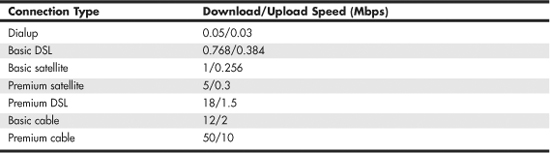
The values in this table indicate the connection types and speeds available in my area; the offerings and speeds available in your area may vary.
Dialup Modems
In areas where broadband connections are not readily available, many people still rely on dialup modems. This section covers dialup modems in detail.
The word modem (from modulator/demodulator) basically describes a device that converts the digital data used by computers into analog signals suitable for transmission over a telephone line and then converts the analog signals back into digital data at the destination. Because you must dial a telephone number to reach a remote computer, these devices are also referred to as dialup modems. Although dialup modems are generally thought of as analog devices, the newer 56K (V.9x) modem connections are actually digital. The typical PC modem is an asynchronous device, meaning it transmits data in an intermittent stream of small packets. The receiving system takes the data in the packets and reassembles it into a form the computer can use.
Asynchronous modems transmit each byte of data individually as a separate packet. One byte equals 8 bits, which, using the standard ASCII codes, is enough data to transmit a single alphanumeric character. For a modem to transmit asynchronously, it must identify the beginning and end of each byte to the receiving modem. It does this by adding a start bit before and a stop bit after every byte of data, thus using 10 bits to transmit each byte (see Figure 16.5). For this reason, asynchronous communications have sometimes been referred to as start-stop communications. This is in contrast to synchronous communications, in which a continuous stream of data is transmitted at a steady rate.
Figure 16.5 Asynchronous modems frame each byte of data with a start bit and a stop bit, whereas synchronous communications use an uninterrupted stream of data.
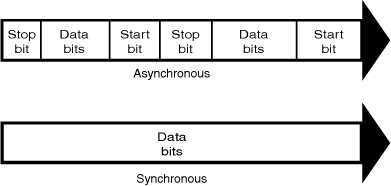
Synchronous modems generally are used in leased-line environments and in conjunction with multiplexers to communicate between terminals to Unix- or Linux-based servers and mainframe computers. Therefore, this type of modem is outside the scope of this book.
Whenever modems are referred to in this book, I will be discussing the asynchronous, analog variety. (Synchronous modems are not found in typical computer stores and aren’t included in normal computer configurations, so you might not ever see one unless you go into the data center of a corporation that uses them.)
Note
During high-speed modem communications, the start and stop bits are usually not transmitted over the telephone line. Instead, the modem’s data compression algorithm eliminates them. However, these bits are part of the data packets generated by the communications software in the computer, and they exist until they reach the modem hardware. If both ends of a dialup modem connection don’t use the same value for start and stop bits, the connection transmits gibberish instead of usable data.
The use of a single start bit is required in all forms of asynchronous communication, but some protocols use more than one stop bit. To accommodate systems with different protocols, communications software products usually enable you to modify the format of the frame used to transmit each byte. The standard format used to describe an asynchronous communications format is parity/data bits/stop bits. Almost all asynchronous connections today are therefore abbreviated as N-8-1 (No parity/8 data bits/1 stop bit). The meanings for each of these parameters and their possible variations are as follows:
• Parity—Before error-correction protocols became standard modem features, a simple parity mechanism was used to provide basic error checking at the software level. Today, this is almost never used, and the value for this parameter is nearly always set to none. Other possible parity values you might see in a communications software package are odd, even, mark, and space.
• Data bits—This parameter indicates how many bits are actually carried in the data portion of the packet (exclusive of the start and stop bits). PCs typically use 8 data bits, but some types of computers use a 7-bit byte, and others might call for other data lengths. Communications programs provide this option to prevent a system from confusing a stop bit with a data bit.
• Stop bits—This parameter specifies how many stop bits are appended to each byte. PCs typically use 1 stop bit, but other types of protocols might call for the use of 1.5 or 2 stop bits.
In most situations, you will never have to modify these parameters manually, but the controls are almost always provided. In Windows, for example, if you open the Modems control panel and look at the Connection page of your modem’s Properties dialog box, you will see Data Bits, Parity, and Stop Bits selectors.
Unless you use the Windows HyperTerminal program to establish a direct connection to another computer via phone lines, you might never need to modify these parameters. However, if you need to call a mainframe computer to perform terminal emulation, you might need to adjust these parameters. (Terminal emulation means using software to make your PC keyboard and screen act like a terminal, such as a DEC VT-100.) Many mainframe computers use even parity and a 7-bit word length. If your PC is set incorrectly, you’ll see garbage text on your monitor instead of the other system’s login or welcome screen.
Modem Standards and Protocols
For two modems to communicate, they must share the same protocol. A protocol is a specification that determines how two entities will communicate. Just as humans must share a common language and vocabulary to speak with each other, two computers or two modems must share a common protocol. In the case of modems, the protocol determines the nature of the analog signal the device creates from the computer’s digital data.
Bell Labs (which set standards for early 300bps modems) and the CCITT are two of the bodies that have set standards for modem protocols. CCITT is an acronym for Comité Consultatif International Téléphonique et Télégraphique, a French term that translates into English as the Consultative Committee on International Telephone and Telegraph. The organization was renamed the International Telecommunication Union (ITU) in the early 1990s, but the protocols developed under the old name are often referred to as such. Newly developed protocols are called ITU-T standards, which refers to the Telecommunication Standardization Sector of the ITU. Most modems built in recent years conform to the standards developed by the CCITT/ITU.
The ITU, headquartered in Geneva, Switzerland, is an international body of technical experts responsible for developing data communications standards for the world. The group falls under the organizational umbrella of the United Nations, and its members include representatives from major modem manufacturers, common carriers (such as AT&T), and governmental bodies. The ITU establishes communications standards and protocols in many areas, so one modem often adheres to many different standards, depending on its various features and capabilities.
All modems sold today support the following ITU protocols:
• ITU V.90 (modulation)
• ITU V.92 (modulation)
• ITU V.42 (error correction)
• ITU V.42bis (data compression)
• ITU V.44 (data compression)
However, earlier modems supported many industry-standard and proprietary protocols for modulation, error correction, and data compression.
Most modems today also support the proprietary Microcom Network Protocol (MNP) MNP10 and MNP10EC error-correction standards to provide a better connection during conventional wired and wireless (cellular) communication sessions.
Note
The term protocol is also used to describe software standards that must be established between different computers to allow them to communicate, such as TCP/IP.
Modems are controlled through AT commands, which are text strings sent to the modem by software to activate the modem’s features. For example, the ATDT command followed by a telephone number causes the modem to dial that number using tone dialing mode. Applications that use modems typically generate AT commands for you, but you can control a modem directly using a communications program with a terminal mode or even the DOS ECHO command.
Bits and Baud Rates
When modem transmission speeds are discussed, the terms baud rate and bit rate are often confused. Baud rate (named after a Frenchman named Emile Baudot, the inventor of the asynchronous telegraph printer) is the rate at which a signal between two devices changes in 1 second. If a signal between two modems can change frequency or phase at a rate of 300 times per second, for example, that device is said to communicate at 300 baud.
Therefore, baud is a signaling rate, not a data-transmission rate. The number of bits transmitted by each baud is used to determine the actual data-transmission rate (properly expressed as bps or Kbps). Modern dialup modems transmit and receive more bits per baud than the original 300bps modems (which also ran at 300 baud). Because the correlation between bits and baud varies for each modulation scheme, today we refer only to the resulting data bit rate in bits per second (bps). Table 16.3 shows the various speeds enabled by the popular modem protocols used over the years.
Table 16.3 Popular Modem Protocols and Speeds

Modulation Standards
Modems start with modulation, which is the electronic signaling method used by the modem. Modulation is a variance in some aspect of the transmitted signal. By modulating the signal using a predetermined pattern, the modem encodes the computer data and sends it to another modem that demodulates (or decodes) the signal. Modems must use the same modulation method to understand each other. Each data rate uses a different modulation method, and sometimes more than one method exists for a particular rate.
Regardless of the modulation method, all modems must perform the same task: Change the digital data used inside the computer (ON-OFF, 1-0) into the analog (variable tone and volume) data used by the telephone company’s circuits, which were built over a period of years and were never intended for computer use. That’s the “mo(dulate)” in modem. When the analog signal is received by the other computer, the signal is changed back from the analog waveform into digital data (see Figure 16.6). That’s the “dem(odulate)” in modem.
Figure 16.6 The modem at each computer changes digital (computer) signals to analog (telephone) signals when transmitting data, or analog back to digital when receiving data.

The most popular modulation methods are as follows:
• Frequency-shift keying (FSK)—A form of frequency modulation, otherwise known as FM. By causing and monitoring frequency changes in a signal sent over the phone line, two modems can send information.
• Phase-shift keying (PSK)—A form of phase modulation in which the timing of the carrier signal wave is altered and the frequency stays the same.
• Quadrature amplitude modulation (QAM)—A modulation technique that combines phase changes with signal-amplitude variations, resulting in a signal that can carry more information than the other methods.
• Pulse code modulation (PCM)—A digital modulation technique where a signal is sampled at uniform intervals, and each sample is quantized into a numeric code. PCM is used in the newer V.90 and V.92 protocols.
Most modem protocols allow full-duplex operation, meaning communications can travel in both directions at the same time and at the same speed. A telephone call, for example, is full duplex because both parties can speak at the same time. In half-duplex mode, communications can travel in both directions, but only one side can transmit at a time. A radio call in which only one party can speak at a time is an example of half-duplex communications.
These protocols are automatically negotiated between your modem and the modem at the other end of the connection. Basically, the modems start with the fastest protocol common to both and work their way down to a speed/protocol combination that will work under the line conditions existing at the time of the call.
The ITU V.90 and V.92 protocols are the industry-standard protocols most commonly used today; V.92 modems also support V.90.
Error-Correction Protocols
Error correction refers to the capability of some modems to identify errors during a transmission and to automatically resend data that appears to have been damaged in transit. Although you can implement error correction using software, this places an additional burden on the computer’s expansion bus and processor. By performing error correction using dedicated hardware in the modem, you can detect and correct errors before any data is passed to the computer’s CPU.
As with modulation, both modems must adhere to the same standard for error correction to work. Fortunately, most modem manufacturers use the same error-correction protocols.
V.42, MNP10, and MNP10EC Error-Correction Protocols
The current error-correction protocols supported by modems include Microcom’s proprietary MNP10 (developed to provide a better way to cope with changing line conditions) and MNP10EC (an enhanced version developed to enable modems to use constantly changing cellular telephone connections).
V.90 and V.92 modems (as well as some older models) also support the ITU V.42 error-correction protocol, with fallback to the MNP 4 protocol (which also includes data compression). Because the V.42 standard includes MNP compatibility through Class 4, all MNP 4–compatible modems can establish error-controlled connections with V.42 modems.
This standard uses a protocol called Link Access Procedure for Modems (LAPM). LAPM, similar to MNP, copes with phone-line impairments by automatically retransmitting data corrupted during transmission, ensuring that only error-free data passes between the modems. V.42 is considered to be better than MNP 4 because it offers approximately a 20% higher transfer rate due to its more intelligent algorithms.
Data-Compression Standards
Data compression refers to a built-in capability in some modems to compress the data they’re sending, thus saving time and money for modem users. Depending on the type of files the modem is sending, data can be compressed to nearly one-fourth its original size, effectively quadrupling the speed of the modem—at least in theory. This assumes that the data hasn’t already been compressed by software. Therefore, in reality, the higher throughput caused by data compression applies only to HTML and plain-text files on the Web. Graphics and Zip or EXE archives have already been compressed, as have most PDF (Adobe Acrobat Reader) files.
MNP5 and V.42bis
V.42bis is a CCITT data-compression standard similar to MNP Class 5, but it provides about 35% better compression. V.42bis is not actually compatible with MNP Class 5, but nearly all V.42bis modems include the MNP 5 data-compression capability as well.
V.42bis is superior to MNP 5 because it analyzes the data first and then determines whether compression would be useful. V.42bis compresses only data that needs compression. MNP 5, on the other hand, always attempts to compress the data, which slows down throughput on previously compressed files.
To negotiate a standard connection using V.42bis, V.42 also must be present. Therefore, a modem with V.42bis data compression is assumed to include V.42 error correction. When combined, these two protocols result in an error-free connection that has the maximum data compression possible.
V.44
At the same time that the V.92 protocol was introduced by the ITU in mid-2000, a companion data-compression protocol called V.44 was also introduced by the ITU. V.44 uses a lossless LZJH compression protocol designed by Hughes Network Systems (developers of the HughesNet satellite broadband Internet service) to achieve performance more than 25% better than that of V.42. Data throughput with V.44 can reach rates of as much as 300Kbps, compared to 150Kbps–200Kbps with V.42bis. V.42bis was developed in the late 1980s, long before the advent of the World Wide Web, so it is not optimized for web surfing the way V.44 is. V.44 is especially designed to optimize compression of HTML text pages.
Note
V.44 is the latest compression algorithm to be based in part on the work of mathematicians Abraham Lempel and Jakob Ziv in the late 1970s. Lempel and Ziv’s work also has been used in the development of LZW (Lempel-Ziv-Welch) compression for TIFF image files, GIF compressed image files, PKZIP-compatible compression, and other data-compression methods.
56Kbps Modems
At one time, the V.34 annex speed of 33,600bps (33.6Kbps) was regarded as the absolute speed limit for asynchronous modem usage. However, starting in 1996, modem manufacturers began to produce modems that supported speeds of up to 56,000bps. These so-called “56K” or “56Kbps” modems are now universal, although the methods for breaking the 33.6Kbps barrier have changed several times. To understand how this additional speed was achieved, you must consider the basic principle of modem technology—that is, the digital-to-analog conversion.
As you’ve learned, a traditional modem converts data from digital to analog form so it can travel over the Public Switched Telephone Network (PSTN). At the destination system, another modem converts the analog data back to its digital form. This conversion from digital to analog and back again causes some speed loss. Even though the phone line is physically capable of carrying data at 56Kbps or more, the effective maximum speed because of the conversions is about 33.6Kbps. An AT&T engineer named Claude Shannon came up with a law (Shannon’s Law) stating that the maximum possible error-free data communications rate over an all-analog PSTN is approximately 35Kbps, depending on the noise present.
However, because many parts of the United States urban telephone system are digital—being converted to analog only when signals reach the telephone company’s central office (or central switch)—it’s possible to “break” Shannon’s Law and achieve faster download rates. You can, in some cases, omit the initial digital-to-analog conversion and send a purely digital signal over the PSTN to the recipient’s CO (see Figure 16.7). Therefore, only one digital-to-analog conversion is necessary, instead of two or more. The result is that you theoretically can increase the speed of the data transmission, in one direction only, beyond the 35Kbps specified by Shannon’s Law—to nearly the 56Kbps speed supported by the telephone network. Prior to the new ITU V.92 standard, the transmission in the other direction was still limited to the V.34 annex maximum of 33.6Kbps. However, both the modem and the ISP must have support for the ITU V.92 standard to overcome this limitation for uploading speeds.
Figure 16.7 V.90-based 56Kbps connections enable you to send data at standard analog modem rates (33.6Kbps maximum) but enable you to receive data nearly twice as fast, depending on line conditions.

![]() See “V.92,” p. 859 (this chapter), for more information on how the V.92 standard enables faster uploading.
See “V.92,” p. 859 (this chapter), for more information on how the V.92 standard enables faster uploading.
56Kbps Limitations
Although 56Kbps modems can increase data transfer speeds beyond the limits of V.34 modems, they are subject to certain limitations. Unlike with standard modem technologies, you can’t buy two 56Kbps modems, install them on two computers, and achieve 56Kbps speeds. One side of the connection must use a special digital modem that connects directly to the PSTN without a digital-to-analog conversion.
Therefore, 56Kbps modems can be used at maximum speeds only to connect to ISPs or other hosting services that have invested in the necessary infrastructure to support the connection. Because the ISP has the digital connection to the PSTN, its downstream transmissions to your computer are accelerated. If both sides of the connection support standards predating V.92, your communications back to the ISP are not accelerated.
On a practical level, this means you can surf the Web and download files more quickly, but if you host a web server on your PC, your users will realize no speed gain because the upstream traffic is not accelerated unless you and your ISP both use V.92-compliant modems. If you connect to another regular modem, your connection is made at standard V.34 annex rates (33.6Kbps or less).
Also, only one digital-to-analog conversion can be in the downstream connection from the ISP to your computer. This is dictated by the nature of the physical connection to your local telephone carrier. If additional conversions are involved in your connection, 56Kbps technology will not work for you; 33.6Kbps will be your maximum possible speed.
With the way the telephone system has had to grow to accommodate new exchanges and devices, even neighbors down the street from each other might have different results when using a 56Kbps modem.
Caution
56Kbps modem communications are highly susceptible to slowdowns caused by line noise. Your telephone line might be perfectly adequate for voice communications and even lower-speed modem communications, but inaudible noise easily can degrade a 56Kbps connection to the point at which there is only a marginal increase over a 33.6Kbps modem, or even no increase at all. If you do have a problem with line noise, getting a surge suppressor with noise filtration might help.
Hotel connections through telephones with data jacks typically provide very slow connections with any type of modem. Even if you have a V.90- or V.92-compliant 56Kbps modem, you will be lucky to achieve even a 24Kbps transmission rate. The analog-to-digital conversions that occur between your room’s telephone and the hotel’s digital PBX system eliminate the possibility of using any of the 56Kbps standards the modem supports because they depend on a direct digital connection to the central switch (CS).
As an alternative, most hotels and motels provide wired and/or wireless Ethernet-based access to broadband Internet service. If you want high-speed Internet access as part of the package with your next hotel or motel stay, contact the specific lodging location or chain website for details and pricing.
56Kbps Standards
To achieve a high-speed connection, both modems and your ISP (or other hosting service to which you connect) must support the same 56Kbps technology. The first 56Kbps chipsets were introduced in late 1996:
• U.S. Robotics’ x2 used Texas Instruments (TI) chipsets.
• Rockwell’s K56flex was supported by Zoom and other modem makers.
These rival methods for achieving performance up to 56Kbps were incompatible with each other and were replaced in 1998 by the ITU’s V.90 standard.
Unfortunately, the 56Kbps name is rather misleading, in regard to actual transmission speeds. Although all 56Kbps modems theoretically are capable of this performance on top-quality telephone lines, the power requirements for telephone lines specified in the FCC’s Part 68 regulation limit the top speed of these modems to 53.3Kbps.
V.90
V.90 was introduced on February 5, 1998, and was ratified by the ITU-T on September 15, 1998. Its ratification ended the K56flex/x2 standards “war.” Shortly thereafter, most modem manufacturers announced upgrade options for users of x2 and K56flex modems to enable these products to become V.90 compliant. Most modems manufactured since 1998 support the V.90 protocol.
V.92
56Kbps protocols, such as the early proprietary x2 and K56flex and the ITU V.90 standard, increased the download speed from its previous maximum of 33.6Kbps to 56Kbps. However, upload speeds with any of these 56Kbps technologies are limited to a maximum of 33.6Kbps. Other shortcomings included the amount of time it takes the user’s modem to negotiate its connection with the remote modem and the lack of uniform support for call-waiting features.
In mid-2000, the ITU unveiled a multifaceted solution to the problem of slow connections and uploads: the V.92 and V.44 protocols (V.92 was previously referred to as V.90 Plus). Most modems manufactured since mid-2001 to the present are V.92 compatible.
V.92, as the name implies, is a successor to the V.90 protocol, and any modem that supports V.92 also supports V.90. V.92 doesn’t increase the download speed beyond the 56Kbps barrier, but offers these major features:
• QuickConnect—QuickConnect cuts the amount of time needed to make a connection by storing telephone-line characteristics and using the stored information whenever the same phone line is used again. For users who connect to the Internet more than once from the same location, the amount of time the modem beeps and buzzes to make the connection will drop from as much as 27 seconds to about half that time. Bear in mind, though, that this reduction in connection time does not come about until after the initial connection at that location is made and its characteristics are stored for future use.
• Modem-on-Hold—The Modem-on-Hold feature allows the user to pick up incoming calls and talk for a longer amount of time than the few seconds allowed by current proprietary call-waiting modems. Modem-on-Hold enables the ISP to control how long you can take a voice call while online without interrupting the modem connection; the minimum amount of time supported is 10 seconds, but longer amounts of time (up to unlimited!) are also supported by this feature. Modem-on-Hold also allows you to make an outgoing call without hanging up the modem connection. Modem-on-Hold, similar to previous proprietary solutions, requires that you have the call-waiting feature enabled on your telephone line and also requires that your ISP support this feature of V.92.
Note
Although Modem-on-Hold is good for the Internet user with only one phone line (because it allows a single line to handle incoming as well as outgoing calls), it’s not as good for ISPs because when you place your Internet connection on hold, the ISP’s modem is not capable of taking other calls. ISPs that support Modem-on-Hold might need to add more modems to maintain their quality of service if this feature is enabled. More modems are necessary because the ISP won’t be able to count on users dropping their Internet connections to make or receive voice calls when Modem-on-Hold is available.
• PCM Upstream—PCM Upstream breaks the 33.6Kbps upload barrier, boosting upload speed to a maximum of 48Kbps. Unfortunately, because of power issues, enabling PCM Upstream can reduce your downstream (download) speed by 1.3Kbps–2.7Kbps or more. PCM Upstream is an optional feature of V.92, and ISPs who support V.92 connections might not support this feature.
Modems that support V.92 typically also support the V.44 data-compression standard. V.44, which replaces V.42bis, provides for compression of data at rates up to 6:1—that’s more than 25% better than V.42bis. This enables V.92/V.44 modems to download pages significantly faster than V.90/V.42bis modems can at the same connection speed.
Although most major modem vendors have been offering V.92/V.44–compliant modems since late 2000, ISP interest in this standard has been tepid, mainly because it requires upgrading expensive equipment at a time when the market has been shifting to broadband.
According to the V.92 News & Updates page at Richard Gamberg’s Modemsite (www.modemsite.com/56k/v92.asp), even after upgrading to support V.92/V.44, some existing terminal hardware is incapable of working with the desirable PCM Upstream feature. Additionally, many major modem vendors have produced so-called “V.92” modems that don’t support major V.92 features. Check user reviews available at the Modemsite website and others before you buy a particular V.92 modem model.
As with earlier 56Kbps standards, you shouldn’t worry about V.92/V.44 support unless your ISP is supporting these standards. Because the V.92 standard has several components, find out which features of V.92 your ISP is planning to support before you look into a modem firmware update or modem replacement.
Internet Connection Security
Virtually all forms of Internet connections use some type of external modem, which acts as a bridge between the Internet and your PC and/or your local network. Many, if not most, of these modems are just modems, and they do not include other functionality such as a router or a switch. Some modems include a built-in router, and others include both a router and a switch. There is an important distinction between them, and you need to know the ramifications before you use them.
The most important thing you can do for security when using a broadband Internet connection is to ensure that you are connected though a router, which acts as a gateway with a hardware firewall between your local network and the Internet. A router includes a DHCP (Dynamic Host Configuration Protocol) server, which allows it to automatically assign private IP (Internet Protocol) addresses to systems on your network. Then, once the addresses are assigned, the router uses NAT (Network Address Translation) to translate packets moving between the private IP addresses on your network and the publicly visible IP address assigned to the router itself. Using NAT, only the router is publicly visible on the Internet; all of the systems behind it are effectively hidden. This provides a hardware firewall to protect the PCs on your network.
If your modem includes multiple Ethernet ports for connecting PCs, then most likely it has both a router and a switch built in. In that case, you can connect PCs to the modem/router safely, and the built-in router will protect your systems. If your modem has only a single port, that means it definitely doesn’t include a switch, and may or may not include a router. If it does include a router, and you only want to connect a single PC, then you can connect it directly to the Ethernet port. However, if it doesn’t include a router, then you need to connect the Ethernet port on the modem to the WAN port on a router, and then connect your PC or network to the router.
To determine if your modem includes a router, consult the manufacturer documentation. If the modem includes a DHCP server and NAT functionality, it has a router. If not, it’s just a bare modem with no built-in router.
Having a Backup Plan in Case of Service Interruptions
Because no high-speed connection is immune to service interruptions, you should consider having some type of backup plan in place in case of a significant service outage.
If your high-speed Internet access uses an ISP that can also accept dialup connections, you can use your regular modem for emergencies. However, this might require an extra charge in some cases. You could also consider using a free trial subscription to an ISP that uses a conventional modem.
If you don’t want to pay for an additional dialup service, or if you travel occasionally and want a low-cost way to work online when you’re away from broadband, consider using a broadband vendor who also offers dialup connections, such as AT&T (www.att.com), EarthLink (www.earthlink.com) or SpeakEasy (www.speakeasy.net). Having both broadband and dialup access can be useful for those who travel because broadband connections are not always available when on the road, especially overseas. Also, if your broadband connection goes down for some reason, you can usually check the broadband carrier or network status online using a dialup connection to access the company’s web pages.
Sharing Your Internet Connection
Whether you have a broadband or dialup modem connection, one connection is often not enough for a home or small-office setting. You can share your connection with other computer users with one of the following methods:
• Router-based sharing solutions—These work by connecting all the computers on a network with a router (or gateway), which is then connected to the modem (or bridge), which is then connected to the Internet. Most routers are designed to connect to broadband modems that use an Ethernet connection. Some older routers had serial (COM) port connections for dialup modems (or included a built-in dialup modem), but those are generally no longer available.
• Computer-based sharing solutions—These work by connecting the computer with Internet access to a network and then using software to make the computer act like a router, sharing the Internet connection with other computers on the network.
Typical computer-based sharing solutions include the following:
• Microsoft Internet Connection Sharing (ICS), built in to Windows 98 Second Edition (Win98SE) and later
• Third-party gateway or proxy-server programs such as Wingate, Winproxy, and others
Both ICS and third-party programs can also work with non-Windows computers because the TCP/IP network protocol, the standard protocol of the Internet, is used for networking.
![]() See “Network Protocols,” p. 902 (Chapter 17, “Local Area Networking”), for details of the TCP/IP protocol.
See “Network Protocols,” p. 902 (Chapter 17, “Local Area Networking”), for details of the TCP/IP protocol.
Router-based solutions are available for popular types of home and small-office networks, including the following:
• Wired Ethernet
• Wireless (Wi-Fi) Ethernet
• HomePNA (phone-line) networks
Routers for Internet Sharing
Just as an ICS gateway has two IP addresses—one for the network and one for the Internet—so does a router. Most routers are sold for use with broadband Internet access devices such as cable, DSL, fixed wireless, and satellite modems. Most routers include a switch, as seen in Figure 16.8.
Figure 16.8 Front (top) and rear (bottom) views of a typical router with a built-in four-port switch, the Linksys EtherFast Cable/DSL Router, BEFSR41. (Top photo courtesy Linksys.)
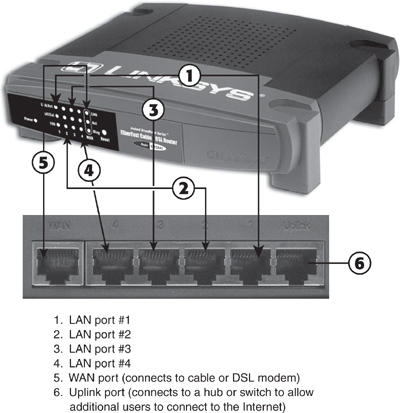
When you use a router to share your Internet connection, you connect the modem to the WAN (wide area network) port on the router. All computers on the network connect to LAN ports and can share files and printers with each other as well as share Internet access.
The router can be configured to provide either dynamically assigned or fixed IP addresses to each computer connected to it through the LAN ports and can be configured to use the same MAC address (a unique hardware address assigned to each network component) originally used by the network card first connected to the cable modem or DSL modem. This prevents the ISP from determining that you’re sharing the connection. The WAN port on the router can be configured to obtain an IP address from the cable modem or DSL modem or to have a fixed IP address, depending on the configuration required by the ISP.
As long as the router is running and properly connected to the cable modem or DSL modem, any computer connected to it can go online just by having its email client or web browser opened.
Figure 16.9 shows a typical Ethernet home network configuration that uses a router with a built-in switch to share a cable modem.
Figure 16.9 Using a router to share a broadband (cable or DSL) modem connection. Additional systems can be connected via multiport switches.
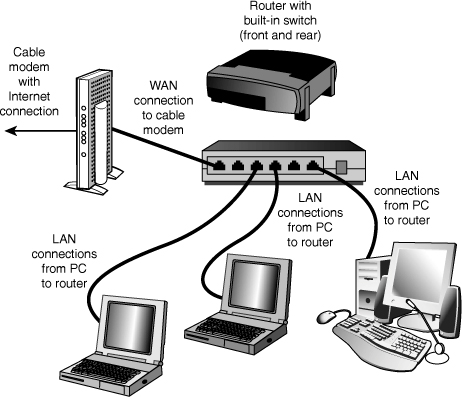
If you have a wireless network, connect the wireless access point or gateway device designed for your network to the cable modem or other broadband Internet device (some also work with dialup modems). The wireless access point or gateway device will transfer data to and from computers on the wireless network and the Internet.
For more information about choosing and installing wired and wireless networks, see Chapter 17.
Modem/Router Status LEDs
Status LEDs are found on most external broadband devices, such as broadband modems and routers. The signal lights indicate whether the unit is receiving signals from the computer, sending data to the network, or receiving data from the network as well as whether the unit can “see” the network—even if no data is currently flowing through the unit.
On many units, the power light also is used to indicate problems. If the light is normally green, for example, a red light might indicate the unit has failed. Other lights flash when data is being sent or received. On cable modem or wireless broadband routers, look for a signal lock light; this light flashes if the unit is trying to lock on to a signal from the cable network or wireless transmitter.
Learn the meaning of the lights on your broadband device to help you diagnose problems; the user manual or vendor’s website will provide the troubleshooting information you need for the particular broadband device you use.
If you are having connection problems, one of the first things you should try is to power off the modem, router, and any switches on your network and then power them back on in the following order: Turn on the modem first, then the router, and finally any and all of the switches. In some cases, you may need to restart your systems afterward for them to recognize the network and Internet connections.
