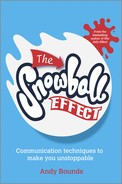39
When you want to create great visuals to enhance your message
Have you ever seen a slide like this?

And have you ever thought: “This is terrible. It’s boring. It isn’t tailored to me. I just don’t care.”
Now two worrying questions:
Your slides should enhance your message, not dilute it. In fact, I’ve seen slides which actually contradict the message, like the one above: the “cutting-edge approach” doesn’t extend to the slide design, apparently.
Fortunately, it’s easy to transform these boring slides. There are six easy steps – my Slide Rules.
Step 1: Improve your title
This is a quick way to show your slides are useful. All you do is take your original title – in this case, “About us” – and ask yourself why it’s interesting for the audience. In our example, assuming they want to know if you can help their colleagues enjoy their jobs more, a better slide would be:

This doesn’t take long, but makes a big difference. Admittedly, it still looks horrible – the next steps will remedy this – but at least it’s now in the audience’s interest to hear it.
Incidentally, if you don’t know why they’ll find the slide interesting, they won’t!
Step 2: Prioritize your points
People remember more of your top points than the bottom. It’s the same with paragraphs – you remember the top line more than the last. So the second step is to re-order your points, with the best (from the audience’s point of view) at the top and the worst at the bottom:

Again, this takes hardly any time – it’s just cut and paste.
Step 3: Remove as many low-priority points as possible
One reason that slides become cluttered is because presenters use them as speaker prompts.
But slides are supposed to help the audience, not the presenter. After all, the presenter can put her notes on a table, rather than on the big shiny screen that everyone can see.
So remove your unimportant points. This is extremely easy to do, because you put these at the bottom in Step 2. So, Step 3 is simply to (if possible) remove the bottom point; then second bottom; and so on, until you come to one that’s too important to remove.
I like this step:
- It only takes a few seconds
- But it means you’ve wiped out your worst bits
- And it doesn’t do any harm – after all, you can still verbalize these points if you want to
Our slide might now show:

Can you see how the first three steps have made this slide much better already? Now let’s make it even more impactful.
Step 4: Remove the unimportant words
When presenting, there are two “people” speaking – the presenter and the slides. You don’t want both “people” saying exactly the same words (it’s boring; and you might as well just hand your slides out for people to read).
This means that, although the presenter speaks in full sentences, your slides shouldn’t. Step 4 removes all the non-key words, leaving us with:

Step 5: Insert slide-builds
Please don’t think of a green monkey.
I imagine you thought of a green monkey.
Similarly, if you show lots of points on a slide, and ask the audience not to read ahead, they’ll read ahead.
But you don’t want them to. You want them listening to you, not wishing you’d hurry up and get to later points they’ve already read.
The only way to stop an audience reading ahead is to click to bring up the next point. In our example, this would mean three clicks for the three points. (By the way, it’s better if each point just appears. Having it whoosh in from the left, or do a sweeping arc from the right, is just distracting and annoying.)
Step 6: Make the slides look nice
You’ve now got your slide content right. The only problem? It still looks very unappealing. So, we need to change this.
There are hundreds of books on creating good visuals (if you want to read up on this, Nancy Duarte’s books, Slide:ology and Resonate are worth a read). But, even without reading these, there are lots of improvements you can make very quickly. Here are three ideas. None take long, but each dramatically improve the look:



There are other designs, of course, but you get the idea. And every one of these is miles better than where we started:

Even better, of course, the changes took virtually no time to do.
Let’s finish with two final tips . . .
Useful Tip 1: Prepare two slide-sets, not one
You’ll use PowerPoint in one of two ways:
These two uses pose a problem regarding what to put on your slides:
- The former needs sparse slides, prepared using the six steps in this chapter.
- The latter needs full slides (since you’re not there, the slides must contain everything).
Therefore, it’s impossible for one slide-set to satisfy both objectives. How can something only tell part of a story, whilst simultaneously telling the entire story?
So, when you’re presenting alongside – and also emailing separately – a slide-set, prepare two versions: one sparse and one full.
This sounds like twice the work. But it isn’t. You just create the full set, then create a duplicate set using the six Slide Rules.
Since the two slide-sets now give both audience types everything they need, both types of presentation are more likely to work first time. So, weird though it sounds, it’s much quicker to create two versions, not one.
Useful Tip 2: Preparing “Compare and Contrast” slides
Let’s now look at how to apply the six steps to an important topic that people rarely do well – showing how your proposed idea is better than the alternatives. For instance, when persuading:
- Bosses to accept your proposal.
- Your team to change behaviours.
- Customers to choose you over the competition.
- Before and after comparisons, to show the “after” is much better.
You do this using what I call “Plumber Slides”. Imagine you have a burst water pipe and ask a plumber if they can help you. The plumber replies by explaining how great their process is, using this slide:

Well, it’s not great, is it? As before, you’ll probably think “This is terrible. It’s boring. It isn’t tailored to me. I just don’t care”.
You’re also probably thinking “Hurry up – my house is flooding”.
There are two main problems with this slide:
- It doesn’t address your audience’s key issue – the sodden carpets; and
- Your audience can’t compare and contrast. Is this process better/worse/the same as other plumbers?
You address the first of these by improving the title; and the second by drawing out the differences (all plumbers do points 1, 3, 5 and 7, but only this one does 2, 4 and 6).
So, a better slide – having applied the slide rules – would be:

You’d click to show each of the three right-hand side points separately, to allow for discussion.
Look how much better this is than the original. It’s nicer to look at. It shows why this plumber’s better than the alternatives. It’s benefits-rich. It’s easier to follow . . . it’s just more persuasive. And remember: it’s the same plumber.
You can transform your messages – and therefore your enjoyment of delivering them – by transforming your slides. Your visuals are that important. What changes would your audiences love you to make?