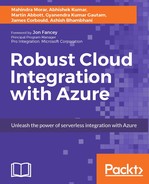Being able to deploy a solution that consists of several resources and for different environments (Dev, UAT, QA, and Prod) in a repetitive and structured manner can be challenging without proper tooling in place.
In general, when a solution has been deployed to a cloud environment, you lose the capability to actively monitor, troubleshoot, and optimize your applications without the proper monitoring in place. Also, being able to view the current workload or being alerted of unpredicted loads can be another issue.
Another challenge is how do we actively monitor the consumption of resources and be alerted if we exceed the existing hosting plan.
In this chapter, you will learn the following:
- How to use the Azure Resource Manager templates to create resources and best practices
- Deploying Logic Apps either manually or using continuous deployments and using PowerShell scripts
- How to set up monitoring and alerting for Logic Apps
With Azure, there are a set of APIs available to manage the provisioning of resources programmatically. There are two versions available; first, Azure Service Management (ASM) (For more information refer to: https://azure.microsoft.com/en-in/blog/introducing-the-windows-azure-service-management-api/), which was developed for the Classic portal and is used primarily for Azure v1 resource types. The second version is Azure Resource Manager (ARM), which is used to manage both v1 and the current version v2 of Azure resources.

Note, however, that some of the resources provisioned using ARM cannot be viewable from the Classic portal.
There are several options available when deploying and provisioning Azure resources, and they are listed here:
- Azure portal-based deployment: Use the Classic or the new Azure portal to provision and manage resources individually and not as a group. You will need to manually set the order of provisioning and deletion of the required resources.
- Azure PowerShell: This provides a more automated way of provisioning resources to ensure that they are created in the correct order. Note that some resources may only be created or configured by using PowerShell scripts.
- Azure command-line interface (CLI) tools: This provides command-line tools to create, manage, and delete services via the command line. These tools are available for Windows, Linux, and OSX. These tools normally interact with the Resource Manager APIs and the Service Management APIs for the Classic portal.
- Azure Resource Manager: This is available in the new Azure portal. It provides the capability to deploy, update, or delete all resources pertaining to a solution in a single operation. Microsoft's recommendation is to use ARM templates for current and future deployments.
- Visual Studio: It allows you to deploy your solution directly from VS.
- Continuous deployments: It is available while using source code repositories such as BitBucket, GitHub and Visual Studio Team Services.