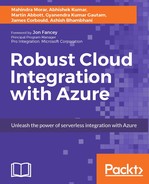To receive messages from a topic queue, you would create a subscription. A subscription resembles a virtual queue that receives a copy of the message sent to a topic queue.
In some scenarios, it would be helpful to filter message properties and only receive messages that satisfy the filter condition. Currently, if a subscriber creates a subscription to a topic, all messages arriving at that topic are made available to the subscriber. This is because the default filter MatchAll is applied when no filters are specified on the creation of a subscription.
Azure Service Bus has the concept of subscription rules, which allows you to define filters and actions that are applied to a Topic.
Note
More information on creating subscriptions from Microsoft can be found at: http://msdn.microsoft.com/en-us/library/microsoft.servicebus.namespacemanager.createsubscription.aspx.
A filter is an expression in the form of a SQL 92 style predicate, for example, "StoreLocation = 'Auckland'". These filters are applied to either system or user-defined application properties that are available in the BrokeredMessage class.
The actual code to create a filter and subscription will look like the following example:
//create the filter
SqlFilter cityFilter = new SqlFilter("StoreLocation = 'Wellington'");
This will forward all messages to the subscription named SouthernRegion if the StoreLocation name equals Wellington.
Remember that the filter expression is based on the SQL 92 syntax, which will allow you to add more filtering options in the syntax. Here is an example:
SqlFilter highValuecityFilter = new SqlFilter("StoreLocation = 'Wellington' OR StoreLocation = 'Levin' AND SalesValue > 5000");
The filter is then added to the namespace instance and topic, using the CreateSubscription method, as shown here:
//create a filtered subscription
nsManager.CreateSubscription("SalesTopicQueue", "SouthernRegion", cityFilter);
A rule can also define an action using the RuleDescription object. With actions, you can modify the value of an existing property when the filter condition evaluates to true. The following code demonstrates how to set the value of a user-defined application property named Priority when the filtered condition evaluates to true, using the SQL 92 syntax:
var ruleLowPrice = new RuleDescription()
{
Filter = new SqlFilter("SalesValue < 1000")
Action = new SqlRuleAction("set Priority='Low'"),
};
var ruleHighPrice = new RuleDescription()
{
Filter = new SqlFilter("SalesValue >= 1000")
Action = new SqlRuleAction("set Priority ='High'"),
};
Once the filter and actions have been defined, they can be added to the namespace manager, as before:
nsManager.CreateSubscription("SalesTopicQueue","AccountsLow", ruleLowPrice);
nsManager.CreateSubscription("SalesTopicQueue","AccountsHigh", ruleHighPrice);