 Managing images with OpenStack Image Service
by Tony Campbell, Egle Sigler, Cody Bunch, Kevin Jackson, Sunil Sarat, Alok Shrivas
OpenStack: Building a Cloud Environment
Managing images with OpenStack Image Service
by Tony Campbell, Egle Sigler, Cody Bunch, Kevin Jackson, Sunil Sarat, Alok Shrivas
OpenStack: Building a Cloud Environment
- OpenStack: Building a Cloud Environment
- Table of Contents
- OpenStack: Building a Cloud Environment
- OpenStack: Building a Cloud Environment
- Credits
- Preface
- 1. Module 1
- 1. An Introduction to OpenStack
- 2. Authentication and Authorization Using Keystone
- Identity concepts in Keystone
- Architecture and subsystems
- Installing common components
- Installing Keystone
- Verifying the installation
- Troubleshooting the installation and configuration
- Summary
- 3. Storing and Retrieving Data and Images using Glance, Cinder, and Swift
- Introducing storage services
- Working with Glance
- Working with Cinder
- Working with Swift
- Troubleshooting steps
- Summary
- 4. Building Your Cloud Fabric Controller Using Nova
- 5. Technology-Agnostic Network Abstraction Using Neutron
- The software-defined network paradigm
- Neutron
- Installing Neutron
- Troubleshooting Neutron
- Summary
- 6. Building Your Portal in the Cloud
- 7. Your OpenStack Cloud in Action
- 8. Taking Your Cloud to the Next Level
- Working with Heat
- Ceilometer
- Installing Ceilometer
- Installing Ceilometer on the compute node
- Installing Ceilometer on the storage node
- Testing the installation
- Billing and usage reporting
- Summary
- 9. Looking Ahead
- A. New Releases
- 2. Module 2
- 1. Keystone – OpenStack Identity Service
- Introduction
- Installing the OpenStack Identity Service
- Configuring OpenStack Identity for SSL communication
- Creating tenants in Keystone
- Configuring roles in Keystone
- Adding users to Keystone
- Defining service endpoints
- Creating the service tenant and service users
- Configuring OpenStack Identity for LDAP Integration
- 2. Glance – OpenStack Image Service
- Introduction
- Installing OpenStack Image Service
- Configuring OpenStack Image Service with OpenStack Identity Service
- Configuring OpenStack Image Service with OpenStack Object Storage
- Managing images with OpenStack Image Service
- Registering a remotely stored image
- Sharing images among tenants
- Viewing shared images
- Using image metadata
- Migrating a VMware image
- Creating an OpenStack image
- 3. Neutron – OpenStack Networking
- Introduction
- Installing Neutron and Open vSwitch on a dedicated network node
- Configuring Neutron and Open vSwitch
- Installing and configuring the Neutron API service
- Creating a tenant Neutron network
- Deleting a Neutron network
- Creating an external floating IP Neutron network
- Using Neutron networks for different purposes
- Configuring Distributed Virtual Routers
- Using Distributed Virtual Routers
- 4. Nova – OpenStack Compute
- Introduction
- Installing OpenStack Compute controller services
- Installing OpenStack Compute packages
- Configuring database services
- Configuring OpenStack Compute
- Configuring OpenStack Compute with OpenStack Identity Service
- Stopping and starting nova services
- Installation of command-line tools on Ubuntu
- Using the command-line tools with HTTPS
- Checking OpenStack Compute services
- Using OpenStack Compute
- Managing security groups
- Creating and managing key pairs
- Launching our first cloud instance
- Fixing a broken instance deployment
- Terminating your instances
- Using live migration
- Working with nova-schedulers
- Creating flavors
- Defining host aggregates
- Launching instances in specific Availability Zones
- Launching instances on specific Compute hosts
- Removing Nova nodes from a cluster
- 5. Swift – OpenStack Object Storage
- Introduction
- Configuring Swift services and users in Keystone
- Installing OpenStack Object Storage services – proxy server
- Configuring OpenStack Object Storage – proxy server
- Installing OpenStack Object Storage services – storage nodes
- Configuring physical storage for use with Swift
- Configuring Object Storage replication
- Configuring OpenStack Object Storage – storage services
- Making the Object Storage rings
- Stopping and starting OpenStack Object Storage
- Setting up SSL access
- 6. Using OpenStack Object Storage
- 7. Administering OpenStack Object Storage
- 8. Cinder – OpenStack Block Storage
- 9. More OpenStack
- Introduction
- Using cloud-init to run post-installation commands
- Using cloud-config to run the post-installation configuration
- Installing OpenStack Telemetry
- Using OpenStack Telemetry to interrogate usage statistics
- Installing Neutron LBaaS
- Using Neutron LBaaS
- Configuring Neutron FWaaS
- Using Neutron FWaaS
- Installing the Heat OpenStack Orchestration service
- Using Heat to spin up instances
- 10. Using the OpenStack Dashboard
- Introduction
- Installing OpenStack Dashboard
- Using OpenStack Dashboard for key management
- Using OpenStack Dashboard to manage Neutron networks
- Using OpenStack Dashboard for security group management
- Using OpenStack Dashboard to launch instances
- Using OpenStack Dashboard to terminate instances
- Using OpenStack Dashboard to connect to instances using a VNC
- Using OpenStack Dashboard to add new tenants – projects
- Using OpenStack Dashboard for user management
- Using OpenStack Dashboard with LBaaS
- Using OpenStack Dashboard with OpenStack Orchestration
- 11. Production OpenStack
- Introduction
- Installing the MariaDB Galera cluster
- Configuring HA Proxy for the MariaDB Galera cluster
- Configuring HA Proxy for high availability
- Installing and configuring Pacemaker with Corosync
- Configuring OpenStack services with Pacemaker and Corosync
- Bonding network interfaces for redundancy
- Automating OpenStack installations using Ansible – host configuration
- Automating OpenStack installations using Ansible – Playbook configuration
- Automating OpenStack installations using Ansible – running Playbooks
- 1. Keystone – OpenStack Identity Service
- 3. Module 3
- 1. The Troubleshooting Toolkit
- 2. Troubleshooting OpenStack Identity
- 3. Troubleshooting the OpenStack Image Service
- 4. Troubleshooting OpenStack Networking
- 5. Troubleshooting OpenStack Compute
- 6. Troubleshooting OpenStack Block Storage
- 7. Troubleshooting OpenStack Object Storage
- 8. Troubleshooting the OpenStack the Orchestration Service
- 9. Troubleshooting the OpenStack Telemetry Service
- 10. OpenStack Performance, Availability, and Reliability
- A. Bibliography
- Index
Uploading and managing images within OpenStack Storage is achieved using the glance command-line tool. This tool allows us to upload, remove, and change information about the stored images for use within our OpenStack environment.
To begin with, ensure that you are either logged in to an Ubuntu client where we can run the glance tool, or on our OpenStack Controller where OpenStack Image Service is running directly. If the Glance client isn't installed, this can be installed using the following commands:
sudo apt-get update sudo apt-get install python-glanceclient
Ensure that you have your environment variables set up correctly with our admin user and password, as created in the previous chapter:
export OS_TENANT_NAME=cookbook export OS_USERNAME=admin export OS_PASSWORD=openstack export OS_AUTH_URL=https://192.168.100.200:5000/v2.0/ export OS_NO_CACHE=1 export OS_KEY=/vagrant/cakey.pem export OS_CACERT=/vagrant/ca.pem
We can upload and view images in our OpenStack Image Service in a number of ways. Carry out the following steps to upload and show details of our uploaded images.
Ubuntu provides images that can easily be added to our OpenStack environment, as follows:
- We download an Ubuntu cloud image from http://uec-images.ubuntu.com, as follows:
wget https://cloud-images.ubuntu.com/trusty/current/trusty-server-cloudimg-amd64-disk1.img - We then upload our cloud image:
glance image-create --name='Ubuntu 14.04 x86_64 Server' --disk-format=qcow2 --container-format=bare --is-public True < rusty-server-cloudimg-amd64-disk1.img
You will see an output like this:

To list the images in our OpenStack Image Service repository, we use the Glance client to interrogate the Image Service directly, or use the Nova client that is used to manage our OpenStack environment. This is covered in Chapter 4, Nova – OpenStack Compute.
To list the images available to our user using the Glance client, we issue the following command:
glance image-list
The preceding command produces a result like this:

We can view further details of our images in the repository. To show further details of any image, issue the following command:
glance image-show IMAGE_ID
Consider the following example:
glance image-show 18584bff-2c12-4c2d-85f6-59771073c936
This returns the same details as when we uploaded our image (shown on the previous page).
There will be times when you will need to remove images from being able to be called within your OpenStack cloud environment. You can delete images where you have permission to do so:
- To delete an image, issue the following command:
glance image-delete IMAGE_ID - Consider the following example:
glance image-delete 794dca52-5fcd-4216-ac8e-7655cdc88852 - OpenStack Image Service will not produce any output when you successfully delete an image. You can verify this with the
glance image-listcommand.
When you upload an image, they get entered into OpenStack Image Service as private, by default. If an image is uploaded this way but you want to make it public, you perform the following steps in OpenStack Image Service:
- First, list and view the image(s) that you want to make public. In this case, we will choose our first uploaded image:
glance image-show IMAGE_IDConsider the following example:
glance image-show 18584bff-2c12-4c2d-85f6-59771073c936This produces results somewhat similar to what is shown here:

- We can now convert this to a public image that is available to all the users of our cloud environment with the following command:
glance image-update 18584bff-2c12-4c2d-85f6-59771073c936 --is-public True
- List the available public images as follows:
glance image-show 18584bff-2c12-4c2d-85f6-59771073c936We will now see the following output:
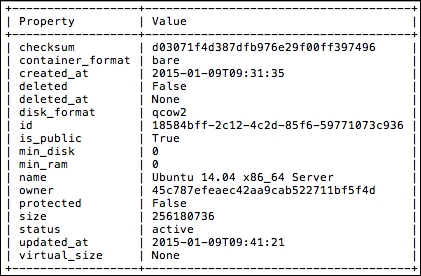
OpenStack Image Service is a very flexible system for managing images in our private cloud environment. It allows us to modify many aspects of our OpenStack Image Service registry—adding new images, deleting them, updating information, such as the name that is used so that end users can easily identify them, and making private images public or vice-versa.
To do all this, we use the glance tool from any connected client.
-
No Comment