Chapter 1: Hardware That Will Make You Giddy
In This Chapter
![]() Using digital cameras, digital video camcorders, and scanners
Using digital cameras, digital video camcorders, and scanners
![]() Adding keyboards, trackballs, joysticks, and drawing tablets
Adding keyboards, trackballs, joysticks, and drawing tablets
![]() Using optical recorders
Using optical recorders
![]() Adding speakers, subwoofers, and an iPod
Adding speakers, subwoofers, and an iPod
Hardware. We love it. To a Mac power user, new hardware holds all the promise of Christmas morning, whether your new toys are used for business or for pleasure. We pore over magazines and visit our favorite Mac websites like clockwork to check on new technology.
These hardware devices don’t come cheap, however, forcing you to make the painful decision regarding which new hardware you really need in order to accomplish what you want and which hardware is a luxury. Also, if you’re a new Mac owner, you might not know what’s available. For example, I constantly get e-mail from readers, asking, “What can I connect to my new computer?” I guess I could reply, “Why, the kitchen sink!” To that end, I decided to add this chapter to the book to let you know how you can expand the hardware for your OS X Mountain Lion powerhouse.
Each section in this chapter provides a description of what a particular device does, an idea of how much it costs, and a set of general guidelines that you can use when shopping. Although this isn’t in-depth coverage — after all, the book is supposed to be about Mountain Lion — it will serve to get you started if you’ve just become a Mac owner. If you’re especially interested in a specific piece of hardware, I recommend other books that you can read for the exhaustive details.
Ready? To quote a great line from the 1989 Batman film: “Alfred, let’s go shopping!”
Parading Pixels: Digital Cameras, DV Camcorders, and Scanners
The first category of hardware toys revolves around images — hardware for creating original images, capturing images in real time, and reading images from hard copy.
Digital cameras
A digital camera shares most of the characteristics of a traditional film camera. It looks the same, and you use the same techniques while shooting photographs. The difference is in the end result. With a digital camera, instead of a roll of film that has to be developed, you have an image in JPEG, RAW, or TIFF format that’s stored in the camera’s built-in memory or on a removable memory media. Then you can download the contents of the memory card to your Mac via iPhoto (which I discuss with great pleasure in Book III, Chapter 3) — and then the real fun begins. Here are some things that you can do with a digital photograph:
![]() Edit it with an image editor, such as iPhoto or Adobe Photoshop Elements (or their more professional-level brethren, Aperture and Photoshop).
Edit it with an image editor, such as iPhoto or Adobe Photoshop Elements (or their more professional-level brethren, Aperture and Photoshop).
![]() Print it.
Print it.
![]() Record it to a CD or DVD.
Record it to a CD or DVD.
![]() Add it to a web page.
Add it to a web page.
![]() Upload it to a social website like Facebook or Flickr.
Upload it to a social website like Facebook or Flickr.
![]() Print several of them in a coffee-table book (using iPhoto or Photoshop Elements).
Print several of them in a coffee-table book (using iPhoto or Photoshop Elements).
![]() Mail it to friends and family.
Mail it to friends and family.
What they cost
Consumer-level digital cameras typically sell for anywhere from around $100 (for a 10 megapixel [MP] model) to less than $300 (for a 14MP point-and-shoot camera). Megapixel is a general reference to the resolution (the size of the image, measured in individual dots called pixels) and detail delivered by the camera. This class of digital camera can produce photographs well suited for just about any casual shutterbug.
Professional digital cameras — a digital SLR, for example — capture far more detail, sport more advanced features, and offer designs that resemble the best SLR film camera. These puppies can set you back $600–$1,000. Because of their cost and complexity, I wouldn’t recommend them to someone who’s just discovered digital photography.
What to look for
Here are some general guidelines that I recommend when selecting a digital camera:
![]() At least 10MP: As a general rule, the higher the megapixel value, the better the camera.
At least 10MP: As a general rule, the higher the megapixel value, the better the camera.
![]() A built-in Lithium-Ion (Li-Ion) battery: Why spend money on batteries when you can charge your camera, as you do your iPhone and iPad?
A built-in Lithium-Ion (Li-Ion) battery: Why spend money on batteries when you can charge your camera, as you do your iPhone and iPad?
![]() At least a 4GB internal memory card: The memory card stores your images — and the more memory, the more images!
At least a 4GB internal memory card: The memory card stores your images — and the more memory, the more images!
![]() Waterproof body or case: For those with an active lifestyle who spend plenty of time by the water (or under it).
Waterproof body or case: For those with an active lifestyle who spend plenty of time by the water (or under it).
![]() A Universal Serial Bus (USB) connection to your Macintosh: I cover USB in all its glory in Chapter 3 of this minibook.
A Universal Serial Bus (USB) connection to your Macintosh: I cover USB in all its glory in Chapter 3 of this minibook.
![]() A burst mode feature: A digital camera with burst mode can take a number of consecutive images quickly, without the shutter lag that other cameras experience.
A burst mode feature: A digital camera with burst mode can take a number of consecutive images quickly, without the shutter lag that other cameras experience.
![]() An optical zoom feature: Optical zoom allows you to draw closer to subjects that are farther away.
An optical zoom feature: Optical zoom allows you to draw closer to subjects that are farther away.
 Eschew digital zoom. Essentially, digital zoom is a silly feature that simply resizes a portion of your image, providing a blocky close-up. In fact, an image editor like Photoshop Elements can produce exactly the same result as a camera with digital zoom . . . and it looks almost as bad. Only an optical zoom results in a sharper magnification of the subject.
Eschew digital zoom. Essentially, digital zoom is a silly feature that simply resizes a portion of your image, providing a blocky close-up. In fact, an image editor like Photoshop Elements can produce exactly the same result as a camera with digital zoom . . . and it looks almost as bad. Only an optical zoom results in a sharper magnification of the subject.
![]() A self-timer: With a self-timer, your camera can snap a photo automatically, allowing you to finally be seen in your own pictures!
A self-timer: With a self-timer, your camera can snap a photo automatically, allowing you to finally be seen in your own pictures!
![]() A manual flash setting: Although automatic flash is a good thing most of the time, a manual setting allows you to disable your camera’s flash for artistic shots (or just to prevent red-eye, or the glare on subjects with polished surfaces).
A manual flash setting: Although automatic flash is a good thing most of the time, a manual setting allows you to disable your camera’s flash for artistic shots (or just to prevent red-eye, or the glare on subjects with polished surfaces).
DV camcorders
Like digital cameras, digital video (DV) camcorders are the counterpart to the familiar video camcorder. A DV camcorder looks and operates like a smaller version of an analog camcorder, but you can connect it to your Macintosh via a FireWire or USB cable and download your video clips directly into iMovie. Today’s crop of DV camcorders can also record in High Definition (HD for short) for your widescreen TV or monitor. (Chapter 4 of Book III explains all about iMovie, and both FireWire and USB connections are tackled in Chapter 3 of this minibook.)
Digital video offers higher quality as well as a number of other real advantages over analog video:
![]() Edit DV with applications, such as iMovie or Final Cut Pro X.
Edit DV with applications, such as iMovie or Final Cut Pro X.
![]() Record DV to a DVD (using applications like Toast Titanium and Adobe Premiere Elements).
Record DV to a DVD (using applications like Toast Titanium and Adobe Premiere Elements).
![]() Copy DV endlessly with no loss of quality.
Copy DV endlessly with no loss of quality.
![]() Post DV for downloading on a web page.
Post DV for downloading on a web page.
What they cost
The least-expensive DV camcorders start at about $100. You’ll find camcorders that record in HD for less than $200.
What to look for
I recommend the following when shopping for a DV camcorder:
![]() The highest optical zoom in your price range: Again, as with a digital camera, a good zoom can help you capture subjects and action when you can’t get any closer — think the bear exhibit at the zoo, or those school plays.
The highest optical zoom in your price range: Again, as with a digital camera, a good zoom can help you capture subjects and action when you can’t get any closer — think the bear exhibit at the zoo, or those school plays.
![]() Image stabilization: This helps steady the picture when you’re holding the camcorder without a tripod.
Image stabilization: This helps steady the picture when you’re holding the camcorder without a tripod.
![]() Onboard effects: These effects generally include some snazzy things like black-and-white footage, fades, and wipes.
Onboard effects: These effects generally include some snazzy things like black-and-white footage, fades, and wipes.
![]() AV connectors: Display your video by connecting the camcorder directly to your TV.
AV connectors: Display your video by connecting the camcorder directly to your TV.
![]() Digital still mode: This feature is handy when you want to take still photographs when your digital camera isn’t handy. Note: The image quality isn’t as good as from a bona fide digital camera.
Digital still mode: This feature is handy when you want to take still photographs when your digital camera isn’t handy. Note: The image quality isn’t as good as from a bona fide digital camera.
Scanners
Figure 1-1 illustrates a typical flatbed scanner, which is the tool of choice when digitizing images and text from printed materials. Flatbed models are much more versatile and produce better-quality scans than sheet-fed models (the upright ones that look like a fax machine).
Figure 1-1: The flatbed scanner, King of Digitizing.
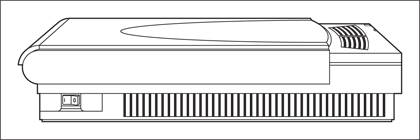
The digital images produced by a scanner can be edited, mailed, displayed on the web, or added to your own documents, just as the images from a digital camera can be.
What they cost
A good-quality scanner can cost anywhere from $50–$200, with the best models — featuring the fastest scanning speeds, best color depth, and highest resolutions; or those meant for scanning film negatives — going for around $400. Many multifunction printers can also perform good-quality scanning.
What to look for
Try to get the following features in a scanner:
![]() The highest color depth that you can afford: Get a minimum of 48-bit.
The highest color depth that you can afford: Get a minimum of 48-bit.
![]() The highest resolution that you can afford: Get a minimum of 2400 dots per inch (dpi) (optical).
The highest resolution that you can afford: Get a minimum of 2400 dots per inch (dpi) (optical).
![]() Single-pass scanning: This feature results in a faster scan with less chance of error.
Single-pass scanning: This feature results in a faster scan with less chance of error.
![]() Transparency adapter for scanning film negatives: If you’re a traditional film photographer, you’ll find that a transparency adapter turns a standard flatbed scanner into an acceptable negative scanner.
Transparency adapter for scanning film negatives: If you’re a traditional film photographer, you’ll find that a transparency adapter turns a standard flatbed scanner into an acceptable negative scanner.
![]() One-touch buttons for e-mailing your scanned images or uploading them to the web: These are controls of convenience — pressing one of these buttons automatically scans the item and prepares the image to be e-mailed or uploaded to a website.
One-touch buttons for e-mailing your scanned images or uploading them to the web: These are controls of convenience — pressing one of these buttons automatically scans the item and prepares the image to be e-mailed or uploaded to a website.
![]() USB 2.0 or FireWire connection: I cover the advantages of both in Chapter 3 of this minibook.
USB 2.0 or FireWire connection: I cover the advantages of both in Chapter 3 of this minibook.
Incredible Input: Keyboards, Trackballs, Joysticks, and Drawing Tablets
Although your Mac probably came equipped with a keyboard and a Magic Mouse or Magic Trackpad, you can replace them with enhanced hardware that will add functionality and precision to your work. (Or you can buy a joystick and spend your days wreaking havoc on your enemies.)
Keyboards
If you’re using the latest Intel iMac or Mac Pro tower model, you may not need to upgrade your keyboard at all (unless you prefer the response of an aftermarket keyboard instead). However, if you’re using an older Macintosh — or you have a Mac mini (which requires an external keyboard) or a MacBook (laptop) and you want to add an external keyboard — you can take advantage of the convenience of a USB keyboard like the one in Figure 1-2.
Figure 1-2: An ergonomic upgrade — the after-market USB keyboard.
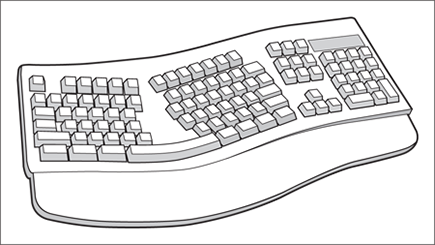
What they cost
Aftermarket (nonstandard-issue) keyboards generally cost anywhere from $30–$100.
What to look for
Look for the following keyboard features when shopping for a keyboard:
![]() Programmable buttons: Configure these to launch applications or run macros.
Programmable buttons: Configure these to launch applications or run macros.
![]() Additional USB ports: Use these to turn your keyboard into a USB hub. The best keyboards offer powered USB hubs, where you can connect devices that draw their power from the USB port (and therefore don’t require a separate power supply).
Additional USB ports: Use these to turn your keyboard into a USB hub. The best keyboards offer powered USB hubs, where you can connect devices that draw their power from the USB port (and therefore don’t require a separate power supply).
![]() One-touch buttons to launch your browser or e-mail application: Press one of these buttons to launch your web browser or Mail.
One-touch buttons to launch your browser or e-mail application: Press one of these buttons to launch your web browser or Mail.
![]() Ergonomic wrist pad: Use these to help prevent wrist strain and repetitive joint injuries.
Ergonomic wrist pad: Use these to help prevent wrist strain and repetitive joint injuries.
Trackballs
Some folks prefer using a trackball, like the one shown in Figure 1-3, over a mouse any day . . . even the Magic Mouse now included with Mac desktops. Graphic artists find that trackballs are more precise and offer better control, including a secondary button to display right-click menus. (One model on the market has eight buttons. Who needs a keyboard?)
Figure 1-3: Many Mac power users (myself included) favor a trackball over a mouse.
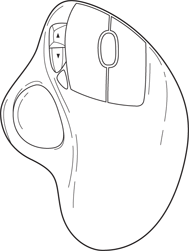
What they cost
Trackballs range in price from $20–$90. Most are optical (see the following section), so they need little cleaning, and they’ll last for many years of precise pointing at things.
What to look for
Look for the following features when shopping for a trackball:
![]() More programmable buttons: Opt for at least two buttons, of course, but the more the merrier!
More programmable buttons: Opt for at least two buttons, of course, but the more the merrier!
![]() Optical tracking: An optical trackball — one that doesn’t use rollers, instead using a photo-sensitive sensor to record the movement of the ball — is more precise and easier to keep clean.
Optical tracking: An optical trackball — one that doesn’t use rollers, instead using a photo-sensitive sensor to record the movement of the ball — is more precise and easier to keep clean.
![]() A scroll wheel: Use this gizmo to scroll documents up and down.
A scroll wheel: Use this gizmo to scroll documents up and down.
![]() Ergonomic design: Look for a wrist pad or slanted buttons.
Ergonomic design: Look for a wrist pad or slanted buttons.
Joysticks and steering wheels
Game players, unite! For arcade and sports games, using a joystick results in increased maneuverability, more realistic action, higher scores, less wear and tear on your keyboard . . . and just plain more fun. Joysticks range from the traditional USB aircraft controller, as shown in Figure 1-4, to USB controllers, steering wheels, and gamepads that rival anything offered on today’s console game machines.
Figure 1-4: The secret weapon of Mac gaming — a joystick.
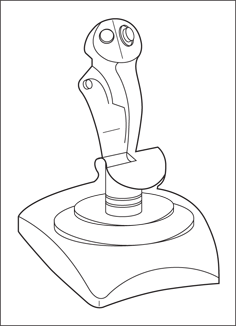
What they cost
Joysticks vary in price from $30–$120. At the low end, you’ll usually find the gamepad-type controllers, whereas aircraft controllers carry the highest price tag.
What to look for
Get the following features in a joystick:
![]() Yet even more programmable buttons.
Yet even more programmable buttons.
![]() Pitch and yaw controls. These are for the flight simulator crowd.
Pitch and yaw controls. These are for the flight simulator crowd.
![]() Force feedback. A force feedback joystick or gamepad rumbles and moves in tandem with the action in the game, providing an extra feeling of realism.
Force feedback. A force feedback joystick or gamepad rumbles and moves in tandem with the action in the game, providing an extra feeling of realism.
Drawing tablets
A drawing tablet (see Figure 1-5) might be pricey, but if you’re a graphic artist or a designer, using a tablet will revolutionize the way that you work with your Mac. Rather than use a mouse or trackball to sketch, you can draw on the tablet freehand, just as you would draw on paper or canvas. Tablets can recognize different levels of pressure, allowing applications, such as Photoshop and Painter, to re-create all sorts of photo-realistic brush effects. Most drawing tablets will also allow you to use Ink (Mountain Lion’s built-in handwriting recognition feature, which I discuss in Book VIII, Chapter 3).
Figure 1-5: Professional artists and designers swear by the graphics tablet.
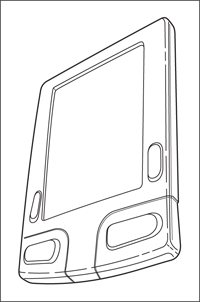
What they cost
Depending on the size of the tablet and the pressure levels that you need, you’ll pay anywhere from just under $100 to a whopping $500.
What to look for
I recommend the following tablet features:
![]() Programmable buttons: See a trend here?
Programmable buttons: See a trend here?
![]() Accessory mouse: Some high-end tablets include a mouse that you can use along with the tablet.
Accessory mouse: Some high-end tablets include a mouse that you can use along with the tablet.
![]() A cordless stylus: Make sure that it doesn’t require batteries.
A cordless stylus: Make sure that it doesn’t require batteries.
![]() The highest number of pressure levels possible: The more levels that the tablet offers, the more subtle and precise your control is over painting effects.
The highest number of pressure levels possible: The more levels that the tablet offers, the more subtle and precise your control is over painting effects.
Sublime Storage Devices: DVD/Blu-Ray and Flash Drives
Ready to talk storage? Consider using a rewriteable DVD-RW drive, which can store 4.7GB on a single disc, or dual-layer drives, which can store 8.5GB! (And don’t even get me started on the latest generation of optical technology — the Blu-ray recorders — which can store 50GB on a single disc!)
All recent Mac models (except the MacBook Air and the Mac mini) include a rewriteable DVD-RW SuperDrive. If you’re using a MacBook Air or a mini (or you want the latest Blu-ray storage capacity, or the ability to burn or read odd-sized media), you can always add an external model.
What they cost
A FireWire DVD-RW drive averages about $100, and a typical 32GB USB 2.0 Flash drive costs about $30.
What to look for
Get the following features in an external DVD recorder:
![]() An internal buffer of at least 8MB: The larger the buffer, the less chance that you’ll encounter recording errors and the faster your drive will burn.
An internal buffer of at least 8MB: The larger the buffer, the less chance that you’ll encounter recording errors and the faster your drive will burn.
![]() At least 16X DVD recording speed: A no-brainer here. The faster the recording speed, the less time you’ll wait for the finished disc.
At least 16X DVD recording speed: A no-brainer here. The faster the recording speed, the less time you’ll wait for the finished disc.
![]() AC power through the USB or FireWire cable: This eliminates the need for a separate AC power supply.
AC power through the USB or FireWire cable: This eliminates the need for a separate AC power supply.
![]() Thunderbolt, USB 3.0, or FireWire 800 speed: If your Mac offers one of these ports (which are all faster than USB 2.0 or FireWire 400), make sure your recorder can use that port.
Thunderbolt, USB 3.0, or FireWire 800 speed: If your Mac offers one of these ports (which are all faster than USB 2.0 or FireWire 400), make sure your recorder can use that port.
![]() Burn-proof technology: This virtually eliminates recording errors because of multitasking so that you can continue to work on other applications while you record.
Burn-proof technology: This virtually eliminates recording errors because of multitasking so that you can continue to work on other applications while you record.
For a USB Flash drive, look for these features while shopping:
![]() A minimum capacity of at least 16MB: Naturally, the higher the capacity the better, but costs tend to get pretty steep when you reach 128GB of storage (or more).
A minimum capacity of at least 16MB: Naturally, the higher the capacity the better, but costs tend to get pretty steep when you reach 128GB of storage (or more).
![]() USB 3.0 if you need it: If your Mac sports USB 3.0 ports, don’t settle for USB 2.0 speeds.
USB 3.0 if you need it: If your Mac sports USB 3.0 ports, don’t settle for USB 2.0 speeds.
Awesome Audio: Subwoofer Systems and MP3 Hardware
Although virtually all Macs ship with speakers, I’ll be honest: the “stock” speakers don’t measure up to the standards of a true audiophile. For those who really enjoy their music and their game audio, this last section covers the world of Macintosh aftermarket sonic enjoyment.
Subwoofer speaker systems
You want a subwoofer, which simply plugs in to a handy USB port. In case you’ve never heard a subwoofer — think chest-rattling thump, thump, thump — you should know that they provide the basement-level bass that can add power and punch to both your music and your games. Being hit by an asteroid is a rather flat, tinny experience with a pair of battery-powered speakers that you salvaged from your Walkman years ago. With a new set of speakers and a subwoofer, you’ll swear that Han Solo is sitting in the cockpit chair next to you!
With the growing importance of the computer as a replacement for your home entertainment center, investing in a more powerful set of speakers will help you enjoy all those audio CDs and MP3s that you’ve added to your iTunes playlists. (Read all about iTunes in Book III, Chapter 2.)
What they cost
Most USB-powered speakers with a subwoofer are priced less than $100, but true audiophiles looking for surround sound can spring for a better $300 system that includes five satellite speakers and a subwoofer.
What to look for
Get these features in a subwoofer:
![]() At least 30 watts of power: The higher the wattage rating, the more powerful the speakers (and the louder your music can be).
At least 30 watts of power: The higher the wattage rating, the more powerful the speakers (and the louder your music can be).
![]() Additional headphone jacks and stereo mini-plug input jacks: Use these for connecting your iPod or MP3 player directly to your speaker system. (Read all about iPods in the next section.)
Additional headphone jacks and stereo mini-plug input jacks: Use these for connecting your iPod or MP3 player directly to your speaker system. (Read all about iPods in the next section.)
![]() Magnetic shielding: This helps prevent your speakers from distorting your monitor display.
Magnetic shielding: This helps prevent your speakers from distorting your monitor display.
MP3 players (well, actually, just the iPod)
I’ve lusted after Apple’s iPod MP3 player ever since it arrived on campus. Depending on which model you get, this incredible device can hold up to 160GB of digital audio — that’s 40,000 songs — as well as digital photographs and full-length movies! Plus, the iPod also acts as your personal data butler by carrying your files; it’s an honest-to-goodness, external USB 2.0 hard drive. You can download your contacts and appointments from OS X and view them wherever you go. Just think: Carry your files to and from your office and carry DEVO and the Dead Kennedys and watch a movie you downloaded as well! Oh, and did I mention that you can play games and use all sorts of applications with the iPod touch model?
All this fits into a beautiful, stylish package about the size of a cellphone, with up to a 36-hour lithium rechargeable battery, high-quality earbud headphones, and automatic synchronization with your iTunes music library. (The iPod shuffle is the smallest member of the iPod family — it’s just a little over an inch square.) Life just doesn’t get any better for a technoid like me. If you think that your Mac is a well-designed piece of equipment, you’ll understand why this little box is so alluring. (And why I have one now.)
Sure, other MP3 players are out there, but many of them share the same following problems:
![]() They use digital memory cards, which offer far less capacity than the iPod Classic’s built-in hard drive.
They use digital memory cards, which offer far less capacity than the iPod Classic’s built-in hard drive.
![]() They use standard batteries, or you have to furnish rechargeable batteries (which don’t last 36 hours).
They use standard batteries, or you have to furnish rechargeable batteries (which don’t last 36 hours).
![]() They don’t operate as an external hard drive, photo slideshow repository, game machine, movie theater, or contacts/appointment database.
They don’t operate as an external hard drive, photo slideshow repository, game machine, movie theater, or contacts/appointment database.
I say, forget ’em. The iPod is worth every penny.
The 2GB iPod shuffle runs about $50 at the time of this writing, the 8GB iPod nano runs $129, and the 160GB iPod Classic model costs $249. Finally, you can opt for the svelte and sexy iPod touch, which runs $199 for the 8GB model.

