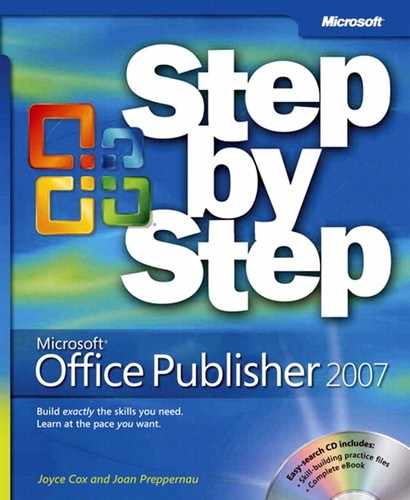Chapter at a Glance
✓ | |
✓ | |
✓ | |
✓ | |
Most publications contain text, even if it is just a heading or two. However, some types of publications rely mostly on text to convey information, with graphics and other elements playing only a supporting role. Text-based publications that are more than a couple of pages in length, especially those containing multiple stories, pose unique challenges, such as how to flow text logically across multiple pages, how to juggle pages containing different kinds of content, and how to efficiently edit the text and ensure that it is error-free.
In this chapter, you will first review design concepts that pertain to longer publications. Then you will create a multi-page newsletter; size text to fit the available space, and add pages. You will continue stories by linking and unlinking text boxes, insert and remove Continued notices, move and delete pages, and format text in columns. Finally, you will edit a publication in Microsoft Office Word and correct its spelling in Microsoft Office Publisher 2007.
See Also
Do you need only a quick refresher on the topics in this chapter? See the Quick Reference entries in Creating Text-Based Publications.
Important
Before you can use the practice files in this chapter, you need to install them from the book’s companion CD to their default location. See Using the Book’s CD for more information.
Troubleshooting
Graphics and operating system–related instructions in this book reflect the Windows Vista user interface. If your computer is running Windows XP and you experience trouble following the instructions as written, please refer to the Information for Readers Running Windows XP section at the beginning of this book.
Most of the publications we’ve created in this book have been from one to four pages long, which is the length specified by most Publisher design and layout templates. However, you can create longer publications, either by inserting pages in a template-based publication or by creating a publication from scratch. You can create an 8-page menu, a 12-page newsletter, a 100-page report, a 1000-page book—the possibilities are limited only by your imagination and by printing practicalities.
When producing a publication that will contain a lot of content, you can save time by planning its design before you start creating it. Many of the decisions you will need to make for printed publications are based on the quantity you need to produce, the quality you want to achieve, and the amount of money you want to invest. For a printed publication, you will need to consider the following:
Color. Will the printed publication be four-color (photographic quality), two-color (usually black plus an accent color), or monochromatic? Color is more expensive, regardless of the production method.
Physical size and format. Approximately how many pages will the publication include? Will the format fit a standard paper size or require trimming? Do you plan to distribute the publication in a stapled, full-page format; in a loose-leaf ring binder; as a folded and stapled booklet; or as a bound document? Some binding methods can support up to a maximum number of pages; if you produce a 1000-page training manual, for example, stapling and tape binding are not viable options.
Production method. How many copies of the publication will you produce? Will you print only one copy of the publication for reproduction, or one copy for each recipient? Will you print the publication on your own printer, at a copy shop, or through a professional printing service?
Other design considerations apply to all types of publications, whether intended for printing or for electronic distribution. For any publication, you will need to consider the following:
Basic layout. Where will you start your publication design? Can you use an existing Publisher template? If you will create similar publications in the future, do you need to design a custom template? For a custom template, will it be easier to start with a Publisher design or layout template and then add and remove elements as necessary? Or should you start from a blank page, insert the specific design elements you need, and then save the publication as a template?
Important
You don’t have to create a template for a one-time publication. However, saving the publication as a template makes it available for use in the event that you create a second publication of the same type or of a similar type. It also makes it easier to start over if you encounter a problem with your first attempt.
Text design. Can you use an existing font scheme and color scheme? Or do you need to create custom schemes? The font and font size you select can have a significant impact on the length of your publication.
See Also
For more information about the impact of fonts on publication length, see Solving Organization Problems, later in this chapter.
Page types. Will your publication include multiple page types, such as a cover page, a page for contributions from regular columnists or readers, an order form, and so on? If this is a periodic publication, you will want to place repeating features such as a letter from the editor or a contact list in the same location in each issue so that readers know where to find it.
Static information. Will each issue of a periodic publication include static information, such as the title, return address, and logo, in the same places? You can save time by entering that information before saving the publication as a template.
If you do need to create a custom design, page layouts, a font scheme, or a color scheme, do this first so that when you flow content into the publication, it immediately appears in its final format. By laying the groundwork, you can quickly identify and handle content issues as they arise.