Let's return to our TV example, which we created in this chapter. If needed navigate back to it using the menu: Catalog | Manage Products and open your product. On the product page, select the Related Products tab as shown in the following screenshot:

By default there's an active filter, showing products that have already been set as a related product for this one. Since we haven't set a related product yet, we'll see an empty screen. The easiest way to solve this is to click on the Reset Filter button on the right-hand side of the screen. After that, all the products in your store will be visible again:
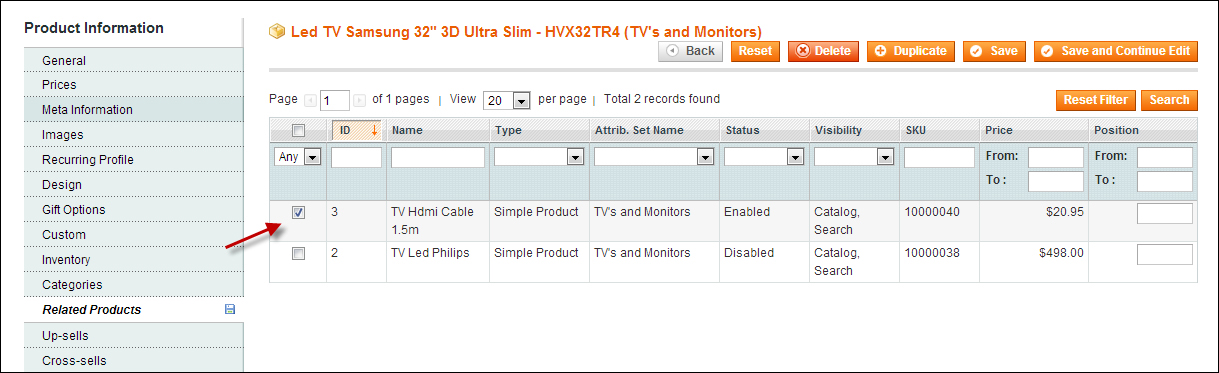
Now it's easy to add a product as related, just click on the checkbox in front of that particular product as shown in the preceding screenshot. It's possible to add multiple products at once. If you already have a lot of products available in your store, you may filter your list by entering a part of the description, for example, and click on the Search button. Don't forget to save your product once you're done, otherwise your changes would be lost.
Adding up-sell products and cross-sell products is just as simple as repeating these steps on the other tabs of your product.
