In this section we will briefly go through a number of Magento settings that were discussed earlier in this book. Besides the aforementioned functional checks, making sure that your configuration is set properly is another essential factor in the store behaving as you expect it to.
Check if all settings in System | Configuration | General are right. Your time zone and language are evidently important, and the Default Country field determines which country is selected in your checkout by default for your customers. An example of the General settings section can be seen in the following screenshot:

In System | Configuration | Web there are many essential settings. Under Search Engines Optimization, it's important to have the Use Web Server Rewrites setting set to Yes, to make your site rank better in search engines and to have cleaner URLs to present to your visitors.
Without setting this to Yes, a product URL will look like http://www.example.com/index.php/product.html. If the rewrites are enabled, the same product's URL will look like http://www.example.com/product.html. All hosting companies that say they are able to host Magento should support the web server rewrites. It's always a good idea to check with your potential web host before you enter into an agreement.
What you set as the base URL in the Unsecure and Secure sections is very important. Usually, the secure base URL would be a domain that starts with https:// and the unsecure base URL starts with http://. However, you can only set the secure base URL to your HTTPS domain if you have arranged for an SSL certificate with your hosting provider! Check the other settings in the Web configuration thoroughly as well. The Web configuration section looks like the following screenshot:

In System | Configuration | Design | HTML Head, you will find information about your website that is set to some text about Magento by default. The different settings you find here are very important for search engines, so make sure to change all of them to something specific for your store.
When a product in your store does not have an image set, Magento will show a gray Magento logo by default. You can change this by going to System | Configuration | Catalog | Product Image Placeholder. Of course, it's best to prevent placeholder images from appearing at all. Having good images in your store is essential to selling most products. The gray Magento placeholder logo can be seen in the following screenshot as the second product's image:
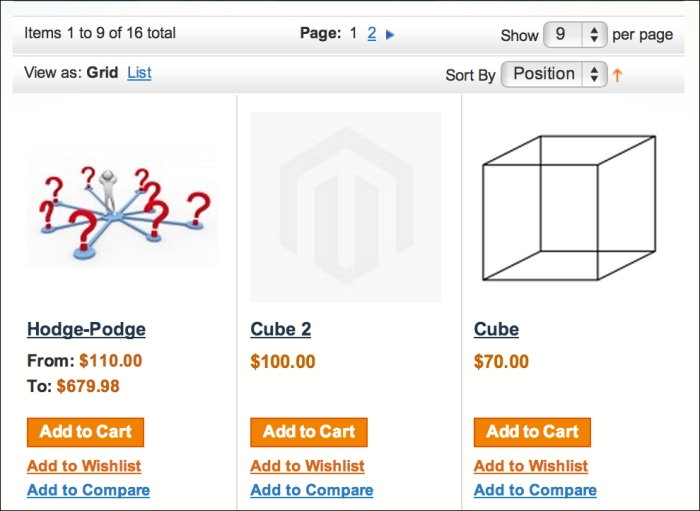
Check the contact information that was set up in System | Configuration | General and System | Configuration | Store e-mail addresses to be sure customers can reach you.
Not having your tax rates set up properly from the beginning can cause a nightmare when you're filing your tax returns and can potentially cause direct losses as well, so make sure to place some test orders to test different taxation scenarios in your store.
In System | Configuration | Payment Methods and System | Configuration | Shipping Methods, check if your payment- and shipping-related settings are correct. By performing some test orders you will find problems quickly. Remember to check for each scenario. For instance, if you have shipping methods that apply for different weight classes, place a test order for each weight class. It's better to spend 30 minutes extra in testing them than to miss revenue.
Check if the settings in System | Configuration | Currency Setup are correct for the allowed and default currency in your store.
All e-mails dealing with the purchase process should be set properly. The customer registration e-mail warrants special attention: as soon as a customer registers in your store, Magento sends the customer's password through an e-mail. This is unsecure. We recommend removing the customer's password from the standard registration e-mail. To do that, remove the following from Magento's transactional e-mail for customer registrations:
<strong>Password</strong>: {{htmlescape var=$customer.password}}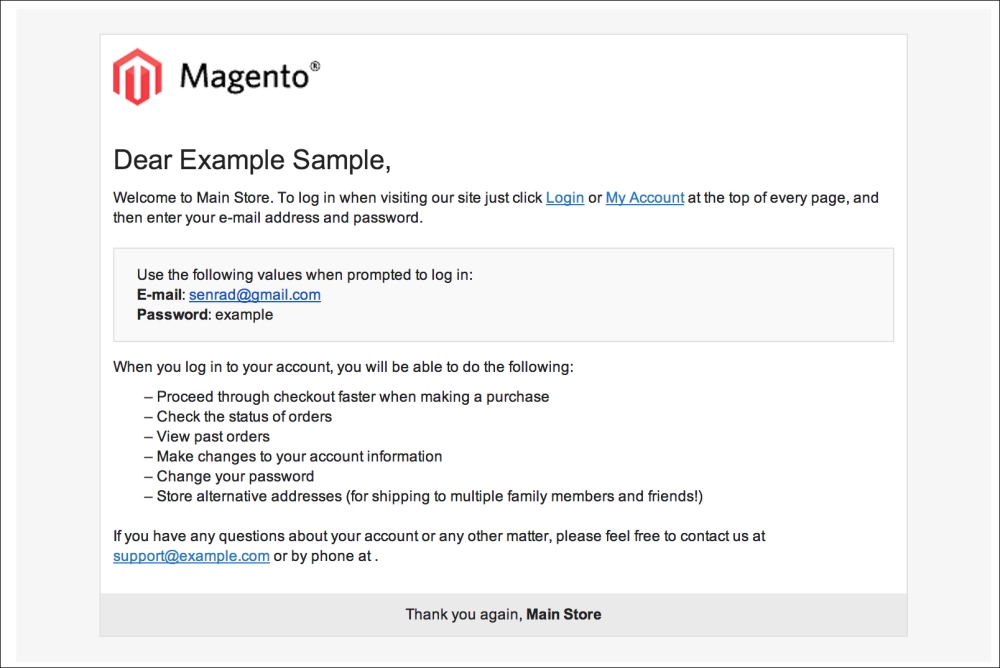
As mentioned earlier in this chapter, you can change the admin URL in System | Configuration | Admin. This makes breaking into your admin a little harder.
The standard 404 (page not found) page that Magento shows is not tailored to your store. To edit it, go to CMS | Manage Pages and edit the page that has the URL key no-route. It is a good practice to have an upbeat text here instead of a scary "not found" message, and to show your visitors some of your main categories so they can resume their search easier.
You can check if all of your products have stock and have stock management turned on if applicable.
Once your shop is up and running, analytics about the usage of your store are an important steering mechanism to base decisions on. You can register an analytics account for free on http://analytics.google.com and set up the tracking through System | Configuration | Google API.
During the development of your store, your store's cache management was probably turned off. A cache greatly improves the speed of your store, so turn it back on by going to System | Cache Management, selecting all the checkboxes, choosing Enable from the drop-down menu in the top-right corner, and submitting.
Go to System | Index Management and refresh all the store's indexes, by clicking on Select All and clicking on the Submit button.
Magento modules made by third parties, especially the paid for ones, are sometimes tied to domain names. Check if you have a valid license for each of your modules, and if you have set up the license in the configuration section properly.
Some of Magento's behind-the-scenes maintenance routines require running daily. You can arrange for these automatic scripts through a so-called cron job. Ask your hosting provider to set up a cron job for the file cron.php in your Magento folder's root.
Magento keeps records inside its database of every visit to your site. Your database can grow quickly if you do not empty these regularly. In System | Configuration | System, you can find a section called Log cleaning where you can set how often Magento should empty the log tables. We recommend a daily purge.
Check with your hosting provider how often backups are made and in what way you can access them. It is also a good idea to assess how quickly you can retrieve a backup and get it online. Should a calamity strike your database, the worst things that can happen are not having backups and not being able to restore your backups.
The product edit screen in Magento also has a section called Meta Information. The fields in this section are important for search engines, and properly filling them can help you achieve good rankings quickly.
By default Magento has some images placed in the left and right columns of a template, such as the chalk board in the right column. When developing your store, it is easy to start ignoring them and forgetting to remove them. That's why it's good to check your store for default Magento images. In the following example, the infamous Magento dog and blackboard can be seen. Visiting some newly-minted Magento sites by searching for them in Google is bound to get some results that still have these inside their categories! For a method to remove blocks such as the dog from the following screenshot from one of the columns in your frontend, please refer to Chapter 9, Customizing Your Store's Appearance.

If anything happens that causes your store to experience problems, you should know who to contact. Considering your Magento installation, at least these two scenarios should be considered:
- Who can you reach when you experience critical bugs? When can you reach them? And how quickly can they help you should you have a critical problem?
- What can you do when you have hosting problems? How quickly can you get in touch with the right people at your hosting provider? And how quickly can they take action?
What kinds of guarantees does your hosting provider give and what can you do if they are not met? Downtime for a regular website is a hassle, but downtime for an e-commerce site is immediate loss of revenue. Of course, the impact of downtime and the kind of guarantees you should arrange with your hosting provider are highly dependent on your size. A hosting provider will charge a lot more if they have to guarantee you near-perfect uptime.
