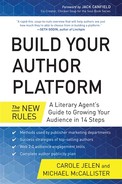Your Author Brand and Book on Facebook
“Every single service that you use is going to be better with your friends.”
—Mark Zuckerberg, creator of Facebook
THE PUBLISHING WORLD IS EXPLODING with exciting and expanded digital options. Now every publisher acquisitions meeting includes decisions for publications that reach well beyond the printed book. Behind the scenes in these meetings, as electronic sales percentages increase, publishers discuss extending the reach of a print title through ebooks, mobile apps, online training, and more, which has expanded the consumer’s ability to access content in different ways. Successful publishers maneuver by committee to reach out and find buyers in all of these arenas. It’s simply more efficient to move bits and bytes than it is to move solid matter, so adding digital options creates a definite publishing win. Traditional publishers speed on well-developed avenues of global distribution that have expanded to encompass digital distribution, creating a difficult match for an author interested in do-it-yourself publishing.
Even so, self-publishing for authors who have felt they could go it alone has always stood side by side with traditional publishing, and over time a surprising amount of quality authors have decided to pursue publishing their own manuscripts. Examples of successful self-publishing date as far back as 1843, when Dickens self-published A Christmas Carol, later joined by self-published authors of perennial bestsellers like Strunk and White’s classic Elements of Style and Richard Nelson Bolles’ book What Color Is Your Parachute? Printing successful books is tantamount to printing money because high quality sells content. The bestseller that will continue over time represents quality content that audiences universally want and need, so to cover the present moment and even beyond, traditional publishers’ contracts contain clauses indicating rights to publish in “media not invented yet.”
It was really MySpace and then Facebook that firmly put the term “social networking” into everyday usage. Consider your expanded reach for talking directly with people about your book: With the largest social network site, Facebook, you have access to over a billion people who use Facebook each month. Facebook can be addictive: The average user checks their Facebook profile 14 times per day! These check-ins are typically about two minutes long, adding up to approximately a half hour per user each day. This is an amazing online location to reach out to your audience (preferably for longer than two minutes), and this chapter is devoted to showing you how.
Facebook has already taught most people how to interact online with family and friends, and as a part of its growth and success, Facebook has expanded its network to include Facebook Pages. A Page is for a business, brand, public figure (such as a politician, author, or actor), or organization rather than a person. Once you have a certain number of people who Like your Page (30, currently), you have access to Insights data that gives you demographic information, available on your Facebook dashboard and emailed to you weekly.
Your book’s Page expands beyond casual personal and social interaction while providing a gateway to huge numbers of people already on Facebook. Use your brand’s consistent presence to in turn use Facebook to build your audience. In the next sections of this chapter, we’ll show you a model strategy that you can customize for using Facebook as a vehicle to magnify your author and book brands.
In this chapter, we suggest the two-step Facebook strategy for authors: First, create an author brand presence as a header for your personal page; second, create a Facebook Page for your book and build the number of Likes and comments on your Page. The beauty of the Like is that your posts will show up in your interested fans’ newsfeeds, and your profile photo (of you or your book cover) shows up on the left side of each profile (or at least the Likes page linked to from there) for all their friends and family to see as your search engine optimization (SEO) increases.
The effort to set up your profile and Page efficiently is minimal compared to the power at work for you with Facebook. Keep your social network presence consistent as well as efficient by recycling the text you use for postings on your author and book websites, blog, and other social networks.
Why Facebook Is Necessary for Authors
Audience reach. At one billion subscribers, Facebook represents an unprecedented number of people available from which to find your audience. Authors have a great opportunity to present themselves directly, promote their books on Facebook Pages, and engage the audience personally. It is well worth your time to sign up for the Facebook Pages we recommend: your author Page—using your real author name, consistent with the rest of your online presence—and your book Page, using the name of your book as the Page name. (Note: Some customize the name to be the name of their existing company.)
We advise keeping postings to your family and close friends separate from your professional and book brands to ensure that your personal photos and information are not shared in public.
Social proof of audience. Publishers and readers look at how many friends and Likes you have on Facebook, so take time before your book is published to increase these numbers as part of your author platform. The larger your social network audience size, the larger your potential book audience size, but only if your Likes come from your potential audience. The trick is to find your target audience and build up authentic numbers of people interested in you, not a crowd of people who don’t care. The best strategy is to grow your audience through Facebook groups, covered below.
Growing audience through groups. Large and small, in every range of interest, there are more than 620 million Facebook groups. You can join existing groups or start your own group based on your subject matter and interests. By announcing your book to a group, you are able to grow your number of Likes so that these followers will receive announcements automatically through their newsfeeds. Through Facebook groups you’ll also find communities of authors who will offer reciprocal Likes. We have joined author groups because authors are our audience, and the Likes allow us to keep in direct touch with our targeted audience in regard to book updates.
Driving audience to your site/blog. Announcing new blog posts and sharing other information from your author website on Facebook increases your website traffic.
Building community via audience dialogue. When you post to your Facebook Page, your followers can comment and make comments on comments, and you can respond to create a written dialogue. When you comment on others’ pages, you can open up even more dialog. The structure of Facebook makes it simple for people to talk with each other because all you have to do is read and fill in a box with a comment. In this familiar, friendly community, people comment often, so be sure to respond to each one to build interaction and engagement.
Buy Now button. Audience can buy your book through your Facebook Page. Awareness of any brand depends on an audience seeing it approximately eight times before they make the action decision to buy your book, and a Buy Now button can be included right on your book page.
Direct advertising. You can connect to even more of your followers by creating multiple Facebook ads to build a bigger audience for your Facebook Page. Facebook gives options to show your ads to only the people you want to reach, and also, the ability to try out and find which version of your ad works best. See “Buying Ads on Your Author Page” later in the chapter for more information.
We assume that you already have a Facebook profile set up for your personal, private use. If not, you can refer to our bibliography, which includes beginning Facebook titles that will take you through the steps of setting up a profile.
Unless you don’t mind the public enjoying your private pictures and hearing your very personal updates, be sure to keep your personal profile separate from your professional Facebook Pages! That means you can keep your personal profile basically as is … with just a few modifications.
Considering that your own name is your author brand, and that anyone in public can look you up on Facebook, make sure your Facebook public photo on your personal profile is consistent with your author brand photo as opposed to a shot of, say, you partying on a yacht. Jesse Feiler, author of How to Do Everything: Facebook Applications (McGraw-Hill, 2008), suggests that you can keep your personal page private in the following way: “To build your audience for your books, adjust your settings on your personal profile; keep your author bio on the public view setting and the inside personal friend photos, posts, and conversations on the private view setting. When you showcase your public author profile for searchability in a way that presents your consistent author brand to the public, all search engines … will present you in the light you want to be seen by your audience.”
As of this writing, your nonfriends, that is, the public, cannot see what conversations and photos you and your friends post on your profile as long as you use the private view setting. You have the option to friend only people you know, thereby protecting your privacy. If you get a friend request from a stranger, send them a nice note explaining your “friending policy,” and pointing them to your Facebook book Page instead. That includes everyone whom you do not know who might be interested in further news about your book. As your family, friends, associates, and clients will likely be ready to support you in your book publishing endeavors, be sure to friend them all on Facebook and ask them to like your book Page so that they will receive your posts automatically in their newsfeed. Most, if not quite all, of your Facebook friends will want to hear about your writing projects and read your helpful posts regarding your subject matter and book.
Note: Your personal profile caps your friends at 5,000, whereas Pages allow unlimited audience followers.
Since public Facebook Pages can promote anything, including businesses, causes, or books, these Pages can be accessed by anyone on or outside of Facebook. Pages have the added advantage of being indexed by search engines like Google, thereby increasing the ranking of your author brand and your books being found when people search on your subject.
Your author and book Pages on Facebook should mirror your website. We’ll show you how to create both kinds of pages.
From your Facebook profile page, you’ll see Pages on the left sidebar. When you put your mouse on the Pages title, you’ll see More; click that. You’ll then see the Pages Feed, with the collection of all the Pages you’ve Liked since the beginning of time. Click Create a Page at the top of the middle column.
The first thing you’ll see is a set of broad categories for your page. Click Artist, Band or Public Figure.
There’s a drop-down menu called Choose a Category. Click Author. Type your name in the second box. Use the name associated with you as an author, regardless of what you use for your personal Facebook account: A pen name or nickname is okay, as long as it’s the same as the name on the cover of your book. Review and agree to the terms of service. Though you may be used to ignoring software license agreements and website terms of service, you really should take a look at the rules for Pages, just so you know what is—and is not—allowed. Click Get Started.
ADD A PROFILE PICTURE AND DESCRIPTION TO YOUR AUTHOR PAGE
Your next task is to upload your profile picture. We recommend using the same photo as your other social network profiles for continuity of your brand. However, since Facebook has a personal aspect to it, a less formal photo can be used as long as it is as recognizable as your professional shot. The photo must be at least 180 pixels wide and not too big for the window Facebook provides. Then, click Next.
Note: Using slightly different profile pictures in your personal Facebook as well as your author and book Pages can act as a safety net of sorts. That is, when you post, you’ll be reminded of which page your post appears on by a display of the picture from the page you’re posting from. It’s a good idea to prevent personal life announcements from accidentally appearing in public!
The About page lets you add a description for your book and about you as author, and links to your website and other locations. You can do this later, but put something up now. Leave the description fairly brief. You can use more than the Twitter 160-character limit, but don’t enter your complete biography here. Add links to your author website as well as your Twitter account to allow easy access to you. Facebook will ask you if you’re a “real celebrity or famous person.” If you check this box, Facebook will verify that you are in fact that famous person. Click Save Info.
The last setup page lets Facebook put ads from others on your Page. You must set up a funding source (credit card or PayPal) to pay for ads elsewhere on the site. This is optional; you can do this later. See “Buying Ads on Your Author Page” later in this chapter.
Your Page is now created! Facebook asks you to be the first to Like your page. You’re then asked to invite your email contacts to Like the page, so they can start seeing your content in their news feeds. Next, post something—news if you have something to announce, or just a welcome message with information on what types of content people can expect on your page.
ADDING CONTENT TO YOUR AUTHOR PAGE
Once you have created your author page, you’ll see that the top half of the screen is taken up by your Admin Panel. Among the first things to do is flesh out your profile information. Click Edit Page at the top, and your Basic Information page appears. This page should contain the category (People and Author) you set up with the page. Leave the Official Page line blank as its purpose is to tell visitors that the Facebook page is an unofficial page; that is, a page set up by fans or other people whom you don’t know.
Next, you want to create a username for your page. This simplifies linking from your author website to your Facebook author Page. As with your website’s domain name, Facebook creates a unique URL for every person and page on its site. By default, this is a really long ID number, so better that you can create a link along the lines of https://www.facebook.com/yourname. Be aware that Facebook says that “Your username should be as close as possible to your true name or the name of the business or person your Page represents (for example, John.Smith, Facebook).” Now if you happen to be John Smith, you can select author.john.smith or something similar, but don’t choose a username lightly! You can only change your username once.
When you’re ready to get a username, click the link and check the availability of your choice. If you find one, you’ll be warned about bad behavior surrounding usernames and asked to confirm the selected username.
Check the name of your site again to confirm that you did not accidentally misspell your name (or that Facebook failed to get the capitalization right on O’Malley or similar). You can change the name of the page any time up to the moment the two hundredth Facebook member clicks “Like” on your page. This section of the settings includes the Start Date and Type. The Start Date is when Facebook begins the page timeline. Only use this if you intend to fill in important past dates in your professional life.
You can also leave the Address section blank and focus instead on filling out the last section of the Basic Information page, as it’s where you can give your audience details about your book.
BUYING ADS ON YOUR AUTHOR PAGE
As Facebook’s success is driven by advertising, you’ll not be surprised that Facebook makes it very easy for Pages (that is, businesses) to buy promotional ads. Under the Get More Likes heading on your Admin Panel, click Promote Page. You’ll see a Sample Ad with your Page’s profile picture and the ever-so-clickable Like icon.
Set a Daily Budget from $5 to $20 per day using the drop-down menu. Facebook will charge you that amount every day until you tell it to stop. The more you spend, the more Likes you can expect. Monitor this closely while you run your ad.
You can define your Audience geographically. As an author whose works circulate well beyond any particular city or state, you’ll want to select Countries as your starting point. If you’re on a book tour or otherwise making an appearance outside your local area, consider targeting an ad announcing the event for that location.
Click Promote Page to commit to buying the ad. If you haven’t yet defined a Funding Source (that is, where Facebook can get its ad money), you will do that now. Facebook takes credit and debit cards, PayPal, and electronic funds transfer (which they call Direct Debit). You can then make adjustments to the ad’s copy and set start and end dates for your campaign. Once you’ve squared away the details, the Facebook Ad Manager has a nice dashboard that reports on the success of your ad on the site.
Set Up Your Facebook Book Page
When you create a Facebook Page for your book, the book cover and title are the star of the show. The elements of your book Page will be similar to those of your book website, covered in Chapter 11. You must have a book cover image before creating the book Page and should upload it as your page’s profile photo. Here is the huge advantage of Pages: When your audience presses Like on your book Page, it will appear on the Likes page, and sometimes on the left side of their own profile page and they’ll get your posts automatically in their news feed. When your book cover becomes a favorite appearing on each person’s personal Profile, it will draw their interest and can easily be shared.
On your book Page, the larger banner photo best includes a larger version of the cover photo, to reinforce the image of your book cover. Many best-selling books use this doubling of photos as a strategy to strengthen the branding of the book image. Before creating the Page for your book, see what’s out there, assessing other Facebook book Pages. Some excellent examples are Malcolm Gladwell’s Blink (Little, Brown and Company) and The Tipping Point (Little, Brown and Company) and Neil Gaiman’s The Ocean at the End of the Lane (Headline).
Your postings can be minimal but consistent on your book Page at Facebook, and as noted can duplicate postings about your blog and any other announcements you make on Google+ and Twitter and your other social media channels. Continue to invite friends, family, and all of your clients and associates to follow and Like your book. Later in this chapter, you’ll find recommendations on additional types of posts appropriate for the Facebook community.
As with your author Page, click the Create Page button. Choose Entertainment. Select your category: Book. On the first registration page, add a Description that matches the one on your book site. Facebook then asks you whether this is “a real person, book/magazine, or venue” so it can give you a custom address. Finally, they want to know if this page is the “Authorized and official representation of the person, book/magazine, or venue on Facebook.” This tells them that you’re putting up an “official site” and not just a tribute site created by a fan (or critic, for that matter).
This is also the place in the registration area where you can link to one or more related web pages outside Facebook: Link to your author site and, if you have them, your book site and publisher site, as the more opportunities people have to buy your book, the better.
Add the book’s profile picture (your book cover) while registering as well. The rest of the registration box covers the same items as your author page: your custom Facebook Web Address (they suggest your book title as the address; change if necessary) and whether you want to Enable Ads on the page.
Your book Page will duplicate much of the content of your book’s website, as it will serve as another showcase for your book. The type of audience exposure you offer on your book Page should be consistent with the work you already have done.
By default, your book Page includes an About section, including the book’s ISBN and publisher, along with the website(s) you listed when you registered. If you’re up for a little adventure, you can customize your Page with tabs and buttons. The easiest way to do this is to install the Landable Hosted iFrame app in Facebook. This app lets you add custom tabs to your pages with your own content. You can even paste HTML content directly from your website into Facebook to add content to your Welcome page.
If you go this route (which is not common), we recommend setting up two tabs besides the defaults:
A “Welcome” Landing Page Tab with a professional book cover and:
- A short, bulleted list of “back cover” book copy: succinct items that speak to your audience needs; you can find models of back-cover copy on the books in your library: short, catchy, enticing, descriptive.
- A front cover–type “praise” quote from a notable person or someone who found your book helpful.
- A photo of you the author as a person who is accessible to the readers, with information on how to contact you.
- A short, bulleted list of your qualifications. Also add a Read More button connected to your About page.
- Audio or downloadable sample excerpt from your book.
- Video book trailer (Chapter 10).
The Landing page content is the basis for your main book Page. You can also include a link to your book’s website for the Media Kit material.
A Press/Media Kit Tab that includes:
- High-resolution photos of the author(s)
- A schedule of appearances (real and virtual)
- Contact information
Also consider adding these buttons:
- Buy Now button. This leads your audience to the action you want them to take in purchasing your book.
- Like button with a chapter giveaway in exchange. Set this as “Non-Fan Only Content” in Landable.
- Opt-in signup button for your newsletter, as your author mailing list is crucial to building your audience. MailChimp is a popular newsletter service. Its Facebook integration allows people to sign up for your newsletter from your Page. MailChimp is free until you hit 2,000 subscribers; you can send up to 12,000 emails per month.
If you create more Facebook Pages for your books, be sure that all your pages Like each other. You can also add links to your other Pages on your About tab.
Your About tab should link to your primary author website, and at least one content element on your Facebook Page should likewise link back to a blog post or other content on your author website.
Developing Your Facebook Strategy
All parts of your author platform fit together to create an overall impact in growing your audience over time. As you create each part, go back to your plan, audience definition, and author identity as recommended and outlined in Chapter 1. As always, keep your author persona consistent with the intent of your book, so your audience becomes more familiar with you, leading them to trust you.
Post to your book Page in the same style you post to your personal page. We recommend book Page postings that are about you and your project, tied to your audience interests like announcements, progress, tips, signings, and, of course, notifications about new blog posts. It’s best to keep your posts written in the first person as much as possible to keep the Facebook community feel. If you repost an article, be sure you include a personal note regarding why you’re sharing it. Keep a personal tone and try to start conversations through comment boxes.
Encourage Likes with your audience of potential readers. Your author Facebook presence on your book Page will become linked to many others’ profiles as a favorite when they click Like, so for starters, ask your friends, family, and associates who are interested in your writing to Like your page. Offer to exchange page Likes with others in your network and within communities where you find your readers and other authors.
Note: Once you get 30 Likes on your page, Facebook will send you a weekly email message with “insights” into your Facebook fans, the number of active users per month, Likes you’ve received, and how many visitors came to the page compared to last week.
Foster sharing between friends. There are many ways to start conversations that get people to share and interact, and you’ll find that many conversations naturally develop around the information you’re posting through the comment boxes.
The best strategy for posting on Facebook is using your own natural enthusiasm, that is, “Hey, read all about it!” when it comes to what you’re working on. Always think from the perspective of your friends in regard to what news they most want to hear about your book progress, your next book, and all announcements related to the communities surrounding your subject matter. Facebook isn’t the place to post too often or automate lots of posts, so your posts should be crafted in a way that aligns with the small-town news-feed attitude of Facebook. Post about yourself and what you’re doing in your book workshop, and those posts will be interesting to your friends and fans.
Remember to announce events like:
- Your book’s pre-publication progress, including book cover, book decisions you’ve made
- Events: when you’re speaking, where you might be appearing (along with locations and times)
- Any media appearances
- When your book will be available
- Book signings
- Conferences related to your subject matter
- Other types of content you should share on your pages include:
- Facebook groups you’re in and the things being said there
- Articles related to your area of expertise; always add a comment about why you think people should read them (One easy way to find these articles is by entering keywords about your subject areas on Google Alerts.)
- A question or a poll on what your audience thinks, either serious, like “What color should my book cover be?” or lighthearted, like “What is the best food for a writer?” Enjoy the dialogue and keep the conversation going, as this engagement is linked to Facebook’s measurement of “Number of People Talking About.”
- A line quoted from your blog as a way to announce and lead readers to a new post; be sure to provide the live URL
Note: If you decide to create a professional Twitter account, you can link that to your Facebook author or book Page so all your relevant tweets appear automatically on that Page.
EMBEDDING FACEBOOK POSTS IN YOUR BLOG
You can also embed Facebook posts in your author website’s blog by cutting and pasting some code. The posts will look exactly the way they do on Facebook, including the number of Likes, shares, and comments.
After posting in Facebook, click the icon in the upper right corner of the post. Click Embed Post. A box will appear, inviting you to Copy and paste this code into your website. Copy the code into your clipboard.
Open your author website and create a new blog post. Paste the Facebook code into the editor and publish.
Facebook was built on the basis of people enjoying and extending their relationships with each other, so courtesy and a sense of enjoyment go a long way when it comes to building an audience on Facebook. Best practices in interacting on Facebook are:
- Appreciation. When someone leaves a comment praising you, reply with a comment thanking them, or at the very least Like their nice comment. React favorably to other people’s posts with kind comments like “Wow” or “That’s great!”
- Personalization. Add photos to your posts to make them more compelling and memorable.
- A sense of humor also goes a long way on Facebook, as it does elsewhere.
- Like and comment on the Pages of others and ask for a reciprocal Like.
Side Note: Always Like a page from your personal page, not your professional Page as only the personal Like adds to the quantity for some reason. As you Like the pages of others, their icon will then appear on your own page. If you do not want to see posts from the pages you Like to show up in your newsfeed, you can turn off postings at the same time you press Like. Just hover over the Liked button, and you’ll get the menu to uncheck Show Notifications.
With the staggering number of Facebook groups already on the network, it’s our recommendation that you join existing groups first before starting your own.
Take time up front to:
Find and join Facebook groups that align with your specialty area. Use the standard Facebook search to find groups of people with common interests. You can go to facebook.com/bookmarks/groups to see groups you have joined, along with some groups Facebook recommends you join based on your Likes and groups your friends have joined. For example, here are a few common interests in groups connecting to the subject of our book Build Your Author Platform: The New Rules: Authors/authoring, Authors promoting authors, How to publish a book, International association of authors.
Comment favorably. Within the various groups, Like others’ posts as you would elsewhere on Facebook, liberally! The Likes that you post do grow reciprocally over time.
It can be a more difficult task to create and maintain a successful Facebook group, but the benefits for your platform can be tremendous. This is especially true if you are filling a need for discussion and activities around an underdiscussed activity or niche. In this section, we’ll walk you through the process of creating a Facebook group.
Click the Create Group button either from the Groups sidebar on your home page or from the Groups page.
Name your group, add at least one friend to the group, and define how people outside the group can relate to it. You can change the privacy settings at any time.
Open groups: The group is in Facebook’s directory, and nonmembers can see who is part of the group and can see all posts.
Closed groups: This is the default setting. The group is in Facebook’s directory and nonmembers can see who is part of the group, but they can’t see posts.
Secret groups: The group is not in Facebook’s directory, and only members have access.
Click Create Group.
With the group created, you can now share content with all of its members. This works like any other Facebook post, but posts only go to members of that group (and appear in their news feed). Share links, make comments, and ask questions to stimulate conversation. Besides simple status updates, you and your members have many options to generate content. You can:
- Add photos and video. These are stored in the Photos tab.
- Take a poll of the group. Click Ask Question to poll your group about an issue, or to set up a face-to-face meeting. Click Add Poll Options to give people multiple choice answers.
- Post documents directly from your computer or from the Dropbox cloud storage service. Your file can be up to 25 megabytes (MB), and you can add a comment describing the contents of the file. Group members can download the file but not edit it directly in Facebook. Documents are stored in the Files tab.
- Share posts from your author and book Pages or even your personal page (when appropriate) within the group.
How to Be a Group Administrator
Click the gear icon to adjust the settings for your group. These settings include:
Membership Approval: Who can add members to the group.
Group Address: Use this setting to turn your group into an email list. Members can post to <yourgroup>@groups.facebook.com when you tell Facebook what <yourgroup> is.
Description: If your group is in the directory, you can add a description to attract new members.
Posting Permissions: By default, only members can post. You can further restrict this to only the group administrators.
Post Approval: If you’re having trouble with spam, you can channel all posts to the group through you.
If you want to add another member to your administrative team and allow that person to make changes to the group settings, click on the Member list to see the current list. Click the gear icon to display a small box. Click Make Admin.
As with Google Events, Facebook Events can happen in real life or online. Click the Events tab to tell people about them.
If you want some help deciding when to have an event, use the Poll/Ask Question option described above to throw out some possibilities. Members can vote among the options you present or choose their own preferred date and time.
When the details are nailed down, click the Events tab to tell people about them.
- Click Add Event.
- Title the event.
- Add details to describe the event.
- Tell people when and where.
- 5. By default, only group members know about the event. You can make it more public if you want.
- Check the Invite all members box to message each member in Facebook (and, depending on the member’s settings, their email inbox, too).

Facebook promotion for book suite for author client Craig Johnston.
Once created, make sure to promote your event by posting regularly.
People use their mobile phones to update their Facebook status all the time, and the service has always accommodated that use. Facebook’s mobile apps for Apple’s phone and tablet mimic the website completely. You can view and update your Pages on the go. Facebook has also beefed up the functionality of its Android apps. Regardless of what mobile platforms you use, the easier Facebook makes it for you to transact business on the go, the more efficiently you can maintain your author platform.
Be sure to explore and then join the large and growing list of authors who have created fantastic author and book pages, already building communities on Facebook. It matters not whether you are a best-selling, new or traditionally published or self-published author, you’ll find a supportive and friendly group on this social network. Like our Facebook page at https://www.facebook.com/JelenPublishing?ref=hl and leave the link to your book page for a reciprocal Like to get you started.
![]() Create a personal profile.
Create a personal profile.
![]() Keep your author photo and name consistent across your author platform.
Keep your author photo and name consistent across your author platform.
![]() Write your profile bio for public eyes.
Write your profile bio for public eyes.
![]() For your personal profile, keep as friends only family and those close to you.
For your personal profile, keep as friends only family and those close to you.
![]() Create and customize a book Page consistent with your book website.
Create and customize a book Page consistent with your book website.
![]() Post updates and events to your book Page without advertising.
Post updates and events to your book Page without advertising.
![]() Respond to comments on your book Page.
Respond to comments on your book Page.
![]() Encourage Likes on your book Page.
Encourage Likes on your book Page.
![]() Join Facebook groups with common interests.
Join Facebook groups with common interests.
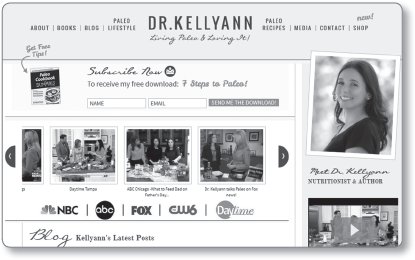
Success Spotlight: Waterside Client Kellyann Petrucci (drkellyann.com)
- 5 books, including Living Paleo For Dummies, Boosting Your Immunity For Dummies (4½-star Amazon reviews, available in some 20 countries); Paleo Cookbook For Dummies; Paleo Workouts For Dummies; and Fast Diet For Dummies.
Beginnings: As a little girl growing up, Kellyann was the one who could be found in the center of a group of neighborhood pals, tablet or pad of paper in hand, talking and jotting notes while all looked on in wonder. Her mother would tell you today that Kellyann has always been passionate about education and the written word. Her genre of choice—then and now—is the whodunit mystery; she is always the one to crack the case.
As Kellyann grew into her studies and career, she developed a passion for health and wellness. You could say her focus turned from “whodunit” to “whatdunnit.” This led Kellyann to study advanced nutrition in both the United States and Europe and to develop a successful nutrition-based family practice and consulting business.
How she came up with her book idea: The busy mother of two recognized early on in her practice that she was in a “solutions” business. In essence, Kellyann spent her days effectively finding solutions for her patients so they could be as healthy as possible, whether that meant losing weight, boosting immunity, fighting the aging process, healing various ailments, or performing better. Her passion spread to her nutritional knowledge. Her client audience insisted she write a book, so publishing became a top priority. Her happy childhood memories of contentedly writing and “reporting” came flooding back when she wrote her book proposal. At that pivotal moment, Kellyann recognized that for her, the process of writing was an absolute extension of her very being and what she was meant to do. Kellyann discovered that passion for an idea often fizzles, especially in the frustrations of the publishing world, so she decided to get agency help with Waterside. Kellyann went from a struggling, hopeful author to a woman with four books under contract.
Platform: Kellyann built her author platform in much the same way she pursues any major process or program—with a strategy and a great deal of effort, learning the habits and practices of authors with winning platforms through seminars, workshops, coaches, and books. Kellyann uses social and broadcast media, with over 20 local and national television shows under her belt.
Kellyann also focuses on expanding and maintaining her online presence as e-commerce and social media outlets continue to evolve in the marketing arena. She is developing online products to create additional lead generators. Working with bloggers is key to her author platform; Kellyann worked with 11 popular bloggers to leverage her email list and says her list grew “like wildfire” from this method. Per Kellyann, “Joint venturing, collaborating, and doing guest blog posts was the tipping point for me. My list size tripled after that.”
Kellyann’s advice to authors: “I can’t stress enough my ‘Big 3’ success generators: Purpose, Determination, and Focus. Keep those elements top of mind—they will keep you going—even when the wheels feel like they are coming off your wagon!”