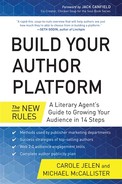Video: Book Trailers, YouTube, Linking, and More
“We want to entertain, inform, and empower people with video. What our users want is to watch themselves. They don’t want professionally produced content.”
—Chad Hurley and Steven Chen, the creators of YouTube
IT’S UNIVERSAL; we all love watching videos. Before delving into just how effective videos are for promoting books online with Web 2.0 tools, let’s glimpse into the future through the statistical lens and then look back to the present.
First, according to a 2013 Cisco survey, by the year 2017, Internet video traffic will comprise 69% of all global consumer Internet traffic. Second, the Cisco survey finds that shoppers prefer to research products online prior to making in-store purchases and so recommends making video available in-store by kiosk, touchscreen, and smartphone integration.
Imagine yourself someday talking about your book on video right at the point of purchase in a physical bookstore.
Now back to the present, we hope to bowl you over with the rate of consumers’ preferences to view web videos. Some numbers:
- Visitors who view product videos are 85% more likely to buy than visitors who do not, according to Internet Retailer in 2010.
- According to Comscore in 2010, 96% of online shoppers watch online video.
- In the United States, 187 million people watched 48 billion online content videos in July 2013. That means the average American watched around 22 online videos in a single month!
- Approximately half of marketers who use video in email campaigns see increased click-through rates, increased time spent reading the email, and increased sharing and forwarding, according to eMarketer in 2013.
These hard-driving statistics are the reason that sites like Amazon and networks like LinkedIn have enabled you to upload video onto these sites. At first, it may not seem the natural thing for authors to use this visual medium to represent the written words of their book, but think again. Consider the countless numbers of fiction books that have been translated into screenplays and consumed visually, and even nonfiction works like Fast Food Nation, Under the Tuscan Sun, Gorillas in the Mist, The Perfect Storm, The Men Who Stare at Goats, and My Life in France. Then consider how web tools enable you to fill a video screen with words played to music or the fact that you can overlay words on a photograph or the other nearly limitless ways you can use video as your vehicle for promoting your writing. The new rules of web promotion involve finding ways to apply video to your creation, and we help you get started right here.
You’re likely one among 120 million people in the United States who visit YouTube every month. With 25 million hits in a single day, YouTube has become a household word; 100 million videos are watched every day. Network TV news programs show and report on the latest viral YouTube videos. Depending on your topic, your presentation, and the whims of the ever-puzzling zeitgeist, you might even become a YouTube superstar.
Welcome to the new world of do-it-yourself TV, enabled by Web 2.0 and an inexpensive video camera. There’s not much of a barrier for any author to reach out to the huge and ever-growing YouTube audience. Videos send powerful communications when kept short, simple, and entertaining.
Side Note: The top YouTube videos of all time are naturally music and dance-craze videos like Psy’s “Gangnam Style,” but smack in the middle of these professional entertainment productions sits the most home-grown, simple, and touching video of two little boys in “Charlie Bit My Finger,” well worth taking a look if you haven’t seen it. If you can figure out how to appeal to people as universally as this video did, you’ll hit a gold mine of viewers!
As with every element of your author platform, think through your video creation first and keep to the master plan that binds your platform together. Then take a few minutes to learn the hows and whys of making videos. In this chapter, we’ll help you get up to speed on making your own book trailer and other promotional videos, and we’ll show you how to create links to your videos from all parts of your author platform.
More Reasons to Make Video Part of Your Platform
Video is memorable. Whether you are a visual, auditory, or tactile learner, people generally remember 10% of what they read, 20% of what they hear, 30% of what they see (pictures), and 50% of what they see and hear (pictures + sound = video)!
We live in a “sound bite” society. People’s time is precious. The average reader has a limited number of books he or she can read in a month or year. A quick video presentation about your book can help them quickly judge the value of your book in a minute or two.
Novelty is still there—for now. You’ll see some statistics in this chapter about the number of book trailers now being made. It’s a substantial number, but considering the number of books published every year—and with the explosion of self-publishing, even more titles will be released—a video trailer for a book is still a standout in terms of promotion. While writers have been giving media interviews for more than a century, most writers have never had the unfiltered opportunity to explain themselves and their work on camera directly to an audience. Publishers are quick to catch on: The marketing department at Penguin Press and others have endorsed video as a promotion vehicle for authors and in fact have created YouTube channels, with many more publisher-sponsored YouTube channels likely to come.
Tools for making quality video are inexpensive and easy to use. You don’t need expensive studio time, gigantic cameras, and a team of producers to create quality moving images aimed at marketing you and your book. You’re probably carrying in your pocket a better video camera than Neil Armstrong had photographing his first step on the moon. (It makes phone calls, too!) You can also use the video capabilities of inexpensive point-and-shoot digital cameras (most of which should have handy tripod mounts) and basic software to edit your video may already come with your computer. And the distribution network is easy to access here in the developed world.
Google owns YouTube. Thus your YouTube videos automatically become part of the Google-based search system. In this chapter, we show you how to use your Google+ author page to create your very own branded YouTube channel. That channel, combined with your Authorship tags, will make you and all of your high-quality content writing more accessible to those who belong in your audience.
Shows you information about your viewers faster than from your readers. At the largest video distribution sites—YouTube, Facebook, and Vimeo—commenting and circulating are part of the culture. Your marketing department, whether solo or with a publishing team, also gets instant feedback from these channels about how many views your videos get, knowledge that will help you grow your audience.
Personal connection with your audience. As with a live bookstore appearance, a well-made video can let readers see you, hear your voice, and make a connection with you and your work. Videotaping your personal appearances multiplies your audience.
Deliver information to visual learners. Some people, especially an increasing number of young people, learn best from visuals, and video is the natural medium of choice for them.
The first part of author platform video strategy includes creating a short one-minute book trailer, a bank of short interview video clips, plus video clips of all teaching, instruction, talks, or other speaking, and then uploading videos to as many video sharing locations as possible with the right tagging information for searchability. The second part of the video strategy is to create links to all of your web locations. And finally, you want to take the opportunity to create your own YouTube channel so that it can grow. Start with uploading your own trailer, interviews, and clips and add related videos over time as you collect them. This will bring other people’s networks over to your channel. The more times your channel is viewed and made a favorite, the better exposure for you and your book and author brand. Check out a variety of types of author videos by typing “best selling author videos” into the search box.
Here’s your chance to make your own book trailer, similar to a movie trailer for a feature film. Authors can hire a professional videographer if they like (authors with a budget might even go so far as to hire actors and special-effects masters, as in the trailer for the 2009 parody novel Sense and Sensibility and Sea Monsters) or you can make a solid book trailer for next to nothing with just the software included with your computer and some royalty-free background music.
Visit YouTube and type “book trailer” into the search box. You’ll find tens of thousands of trailers, ranging from fiction to nonfiction; short ones with still photos, all-type screens, and a musical background to professionally produced trailers. For a smile, search on “best book trailer.” Thanks to the power of self-marketing, you’ll find an even higher number of results. Watch as many as you can, taking note of their strengths, and find a model similar to what you feel works for your budget and style.
The Simple Interview Book Trailer Format
Publishing marketing departments know about the power of video promotion, and some will even pay for book trailers for their published authors. Bill Gladstone, founder of Waterside Productions, has a book trailer created and professionally produced by his publisher, Vanguard, a division of Perseus, for his novel The Twelve.
Video Book Trailer Repositories
- Moby Awards—Best and Worst Book Trailers (mhpbooks.com/2012-moby-awards)
- American Library Association Book Trailer Awards (ala.org/awardsgrants/book-trailer-contest)
- Covey Book Trailer Awards (thenewcoveyawards.blogspot.com)
- Tumblr for Book Trailers (bestbooktrailers.tumblr.com)
- List of Top Book Trailers (therumpus.net/2013/06/fantastic-book-trailers-and-the-reasons-theyre-so-good)
- One more: A very good “What inspired you to write this book” trailer (reallygoodmom.com/authors/video)
The Twelve trailer is a great model for a very effective and preferred trailer format. In Bill’s trailer, he uses an interview-type format to answer questions and then the video cuts to his book cover and other images related to his book. In his case, this involved a discussion of the Mayan calendar and other relevant themes to his plot. Bill’s best advice for authors is to work with a professional videographer, then be relaxed for the interview portion and enjoy the process. The reward? You can keep costs down, and the trailer will still pay for itself by expanding viewership and audience. Bill placed the publisher’s trailer on his own websites and attached it to emails during the launch email campaign.
Bill also has an additional professional trailer for The Twelve, created by videographer Richard Greninger, that ran on Hungarian television when The Twelve was published in translation. This trailer was quite effective as a selling tool for international rights, as international agents and book publishers use video trailers as information sources to select which American books they will translate for their markets.
Make a Simple “Storyboard” on Paper
Plan out what each screen will look like. You might want to storyboard your video, as Tim Ferriss, author of the New York Times best-selling book The 4-Hour Chef, recommends. Ferriss compares the storyboard to “a comic book for your trailer.” Brainstorm ideas for their visual impact and coherence, with an eye toward quickly and elegantly communicating your book’s message. Make a set of drawings that outline what you want in your video: type of graphics, animation (this can include simple transitions between scenes), and whether you want real people on camera, just words on the screen accompanied by music, or a blend of these elements.
Professional feature film trailers run a little over two minutes, so we recommend the short book trailer of one minute with multiple changes of scene, including your book cover and perhaps some bullet-point screens, spoken message, graphics, a compelling background, and some sound to hold it all together.
Prepare the Media Types That Fit Your Book
Collect the right graphics. Start with the most important visual of all: your book cover, which should be repeated throughout your video. You can also display drawings and photographs (including your author photo) and can find royalty-free images at sites like iStockPhoto, MorgueFile.com, and OpenClipArt. BurningWell.org is also a great site for public domain photographs.
Of course, you can also shoot still images specifically for your video. Likewise, a webcam will take still photos of you, and some webcams even take screen shots of your computer desktop if you want to use those shots in your video.
Select your music. Red alert: Don’t use copyrighted material unless you’re prepared to pay a fee—sometimes a hefty fee—to license it. YouTube will also block download of a video if it contains any suspicious music tracks, so pay special attention to music permissions. As casual a process as this seems, remember you are making a product for commercial purposes.
Here is a list of royalty-free music available under Creative Commons (CC) and other sources:
- Most of the music at Incompetech (incompetech.com/music) is licensed under a Creative Commons attribution-only license, where you need only credit the composer to include the piece of music in your content. It’s nicely searchable.
- Freesound.org has thousands of Creative Commons–licensed tracks.
- ccMixter.org is oriented toward people looking for remixes and samples, but is popular for YouTube and podcast audio tracks, too.
- More than a million tracks on SoundCloud.com have Creative Commons licenses. Not all of them support commercial use, so check the license before using.
- AudioMicro.com sells licenses to use in web videos for thousands of songs in assorted genres for $40. Jamendo Pro has a similar program for a little bit less.
What is a Creative Commons license?
For copyright holders, CC offers the opportunity to share work with other people. Where the standard copyright notice reads “All Rights Reserved,” CC offers the notice “Some Rights Reserved.” What rights are we talking about? CC basically affects four different types of sharing:
- Attribution: Anyone can copy, display, distribute, or perform your creative product, but they have to give you credit for creating it.
- Share Alike: Essentially “Do what you like with this collection of words, notes, beats, and vocalisms, but the work has to be shared in the same way you got it.”
- No Derivative Works: Anyone can copy, display, distribute, or perform the content, but don’t remix it or change it substantially.
- Noncommercial: “Do anything creative you like with this content, but if you try to sell your performance or there are ads attached to the web page my content sits on, we’ll need to talk about that.”
A combination of any of these four pieces of the Creative Commons puzzle constitutes a CC license. When you’re looking for free CC-licensed material for your book trailer, look for the Attribution license. If you’re willing to spend some money for music or other creative products, contact the creator (especially if the Noncommercial tag is applied) and see what you can work out.
If you have Windows running on your computer, you may already have Movie Maker installed on your system; if not, you can easily download it from Microsoft. With a Mac, you already have an installation of iMovie. These tools are more than adequate for your basic trailer-creation needs. They may even surprise you with the number of features they have.
IMPORTING SOUND AND IMAGES TO MOVIE MAKER
Open Movie Maker and drag the pictures into the big window (or use the Browse function to locate them in your file manager). Drag the pictures around until you’ve got them in the right order. You can add visual effects to each picture (or all of them).
Select a picture and add a caption (some words on the screen). You can choose the font, how long it appears on the screen, and how it appears (and disappears) from the screen. By default, each image displays for seven seconds, but this is adjustable, too—and for the layperson, adjusting the frame length is relatively easy, handy if you’re looking to time frames specifically to your audio track. If each image is on the screen for the default, roughly ten images will cover your trailer.
Now you can add the sound. From the Home menu, choose Add Music to locate the music you selected. If you prefer, you can also add voice narration or webcam video.
When you’ve gotten everything in order, add a title screen at the beginning and a credits page at the end to round out this little production. Click Save Movie.
The running time of your trailer is posted in the lower right corner of the play window. Play your trailer a few times to make sure it’s good to go.
Movie Maker even facilitates automatic uploads to the most popular video-sharing sites: YouTube, Facebook, Vimeo, and Flickr. Click the logo to upload to your Facebook author Page—but hold off on YouTube for the moment.
Want to see what kind of trailer you can make with a bit more budget than we outline here? See “How to Create a Viral Book Trailer (or Get 1,000,000 Views for Almost Anything)” at fourhourworkweek.com/blog/2013/04/10/how-to-create-a-viral-book-trailer-or-get-1000000-views-for-almost-anything.
IMPORTING SOUND AND IMAGES TO IMOVIE
To create your trailer with iMovie on your Mac, open iMovie and go to File > New Project. Name your trailer. Keep the other default settings.
Your toolbars are in the middle of the screen; the Media Tools are over on the right. Click the camera icon. All of your still pictures appear in the window. Select the pictures for your trailer and drag them into the project window. Drag the pictures into the order you want them.
Use the Title tool (the T next to the camera on the Media Tools toolbar) to add a caption. Select from the many available styles and drag it over the photo it will accompany. Double-click to write the caption and set the font.
Double-click each photo to set the Duration each item appears on screen.
To vary things a little bit, add some Transitions in between the images. Transitions are next to Titles on the Media Tools toolbar. Again, you have many options.
Finally, add some sound. Click the musical note icon to locate the soundtrack for your trailer. Drag the clip under the images.
When your trailer is ready to go, press Play in the lower left corner of the iMovie screen to see how it looks.
As with Movie Maker, you can share your trailer automatically with an assortment of video sites directly in iMovie. Go to the Share menu at the top of the window and select from YouTube, Vimeo, CNN iReport, iTunes, or Facebook.
Record Video Clips of Yourself with Your (Web) Camera
It’s not necessary to appear in your own trailer. In fact, plenty of authors simply use music and written screens to show what their book is about; for an example of this, look at Kimberly Jackson’s book trailer on YouTube: https://www.youtube.com/watch?v=sz3zkh8CRkE.
If you decide you want to be included in your own book trailer, try a practice run. Using the webcam that’s likely built into your laptop or monitor, just open a document on your computer and start reading. The advantage of reading off that very same monitor is you nearly always have to maintain eye contact with the monitor to read the words off the screen. Keep practicing until you get the results you’re looking for—remember, it takes time and repetition to get the impact you’re seeking.
While you’re practicing (and this will take more than one try if you’re new to this), always remember: Don’t panic! Don’t let your nerves get the better of you, and relax. Follow some simple rules:
- Pretend that the monitor is a close friend; you’re just talking.
- Remember that you know what you’re talking about; confidence is everything!
- Slow down. When you’re nervous, you’ll talk fast. Slow it down, and more people will understand you.
- Watch your hands. This is less important for the trailer, but make sure your hands move to emphasize the points you’re making, not just making random gestures.
- Don’t be boring! Present in an entertaining way, and deliver just enough information so that your readers are left wanting more. Try to create a question mark at the end of your video, or trail off with a clear call to action—“For more information, visit my website at …” or “Read my book (title).”
For more tips, check out the Vimeo Video School (vimeo.com/videoschool), which we’ll discuss later.
Combining All the Parts: Edit Your Video
Your webcam probably came with some type of software that allows you to do some editing of your video, so it’s time to get familiar with how it works. You won’t be adding any funny hats to your display, but you may find some of the effects useful. You also want to know what format(s) the software saves your video in. On Windows machines, chances are the default is Windows Media Video (WMV), and Macs use the MOV format, but there may be other options.
Video sites like YouTube and Vimeo were created to allow people to share videos with each other. It’s easy to do, and nearly as easy to associate videos you make with the rest of your platform. In fact, since you already have a Google account, most of the work has been done for you. In this section, we’ll describe how to upload videos, organize your contributions, and link them to your author website and other parts of your author platform.
It’s critical for searchability to make descriptive tags to accompany your video before you upload it. Add metadata, including your book title, description, and category, as is directed on the YouTube upload site.
Be sure to email your whole network asking them to visit your video and leave a comment, even if it’s one word. Then put your video link on all of your groups and forums. Additionally, some sites offer you a place to add your video link, such as eBaum’s World forums, Fark, and Digg.
Creating Your Own Connected YouTube Channel
In some ways, it’s incorrect to say you create a YouTube channel. With a Google (or pre-buyout YouTube) account, simply liking or subscribing to someone else’s videos creates the channel. What you do with it is up to you, however.
In 2013, YouTube introduced the One Channel design, which incorporated a number of changes, the most significant of which allowed channel owners to create landing pages, which are eye-catching and help persuade viewers to subscribe to your channel.
Before uploading your trailer or some other video in support of your writing career, let’s get it connected to the other outlets of your platform. Start by going back to your Google+ profile page. Ideally, your YouTube channel will appear in the Links section. If it’s not, edit the page to define the link.
More importantly, you’ve made an author page on Google+. This page can have its own YouTube channel—a wonderful thing if your personal YouTube channel is filled with stupid cat trick videos you like. Not only can your fans easily access your book trailer and other video material related to your career on Google+, but you can also organize Hangouts. You can even host Hangouts on Air, which are then stored on your page’s YouTube channel!
The YouTube Subscribe Widget plugin for WordPress lets you connect your author website to your YouTube channel.
Uploading Your Videos to YouTube
We showed you how to upload your book trailer to YouTube directly from Windows Movie Maker and iMovie earlier, but what if you want to share another video, like a webcam reading or some other video you made previously? Well, the old-fashioned way is nearly as straightforward as the YouTube button in Movie Maker.
From the YouTube home page (youtube.com), you’ll see the Upload button at the top, between the search box and your name (if you’re logged in to your Google account, which you should be). Click the Upload button, and you have the option to either drag and drop your videos directly from your file manager or click the big arrow pointing up to open a file window.
You also have options to make a fresh video using the Webcam Capture option, create a photo slideshow (not unlike what you made in Movie Maker), or start a Google+ Hangout (discussed in Chapter 4). All Google+ Hangouts are stored on YouTube forever. You also have the option to edit an existing video in YouTube, which has a plentiful, free, and easy-to-use set of editing tools.
The amount of time it takes to upload your video depends on your Internet upload speed (nearly always slower than its download capacity) and the amount of traffic Google’s servers are experiencing. You should be able to view your video on YouTube in minutes.
When you post a video, be sure to announce this throughout your author platform as well as Twitter, your Facebook author Page, LinkedIn, and Google+.
EMBEDDING YOUR SITE INFORMATION ON YOUR UPLOADED VIDEOS
You can embed links to your author website or Google+ profile in your videos, but some preparatory work is required before you do this the first time.
- Make sure you’re signed up with Google Analytics. (See Chapter 1 for details.)
- Go to google.com/webmasters/tools/associates.
- Click the name of your site to associate with YouTube (your author website).
- Click Configuration on the left. Choose Associates.
- Click Add New User.
- Add the email address associated with your YouTube channel.
Your author website is now associated with YouTube. But Google wants to make sure that you are who you say you are, so you have to verify this fact. With a phone nearby, go to youtube.com/verify and enter the phone number. Google will call you back immediately and give you a number to enter on this screen. When you type in the verification code, you’ll get some bonuses on YouTube: the ability to upload videos longer than 15 minutes, and the option to embed annotations to your clips.
Visit your channel and open an uploaded video for editing. Click Annotations. If all has gone well with the setup, you’ll see a banner at the top of the screen asking you to enable your account for external annotation links. Click Enable.
Click Add Annotation. Choose from Note, Speech Bubble, Label, or Spotlight (it doesn’t really matter which). Check the Link box, and you’ll get choices, including Google+ Profile/Page, Video, Channel, Subscribe, Playlist, Associated Website, and Fundraising Project. Add a message in the text box (“Visit me at my website”). Click Publish.
Uploading Your Videos to Vimeo
Vimeo offers an alternate location for your video presentations. With a free account, you get to upload 500MB per week and up to 10 uploads per day. You also have the opportunity to join (and form) groups.
To get a feel for the site, click the Watch tab at the top and choose Couch Mode. Vimeo will play a set of random videos from the site. Hover your mouse over the screen to get the running time of the film you’re watching. If you like a video, you can declare that here by clicking the heart.
Adding videos is as straightforward as on YouTube. Click Upload from the main screen, select the video to upload, and Vimeo does the rest. You can further classify your video with categories and tags. Categories range from Everyday Life and Education/DIY to Experimental and Animation, with further subcategories.
Be aware that Vimeo prohibits “video intended for commercial use,” but grants an explicit exemption to authors and other creative types “who want to promote the work they have created.” Thus, there are thousands of videos with the “booktrailer” tag sitting on Vimeo for your perusal.
Vimeo also has mobile apps for Apple, Android, and Windows Phone. You can upload from these apps, too.
Once you’ve registered, look at the Me tab at the top of any Vimeo screen. On your profile page, you can upload your standard photo, add some biographical information, and define your location and gender.
Your Vimeo URL is your user number by default. Change it to something more human-friendly, preferably your real name.
Add a link to your author website in Your Websites. Vimeo users who visit your profile page will then be able to connect with you.
Click the Videos tab in the settings dialogue to define how people can view and use your uploaded videos. You can restrict access in the Privacy settings, restrict comments and downloads, and choose whether to allow others to embed your videos on other sites.
This tab also makes it easy to assign a Creative Commons license to your videos. Just click the button next to the appropriate license for your content, and it’s done!
The Advanced Settings tab gives you control over Vimeo notification emails and other site preferences.
The Create tab at the top of the Vimeo screen offers beginners and experts help in making your videos great.
The Vimeo Video School (vimeo.com/videoschool) is geared for the novice video maker and consists of short videos (around five minutes per lesson) on tools and techniques for shooting your masterpiece. If you’re completely new to the process, start with Video 101.
Click Music Store to find tracks to play under your video, many of them free of charge. The tracks that are not free go for $1.99 for a personal license. The Enhancer will not only add the soundtrack, but will give you a background theme for your video, too.
Finding Community: Vimeo Groups
Groups are folks who come together to discuss and learn from each other about the art of making video, and who are fans of particular kinds of video. Thousands of groups are listed in the Vimeo groups directory. Many of those have thousands of members. Groups can choose a category to help people find them, matching the categories that Vimeo uses to organize its clips.
Typically, a group member points the group to a relevant video for Likes and comments. Groups can create forums for more structured discussion.
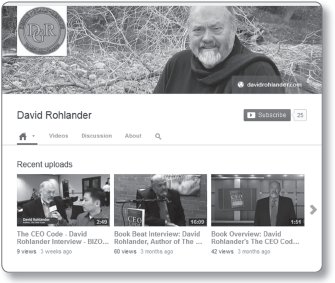
Author client David Rohlander, author of The CEO Code, on YouTube.
Post your trailers to the Book Trailers and Author Interviews group (vimeo.com/groups/booktrailers), a fairly active place.
Be sure to repurpose all videos that you collect, from interviews to instruction to speaking, even small clips. By placing your videos in various locations, your audience will find multiple ways to connect with you in this powerful medium. Vimeo lets you connect your account to Facebook, Twitter, LinkedIn, and Google+. From your Settings page, just click the Apps tab.
Connect your Vimeo account to your Facebook author Page instead of your personal account. Click the Connect button under Facebook. In the drop-down Publishing To menu, select your author Page, and define what you want to share there. Do the same with your Google+ link.
30 Places to Upload Your Book Trailer for Free
Thirty video-sharing sites for book trailers are posted here at savvybookwriters.com: savvybookwriters.wordpress.com/2012/07/16/30-video-sharing-sites-to-upload-your-book-trailer.
As a blogger, you don’t have to restrict your posting to print and audio. You can run a video blog, too. Use this method occasionally to spice up your blog fare, or commit wholeheartedly to video blogging (sometimes called vlogging). If you hope to be a television personality as well as a well-known writer, video blogging is a good training tool.
Some of the best video blogs are created by the technology bloggers at This Week in Tech (TwiT, for short). This cast of technology experts and journalists produces 30+ hours of video programming a week, ranging from the daily Tech News Today to iPad Today to Ham Nation, about amateur radio. Learn more about technology, and how to create great Internet TV, at twit.tv.
Video blogging is pretty much like audio blogging (that is, podcasting) but with pictures. So before embarking on this path, review the podcasting section of Chapter 9. The big difference, of course, is the pictures. You will need a video camcorder and video editing software, like CyberLink PowerDirector, Adobe Premiere Elements, or Corel VideoStudio Pro X6.
The video interview is a powerful way to get known by your audience, and publishing marketing departments recommend their authors do as many of these interviews as possible.
When we watch authors from a wide range of fiction to nonfiction in the book segments on The Daily Show with Jon Stewart or The Colbert Report, we’re instantly drawn into the central message of the book in a fun way that makes us feel like the authors are very approachable. The Q&A video interview is the easiest visual format with the most punch and reusability. At Book Expo America, the real Steven Colbert interviewed his own character featured on The Colbert Report to announce the publication of his own book.
In Chapter 9, we talked about the process of getting interviews on local radio shows. There are likewise multiple opportunities for video-based interviews on the web and television.
Local TV show interviews. While the television landscape isn’t quite as fertile on the local level as radio, there is an outlet that you as an author and expert can pursue. Nearly every local television station has a morning news program that helps viewers start their day.
Besides traffic and weather reports in urban areas, these morning shows take after their network counterparts by scheduling interviews with authors and other experts on items in the news. Local authors are prime candidates for these interview slots.
Check your local stations’ websites for contact information for the morning show producers and email them a pitch, as outlined in “The Pitch” in Chapter 9; if you have a news release for your book, include that in your pitch. If you’re fortunate enough to have your topic become newsworthy, make that connection as well. If you have clips of other TV interviews on your site, include those links with your pitch.
Book TV on C-SPAN2 is a special programming block dedicated to interviews with published authors; check their site for contact and demo submission guidelines.
Your self-made video interviews. Create a channel with a collection of short interviews under your subject matter heading; if you post to your social networking groups, professional groups, and clubs, you’ll find a large group of people who want to be a part of a video channel that connects to their brand. Start small with your own interview to frame the others to come, then set up the channel so that others can post to it. One suggestion is to ask your audience to upload short video reviews of your book and how they found it helpful, which in turn helps them to promote their own brands; it’s a win/win.
Side Note: Post your videos everywhere: your author page on Amazon, interview sites, your agent’s website, publisher’s video page, and others’ websites.
Creating a video trailer for your book is an option that we highly recommend, but beyond this one video, you should create videos as often as possible and link to them throughout your author platform.
Video Sharing Sites for Authors
Barnes & Noble video page (barnesandnoble.com/bn-studio/videos-podcasts/index.asp)
Huffington Post Book Videos (huffingtonpost.com/2010/12/06/book-videos-best-and-worst_n_791645.html)
Oprah’s Book Club Videos (oprah.com/oprahsbookclub/Oprah-Author-Interviews-The-Best-of-Oprahs-Book-Club-Videos)
Scholastic Video Page (scholastic.com/teachers/collection/book-videos-author-interviews-author-read-alouds-book-trailers-booktalks)
Reading Rockets video page (readingrockets.org/podcasts/authors)
Penguin video page (us.penguingroup.com/static/pages/multimedia/index.html)
Berrett-Koehler Author Videos (bkconnection.com/authvids.asp)
Workman Author Videos (workman.com/authors/videos)
![]() Practice and videotape a short author interview about your book.
Practice and videotape a short author interview about your book.
![]() Videotape all talks and instruction.
Videotape all talks and instruction.
![]() Tag videos carefully with keywords for searchability. Include your book title and URLs.
Tag videos carefully with keywords for searchability. Include your book title and URLs.
![]() Create a short book trailer video.
Create a short book trailer video.
![]() Upload your book trailer to YouTube, Vimeo, and other video sharing sites.
Upload your book trailer to YouTube, Vimeo, and other video sharing sites.
![]() Create a YouTube channel and upload all your author/book videos and grow over time to include related videos of others for cross-promotion.
Create a YouTube channel and upload all your author/book videos and grow over time to include related videos of others for cross-promotion.
![]() Connect YouTube and Vimeo to your book and author websites, social networks, and author platform locations.
Connect YouTube and Vimeo to your book and author websites, social networks, and author platform locations.
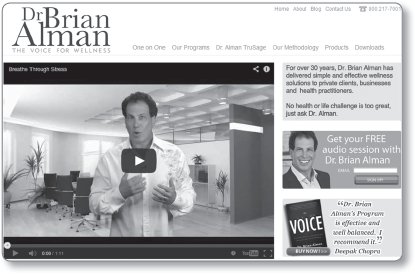
Success Spotlight: Waterside Client Dr. Brian Alman (drbrianalman.com)
- 11 books published
- 14 global language translations
- 300,000+ books in print
Beginnings: Dr. Brian Alman studied at Suffolk University in Boston and then went on to receive his clinical psychology Ph.D. at the California School of Professional Psychology in San Diego. He complemented his degree work by studying with international masters in the mind/body field, including Dr. Milton Erickson, the definer of mind/body healing and medicine. Early on, he found his calling in helping people find effective and permanent health and wellness solutions and has worked with celebrities and sports figures.
Platform: Dr. Alman has become a world-renowned expert on stress, behavior change, and medical weight loss and is the author of the best-selling book Keep It Off, which was positively reviewed by Deepak Chopra. Dr. Alman’s book The Voice (2011) details revolutionary methods for helping people overcome physical and emotional challenges. Dr. Alman’s health and wellness techniques (live and on mobile apps) have been a key part of Kaiser Permanente San Diego’s Department of Preventive Medicine.
Through his company, TruSage, Dr. Alman has been delivering stress management, wellness, and weight loss mobile support for 15 years to tens of thousands of people globally. He has appeared on national talk shows and authored books, tapes, and videos in the areas of self-discovery, relaxation, and self-change, including Self-Hypnosis: The Complete Manual for Health and Self-Change. He works with the world’s largest health-care organization, Kaiser Permanente, using his Keep It Off Program to bring proven weight loss solutions to health-care providers around the world.
Dr. Alman’s Advice to Authors: “Here’s the main thing I’ve learned: Relationships are the most important thing. Plus, continual content sharing for free helps build your community and network.”