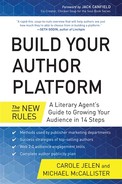Amazon.com—Your Author Toolbox and World’s Largest Online Bookstore
“If you build a great experience, customers tell each other about that. Word of mouth is very powerful.”
—Jeff Bezos, CEO & President of Amazon.com
- The marketing department at Berett-Koehler Publishing rallies authors to regard Amazon as “Your billboard to the world.”
- McGraw-Hill marketing tells authors to use Amazon’s Author Central as “a free service provided by Amazon to allow you to reach more readers, promote your title, and help build a better Amazon bookstore.”
- The Penguin marketing department tells authors to use Amazon as “an online marketing tool.”
JEFF BEZOS CREATED AMAZON.COM as an online bookstore, disrupting both paper-based publishing and brick-and-mortar bookstores. Yet at the same time, he opened virtual doors to a substantial place for readers to find and share books, for self-published books to stand side by side with traditionally published books, and for authors to build author platform and audience. The customer experience at Amazon shaped the era of the electronic bookstore and the electronic book. The whole Amazon retail experience grew out of selling books online.
Amazon’s ability to digitally warehouse books gave Amazon substantial advantage over brick-and-mortar stores. The costs of doing business online were significantly lower, and the exposure of all book titles online was larger than shelf space at any physical bookstore.
Amazon’s online retail book presence grew, and the development and sale of their ebook hardware soon followed. The slim, portable Amazon Kindle became an instant success, followed by the equally successful Kindle Fire. Soon Bezos’ innovative approach to the online book business led to Amazon’s growth into the world’s largest online retailer, now selling every conceivable product, from clothing and housewares to appliances and more. Along the way, Amazon also pioneered tools that make it possible for readers to encounter new books in ways they wouldn’t have otherwise.
Reasons Readers Flock to Amazon
Book readers love Amazon; we can easily find the books we want at great prices, get recommendations and sample book text, and find used and rare books as well as ebooks on topics that longer books may not cover in depth. But Amazon is more than a fantastic place for book lovers to search for book and author information; it’s also a fantastic place for readers to talk directly to authors and for authors to grow audience.
Reasons to Use Amazon Author Central
As an author, your power spot at Amazon is Author Central. The second your book is published and your book has an ISBN, Amazon allows you to create your free author account. Once set up, your account prompts you to create an Author Page. The beauty of this page is that you are the only one who creates and controls it. You decide how to present your author biographical information and book synopsis, not an intermediary. This means your readers have a point-of-sale location that you control, to explore further information about you and your work. This is point-of-purchase magic in the digital age. Here are even more reasons to set up Author Central:
Purchases of your book made through browsing. The latest studies show that only about half of book purchases are made by people looking for a specific title. The other half? People browsing, discovering titles they previously had never heard of. The discoverability of your title by avid readers looking to find a book that interests them boosts your book sales significantly.
Searchability. Once your Amazon page is done, your readers can find you and your book outside of Amazon, too. When people use Google or other search engines, they’ll see your Author Page since it is indexed by Google. When you add a link to your Author Page to your author platform, including your author website and social networks, you’ll increase your discoverability factor, which in turn leads to a boost in your book sales.
Retail book presence at the world’s largest online bookstore. Book buyers at physical stores simply cannot stock all book titles due to limited physical shelf space. Unfortunately, if your book doesn’t show up on the shelf at a physical bookstore, readers generally purchase some other title. It’s a better situation for authors at Amazon since every book gets on the shelf, and with author information and a book synopsis right next to the virtual cash register. When you create your Author Page well with compelling information about your background, your photo, and links to your author platform, you inspire and enable your readers to look deeper into your table of contents, leading to the purchase of your book.
Connecting and engaging directly with your potential buyers. Readers visiting Amazon are generally giving thought to making their book purchases, and some buyers never explore other online book retailers. Think of Amazon as a place to meet and greet qualified buyers of your book and to put forth your best impression for the customer to experience you and your book. The bottom of your Author Page offers a Customer Discussions area, with a forum where you and your fans can post questions and opinions about your work. Depending on how active your fan base is, and your ability to manage the interactivity, the forum could become like a Facebook page where you can interact, very much like interacting at the point of purchase. See the author page discussion later in the chapter for more information.
Free advertising built into Amazon carrying your book for sale. Consider that Amazon could charge authors a signup fee for Author Central if they wanted and that most authors would gladly pay it for the exposure. Also consider the high price of a Bestseller Campaign (covered later in this chapter) and you’ll begin to appreciate the fantastic opportunity you are handed with your free Author Central account.
Access to sales figures through Nielsen BookScan. Amazon Author Central partners with Nielsen BookScan to give authors free access to weekly sales updates. Formerly, the BookScan information was a very expensive way that publishers gained inside information about sales in the industry. Now authors have the same ability at Amazon, knowing instead of just wondering how well your book is selling in relation to others. You will also get additional information to help you further; by knowing exactly where, geographically, your book is selling, you can target your media events to places where your book sells most. If your book is selling well locally, you could positively impact sales by scheduling additional local events and book club appearances.
Side Note: BookScan’s main limitation is that its sales figures reflect only approximately 75% of U.S. sales.
Create Your Author Central Page
Before creating your page, it’s best to look at others’ Author Pages to get a flavor for what you feel will be most interesting to your audience. It’s always good to take a look at books that you feel are similar to yours so that you can position your work in its own unique category. In the publishing industry, editors work to make a statement to the sales department about why your book will sell instead of or in addition to another book of its kind, so it’s best to think through your unique proposition before writing your page.
In this section, we walk you through creating the basics of your Author Central account. We also show you how to keep control of the pieces of your author platform. As with all the steps in this book, you’ll want to create your Author Page so that it’s connected to your author website and consistent with the other elements of your author platform.
First, sign up for Author Central at authorcentral.amazon.com. Click Join Now. You can use your email address if you already make purchases on Amazon or click No, I am a new customer. Next, click Agree to Author Central’s Terms and Conditions. Enter your author name consistent with the way it appears on your author platform (and, we hope, on your published book). Next, choose from the list of possible book matches that appear, which creates your account.
Amazon will contact your publisher to confirm that you are the author of the book you’re claiming, and three to five days later your Author Page will show up on the Amazon site. You can, however, begin adding content to your Author Page as soon as you sign up.
In Author Central, click the Profile tab. You’ll see sections for adding or changing your biography, photos, videos, speaking or other events, and blog feeds. Stay consistent but fresh by rewording instead of exactly duplicating your information for your audience, and add tidbits that are relevant. Most importantly, focus on what elements will be of most interest to your readers, as you’ve heard in comments and other feedback.
Later on in the chapter, we’ll show you how to add cool Amazon widgets that link your author and book sites directly to Amazon.
Click Add or Edit next to any section you choose. Instructions appear, along with space to add information. If you do not add information to any particular section, this section will not appear on your Author Page, so be sure to add all information you can or remind yourself to add it later.
Adding Site Updates and Twitter Feeds to Your Author Page
Keeping your readers (and potential readers) informed about what you’re writing and thinking about is a pretty easy task, as Amazon allows your Author Page to link to your Twitter feed and blog.
As Amazon considers any site with an RSS feed to be a “blog,” one advantage to using WordPress for your author website is that your site will have an RSS feed by default.
On your Author Central profile page, click Add Blog. In the box that appears, just type “http://<your site URL>/feed/” and click Add. If you prefer, visit your site first. Look for a link called Entries RSS. Right-click and select Copy Link Address. Go back to Author Central and paste that URL into the Add Blog box.
Amazon checks that feed once a day for new content. Anything you post to your site will appear on your Amazon Author Page within 24 hours, but content posted before your Author Page “subscribed” to your site will not appear.
Your Author Page will also post your most recent tweet. Click Add (or Edit) Account in the Twitter section of your profile and type your Twitter user name into the box. Note that Amazon will only link to one Twitter feed, so if you have separate Twitter accounts for your books or characters, you will have to choose one account at a time. In nearly all cases, you should use your primary author account.
Once you have your Author Page set up, you’ll want to monitor its progress with your audience so that you can adjust it to better meet its needs. Check it periodically to see:
- How your book is being reviewed.
- How your book is selling.
Aside from the automatic updates that your Author Page will pull from your website and Twitter feed, you’ll want to keep your Author Page current with:
- New books and biographical information: As new titles appear in the bookstore, make sure Amazon associates your name with your next project. We will cover how to do this later in the chapter. Update your biographical information as new and wonderful things happen in your life: honors, new jobs, sales records, and new projects.
- New photos: Only in JPEG format, 300 to 2,500 pixels width and height, no larger than 4MB.
- Fresh videos: Under 10 minutes and 500MB. Must be uploaded from your computer (YouTube links not permitted).
- Upcoming events: Live or online. Post the date, time, venue, and a brief description of your event.
You’ll also want to periodically update your Reading List and correct any product details, amend book pages, update your book cover image if needed, and add any Book Extras.
EDITING BOOK DETAILS AND ADDING NEW BOOKS
People aren’t perfect. Perhaps someday you’ll look at your Amazon book page and realize the page count is wrong or you’ll identify a misspelling. While Amazon retains full control of everything on the book page, registered authors can propose changes to correct errors from Author Central.
Log into Author Central and go to the Books tab. Under Book Details, you’ll see the general information for your book; at the bottom click Suggest Product Information Updates. A form will appear that allows you to make corrections for Title, Contributors, Binding (paperback, hardcover), Publisher, Publication Date, Number of Pages, Edition, Format, and Language.
When you’ve made your changes, you must identify where Amazon can verify the changes. They won’t just take your word for it, but if, for example, you can take a picture of the “real” last page, along with the book’s ISBN or barcode, you can upload the image to confirm.
Similarly, if Amazon hasn’t automatically added your next title to your Author Page, you can update this information from Author Central as well. From the Books tab, click Add More Books. You’ll be asked to identify the book by title, author, or ISBN. Click This is my book from the search results to confirm. Amazon will add this title to Author Central within five days.
Link Your Author Website to Author Central
Remember that an essential part of author platform building is to maintain a clear and consistent central location, which is your author website. Everything, including this Amazon page, links back to your author site.
To do this, look at the top of your profile page, where you will see the Author Page URL widget. As with LinkedIn and other sites where your profile page is normally represented in the site’s organization by a number, the Author Page URL allows you to define a more human-readable link to your Amazon Author Page. Click Add Link to create this URL.
Amazon will suggest a URL, such as amazon.com/author/<yourname>. For consistency’s sake, it is always best to use some form of your name, but you can choose anything up to 30 characters. The box will determine if your selection is available, before you make it final by clicking Save. Among the options, you can add a dash (your-name), a period (your.name) or an underscore (your_name) to differentiate yourself from any other authors who may share your name.
Amazon pledges that any links to your new Author Page URL will be live in 30 minutes, so feel free to add the URL to your author and book websites, email signature, and anywhere else you can think of to promote the page. You’ll even find handy links on your profile page to post your Author Page URL to your Facebook author Page and Twitter and to add to your email signature. See the Author Page URL heading in the right sidebar, and click the respective logos next to Share this URL.
While we do not recommend that you connect Amazon to your personal Facebook page, as it allows Amazon to use information from your Facebook profile, you can safely post the Amazon Author Page URL to your author or book Pages on Facebook. Click the Facebook icon on your profile. When your Facebook share page appears, you’ll see an option to share on your timeline. Click the drop-down menu to select On a Page You Manage, then select your author or book Page. Click Share to post.
In 2010, Amazon was reported as being the largest single source of Internet consumer reviews. Since most book buyers read posted reviews before they buy, they can be very strongly influenced by what others have said about your book. We explain book reviews in detail in Chapter 13 and focus on the intricacies of Amazon’s reviewer process in particular.
Here are the rules of the game:
Third-party reviews are posted directly. Amazon allows readers to write book reviews and then post these reviews to your book page, along with a rating from one to five stars.
Reviews are permanent once they are posted. As an author, you cannot change or delete book reviews posted to your Amazon book page.
Reviewers can remain anonymous. At Amazon it’s not required to leave a real name. Reviewers can use their badging option to reveal their real name if they wish. Use of a real name cannot be faked, as Amazon authenticates real names based on confirming credit card numbers.
Amazon has designated Top Reviewers. These Top Reviewers have more clout than average reviewers because they have proven to be reliable, fair, and prolific in creating many reviews. As an option, you can send an email query to any of these Top Reviewers directly to ask for them to review your book. For the list of Amazon Top Reviewers, go to amazon.com/review/top-reviewers and search for reviewers who review similar titles. One of Amazon’s Top Ten Reviewers tells authors how to ask for the review here: badredheadmedia.com/2013/02/26/suggestions-for-writers-when-contacting-amazon-reviewers-by-guest-tunguz.
Customers can comment or vote on the reviews. Reviews accumulate comments that indicate whether or not a customer found a particular review helpful to them. If a review is given enough “helpful” hits, it always appears on the front page of the product. It’s important that your first reviews are positive, because they will likely get enough Helpful votes to remain on the first page.
Side Note: The sad side of Amazon reviews: Amazon checks names with the credit card name of the reviewer, but even so, we’ve seen many cases of fake reviews being written, posted, and later discovered by Amazon and discredited. We’ve heard of both extremes: instances where competitors have used separate email accounts with pseudonyms to write negative reviews and cases of authors writing fake rave reviews for themselves.
You’ve come to the stage when building your author platform pays off. If you’ve worked to build up an audience that trusts you, they will generally champion your work. Conversely, if you have not worked to build up an audience following and only blasted advertising to people who really don’t care, you’re unlikely to be capable of the next step, which is to influence people to write and post book reviews. Here are some ways to motivate people to write reviews and to manage them effectively:
Simply ask people for reviews. This includes everyone who supports you: friends, associates, connections, and members of your early audience. It helps to have a tribe or community of writers, clients, and associates. If you belong to a literary agency like Waterside, with a very large database of authors who can review each other’s books, so much the better. It never hurts to ask all these people. Mike has friends who have occasionally alerted him to unfavorable reviews, the response to which usually is to ask a friend or colleague to counter with a positive review. The point of soliciting any praise, however, is not to accumulate all 5-star reviews—otherwise the write-ups will seem fake. You’re going for sincerity. For nonfiction, it’s better to have your reviewers explain what they liked about your book and how it helped them, which will read as more sincere to customers just discovering your book. For fiction, it’s better to ask your reviewers to focus on a single aspect of your book that they liked best that touched, moved, or entertained them.
Don’t stop at one or two. Get as many reviews as possible, as it shows lots of people are interested in your book. If there are authentic negative reviews, try to accumulate as many positive reviews as possible, since people generally read the first few reviews before moving on; if there is a long list of reviews, Amazon will only show the first few, and you’ll need to click Additional Reviews to see more. If the reviews are overwhelmingly positive, it doesn’t matter if a couple of them are negative.
Read all of your reviews. Keep an eye out for trolls, nasty personalities, or competitors who attack by writing nasty reviews of your book to make their own work “seem” better. There’s a difference between a negative review (which can help you find the gaps and other weaknesses in your work) and an all-out malicious attack on an author or book. Amazon’s Community Help Department sometimes helps delete messages that are malicious and that do not review the book itself. Our author clients have had this happen to them, and although devastated, they sometimes have been able to get help. To challenge a malicious review, you need the help of your publisher, or you can make your case directly by writing [email protected]. Include the reasons why you perceive the review as an attack and why it should be removed. Be sure to name author, title, ISBN, reviewer’s stated name, date of review, and first sentence of the review for referencing.
Spotlight Reviews. These are the two special reviews that Amazon chooses to keep posted at the top permanently. How does Amazon select these two? Spotlight Reviews are chosen by Amazon based on how well the review was written and how helpful it was to customers.
Editorial Reviews at Trade Publications. You can also add reviews of up to 600 characters from trade publications. From your Author Central page, click Books. Click the book you have a review for, then click Add. Enter the name of the person who wrote the review and the name of the publication, website, or forum in which the review appeared. Paste the review into the window, and click Save Changes. Use this same process to add a comment “From the Author” or paste material “From the Inside Flap” or “From the Back Cover.” For each of these sections, you can enter up to 8,000 characters.
Connecting Your Site to Amazon
Amazon wants to help you sell your books—through Amazon, of course. To that end, they will provide all sorts of graphical connections to your Amazon pages. We discussed the links from your author website to Amazon pages earlier. Through the Amazon Associates program (also known as Amazon Affiliates), Amazon will even pay you a small percentage of the sales you generate from your site. Note that Blogger and WordPress.com do not allow associate programs like Amazon’s on their sites. If you’re blogging on these sites, but believe you can generate significant income (whatever “significant income” means in your situation) through associate programs, you should move your blog to a self-hosted site.
Signing Up with Amazon Associates
- Go to Associates Central at affiliate-program.amazon.com (or click the Become an Amazon Affiliate link on your Author Central page).
- Click Join Now for Free.
- Sign in with your Amazon account.
- Confirm your address (where they send the checks!).
- Tell them a little bit about your website, both for technical and marketing purposes. You’ll be asked for the name and URL of your site, and then there is some space to tell them “what is your site about?” This can be a simple sentence: “Main website for <your name>, author of <book title or genre you work in>.”
- Verify your identity.
- Amazon will send you a link to your new Associates account at Associates Central.
Now that you’re an Amazon Associate, you can start generating income by including the special Associate links on your site.
Adding Associate Links on Your Site
At Amazon, where Author Central is the hub for your writing identity, Associates Central site is a hub for your merchant activity as an Associate. In practical terms, you have the ability to sell almost anything in Amazon’s catalog on your site, but you’ll want to focus on your own material. You can now search for your book title from the Associates Central site that you just joined above. Click Get Link to add a text link that, when clicked from your website, will generate a small chunk of change for you.
How big is that chunk of change? In practical terms, the first six sales you make in any calendar month generate an “advertising fee” of 4% of the retail price for each sale. This rate increases to 6% for sales between 7 and 30 in that same month, and escalates up to 8.5% if you sell more than 101 items per day in that same 31-day month.
A simple way for your readers to connect with your titles is the My Favorites widget. From Associates Central, click the Widgets tab. You’ll see the available widgets listed. Under My Favorites, click Add to Your Web Page.
Use the search box to locate your title(s). Search by title or your name to get the whole list. When you find the right book, click Add Product. The title appears in your widget list on the right of this screen. You can add a comment to briefly describe the book. Save this item to your widget. Add others as you get them, then click Next Step.
Next, name the widget. By default, Amazon chooses “I recommend.” You may want to choose something else (“<Your Name> on Amazon.com,” for example). Customize the widget further, if you wish. You can choose from several colors, designs, and sizes. When it’s ready, click Add to My Web Page to generate your widget.
Some really ugly text will appear in a window. Click Copy to put it all on your computer’s clipboard. Go straight to your author or book website, and log into WordPress.
From the admin page, under Appearance, click Widgets. Depending on your theme, you will see at least one place to store widgets on the right side of the screen (go back to Chapter 1 for a refresher on adding widgets to your WordPress site). Drag a Text Widget somewhere into the sidebar, then paste the ugly-looking text into the big window. Choose a title if you like. View the site to see how it looks. Tweak the widget settings back at Amazon and generate a new widget if you need to. You may need to adjust the size of the widget to make it appear properly in the sidebar.
When someone buys one of your titles after clicking this widget (which appears in the sidebar of all pages on your author site) you will get Associates credit for referring the customer.
Take advantage of the many more options at the Amazon Associates site.
Amazon Strategy #1: Connect with Your Readers on Your Author Page
Amazon was one of the pioneers of using the capability of Web 2.0 social interaction, and those connections keep getting deeper. In this section, we’ll show you how to organize discussions on your Author Page and how to contribute to Customer Communities.
Scroll down to the bottom of your Amazon Author Page and you’ll see you’ve got your own reader forum! With a little bit of thought, you can come up with some discussion starters for the folks who visit your Author Page. Some possibilities might include “How did you find this page?” or “What’s your toughest problem <in my niche>?” Check regularly for answers and be sure to respond to them all. Every interaction with a reader is a chance to engage with them … so be engaging to build audience! There are few things more exciting for a reader than to find evidence that one of their favorite writers is an actual presence in an online forum.
Join Amazon Customer Communities
Among the millions of Amazon customers, you can find groups who have a wide range of interests. It doesn’t take a lot of time to join Customer Communities to broaden your audience because that is where you can share thoughts, experiences, and passion for your subject with other readers.
Find Amazon Customer Communities by going to the Amazon tag cloud page; also, each product page shows the Customer Communities associated with that product. Scroll down below the Customer Reviews section to find them. Or search Amazon for communities by using a keyword followed by the word “community.” For example: author platform community. If there is a community on this topic, you’ll see the link to the forum for discussion.
Any visitor on Amazon’s site can read the discussions in any given community, so it’s a highly visible platform for you to use to great advantage. When you find a community, it’s easy to jump right in—all you have to do is reply to a thread on a given topic or begin a new topic with a comment, question, or suggestion. Use keywords to “name” the topic so everyone in the community can see it.
Find the customer discussions on individual Amazon book product pages. If you have a book that’s already been published, you can visit your product page and see what discussions are already taking place, and then join in.
Amazon Strategy #2: Create Listmania Lists
Amazon’s Listmania is an amazing tool that puts your book next to others in your category, right at the book display. By placing your book right next to a competing book, you’re giving your readers a choice: They found another book but suddenly they see yours. Instead of just purchasing the book they found, they can look at yours, too. It may become a choice between buying your book and the one they were looking at … or possibly, they’ll buy both. Amazon allows you to create a Listmania list of up to 40 books (including yours) that have a common theme.
How to Create a Listmania List
You can create your Listmania list by adding your book title first, then adding up to 39 more books. Just search for and identify the top-selling books in the same category as your book. When any single one of these other books is searched on, your book may appear next to the other title. When adding books to your list, start by including the books your primary audience needs, and then consider the needs of your secondary audiences to fill out the list.
Follow these steps when constructing your list:
Name. Your list must have a catchy name that entices readers to find out more. Think of your audience when you create your Listmania title, and filter it through their eyes. The best suggestions we’ve seen use the audience perspective with the word “you” in the title, such as “14 Steps You Need to Create Your Author Platform.”
Qualifications. Indicate what qualifies you to make your list, which in this case is that you’re the author of a book with expertise in certain areas; borrow language from your author website to complete this field.
Introduction. Show through a statement why you are creating this list, at the same time demonstrating a need for your book. Many authors use a question in this section, such as “Do you know how to create your author platform quickly and easily?” after which you’d list the best books that show you how to do this.
Add a product. List your book first, at the top of the list. Choose competing or related books, which helps you because this increases your chances of showing up in search results among people who know of a competing book but didn’t know about yours. When they click on a competitor’s book, readers will see a Listmania of similar books.
Make more than one Listmania list that includes your book. This will boost the appearance of your book on Amazon; the more books on your list, the more often that list will appear throughout Amazon.
Once it’s set up, Amazon will display your Listmania list on your book detail page. Amazon uses the subject matter on your list to determine in which categories it should place your book, then places your Listmania on the other book pages so your audience can view your list on competing book pages. Use the best-selling books in your category so that your associations are strong.
When your book comes out, you’ll be forgiven if you spend the first week or so constantly refreshing your book’s Amazon product page. From here you can see how your book is selling, at least compared to everything else Amazon sells. About halfway down the page, after the Editorial Reviews, is the Product Details section. At the bottom of that is the current Amazon Bestsellers Rank for your book. The overall ranking might be disappointing, since your competition here includes the latest celebrity memoir, heavy hitters like John Grisham, J.K. Rowling, and David Sedaris, and Oprah’s latest book club selection.
With a little bit of luck, you may crack the bestseller list in one or more genres or nonfiction categories. Amazon categories can get pretty narrow; as an example, WordPress in Depth made these bestseller lists all at once:
Books > Computers & Internet > Home Computing > Blogging & Blogs
Books > Computers & Internet > Home Computing > Internet
Books > Computers & Internet > Web Development > Web Services
This will tell you how you’re doing—this hour—against your real competition. You can look at these lists as a genuine barometer of the strength of your author platform. The longer you stay on those lists, the more likely it is you’ll reach more of your targeted audience.
If you go back to your Author Central page, click the Rank tab. Here you can see how your books are selling at Amazon over time. Until 2012, you needed third-party help to see these statistics. No longer. With the Author Rank tab, you can see how all your books sold over the last two weeks, month, six-month period, and all time, via “all available data.” You can also see a separate graph for Kindle ebook sales. Point your mouse at one of the dots on the graph to get your rank for a specific date.
BookScan data represents real sales, which eventually translates into earning out your publisher’s advance to you, followed by royalty checks you can take to the bank. Because Amazon doesn’t tell you directly how many sales you make on their site, you may not be able to take your Author Rank to the bank, but you will get a strong sense of how effective your promotional efforts are.
Amazon’s Search Inside the Book lets customers search Amazon’s full book catalog by typing in keywords. Almost 200 publishers have agreed to let users search tables of contents, sample chapters, and more via this feature.
You don’t have to worry that users can download the pages of your book and reuse them without buying your book. The search pages only show nontransferable, nonprintable images, and there’s also a limit to how many pages can be accessed.
One benefit of having the Search Inside feature activated for your book is that all of the words contained in your book sample will be searchable, increasing the chances of your book showing up in Amazon search results—well beyond if a user had just typed your name or the title of your book into a search engine. This is why you will see many books listed with a short and a long version of the table of contents: a short one for a quick overview, the long one to yield keywords that will show up in searches. And of course, the more search results that contain your book, the more easily readers will find it.
How would you like to be at or near the top of the Amazon bestseller list, with your name and book title on Amazon’s home page? Some publishers and book marketing firms offer a service called the Amazon Bestseller Campaign. Some people love the temporary spike in sales so that they can truthfully boast a #1 title. Technically if your book reaches #1 even for a day, you have the right to call the book a bestseller, even if it never sells another copy beyond that day.
How does this campaign work? Just pay for the service and select your target date. The service will identify existing email lists in your niche (or just book buyers in general), craft an email for the lists to send out to their subscribers, and get agreements from those list managers to include your message. On the appointed day, emails go out to your list, plus the contracted lists. This email offers readers a “free bonus gift” (ebooks, seminars, or other products) if they buy your book that day. If a user buys more than one copy, he gets more rewards.
If you have more time than money, you can try to organize both your free gifts and your network of lists on your own.
Of course, there are drawbacks to this service. Just as “Rome wasn’t built in a day,” an audience isn’t built overnight. Aside from the high cost of this campaign, this type of email does not directly target people in your specific audience who are likely to buy your book. Informing 1,000 interested buyers is more effective than telling 10,000 uninterested people. This kind of email is also one that many people are likely to delete or ignore, as it’s being blasted out to an audience of buyers who may or may not care about your book. Also, some ISPs funnel this kind of email into spam or into a Promotions folder. That said, if you have thousands of dollars to spare, the excitement of either a quick sales spike or having your book appear briefly on the bestseller list may be worth the cost to you. If so, go for it!
Kindle Singles. These relatively brief ebooks (think of them as long magazine pieces) typically sell for $1.99, and never more than $5. The writer or publisher keeps 70% of the sale price. Kindle Singles have proven to be a lucrative market, especially for short fiction writers. Big names like Stephen King, Chuck Palahniuk, and Lee Child (of Jack Reacher mystery fame) do well, of course, but so does Mishka Shubaly, who “writes true stories about drink, drugs, disasters, desire, deception, and their aftermath. His work has been praised for its grit, humor, fearlessness, and heart.” A 2012 report by paidContent.com indicated that some writers had generated six-figure incomes from the sales of Kindle Singles.
Marketing departments at publishing houses ask all authors to make full use of the many Amazon tools specifically for authors and made available on Amazon.com. With the rise of the total number of books published spiked by self-publishing, all authors need to build a very visible, engaging presence at the retailer, and Amazon delivers this opportunity as a high-traffic online bookstore and book community site.
Checklist, Step 12: Amazon’s Author Toolbox
![]() Join Amazon’s Author Central.
Join Amazon’s Author Central.
![]() Create your Author Central page and keep it updated.
Create your Author Central page and keep it updated.
![]() Upload photos and videos to your Author Central page.
Upload photos and videos to your Author Central page.
![]() Cross-link to all your online locations.
Cross-link to all your online locations.
![]() Solicit as many book reviews as possible from colleagues and Top Reviewers.
Solicit as many book reviews as possible from colleagues and Top Reviewers.
![]() Join and participate regularly in Amazon Customer Communities.
Join and participate regularly in Amazon Customer Communities.
![]() Create Listmania lists to link your book to similar titles.
Create Listmania lists to link your book to similar titles.

Success Spotlight: Waterside Client John C. Havens (johnchavens.com)
- Author, Hacking H(app)iness, next title already in progress
- Articles: Mashable, The Guardian, and The Huffington Post plus a series for CSRWire, Fast Company, Good Men Project, and iMedia
- Twitter, Facebook, LinkedIn
- Founder, The H(app)athon Project
- H(app)y Newsletter
- TEDx video: https://www.youtube.com/watch?v=2obu9YY-0hI
John’s best advice for authors looking to build their audience through social media:
“I think what’s key with social media is to understand the time you’ll need to dedicate to build genuine relationships with people on Twitter, Facebook, or other social outlets as you promote your book. While you may be able to create a video that could get a lot of hits or do a one-off campaign to build followers, they may not last if you don’t reach out and connect with people about their shared interests in the topics you’ve written about as a way for them to stay connected with you on a long-term basis.”
John became a storyteller in grade school because he was always a big ham. He was in a theatrical version of “Stone Soup” when he was a kid, got a big laugh, and was hooked. This led to a professional acting career where he fell into writing because he was good at improvisation. On certain jobs people essentially asked him to rewrite scripts, which he agreed to do after they agreed to pay him. From that point on he ghostwrote four books, wrote two ebooks, and then became About.com’s first Guide to Podcasting, where he learned how to write for the “how-to” and business genres. In 2008 he published his first “traditionally published” book for Wiley Publishers.
Final word of advice: “ABC—Always Be Curious. In my case, for my first book I realized that companies were missing huge opportunities to make connections with customers by trying to protect their message to such a degree that they alienated their audiences. That’s where the notion of ‘Tactical Transparency’ came into play. For my current work, when my Dad died I had a serious time of self-reflection that made me realize I didn’t want to spend so much time trying to boost my numbers on social networks and instead wanted to help people optimize their well-being/happiness by helping them learn their worth beyond financial wealth.”