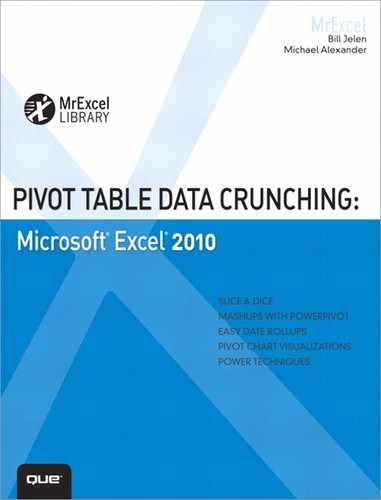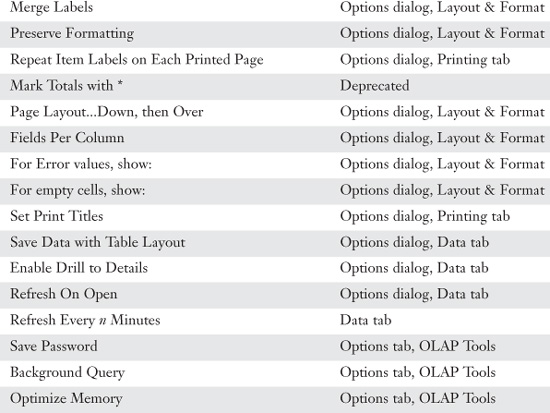A. Finding Pivot Table Commands on the Ribbon
If you were accustomed to the PivotTable toolbar in Excel 97 through Excel 2003, you might be frustrated initially by the new Ribbon interface.
This appendix provides a map. If you know where a command was located in a legacy version Excel interface, the tables in this chapter help you find the command in the new interface.
Inserting a Pivot Table
In legacy versions of Excel, the entry point for creating a pivot table was always on the Data menu. After you selected PivotTable and PivotChart Report, you chose either a pivot table or pivot chart in the first step of the wizard.
Excel 2010 includes three entry points for creating a pivot table:
• There is an icon and a drop-down at the start of the Insert tab. Click the top half of the icon to create a pivot table. Use the drop-down at the bottom of the icon to create either a pivot table or pivot chart (see Figure A.1).
Figure A.1 Use the Insert tab to create a pivot table or pivot chart.

• If you converted your data set to a table using Ctrl+T, you can create a pivot table using the Table Tools Design tab. Select Summarize with Pivot from the Tools group.
• If you miss the old PivotTable and PivotChart Wizard, press Alt+D+P to bring back the old wizard, as shown in Figure A.2. This is the only way to build one of the obscure pivot tables, such as the Multiple Consolidation Range pivot table.
Figure A.2 The PivotTable Wizard still exists.
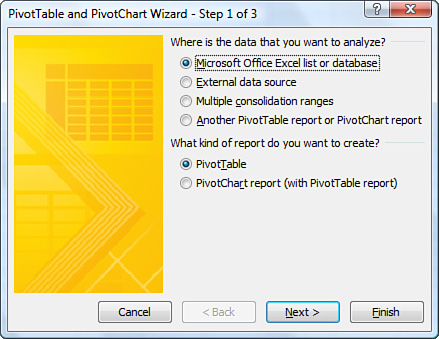
Finding Commands from the Legacy PivotTable Toolbar
Legacy versions of Excel offered a PivotTable toolbar, as shown in Figure A.3. Most of the commands were in the PivotTable drop-down on the left of the toolbar.
Figure A.3 The legacy PivotTable toolbar, showing the PivotTable drop-down.
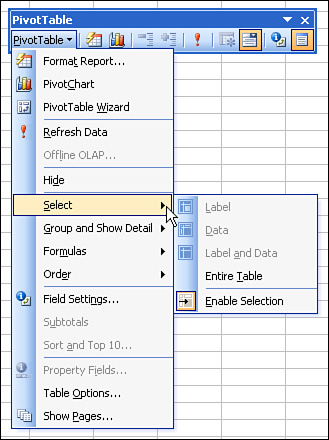
Table A.1 shows every command on the PivotTable toolbar and the location of the equivalent command in Excel 2010.
Table A.1 Commands on the PivotTable Toolbar
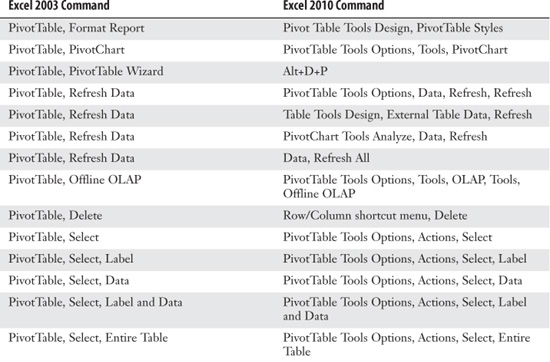
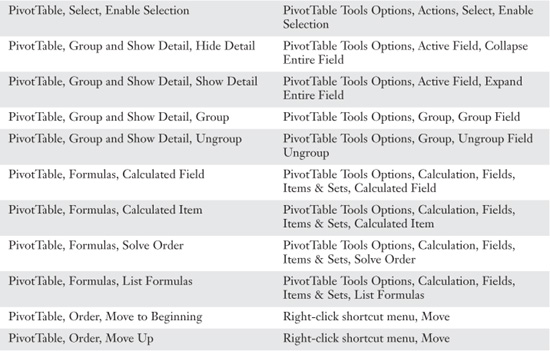
Excel 2003 offered a single tab in the PivotTable Options dialog, as shown in Figure A.4. Excel 2010’s Options dialog offers six tabs, as shown in Figure A.5
Figure A.4 Options dialog in Excel 2003.
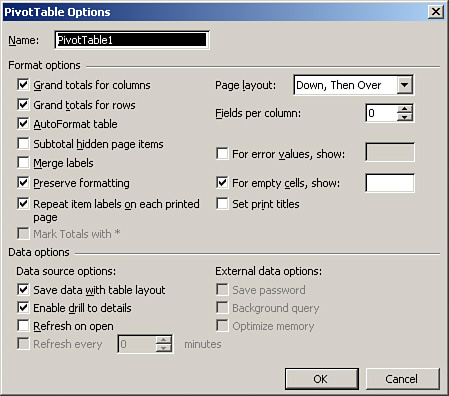
Figure A.5 Options dialog in Excel 2010.
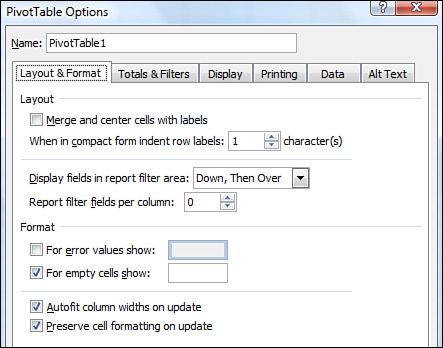
Table A.2 shows the settings in the Excel 2003 dialog and where they can be found in Excel 2010.
Table A.2 Commands on the PivotTable Options Dialog

When a pivot chart was displayed in legacy versions of Excel, a PivotChart drop-down replaced the PivotTable drop-down in the PivotTable toolbar, as shown in Figure A.6.
Figure A.6 The legacy PivotTable toolbar, showing the PivotChart drop-down.
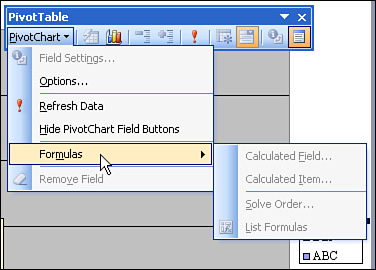
Table A.3 shows the commands on the PivotChart drop-down and their equivalent commands in Excel 2010.
Table A.3 Commands on the PivotChart Drop-Down