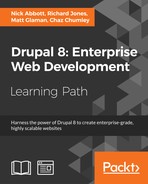 Using Drush to manage users
by Chaz Chumley, Matt Glaman, Richard Jones, Nick Abbott
Drupal 8: Enterprise Web Development
Using Drush to manage users
by Chaz Chumley, Matt Glaman, Richard Jones, Nick Abbott
Drupal 8: Enterprise Web Development
- Drupal 8: Enterprise Web Development
- Table of Contents
- Drupal 8: Enterprise Web Development
- Credits
- Preface
- 1. Module 1
- 1. Introduction
- 2. Installation
- 3. Basic Concepts
- 4. Getting Started with the UI
- 5. Basic Content
- 6. Structure
- 7. Advanced Content
- 8. Configuration
- 9. Users and Access Control
- 10. Optional Features
- 11. Reports
- 12. Extending Drupal
- 13. Theming Drupal
- 14. Getting Support
- 2. Module 2
- 1. Up and Running with Drupal 8
- 2. The Content Authoring Experience
- 3. Displaying Content through Views
- 4. Extending Drupal
- 5. Frontend for the Win
- 6. Creating Forms with the Form API
- 7. Plug and Play with Plugins
- 8. Multilingual and Internationalization
- 9. Configuration Management – Deploying in Drupal 8
- 10. The Entity API
- 11. Off the Drupalicon Island
- 12. Web Services
- 13. The Drupal CLI
- 3. Module 3
- 1. Setting Up Our Development Environment
- 2. Theme Administration
- 3. Dissecting a Theme
- Setting up a local development environment
- Default themes versus custom themes
- Folder structure and naming conventions
- Managing configuration in Drupal 8
- Reviewing the new info.yml file
- The role of templates in Drupal
- Creating our first basic theme
- Introducing Twig
- Template variables
- The role of the theme file in Drupal
- Summary
- 4. Getting Started – Creating Themes
- 5. Prepping Our Project
- 6. Theming Our Homepage
- Creating our HTML wrapper
- Creating our homepage
- Implementing our Header Top region
- Implementing our Header region
- Adding a logo
- Enabling Site branding
- Printing our Header region
- Creating Block templates
- Implementing our search form block
- Placing our search form block
- Creating a search form block template
- Adding custom JavaScript
- Creating an input element template
- Working with menus
- Creating a menu template
- Creating System Menu block template
- Creating a sticky header
- Implementing our Headline Region
- Implementing our Before Content region
- Implementing the footer
- Summary
- 7. Theming Our Interior Page
- 8. Theming Our Blog Listing Page
- Reviewing the Blog Listing mockup
- Creating our blog listing
- Creating a Post Listing view
- Managing our Post Listing block
- Implementing our Node template
- Adding CSS classes to Twig
- Working with content variables
- Using the without filter
- Creating our post image slider
- Working with field templates
- Adding the Owl Carousel library
- Using Twig filters for dates
- Printing title and teaser
- Creating our post metadata
- Field templates and taxonomy
- Handling comments in Drupal 8
- Creating a theme file
- Creating a Categories block
- Managing our Categories block
- Implementing responsive sidebars
- Theming a Block template
- Drupal Views and Twig templates
- Managing popular versus recent content
- Adding the About Us block
- Summary
- 9. Theming Our Blog Detail Page
- Reviewing the Blog detail mockup
- Previewing our Blog detail page
- Creating a Post Full template
- Working with comments
- Implementing social sharing capabilities
- Summary
- 10. Theming Our Contact Page
- 11. Theming Our Search Results
- 12. Tips, Tricks, and Where to Go from Here
- A. Biblography
- Index
When you need to add an account to Drupal, you will visit the People page and manually add a new user. Drush provides the complete user management for Drupal, from creation to role assignment, password recovery, and deletion. This workflow allows you to create users easily and provides them with a login without having to enter your Drupal site.
In this recipe, we will create a staff role with a staffmember user and log in as that user through Drush.
- Use the
role-createcommand to create a new role labeledstaff:$ drush role-create staff Created "staff"
- Use the
role-listscommand to verify that the role was created in Drupal:$ drush role-list ID Role Label anonymous Anonymous user authenticated Authenticated user administrator Administrator staff Staff
- The
user-createcommand will create our user:$ drush user-create staffmember User ID : 2 User name : staffmember User roles : authenticated User status : 1
- In order to add the role, we need to use the
user-add-rolecommand:$ drush user-add-role staff staffmember Added role staff role to staffmember
- We will now log in as the
staffmemberuser using theuser-logincommand:$ drush user-login staffmember --uri=http://example.com http://example.com/user/reset/2/1452810532/Ia1nJvbr2UQ3Pi_QnmITlVgcCWzDtnKmHxf-I2eAqPE
- Provide the
urioption to ensure that a correct URL points to a one time login link. - Copy the link and paste it in your browser to log in as that user.

When you reset a password in Drupal, a special one-time login link is generated. The login link is based on a generated hash. The Drush command validates the given user, which exists in the Drupal site and then passes it to the user_pass_reset_url function from the User module.
The URL is made up of the user's ID, the timestamp when the link was generated, and a hash based on the user's last login time, link generation, and e-mail. When the link is loaded, this hash is rebuilt and verified. For example, if the user has logged in since the time it was generated, the link will become invalid.
When used on a machine that has a web browser installed, Drush will make an attempt to launch the link in a web browser for you. The browser option allows you to specify which browser should be launched. Additionally, you can use no-browser to prevent one from being launched.
The command line offers the ability to simplify user management and user administration. Next, we will explore more on this topic in detail.
The user-login command is a useful tool that allows some advanced use cases. For instance, you can append a path after the username and be launched to that path. You can pass a UID or e-mail instead of a username in order to log in as a user.
You can use the user-login to secure your admin user account. In Drupal, the user with the identifier of 1 is treated as the root, and can bypass all permissions. Many times, this is the default maintenance account used to work on the Drupal site. Instead of logging in manually, you can set the account to a very robust passphrase and use the user-login command when you need to access your site. With this, the only users who should be able to log in as the administrator account are those with access to run Drush commands on the website.
Console also provided commands to interact with users. While they do not allow the creation of users or roles, they provide basic user management.
The user:login:url command will generate a one time login link for the specified user ID . This uses the same methods as the Drush command:
$ drupal user:login:url 2
The user:password:reset command allows you to reset a user's password to the new provided password. You can provide the user ID and new password as arguments, but if missing, the values will be prompted for interactively:
$ drupal user:password:reset 2 newpassword
The create:users command provides an interactive way to generate bulk users, which are useful to debug. However, it cannot make individual users with specific passwords like Drush.
-
No Comment