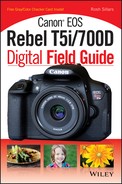Quick Tour
I’m sure you are thinking about all the awesome photographs you will take as you open the box containing your new Canon Rebel T5i/700D. Of course, once you do get it out of the box, you realize there are many buttons and options on your new camera. This Quick Tour covers the basic features on your camera and a few photography tips to get you started. I dig deeper in the following chapters of this book, reviewing all of the menus, functions, and settings your camera offers. I also explore how to create better photographs. You can use this section as a go-to reference in the field, so make sure you always keep your Canon EOS Rebel T5i/700D Digital Field Guide in your camera bag.

The Canon T5i/700D has many great features, including an LCD touchscreen, HDR capabilities, and continuous focus for shooting video.
Getting Started
If you want to take photos right now, follow these quick steps to get going. Your camera should be unpacked from the box. The camera battery, straight out of the box, should have some power; however, I recommend fully charging it before you use it for the first time. If you cannot wait that long, go ahead and take a few shots.
To begin shooting, you need a fully charged battery, a formatted memory card, and a Canon (or compatible third-party) lens attached to your camera. The battery door is on the bottom of the camera. Open it and insert the battery until you hear a click indicating that it is locked in place.
The memory card should also be formatted for your camera. To format the memory card, place it in the card slot (with the letters facing you) on the right side of the camera, as shown in Figure QT.1. You know you’ve inserted the card correctly when you hear a faint click. Turn on the camera by flipping the power button on the top, right side. Press the Menu button ( ![]() ), select Setup menu 1 (
), select Setup menu 1 ( ![]() ), select Format, and then press OK. The memory card is formatted within a few moments. The more memory the card has, the longer the formatting process takes.
), select Format, and then press OK. The memory card is formatted within a few moments. The more memory the card has, the longer the formatting process takes.

QT.1 The memory card fits into the slot on the right side of the camera.
To place a lens on the camera, match the red (or white) dots found on both the camera and lens, and then turn the lens to the left. Make sure that the camera lens is set to autofocus — you will find the Autofocus/Manual Focus option on the side of the lens.
On the top, right side of your camera is the Mode dial. I recommend that you set the camera to the Scene Intelligent Auto shooting mode ( ![]() ) for evaluative automatic program control. In other words, this mode lets the camera make all of the decisions. Your job is to place your index finger on the shutter button, as shown in Figure QT.2, and your eye to the viewfinder to begin shooting photos.
) for evaluative automatic program control. In other words, this mode lets the camera make all of the decisions. Your job is to place your index finger on the shutter button, as shown in Figure QT.2, and your eye to the viewfinder to begin shooting photos.
To shoot videos, flip the power button (see Figure QT.3) to Movie mode ( ![]() ). The LCD screen’s Live View feature turns on and displays the view through the lens. For quick access to many of the camera’s main movie options, press the Quick Control/Print button (
). The LCD screen’s Live View feature turns on and displays the view through the lens. For quick access to many of the camera’s main movie options, press the Quick Control/Print button ( ![]() ) to get the options displayed on the screen. Use the Live View Shooting button (
) to get the options displayed on the screen. Use the Live View Shooting button ( ![]() ) to start and stop movie recording.
) to start and stop movie recording.

QT.2 Place your index finger on the shutter button to begin taking photos. Make sure that you support the camera securely with your other hand.
Camera Controls
This section covers some of the basic controls you need to know for the everyday use of your Canon T5i/700D. Most of these are found on the top and back of the camera. Many of the same controls can also be found on the LCD touchscreen. Press the Quick Control/Print button ( ![]() ) to view them.
) to view them.
A detailed list of all of the camera controls can be found in Chapter 1. Menu options are covered in Chapter 2.
The top of the camera
The top of the camera features the following buttons and dials:
• ISO button ( ![]() ). ISO refers to the light sensitivity setting of your camera. The higher the ISO, the less light you need. The lower the ISO, the more light you need, but the less digital noise your image will contain (higher quality). Your camera has a range of ISO 100 to ISO 12,800, with an option to expand to ISO 25,600. This setting is found in Setup menu 4 (
). ISO refers to the light sensitivity setting of your camera. The higher the ISO, the less light you need. The lower the ISO, the more light you need, but the less digital noise your image will contain (higher quality). Your camera has a range of ISO 100 to ISO 12,800, with an option to expand to ISO 25,600. This setting is found in Setup menu 4 ( ![]() ) under Custom Function 1: Exposure.
) under Custom Function 1: Exposure.
• Power button. You have three power options: Movie shooting ( ![]() ), On, and Off. Turn the power button On when you want to take still photos. Turn it to the Movie shooting setting (
), On, and Off. Turn the power button On when you want to take still photos. Turn it to the Movie shooting setting ( ![]() ) when you want to create videos.
) when you want to create videos.

QT.3 The Mode dial and power switch are located on the top right side of the camera.
• Mode dial. This controls the 14 exposure modes. The dial is divided into two zones: Basic and Creative. The following Basic Zone modes offer a variety of automatic settings: Scene Intelli-gent Auto ( ![]() ), Flash off (
), Flash off ( ![]() ), Creative Auto (
), Creative Auto ( ![]() ), Portrait (
), Portrait ( ![]() ), Landscape (
), Landscape ( ![]() ), Close-up (
), Close-up ( ![]() ), Sports (
), Sports ( ![]() ), and Special Scene (
), and Special Scene ( ![]() ). The Special Scene mode hosts three modes: Night Portrait (
). The Special Scene mode hosts three modes: Night Portrait ( ![]() ), Handheld Night Scene (
), Handheld Night Scene ( ![]() ), and HDR backlight control (
), and HDR backlight control ( ![]() ). To select one of these options, look on the LCD screen. If the LCD screen is off, press the Quick Control/Print button (
). To select one of these options, look on the LCD screen. If the LCD screen is off, press the Quick Control/Print button ( ![]() ) on the back of your camera, and then use the Main dial (
) on the back of your camera, and then use the Main dial ( ![]() ) to select an option. The following Creative Zone modes offer more exposure freedom for advanced users: Program AE (
) to select an option. The following Creative Zone modes offer more exposure freedom for advanced users: Program AE ( ![]() ), Shutter-priority AE (
), Shutter-priority AE ( ![]() ), Aperture-priority AE (
), Aperture-priority AE ( ![]() ), and Manual (manualc).
), and Manual (manualc).
• Shutter button. Press the shutter button halfway to focus on your subject or check the exposure of the scene. Press it completely to take a photograph.
The back of the camera
The back of the camera features the following buttons and dials:
• Menu button ( ![]() ). Pressing this button gives you access to the many options available to customize your camera.
). Pressing this button gives you access to the many options available to customize your camera.
The camera menus are covered in Chapter 2.
• Info button ( ![]() ). Press this button to activate the information display on the LCD screen. Depending on the mode you are using, the LCD screen displays information about the camera, the shooting mode settings, and the photograph or video.
). Press this button to activate the information display on the LCD screen. Depending on the mode you are using, the LCD screen displays information about the camera, the shooting mode settings, and the photograph or video.
• Dioptric Adjustment dial. Located to the right of the viewfinder, this dial adjusts the viewfinder’s clarity.
• Live View/Movie Shooting button ( ![]() ). This button turns on the camera’s LCD screen for the Live View feature, which allows you to see the scene as the lens reads it. This button also starts and stops recording during a video shoot.
). This button turns on the camera’s LCD screen for the Live View feature, which allows you to see the scene as the lens reads it. This button also starts and stops recording during a video shoot.
• Reduce/Exposure Lock ( ![]() )/Flash Exposure Lock (
)/Flash Exposure Lock ( ![]() )/Index button (
)/Index button ( ![]() ). When viewing your images, you can press this button to Reduce the magnification of an image. When taking a photograph, pressing this button engages the Exposure (
). When viewing your images, you can press this button to Reduce the magnification of an image. When taking a photograph, pressing this button engages the Exposure ( ![]() )/Flash Exposure (
)/Flash Exposure ( ![]() ) Lock, which fixes the exposure with or without flash. If an image is not magnified during playback, pressing this button displays a scrollable index of the images on the memory card — use the Cross keys (
) Lock, which fixes the exposure with or without flash. If an image is not magnified during playback, pressing this button displays a scrollable index of the images on the memory card — use the Cross keys ( ![]() ) to maneuver through them.
) to maneuver through them.
• Magnify ( ![]() )/Autofocus (AF) point select (
)/Autofocus (AF) point select ( ![]() ) button. In Playback mode (
) button. In Playback mode ( ![]() ), the Magnify button (
), the Magnify button ( ![]() ) allows you to magnify the displayed image. When taking a photograph in a Creative Zone Mode, the Autofocus (AF) point select feature displays and allows the selection of an AF point. The AF point selection appears on the LCD screen and in the viewfinder.
) allows you to magnify the displayed image. When taking a photograph in a Creative Zone Mode, the Autofocus (AF) point select feature displays and allows the selection of an AF point. The AF point selection appears on the LCD screen and in the viewfinder.
• Aperture/Exposure Compensation ( ![]() ) button. When photographing in Manual mode (
) button. When photographing in Manual mode ( ![]() ), this button, used in combination with the Main dial (
), this button, used in combination with the Main dial ( ![]() ), controls the aperture. In the other Creative Zone modes, it controls exposure compensation.
), controls the aperture. In the other Creative Zone modes, it controls exposure compensation.
• Quick Control/Print button ( ![]() ). Press this button to display important features quickly on the LCD screen to use in specific modes. You also press this button to print an image if your camera is connected to a printer.
). Press this button to display important features quickly on the LCD screen to use in specific modes. You also press this button to print an image if your camera is connected to a printer.
• Cross keys ( ![]() ). These four buttons offer quick access to the White balance (
). These four buttons offer quick access to the White balance ( ![]() ), Autofocus mode (
), Autofocus mode ( ![]() ), Picture Styles (
), Picture Styles ( ![]() ), and Drive modes (
), and Drive modes ( ![]() ). Each of the quick access options display on the LCD screen on the back of your camera. They also serve as direction keys to navigate through menu options. When you land on the menu option that you want, press the Setting button (
). Each of the quick access options display on the LCD screen on the back of your camera. They also serve as direction keys to navigate through menu options. When you land on the menu option that you want, press the Setting button ( ![]() ).
).

QT.4 The control center on the back of Canon Rebel T5i/700D.
• Playback button ( ![]() ). Press this button to display images and movies stored on the memory card. When you first press this button, the last recorded image or movie appears.
). Press this button to display images and movies stored on the memory card. When you first press this button, the last recorded image or movie appears.
• Delete button ( ![]() ). Press this button to erase unlocked images when viewing them in Playback mode (
). Press this button to erase unlocked images when viewing them in Playback mode ( ![]() ).
).
• LCD touchscreen. You use the vari-angle LCD touchscreen to view and set menu functions. You also use it to shoot images and video in the Live View ( ![]() ) and Movie shooting (
) and Movie shooting ( ![]() ) modes, and to review images and videos in Playback mode (
) modes, and to review images and videos in Playback mode ( ![]() ).
).
Choosing Image Quality
Your camera has 10 image-quality options. The default is Large fine ( ![]() ), which is the largest JPEG size available on your camera at 5184 × 3456 pixels. This is the equivalent of a 72- × 48-inch image at 72 dpi (dots per inch), or a 17.28- × 11.52-inch image at 300 dpi. The RAW format (
), which is the largest JPEG size available on your camera at 5184 × 3456 pixels. This is the equivalent of a 72- × 48-inch image at 72 dpi (dots per inch), or a 17.28- × 11.52-inch image at 300 dpi. The RAW format ( ![]() ) is the highest quality image available on your camera and Small 3 (
) is the highest quality image available on your camera and Small 3 ( ![]() ) is the smallest file size. I recommend that you use the higher image-quality settings, such as the default Large fine (
) is the smallest file size. I recommend that you use the higher image-quality settings, such as the default Large fine ( ![]() ), for regular use because you can always downsize your photos on your camera or in the Digital Photography Professional software that came with it. You cannot, however, increase a photograph’s resolution without losing image quality. If you need more room for images, purchase a card with more memory, especially if you plan to shoot larger files and video.
), for regular use because you can always downsize your photos on your camera or in the Digital Photography Professional software that came with it. You cannot, however, increase a photograph’s resolution without losing image quality. If you need more room for images, purchase a card with more memory, especially if you plan to shoot larger files and video.

QT.5 The Image quality menu has 10 options.
Selecting a Focus Mode
To use autofocus, check the switch on the side of your lens and make sure that it is in the Autofocus (AF) position. Next, press the shutter button halfway to focus on your subject. If you are using a basic (automatic) zone mode, the camera selects the focus points for you. If you are using a Creative Zone mode, you have the option of nine focus points (31 if you are using the Live View FlexiZone Autofocus method options). The default is automatic autofocus, in which the camera selects the focus point based on nine AF points, usually focusing on the closest subject to your camera. To adjust the autofocus points manually, press the Magnify button ( ![]() ) to view the camera’s AF points. Adjust the points by using the Main dial (
) to view the camera’s AF points. Adjust the points by using the Main dial ( ![]() ) on top of the camera.
) on top of the camera.
For more information about the Live View and Focus options, see Chapter 8.
You also have three options related to how your camera focuses. Press the Autofocus button ( ![]() ) to see your autofocus operation options. The default (and first) option is One-shot autofocus mode (
) to see your autofocus operation options. The default (and first) option is One-shot autofocus mode ( ![]() ) and it does just that. When you press the shutter button halfway in this focus mode, the camera focuses on your subject once. It stays at that focus point until you lift your finger and press the shutter button again. Al focus (
) and it does just that. When you press the shutter button halfway in this focus mode, the camera focuses on your subject once. It stays at that focus point until you lift your finger and press the shutter button again. Al focus ( ![]() ) takes one shot unless the camera detects motion, and then it switches to the Al Servo mode (
) takes one shot unless the camera detects motion, and then it switches to the Al Servo mode ( ![]() ). Al Servo (
). Al Servo ( ![]() ) follow focuses as you or the subject moves.
) follow focuses as you or the subject moves.
The default focus setting for videos is Movie Servo AF mode ( ![]() ). This means that the camera follow focuses the closest object to the camera. This setting is only available when the camera is in the Movie shooting mode (
). This means that the camera follow focuses the closest object to the camera. This setting is only available when the camera is in the Movie shooting mode ( ![]() ). You can turn off Movie Servo AF (
). You can turn off Movie Servo AF ( ![]() ) by touching the icon in the lower-left corner of the LCD screen. When Movie Servo AF mode (
) by touching the icon in the lower-left corner of the LCD screen. When Movie Servo AF mode ( ![]() ) is turned off, your camera focuses once when you press the shutter button halfway. Manual focus is achieved by selecting the Manual Focus mode (
) is turned off, your camera focuses once when you press the shutter button halfway. Manual focus is achieved by selecting the Manual Focus mode ( ![]() ) on your lens.
) on your lens.

QT.6 The AF operation menu offers three focus options.
Using Flash
If you are using one of the Basic Zone modes, the flash pops up automatically when needed. When using one of the Creative Zone modes, the flash must be manually popped up by pressing the Flash button ( ![]() ) on the front of the camera (see Figure QT.7). If you are using an external flash, place it in the hot shoe on top of the camera. Flashes that are compatible with Evaluative Through-the-Lens (E-TTL) technology (that is, Canon’s version of Through-the-Lens metering) synchronize seamlessly with your camera. This means that the flash and camera work together to create the best exposure using your camera’s evaluative metering sensor. This type of metering is helpful for more accurate readings, especially if you have a filter on your lens, because the flash knows how much to adjust.
) on the front of the camera (see Figure QT.7). If you are using an external flash, place it in the hot shoe on top of the camera. Flashes that are compatible with Evaluative Through-the-Lens (E-TTL) technology (that is, Canon’s version of Through-the-Lens metering) synchronize seamlessly with your camera. This means that the flash and camera work together to create the best exposure using your camera’s evaluative metering sensor. This type of metering is helpful for more accurate readings, especially if you have a filter on your lens, because the flash knows how much to adjust.

QT.7 The Flash button is on the left side of the camera.
Reviewing Images or Video
Once you have taken some pictures, you will want to review them. To see your photos, press the Playback button ( ![]() ) while keeping the camera power on. You can use the left and right Cross keys (
) while keeping the camera power on. You can use the left and right Cross keys ( ![]() ) to move forward and backward between images. This is where the LCD touchscreen is very convenient — you can also swipe your finger back and forth acros s the screen to review images. If you want to skip through a large number of images, use the Main dial (
) to move forward and backward between images. This is where the LCD touchscreen is very convenient — you can also swipe your finger back and forth acros s the screen to review images. If you want to skip through a large number of images, use the Main dial ( ![]() ) to scroll through 10 or more at a time.
) to scroll through 10 or more at a time.
To play a video, press the Setting button ( ![]() ) located in the middle of the Cross keys (
) located in the middle of the Cross keys ( ![]() ) twice. The first time you press it, the camera displays the video playback and review options on the LCD screen. The second time you press it, the video plays if the Playback button (
) twice. The first time you press it, the camera displays the video playback and review options on the LCD screen. The second time you press it, the video plays if the Playback button ( ![]() ) is highlighted. An even easier option is to press the Playback button (
) is highlighted. An even easier option is to press the Playback button ( ![]() ) on the LCD screen.
) on the LCD screen.
Each time you press the Info button ( ![]() ), a different image display screen appears for either images or videos. There are four screen options.
), a different image display screen appears for either images or videos. There are four screen options.
Taking Better Photos
I have invited other professional photographers to share their tips and suggestions throughout this book; however, the following list includes a few of my own suggestions to help you get started:
• Fill the frame. Get close to your subject. Often, too much empty space or unrelated objects can lessen the impact of a great subject. Make sure that everything in the frame is necessary and supports your concept. To help compose your images, use the Live View mode ( ![]() ) to view your scene in larger form on the LCD screen. Consider using the grid option (located under the Live View menu
) to view your scene in larger form on the LCD screen. Consider using the grid option (located under the Live View menu ![]() ) to support your composition.
) to support your composition.
• Light. Light is everything in photography, so always make sure that you have a good source of it for your photographs. Early morning and late evening (referred to as the Golden Hours) are the prime times for photography. Experiment with light direction and shadows. If you turn on the Auto Lighting Optimizer located in Shooting menu 2 ( ![]() ), your camera will adjust your image automatically to optimal brightness when you are shooting in the basic modes.
), your camera will adjust your image automatically to optimal brightness when you are shooting in the basic modes.
• Flash. Don’t be afraid of the built-in or external flashes; learn how to use them. I encourage you to use Canon E-TTL II flashes to ease the learning curve of flash photography. Additionally, your camera is designed to fire Canon flashes wirelessly, offering you more lighting options.
• Variety. Not every photograph has to be shot the same way — try out new lenses and accessories. Use your vari-angle LCD screen to get pictures from high and low angles. Place your subjects in different parts of the frame.
• Experiment. Try all of the exposure modes and special effects, such as Picture Styles, so that you know what your camera can do.