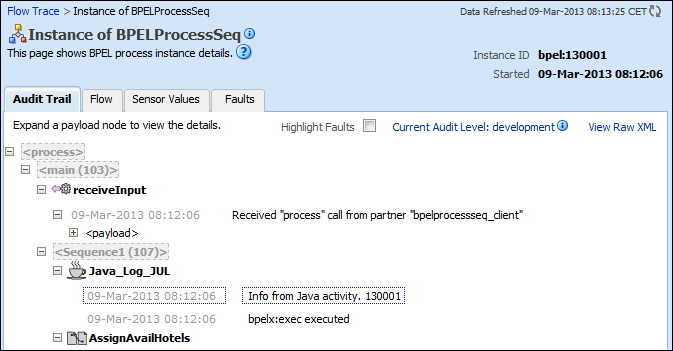In this recipe, we will define a custom logger for a BPEL process. We will define a custom logger as an addition to the already existing loggers available for BPEL processes. The custom loggers are used in a scenario where there is a special requirement that ODL cannot fulfill, for example, if some logging information needs to be sent over the TCP socket, or if we want to provide special formatting types for logging.
Before we start with the recipe, we need to deploy a BPEL process. We will use the BPEL process from the Calling web services in sequence recipe defined in Chapter 2, Calling Services from BPEL. We defined two web services. The first one gives us the list of available hotels in the predefined date range. With a call to the next web service, we receive the price for the room in the hotel. Finally, we check for the car reservation.
In the following steps, we define the actions that need to be performed in order to define a custom logger in a BPEL process:
- We start the recipe by defining the Java class for the custom logger. For the purpose of logging, we will use
JUL. We name the classLogTheBpeland put it into theorg.packt.logpackage. We retrieve the logger by using name criteria:private static final Logger logger = Logger.getLogger("oracle.soa.Logger");Note
oracle.soa.Loggeris a standard Oracle logger where we can log the messages and then inspect them among other messages. Loggers are organized in hierarchies, which provide higher flexibility for filtering that we can set in order to reduce or increase the verbosity of loggers. The loggers are organized in a parent-child relationship. The parent of the loggeroracle.soa.Loggerwe use in our example isoracle.soa. However, our logger might also have its child logger with the nameoracle.soa.Logger.Process. - We prepare the static method that enables us to log the message as shown in the following code:
public static final void log(String message) { logger.log(Level.WARNING, message); }The log method can be defined in different ways. We define one method with two parameters; that is,
log_levelandmessage. Then, we call the method usinglog(Level.INFO, "TEST"). Another approach is to prepare a set of methods for each log level and with only one message parameter. In this case, the call might be likelogInfo("TEST")orlogWarning("TEST"). We also need to configure the formatter by issuing the static statement:static { LogFormatter.configFormatter(logger); } - Before including the custom logger into the BPEL process, it should be tested. For that purpose, we use the JUnit test cases. The following is the test method code:
@Test public void testLog() { LogTheBpel.log("Test message"); }If we run the test case, we see that the run is successful.
- Now we are ready to introduce the custom logger to the BPEL process. At the very beginning of the BPEL process definition, inside the process tag, we add the import statements for the classes as shown in the following code:
<import location="java.util.logging.Logger" importType="http://schemas.oracle.com/bpel/extension/java"/> <import location="java.util.logging.Level" importType="http://schemas.oracle.com/bpel/extension/java"/> <import location="oracle.fabric.logging.LogFormatter" importType="http://schemas.oracle.com/bpel/extension/java"/>
With this preceding code, we import the classes that need to be loaded that we can use in our custom logger.
- Next, we use the Java Embedding activity to call the custom logger as shown in the following code:
<extensionActivity> <bpelx:exec name="Java_Embedding1" language="java"> <![CDATA[org.packt.log.LogTheBpel.log("Hello from process with id: " + getInstanceId());]]> </bpelx:exec> </extensionActivity> - We initiate the BPEL process and then check the results in the Oracle Enterprise Manager Console. On the SOA domain, we right-click and select Logs and View Log Messages. We can see that the message from the BPEL process appears in the log as shown in the following screenshot:

In this recipe, we utilize the JUL functionality. We use the logger that is standard to the Oracle SOA Suite. Therefore, when we run the BPEL process, we see that our message appears among other log messages.
Note that the recipe is targeted at BPEL 2.0 processes. If we want to use logging in BPEL 1.1 processes, we must follow the following guidelines:
- Instead of the
<import>tag in the BPEL definition file, we use the<bpelx:exec>tag. This is shown in the following code:<bpelx:exec import="java.util.logging.Logger" /> <bpelx:exec import="java.util.logging.Level" /> <bpelx:exec import="oracle.fabric.logging.LogFormatter" />
- Also, the Java Embedding activity that is used is different for BPEL 1.1 processes as shown in the following code:
<bpelx:exec name="Java_Embedding1" language="java" version="1.5"> <![CDATA[org.packt.log.LogTheBpel.log("Hello from process with id: " + getInstanceId());]]> </bpelx:exec>
In this recipe, we reused the logger from the Oracle SOA Suite. Sometimes, especially in a hurry, such a log presents us with too much information to diagnose. Consequently, we might find ourselves having a trouble identifying the root cause of the problem. To define our own named logger, we first need to change the source of the LogForBpel class file as shown in the following steps:
- We can change the logger name as shown in the following code:
private static final Logger logger = Logger.getLogger("org.packt.log.Logger"); - Now, we register a new logger with the Oracle SOA Suite. We search for the
<domain_home>configfmwconfigserversAdminServerlogging.xmlfile and register our logger:<logger name="org.packt.log" level="WARNING:1"> <handler name="odl-handler" /> </logger>
- In order to make the changes effective, we need to restart the Oracle SOA Suite server. Next, we redeploy the BPEL process with the changed logger name to the server and run it. We can see that in the Oracle Enterprise Manager Console, the message that was logged under a different logger will appear as shown in the following screenshot:

Also, if we want, there is a possibility to filter the messages coming only from our logger, which can be done by a defining proper filter in the Oracle Enterprise Manager Console.
One of the logging methods that the Oracle SOA Suite provides is adding information to the audit trail of the BPEL process. The command is basically a one-liner and is added into the Java Embedding activity:
- In JDeveloper, we edit the Java Embedding activity and add the
addAuditTrailEntrycommand as shown in the following code:<extensionActivity> <bpelx:exec name="Java_Log_JUL" language="java"> <![CDATA[ org.packt.log.LogDynamic.log("Hello from Log4J process with id: " + getInstanceId()); addAuditTrailEntry("Info from Java activity. " + getInstanceId());]]> </bpelx:exec> </extensionActivity> - In the Audit Trail, we can see that the line message we added in the Java Embedding activity appears as shown in the following screenshot: