The REST web services are becoming more and more popular, because of their simplicity over the SOAP and WSDL-based web services. This recipe will explore how to call the RESTful web services from the BPEL process.
We have prepared a RESTful web service that returns the weather conditions based on the city criteria. The web service is developed in JDeveloper and deployed to the Oracle SOA Suite server. We developed the RESTful web services with Jersey, which supports the JAX-RS (the Java API for the RESTful web services) specification covered by Java Specification Request 311.
We created the sample RESTful weather service with the following code:
@Path("RESTWeatherService") public class WeatherProvider { @GET @Path("/query") @Produces("text/xml") public String getWeatherInfo(@QueryParam("name") String name,@QueryParam("zip") String zip) { return "<weatherRes>Hello " + name + ". The weather in " + zip + " city cloudy. " + "Temperature is 24 degrees Celsius. " + "Humidity is 74%</weatherRes>"; } }
The highlighted text marks the JAX-RS annotations. With the @Path annotation, we identify the path where the RESTful services will reside. With the @GET annotation, we identify the type of the communication we will use with the service. The @Path annotation on the method identifies the subpath of the service. The @Produces annotation defines the type of the response we will receive as a result of the service call, in our case, text/xml. The @QueryParam
annotation identifies the parameter of the web service. The source file is then packed into the WAR file and deployed into Oracle SOA Server.
There exists many ways to call the RESTful web services from the BPEL process.
We will learn how to call the RESTful web service from the BPEL process by modifying the WSDL document. Instead of defining the web service in the <wsdl:binding> element of WSDL, we will use the
<http:binding> element.
- We will start the recipe by creating the WSDL document of the weather web service. We create the WSDL document manually. As an input parameter, we take the name of a person and zip code of a city. We return a message about the current temperature, humidity, and weather as the result.
As an input and output messages, we define the following structure: <types> <xsd:schema elementFormDefault = "qualified" targetNamespace = "http://org.packt.rest/Weather"> <xsd:element name = "weatherRes" type = "xsd:string"/> <xsd:element name = "weatherReq"> <xsd:complexType> <xsd:sequence> <xsd:element name = "name" type = "xsd:string"/> <xsd:element name = "zip" type = "xsd:int"/> </xsd:sequence> </xsd:complexType> </xsd:element> </xsd:schema> </types> <message name = "GetWeather"> <part name = "payload" element = "tns:weatherReq"/> </message> <message name="GetWeatherResponse"> <part name = "payload" element = "tns:weatherRes"/> </message> - The port type definition of the web service is defined as follows:
<portType name = "WeatherPT"> <operation name = "QueryWeather"> <input message = "tns:GetWeather"/> <output message = "tns:GetWeatherResponse"/> </operation> </portType> - The most important part is the definition of the web service binding. Note that instead of using the
<wsdl: binding>element we use the<http:binding>element. Also the input and output message elements have the HTTP namespaces as follows:<binding name = "WeatherBind" type = "tns:WeatherPT"> <http:binding verb = "GET"/> <operation name = "QueryWeather"> <http:operation location = "/weather"/> <input> <http:urlEncoded/> </input> <output> <mime:mimeXml part="payload"/> </output> </operation> </binding> - Finally, we define the service endpoint configuration as follows:
<service name = "WeatherService"> <port name = "Weather" binding = "tns:WeatherBind"> <http:address location = "http://medion:7001/weatherservice/jersey/RESTWeatherService/query"/> </port> </service> - With WSDL we have access to the RESTful web services. Now, we create the BPEL process. We have to enter our name and zip code as the input parameters for the BPEL process. The actions in the BPEL process are as follows:.
- We assign the zip code parameter from the BPEL process request to the web service input variable:
<assign name = "AssignParams"> <copy> <from>$inputVariable.payload/client:MyName</from> <to>$CallWeather_QueryWeather_InputVariable.payload/ns2:name</to> </copy> <copy> <from>$inputVariable.payload/client:MyZip</from> <to>$CallWeather_QueryWeather_InputVariable.payload/ns2:zip</to> </copy> </assign> - We perform the web service call:
<invoke name = "CallWeather" partnerLink = "WeatherSvcs" portType = "ns2:WeatherPT" operation = "QueryWeather" inputVariable = "CallWeather_QueryWeather_InputVariable" bpelx:invokeAsDetail = "no" outputVariable = "CallWeather_QueryWeather_OutputVariable"/>
- At the end we pick up the result of the web service call and form the reply to the client as follows:
<assign name = "AssignResult"> <copy> <from>$CallWeather_QueryWeather_OutputVariable.payload</from> <to>$outputVariable.payload/client:result</to> </copy> </assign>
- We assign the zip code parameter from the BPEL process request to the web service input variable:
- In the next step, we deploy the web service to the Oracle SOA Suite server.
- For testing purposes we use the Oracle Enterprise Manager Console, where we run the BPEL process. In the request window, we enter the following data:
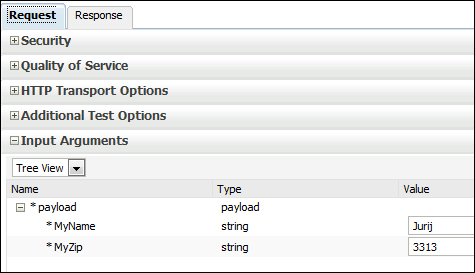
- In the response window, we receive the following information:
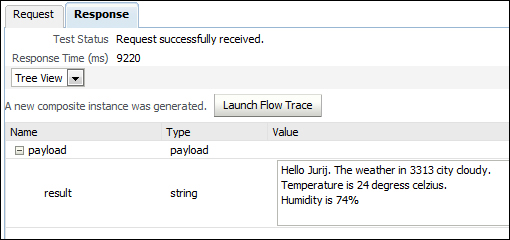
- In the audit trail of the BPEL process, we check the request and response of the web service as shown in the following screenshot:
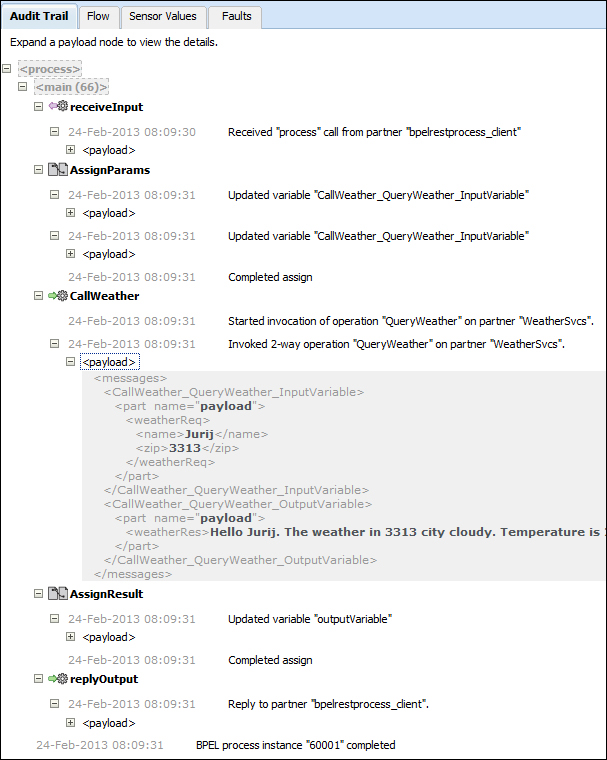
The Oracle BPEL server does not support a call to the RESTful web services out-of-the-box. Instead, we need to use a trick. By providing the WSDL description of the RESTful web services, we enable a call from the BPEL process to the RESTful web services. The crucial change in the WSDL document is done inside the <wsdl:binding> tag.
In this recipe, we provide one way of calling the RESTful web services from the BPEL process. Oracle SOA Suite also provides the mediator functionality, which can be utilised to invoke the RESTful web services.
The WSDL document supports the following two types of bindings:
<soap:binding>: This attribute is described with the style and transport types. Its most common usage is the document for style and HTTP as a transport.<http:binding>: This is what we used to call the RESTful web services. We define it to use theGETmethod over HTTP to communicate with the web service.
With the operation attribute, we define the operations that portType exposes. Inside the operation attribute, we usually define the SOAPAction parameter as follows:
<soap:operation soapAction = "<URI>"/>
Instead of <soap:operation>, we use <http:operation>. We define on which path the web service is found as follows:
<http:operation location = "/weather"/>
The binding element in the WSDL document of the weather service now reads as follows:
<binding name = "WeatherBind" type = "tns:WeatherPT">
<http:binding verb = "GET"/>
<operation name = "QueryWeather">
<http:operation location = "/weather"/>
<input>
<http:urlEncoded/>
</input>
<output>
<mime:mimeXml part="payload"/>
</output>
</operation>
</binding>