AutoCAD considers, as effects, only scene background and fog or depth cue.
As scene background, we may automatically apply the sky background (if working with photometric lighting and perspective) or one of the three options, namely solid color, color gradient, or image. The VIEW command, presented in Chapter 2, Visualizing 3D Models allows you to specify a background that is associated with the view. Another way is the BACKGROUND command.
The BACKGROUND command (no alias) allows you to specify a background for the current view and next visualizations. The 2D wireframe visual style does not allow background visualization in the viewport. This command is not available in menus, toolbars, or ribbon and neither is it documented as a command in Help.

The command displays a dialog box with a preview area. The Type list controls which background is applied:
- Sun & Sky: The sky color and even the Sun disc visualization are calculated based on Sun azimuth and altitude. This type is only available with photometric lighting and perspective.
- Solid: We select a color for a uniform background. Picking the color slot displays the AutoCAD color dialog box.
- Gradient: We apply a gradient background specifying two or three colors (with Three color checked). We select each color and may specify a rotation value.
- Image: In Browse we select an image to be applied as the background. The Adjust Image button displays a new dialog box to adjust the chosen image to the background resolution (normally the render resolution). In this box, the Image position list includes the Center, Stretch, and Tile options. Center places the image at the render and viewport centers, but if resolutions are different, it can be cut or left with blank margins. Stretch stretches the image to the render resolution. Tile repeats the image until background resolution is fulfilled. Both horizontal and vertical sliders, not available to Stretch, can adjust image position and image scale. With Maintain aspect ratio when scaling activated, both scales are locked to each other.
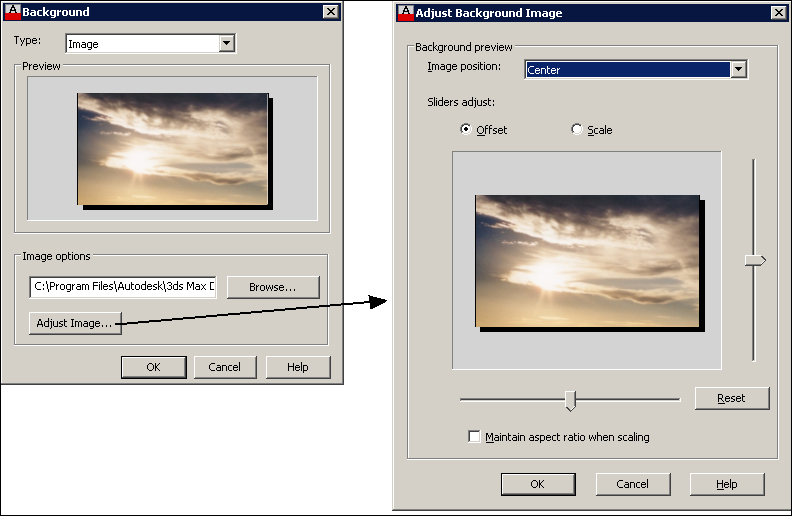
A command is available to define fog or depth cue .
The RENDERENVIRONMENT command (alias FOG, which was the old name) allows you to define fog to exterior scenes and also depth cue, that is, loss of visibility with distance. The command displays a dialog box with the following parameters:
- Enable Fog: With this option, we activate either fog or depth cue
- Color: We select white or light gray, and black for depth cue
- Fog Background: If this is on, fog is also applied to the background
- Near Distance: This specifies the near distance, as a percentage of the distance to the far clipping plane or background, where fog begins
- Far Distance: This specifies the far distance as a percentage of the distance to the far clipping plane or background, where fog ends
- Near Fog Percentage: This specifies the fog percentage at near distance
- Far Fog Percentage: This specifies the fog percentage at far distance

