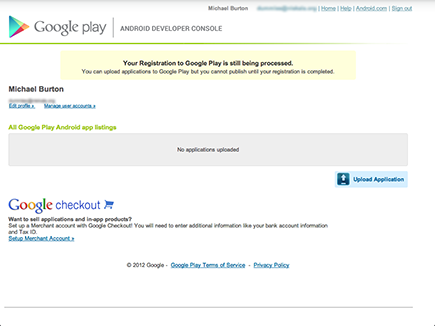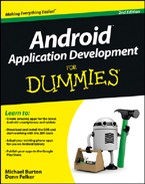Figure 8-6: Developer listing details.
Creating a Google Play Developer Profile
After you have created an APK file, you can release the application on the Google Play Store. To do so, you create a Google Play developer profile. To create this profile, you first need a Google account. Any Google-based account, such as a Gmail account, works. If you have no Google account, you can open a free one by navigating to www.google.com/accounts
.
To create the Google Play developer profile, follow these steps:
1. Open your web browser and navigate to http://play.google.com/apps/publish
.
2. On the right side of the screen, sign into your Google account.
If you’re already signed into your account, you go straight to Step 3 to fill in your developer profile.
3. Fill out the following fields to complete your developer profile, as shown in Figure 8-6:
• Developer Name: The name that appears as the developer of the applications you release, such as your company name or your personal name. You can change it later, after you’ve created your developer profile.
• E-mail Address: The e-mail address to which users can send e-mail with questions or comments about your application.
• Web Site URL: The URL of your website. If you don’t have one, try a free blog from www.tumblr.com
.
• Phone Number: A valid phone number at which to contact you to discuss problems with your published content.
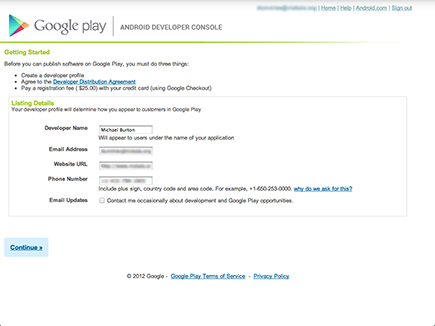
4. Click the Continue button.
The Android Developer Agreement page opens.
5. Read the terms, and then click the I Agree, Continue link to pay the developer fee via Google Checkout.
If you don’t pay the developer fee, you cannot publish applications.
6. On the Secure Checkout page, fill in your credit card details and billing information; then click the Agree and Continue button.
If you already have a credit card on file with Google, you may not see this page. If you already have a card set up, select one and continue.
7. On the order confirmation page, click the Place Your Order Now button.
Depending on the speed of your Internet connection — and your order — you may not see the loading screen.
When the process is complete, you see a message confirming that you’re an Android developer. (See Figure 8-7.)
Figure 8-7: Confirmation of your registration.

8. Click the Google Play Store Developer Site link.
The Android developer home page opens, as shown in Figure 8-8, where you can upload your application or set up a merchant account (which you need, if you’ll be charging a fee for your apps). See the nearby “Google Checkout merchant accounts” sidebar.
Figure 8-8: The Android developer home page.