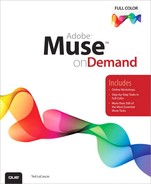Contents
1 Getting Started with Adobe Muse
2 Working with the Muse Environment
Working with the Welcome Screen
Accessing Tools in Design Mode
Showing and Hiding Design Mode Panels
Collapsing and Expanding Panels
Showing and Hiding Page Guides
Showing and Hiding Header and Footer Guides
Showing and Hiding Smart Guides
Showing and Hiding the Grid Overlay
3 Creating and Planning a Website
Adding Top Level (Sibling) Pages to the Sitemap
Adding Child Pages to the Sitemap
Adding Master Pages to the Sitemap
Removing Pages from the Sitemap
Rearranging Pages in the Sitemap
Filling the Browser with a Background Color
Filling the Browser with a Background Image
Inserting Active Rollover State Images
Importing a Graphic by Dragging-and-Dropping
Repositioning a Graphic Inside a Frame
Placing a Photoshop (PSD) Button
Setting Objects to Display at 100% Browser Width
6 Working with Graphic Styles and Effects
Importing Text by Copying and Pasting
Applying Bold, Italic, and Underline Attributes
Inserting Left and Right Margins
Adding Space Before and After a Paragraph
8 Working with Character and Paragraph Styles
Creating a Link to a Page Within the Site
Applying a Hyperlink to an Anchor
10 Working with Slideshows and Compositions
Adding a Slideshow or Composition
Removing Photos from a Slideshow
Repositioning Slideshow Elements
Editing Slideshow Thumbnail States
Choosing Slideshow Transition Options
Choosing Slideshow Autoplay Options
Enabling and Disabling Slideshow Parts
Inserting a YouTube, Flickr, or Hulu Video
Inserting a Twitter Search Widget
Editing Arbitrary Code in Muse
Previewing a Page in the Default Browser
Previewing a Site in the Default Browser
Previewing in a Non-Default Browser
13 Publishing a Site with Muse