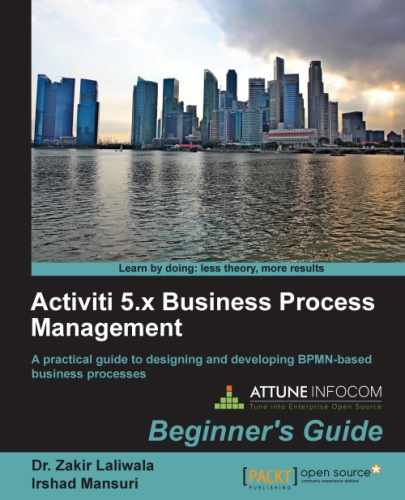In the previous chapter, we learned about the Activiti Designer and how we can use it to develop business workflows. In this chapter, we will learn about the Activiti Explorer. The Activiti Explorer is a web-based application used to deploy, start, and manage the process instance. The end user can easily start the process, manage, and monitor it. The Activiti Explorer uses the H2 database by default, but we can easily change our database for the production environment.
This chapter covers the following topics:
- Overview of the Activiti Explorer
- Deployment of the process
- Process management
- Reporting
- Administration using the Activiti Explorer
The Activiti Explorer provides an end user application for technical and non-technical people.
Here, we will just recall
Chapter 1, Installing Activiti, in which we deployed the activiti-explorer.war file into Tomcat. We can access the Activiti Explorer by browsing to localhost:8080/Activiti-Explorer; upon doing this, we will get the following login screen:

You can log in using the following default user IDs and passwords:
kermit/kermitis the admin with typesecurity-rolegonzo/gonzois a simple user with typeassignmentfozzie/fozzieis a simple user with typeassignment
After logging in successfully, we will get the following screen:

The features of the Activiti Explorer are as follows:
- Tasks: This tab manages all the task-related functionalities. The inbox will contain all the tasks assigned to the user. Tasks assigned to a group will be available in the Queued option. From this tab, we can start and complete the task.
- Processes: This tab manages the processes. We can view the processes that are in execution and those that are deployed into the engine as well as design and deploy business processes.
- Reports: This tab generates reports of the process that has been executed with information such as execution time, and saves those reports for future reference.
- Manage: This is a tab that offers complete administration functionalities and can be used to manage databases, process deployment, jobs, users, and so on.