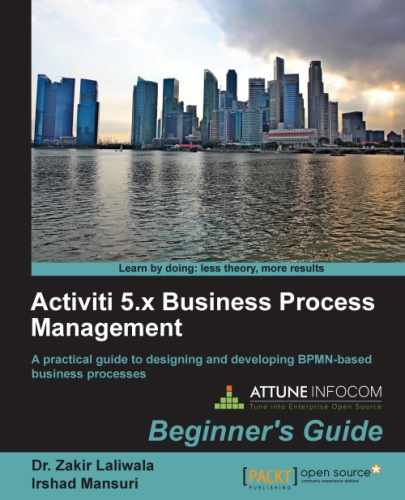Now, you are familiar with designing a process using the Activiti Designer and testing it using Eclipse. Now let's say a business process has already been designed by a business analyst and the developer has been asked to add technical details to the existing process. As in Chapter 2, Modeling Using the Activiti Modeler, we have designed a business process using the Activiti Modeler and exported and saved it. Now we will see how to import that process to the Activiti Designer. In this section, we will look at how to import a process from the Activiti Modeler to the Activiti Designer by performing the following steps:
- To import a process to the Activiti Designer, we have to copy the process created in Chapter 2, Modeling Using the Activiti Modeler to the Eclipse project. Create a new project in Eclipse as we did in the Designing your first process section. Just create a project; do not create an Activiti diagram in it.
- After creating the project in Eclipse, paste the process'
bpmn20.xmlfile in thediagramsfolder of the project created, as shown in the following screenshot: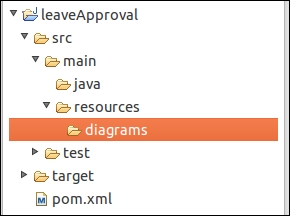
- To open the process in Designer mode, right-click on the
process.bpmn20.xmlfile, browse through it, and open it in another window.
- This will open a pop-up window. Select Activiti Diagram Editor from the pop-up window, as shown in the following screenshot:

- Opening the process using the Activiti Designer Editor will open it in graphical mode. Here, you can edit the process, add technical details to it, and again deploy it to the Modeler.

Now you're familiar with designing a process using the Activiti Designer and testing it in Eclipse. After testing the process, we need to import the process to the Modeler. In this section, we learned how to import our process to the Modeler.
Create a driving license business process using the Activiti Designer. At the start of the event, use one form to get applicants' information, such as their name, age, and type of license. Then check the age condition in a script task; if all the conditions are satisfied, allocate the document approval task to the DMV officer. So for the approval task, take one human task. Send a confirmation message to the applicant about the status of their application, which can be either approved or rejected.