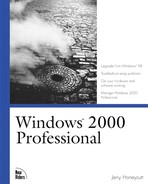Although Microsoft Windows 98 is certainly easy to use, it doesn't provide the big three capabilities: reliability, security, and manageability. These shortcomings made Windows 98 a less-than-ideal desktop operating system for businesses of any size. Although these were features of Microsoft Windows NT Workstation 4.0, it never caught up with Windows 98. It wasn't as easy to use. Plug and Play was absent. Support for mobile users and power-management features for portable computers were missing. Microsoft didn't really have anything that helped businesses reduce the total cost of owning desktops.
Combining the best of both operating systems, Microsoft Windows 2000 Professional started life in September 1996. According to Jim Allchin, Senior Vice President at Microsoft Corporation, "The mission of the Windows 2000 Professional development team was to create a mainstream client operating system that goes beyond Windows 98 in simplicity; that goes beyond Windows NT 4.0 Workstation in terms of reliability, security, and power; and that reduces the costs associated with managing networks." Windows 2000 Professional succeeds. Not only does it expand the strengths of Windows NT Workstation 4.0 but it also includes the best of Windows 98. It supports Plug and Play. It supports mobile users with features that will make Windows 98 users weep, and it supports advanced power management on portable computers. Additionally, hundreds of enhancements that pervade every nook and cranny of Windows 2000 Professional will make you say, "Wow! That's cool!" on more than one occasion. In short, Microsoft's latest adds usability to the big three.
Businesses will realize their biggest savings by using Windows 2000 Professional on a heterogeneous Windows 2000 network. They can take advantage of Active Directory, Group Policy, IntelliMirror, and other unique features that make managing desktops easier. Still, Windows 2000 Professional plays well on other networks, too. It fully supports Microsoft Windows NT Server 4.0, Novell NetWare, and UNIX networks. For more information about upgrading your network, see Inside Windows 2000 Server, also by New Riders Publishing, ISBN: 1-56205-929-7.
On the 27th day of October 1998, Microsoft renamed Windows NT Workstation 5.0 to Windows 2000 Professional. This might be a lot easier for authors to type, but it clouds minds. Users frequently think that Windows 2000 Professional is the next version of Windows 98, which is logical because both abuse years as version numbers. After writing Introducing Microsoft Windows 2000 Professional (MS Press, 1999), for instance, I received many messages asking if this product was the next version of Windows 98. If you're wondering what the company is naming the follow-up version of Windows 98, it's Windows Millennium. Although that name ought to keep everyone straight, Microsoft added "Built on NT Technology" as a tagline to Windows 2000 Professional, just to make sure.
The name change didn't just affect Windows 2000 Professional. It also affected what the company once called Windows NT Server 5.0. Instead of a single product called Windows 2000 Server, however, the company has three:
Windows 2000 Server . is the traditional product. It supports two-way symmetric multiprocessing (SMP), and is appropriate for small-to-medium businesses when used for Web servers, resource servers, and so on.
Windows 2000 Advanced Server . is a more advanced server product that supports four-way SMP, more physical memory, clustering, and load balancing. It's appropriate for large database applications.
Windows 2000 Datacenter Server . is the most powerful server product that Microsoft offers. It supports 16-way SMP, 64 gigabytes of physical memory, clustering, and load balancing. It's appropriate for large data warehouses, and online transaction processes, server consolidation, and so on.
All told, the name change makes sense and folks will get used to it, if they haven't already. It falls in line with Microsoft Office 2000, and confusion with Windows 98 and Windows Millennium is a marketing issue—nothing more. Although there is a question about whether this means that Windows 98 will be orphaned, according to sources at Microsoft, it will thrive as a consumer operating system for many years to come. Microsoft's gain from the name change is worth any trouble it causes, too. First, it implies a major milestone in the product, which is true. Second, it removes the stigma associated with the word workstation, which people associate with high-powered workstations that are far beyond their capabilities. The name Windows 2000 Professional says it all: It's the professional's operating system for a new millennium.
I wrote this book for intermediate and advanced users, who I affectionately refer to as power users. These power users include administrators, who must learn the ins-and-outs of any operating system that they deploy in their organizations. Thus, not only does this book include inside information about Microsoft's latest desktop operating system, it also includes information about how to best deploy and manage this system. Windows 2000 Professional has four parts, in which you find the following information:
Part I, "Introducing Windows 2000 Professional," shows you how to install the operating system on an individual computer and how to get it up and running quickly. You learn how to configure the computer's hardware and troubleshoot problems.
Part II, "Using Windows 2000 Professional," digs into many of the operating system's new features. These chapters shy away from step-by-step instructions, unless necessary, but give you information that you won't find in the operating system's already excellent Help (or information that's not obvious in Help).
Part III, "Networking Windows 2000 Professional," shows you the operating system's new networking features and helps you get them working on your network as quickly as possible. You learn how to use these features with Windows NT Server 4.0, as well as Windows 2000 Server.
Part IV, "Appendixes." In the back of this book, you find a handful of useful appendixes. Appendix A is a glossary that contains terms you might not know, particularly if you're upgrading from Windows 98. Appendix B, "Quick Start for Windows 98 Users," and Appendix C, "Quick Start for Windows NT Workstation 4.0 Users," give explicit instructions for upgrading to Windows 2000 and show you where to find familiar features that are in different places. For example, Device Manager isn't in the same location as Windows 98 users expect. Appendix D, "Frequently Asked Questions" contains a list of frequently asked questions, which I've culled from beta newsgroups, messages I've received, and other sources.
Windows 2000 Professional has better Help than any of its predecessors. Because Help is so much better, it actually makes buying many books about this operating system a waste of time and money because they duplicate information that's already at your fingertips. To make sure this book is valuable to you, I don't duplicate information that's in Help, unless doing so is necessary for clarity. I've designed this book's content to supplement Help by giving you information that's not easily accessible. You don't just learn how to use history lists, for example—you learn where the operating system stores them in the Registry. You don't just learn how to run applications—you learn about the most common application failures and what to do about them.
This book uses a variety of elements to communicate more clearly. Notes, Tips, Cautions, and Sidebars provide information that's useful and applies to the passage you're reading. Tips provide hints and tricks that help you work smarter and faster. Notes contain useful information that's not essential, but is nonetheless interesting. Don't ignore cautions, which warn about actions that can damage the computer's configuration. Sidebars are detours. They give background, historical, or otherwise useful information that is relevant but not essential. I frequently use sidebars as tutorials when providing the same information in the text would hinder advanced users who already understand the information.
Keyboard conventions help you better understand the steps in instructions:
| Hotkeys | Underlined characters are hotkeys. For example, the V in View is a hotkey. To use a hotkey, press Alt and the underlined letter. |
| Key combinations | A plus sign separates key combinations. For example, Ctrl+Alt+Delete means hold down Ctrl, hold down Alt, and then press and release Delete. |
| Dialog boxes | Instructions won't tell you to click OK to close a dialog box, saving your changes. All other instructions are explicit: "In the Scheme list, click Windows Standard." |
| Menu commands | Instructions for menus are explicit. "On the Edit menu, click Copy" is an example. So is "On the Start menu, click Programs, point to Accessories, and then click Wordpad." When instructions tell you to point to a submenu, pointing the mouse at it is enough to open it. |
Tip
Note that Windows 2000 has an option to disable the underlined character in hotkeys until you press Alt or Shift+F10 to display a menu. To enable hotkeys full-time, click the Effects tab on the Display Properties dialog box, and select the Hide keyboard navigation indicators until I use the Alt key check box.
Tip
This book refers to special-purpose keys by the text that actually appears on a standard 101-key keyboard. For example, you'll see "Press Esc," "Press Delete," or "Press Enter." However, some keys on your keyboard don't have words on them. Here are the conventions used for those keys:
Backspace key
Up-, down-, left-, or right-arrow key
The following terms describe how to operate the mouse:
| Click | Click the left mouse button one time. |
| Double-click | Click the left mouse button twice on the same spot, quickly. With Windows 2000 Professional's single-click feature, pointing at an icon in Microsoft Windows Explorer and then clicking it does the same thing as double-clicking it. |
| Drag | Click an item and, while continuing to hold down the left mouse button, drag it. |
| Drop | Release the left mouse button to drop an item that you're dragging. |
| Point | Position the mouse pointer over an item. Pointing at most submenus opens them automatically after a small delay. |
This book's typeface conventions make it easier to read:
| Italic | Italic indicates new terms. It also indicates placeholders in commands, addresses, and code. You replace the placeholder with suitable text. On occasion, I use italic for emphasis. |
| Bold | Bold represents the text you type. |
Monospace | Monospace generally indicates code, but it is also the way I format registry keys and values, as well as Internet addresses. |
Inspired by Windows 2000 Professional's environment variables, I use the following placeholders:
| UserProfile | Represents the directory in which Windows 2000 Professional stores user profiles. This is C:Documents and Settings, but administrators change the location in setup scripts. |
| SystemDrive | Represents the drive on which you installed Windows 2000 Professional—usually C. |
| SystemRoot | Represents the drive and directory in which you installed Windows 2000 professional—usually C:Winnt. |
| WinDir | Same as SystemRoot, but I seldom use it in this book. |
The registry is a key part of Windows 2000 Professional's configuration. I liken it to the heart and soul of the operating system. As such, you find many references to subkeys and values in the registry, particularly when the information helps you customize the operating system or better understand how it works. To make these references easier to ready, I use the following abbreviations for the root keys:
HKCR | HKEY_CLASSES_ROOT |
HKCU | HKEY_CURRENT_USER |
HKLM | HKEY_LOCAL_MACHINE |
HKU | HKEY_USERS |
HKCC | HKEY_CURRENT_CONFIG |