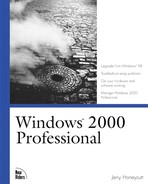I know many Microsoft Windows 98 users who were crying fifteen minutes after installing Microsoft Windows 2000 Professional. They were mostly novice users who didn't appreciate the business benefits of this new operating system. Somehow, people tend to get very attached to their favorite hardware and software. They almost always shed their tears because their favorite programs and favorite hardware didn't work. They didn't like having to deal with security so tight that they couldn't install what they wanted to install when they wanted to install it. They also didn't like going from a zippy operating system to what they described as a dog.
Education is part of a solution. It's a fact that all the hardware and software that's compatible with Windows 98 will not be equally compatible with Windows 2000 Professional. It's a fact that Windows 98 was not a secure operating system and Windows 2000 Professional is a secure operating system. It's a fact that Windows 98 is faster at some tasks than Windows 2000 Professional. It's equally a fact that Windows 2000 Professional isn't the right operating system for novice users who are attached to hardware and software that doesn't work in Windows 2000 Professional or for novice users who can't yet deal with the intricacies of a complex operating system. Finally, it's a fact that you're reading this book and are probably more than able to deal with Windows 2000 Professional, so this appendix is your diving board into it.
Windows 2000 Professional is not as forgiving as Windows 98. Forgiveness? Yes. Windows 98 overlooks varieties of problems that Windows 2000 Professional does not overlook. Here's an example: After plugging a new keyboard into my computer and using an incompatible device driver, Windows 2000 Professional failed to recognize any keyboard whatsoever. The result was that I could no longer log on to the computer; the quickest solution to the problem was to start the computer and edit its configuration from another computer over the network. This same human error did not break Windows 98, which recovered quite easily from it. Part of the problem stems from the fact that if you're using Windows 2000 Professional to its full potential, you'll convert the file system to NTFS. After doing so, you have no ability to troubleshoot using MS-DOS because this basic, command-line-oriented operating system can't read NTFS volumes. The bottom line, and a new concept for Windows 98 users, is that every configuration change is risky business.
Security, user profiles, file systems, and the hardware compatibility list are just some of the concepts about which most Windows 98 users need to learn. Because this appendix is "Quick Start for Windows 98 Users," I'll keep these introductions gentle and brief, and refer you to other portions of this book that contain more information.
This book's glossary is another good place for Windows 98 users to check new concepts and terms. It defines terms such as user, group, and access control list. You find a similar glossary in Windows 2000 Help and you can print the glossary and keep it by your side while reading this book. In Windows 2000 Help, print the Glossary topic, and click Print the selected heading and all subtopics in the Print Topics dialog box. The list is long, but it's a valuable resource when learning this operating system.
Windows 98 is not a secure operating system. It doesn't maintain any sort of security information about files, their owners, or users' rights to access those files. It doesn't maintain any sort of security to anything except password lists, each of which contains credentials for a user's access to network resources. None of this means that the operating system does not provide features for secure communications and secure storage of sensitive infor-mation, but they protect computers from the Internet and not from users themselves. The implications are many. Users can do anything they like on a computer running Windows 98. They can install hardware and software, administer the computer, delete files, snoop into other users' files, and so on. This type of open-door policy is not acceptable in a business environment and is one of the reasons why businesses turn to operating systems such as Windows 2000 Professional.
Windows 2000 Professional is a secure operating system. It's one of the primary benefits that Microsoft touts any time you read about the operating system's major strengths: reliability, stability, security, and so on. At the heart of it all are users and groups. Each person logging on to a computer that's running Windows 2000 Professional has a user account. It identifies the user, and that's about all. Credentials are combinations of users' names and passwords. Groups are collections of users that have something in common. For example, the Administrators group contains administrators' user names, and an Accounting group might contain user names from the accounting department. Groups provide a way to apply the same security settings to groups of related users. To make matters a bit more complicated, realize that the operating system uses two types of accounts and groups:
Local Users and Groups . On the local computer, the computer in front of which you're sitting, Window 2000 Professional keeps its own accounts database. In that database are local users and local groups. Users can use the accounts in the local account database only to log on to and use resources on the local computer, not to any other computer on the network.
Domain Users and Groups . The network keeps its own accounts database, too. The way it stores accounts depends on the type of server that's managing the network. When logging on to a network that a Microsoft server operating system is managing, you're logging on to a domain. Domain users and domain groups are therefore accounts and groups on the network, not on the local computer. You can still log on to Windows 2000 Professional using a domain account, however. In fact, by using a domain account, you can log on to any computer that's connected to the same domain.
When users log on to a computer running Windows 2000 Professional, one of two things happens. When users log on to the computer, they choose to log on to the local computer or they choose to log on to a domain. If they log on locally, the operating system authenticates their credentials against the local computer's security database. Logging on locally gives users access to the resources on the local computer only. If they log on to a domain, the operating system passes on their credentials to the server that's managing the domain, and the server authenticates their credentials. After approving their credentials, the operating system provides access to the computer by displaying the desktop, Start menu, etc. The important things to remember are that if you log on locally, the local computer authenticates your credentials and you have access to local resources; if you log on to the domain, the domain server authenticates your credentials and you have access to resources on the local computer and on the network.
User accounts do more than just give you access to the computer and network. Things get more granular. In Windows 2000 Professional, each and every object has an access control list (ACL) that describes the users and groups that can access that object. Objects include files and folders. An object's ACL gives permission to users in one of two ways. First, an object's ACL might have an access control entry (ACE) for specific users, and each ACE describes the user's permissions: read, write, delete, and so on. Second, an object's ACL might have an ACE that does the same thing for specific groups, only the permissions in the ACE apply to users who are members of that group. This is where the importance of groups comes into play because administrators can assign permissions to entire groups of users instead of individual users.
Note
Domain user accounts aren't the only type of account; computer accounts are also important. Each computer running Windows 2000 Professional has a computer account in the domain. This account sets up secure communication between the client computer and the server computer. In a strange sort of way, computers must log on to the network before users can log on to the network using those computers. Users assign names to their computers when they install the operating system. Optionally, administrators can assign names in advance using answer files. In order to join a computer to a domain, users installing the operating system must have access to credentials that have administrator rights on the server managing the domain. If you're installing the operating system, you can get these credentials from the administrator.
Such pervasive and strict security has implications of which Windows 98 users must be aware:
You can't bypass the logon process to gain access to the computer. You have to type your user name and password every time you want to access the computer. Chapter 11, "Securing Your Computer," does describe a way to log on to the computer automatically, but you should do this only if the computer isn't on a business network.
You're used to administering the computer as you see fit, but administering a computer that's running Windows 2000 Professional often requires administrative rights. You must log on to the computer as an administrator to do things such as install new hardware and software, run varieties of utilities, or change certain settings. If you have the password for the Administrator account, you're all set.
When logging on to the computer as a normal user, not as an administrator, the system is a bit harder to damage than otherwise. That's because security prevents you from doing certain tasks that might not be in the computer's best interests. If you go the route of always logging on to the computer as Administrator, however, you have no protection.
You won't have access to all the files on the computer. These include other users' files, if you're sharing the computer with other users, and some system files. In some cases, you'll see the file in Microsoft Windows Explorer, but you won't be able to open, copy, or remove the file.
Some applications just won't work if you log on to the computer as a normal user. This saddens me because the applications are not well-behaved. One example is Microsoft Money 99, which requires that you log on to the computer as Administrator in order to keep the program from displaying error messages.
See Also
Chapter 3, "Configuring Hardware," for more information about the rights you must have to install, remove, and configure hardware.
Chapter 5, "Installing and Using Applications," to learn how security affects your ability to install, remove, and use applications.
Chapter 11, "Securing Your Computer," for more information about security in Windows 2000 Professional, including in-depth analyses of key concepts and how to administer security.
Most users never have to deal with user profiles in Windows 98. By default, Windows 98 doesn't enable user profiles, and novice users don't understand their benefit. Although enlightened administrators deployed Windows 98 with user profiles enabled, most administrators didn't because doing so was too much work.
So what's the big deal with user profiles? First, they're beneficial if users share a single computer. Windows 2000 Professional keeps users' settings separately, so that their settings and documents are theirs. Fergus can customize his desktop without changing another user's settings. Fergus can access his documents, but he can't access any other user's documents. The operating system puts user profiles in SystemDriveDocuments and Settings. Users have their own folders under this directory, which I indicate with the placeholder UserProfile. Thus, SystemDriveDocuments and SettingsFergus is Fergus's user profile folder. The second benefit is roaming user profiles, which follow users to any computer they use. The operating system stores roaming user profiles on the network and, when users log on to a computer, the operating system copies their user profile folders to the local computer.
User profiles work similarly in both Windows 98 and Windows 2000 Professional. There are two differences, though. First, Windows 98 stores user profile folders in the system directory, SystemRootProfiles, whereas Windows 2000 Professional doesn't. The way that Windows 2000 Professional stores them is superior, keeping users out of the system directory altogether. The second difference is the amount of information that each operating system puts in user profile folders. Windows 98 puts limited types of information in user profile folders, whereas Windows 2000 Professional puts just about all per-user settings and files in user profile folders. The implication is that although many settings in Windows 98 were shared among all users, even those with user profiles, most settings are not shared between users in Windows 2000 Professional. Again, Windows 2000 Professional's way is preferable because it better separates users.
Note
Windows 98 and Windows 2000 Professional user profiles are not compatible. Not even a little bit. If you're using roaming user profiles, don't log on to the network using the same user name in both Windows 98 and Windows 2000. The result is a mix of incompatible settings that aren't easily repaired.
Like security, user profiles have special implications for users who never used them before:
You can't access other users' files unless they give you permission. An exception is if you log on to the computer as Administrator.
Get used to saving documents and other files in your user profile folder. In particular, save them in My Documents. Doing this makes backing up your documents and administration easier. This is a change for users who commonly save documents in the directory containing the application that created them or save them in other places.
After any user installed an application in Windows 98, anyone using the machine saw it on the Start menu. This isn't the case in Windows 2000 Professional. Some applications require each user to install the application if they want to use it. An example is Microsoft Office 2000. You can get around this situation, however, as discussed in Chapter 5.
If you walk up to an unattended computer that's already in use, anything you do affects the user who is currently logged on to it. This might seem obvious, but I see users lose documents time and time again because of this. For example, if Fergus is using a computer but leaves it unattended for a minute, and then I use the computer to create a document, chances are good that the document is in Fergus's user profile folder. The next time I go looking for the document, I don't find it because it's not in my user profile folder.
See Also
Chapter 4, "Personalizing Windows," for more information about personalizing your settings.
Chapter 11, "Securing Your Computer," to learn how to give other users permission to access files in your user profile folder.
Chapter 8, "Managing the Computer," for more information about managing user profiles.
Windows 98 supports a single type of file system: FAT. Two different flavors of this file system are FAT16 and FAT32. They're both similar except for the disk and file sizes that they support. FAT is limited. It's a file system that began with the original version of MS-DOS and has aged beyond its useful years. The primary problems with this file system are that it's not very efficient and it doesn't provide any sort of security whatsoever.
Windows 2000 Professional offers an additional file system: NTFS. You should use NTFS. It provides security. It handles bigger disks and is more efficient. As discussed in Chapter 7, "Managing Disks and Files," it has many more features that make it undeniable. The only reason that you wouldn't use NTFS is that some operating systems can't read files on it (Windows 98 and MS-DOS). Thus, if you want to use Windows 2000 Professional in conjunction with one of these other operating systems, a dual-boot configuration, you must use FAT if you want to access your files from both operating systems. If you want to be able to troubleshoot by starting the computer with an MS-DOS disk, you must use FAT. If neither of these scenarios applies to you, go ahead and use NTFS.
The question you're asking now is probably this: How do I make this choice? In Windows 2000 Professional, a file system isn't just something that happens to you. The setup program asks you which file system you want to use as you're installing the operating system. You can convert to NTFS later, too, using a utility you learn about in Chapter 7. After you convert a partition to NTFS, you can't restore it unless you back up and reformat the partition using FAT.
See Also
Chapter 7, "Managing Disks and Files," for a technical description of the differences between FAT and NTFS. This chapter also describes various tools that you can use to manage files and disks.
Chapter 11, "Securing Your Computer," to learn how to work with NTFS security, including permissions.
Windows 2000 Professional does a reasonable job of making hardware installation and removal similar to Windows 98. After all, Microsoft likes to position Windows 2000 Professional as having the best features of Windows 98, including Plug and Play.
What you're not going to like is that some devices aren't compatible with Windows 2000 Professional. Few users have installed the operating system and had it properly recognize and configure every device on their computers. You can almost always work around these issues with a bit of careful detective work, however:
Get used to checking the hardware compatibility list before purchasing new hardware. Microsoft maintains this list to indicate which devices work with its operating systems. The company certifies some devices and indicates whether other devices are known to work or not. The address of this list is http://www.microsoft.com/hcl.
Windows 2000 Professional might only partially support some hardware. For example, it might not support all the buttons on your mouse. Check with the manufacturer to find a new device driver.
If you already own a device and the operating system doesn't include drivers for it, start poking around the Web to find new drivers. For popular devices, you can always find new device drivers this way. Search by using your favorite portal or go directly to independent hardware vendor's (IHV's) Web site if you know the address. Two unrelated Web sites are good sources for updated drivers:
Note
Some computers won't work properly until you update their BIOSs. For example, I had to update my IBM Thinkpad and Compaq Presario's BIOSs before I could restart Windows 2000 Professional properly. ACPI-enabled computers might also require a BIOS upgrade to work properly with Windows 2000 Professional. Because IHVs implemented ACPI well before Windows 2000 Professional shipped, many of these computers were untested with the operating system. For more information about updating your computer's BIOS, see Chapter 3, "Configuring Hardware."
Two methods you can use to install Windows 2000 Professional are upgrading from a previous version of Windows and installing a new copy of the operating system. Upgrade if you want to replace your Windows 98 with Windows 2000 Professional and you want to keep your existing files and preferences. Install a new copy of Windows 2000 Professional if you don't want to keep existing files and preferences or if you want to use both Windows 98 and Windows 2000 Professional. The differences between each method are distinct:
Upgrade . The setup program installs Windows 2000 Professional in the same folder as Windows 98, replacing its files but preserving as many of its settings as possible.
New Install . The setup program installs Windows 2000 Professional in a new folder, doesn't replace Windows 98's files, and doesn't use the existing settings. You must reinstall each application that you want to use in Windows 2000 Professional.
Note
You can't install Windows 2000 Professional on a computer that already has two operating systems. In other words, if you already installed Windows 98 and Windows NT Workstation 4.0 in a dual-boot configuration, Windows 2000 Professional's setup program will complain about it and not let you install it. The only solution is to remove one of the operating systems. The setup program won't even let you upgrade one of the other operating systems.
See Also
Chapter 1, "Installing Windows," for more information about installing Windows 2000 Professional. In addition to describing how to upgrade from Windows 98, this chapter also describes how to use both Windows 98 and Windows 2000 Professional at the same time.
Windows 2000 Professional's setup program can generate an upgrade report without putting you through the actual upgrade process. This report is applicable only when upgrading from an earlier version of Windows. It lists the software that will not work, as well as the software that requires upgrade packs in order to work properly. It also reports any 32-bit device drivers that won't work in Windows 2000 Professional, which is handy information if you're upgrading from Windows 98. At the MS-DOS command prompt or in the Run dialog box, type winnt32/checkupgradeonly to generate an upgrade report. After generating the report, do one of the following and then follow the report's instructions to upgrade your software:
Before upgrading to Windows 2000 Professional, record your computer's hardware configuration. The information will come in handy if you run into problems later. This is particularly true if you're using a legacy device that no Plug and Play operating system can configure. These might be network interface cards that you manually configured by setting jumpers or switches. Windows 98 has an easy way to record your computer's configuration. Use Device Manager to print the computer's configuration, including the resources that each device uses. You can also use System Information to print similar information that also includes the network configuration.
Gather the following network settings before starting Windows 2000 Professional's setup program:
These settings are in the Network Properties dialog box, but they might not reflect the settings you must use to connect Windows 2000 Professional to the network. For example, although Windows 98 certainly does have a computer name, it might not reflect the name of the computer account that the administrator created for you. Checking these settings with the administrator before installing Windows 2000 Professional is a good idea.
The most important thing you can do before installing Windows 2000 Professional is to back up the computer. Do a full backup, if possible, so that you can easily restore the computer if something goes awry. As much as I'd like to tell you that installing the operating system is always successful, it just isn't so. On a number of occasions, I had to give up and restore the previous configuration because the hardware just wasn't compatible with the new operating system. On the Start menu, choose Programs, point to Accessories, point to System Tools, and then click Backup.
Just prior to starting Windows 2000 Professional's setup program, clean up the computer to make sure that the setup program doesn't fail. On more than one occasion, I've had to restart the setup program because I forgot the items on this list:
Decompress your disks. You can't install Windows 2000 Professional on a compressed disk because the operating system doesn't support any compression technologies other than its own.
Disconnect the UPS (uninterruptible power supply) from the computer's serial port. The setup program's hardware-detection process probes each serial port. Not only does this start the UPS beeping like a smoke detector on a low battery, it also confuses the operating system by incorrectly reporting information about the serial port.
Disable BIOS virus protection and shut down any virus scanners such as Norton Antivirus. Both prevent the setup program from working properly and virus scanners that vendors designed for earlier versions of Windows will not work in Windows 2000 Professional.
Disable third-party network clients and services, particularly those that might interfere with the setup program. The exception is network clients and services required to install Windows 2000 Professional from the network, of course.
Shut down applications that are not essential to run the setup program. These include Microsoft Windows Explorer or any other program that might interfere with the setup program.
After cleaning the computer by minimizing the trouble spots, double-check the computer's settings, making sure that everything works properly. Check everything. In Windows 98's Device Manager, make sure you don't see any little yellow or red icons and, if you do, fix the problem. Make sure that your network connections are working properly and that you have access to the resources that you expect. Windows 2000 Professional's setup program migrates your settings from the operating system you're upgrading. By getting these settings right in an environment with which you are already familiar, you don't have to struggle to fix problems in a somewhat alien environment. In other words, pay a little now or a lot later.
To start the setup program, you need either the Windows 2000 Professional CD-ROM or access to a network share that contains the source files. Insert the CD-ROM. If the setup program doesn't start automatically, run it yourself: on the Start menu, click Run, and then type d:i386winnt32.exe, where d is the driver containing the Windows 2000 Professional CD-ROM. If installing from a network share, type\serversharei386winnt32.exe in the Run dialog box, where server is the name of the server and share is the name of the share. No matter how you start the setup program, the following instructions walk you step-by-step through the remainder of the process:
Click Yes to confirm that you're upgrading.
On the Welcome to the Windows 2000 Setup Wizard screen, click Upgrade to Windows 2000 (Recommended), and then click Next.
On the License Agreement screen, read the license agreement, click I accept this agreement, and then click Next.
On the Preparing to Upgrade to Windows 2000 screen, read the steps that the setup program will perform, and then click Next.
On the Domain Logon screen, do one of the following:
Click Yes to continue logging on to the domain configured in Windows 98 and then click Next. The setup program asks you to create a new computer account or to locate an existing computer account. Follow the instructions you see on the screen for doing this.
Click No to install Windows 2000 Professional without connecting to a domain and then click Next.
On the Provide Upgrade Packs screen, do one of the following:
On the Upgrading to the Windows 2000 NTFS File System screen, do one of the following:
Click Yes, upgrade my drive to convert the volume to which you're installing Windows 2000 Professional to the NTFS file system.
Click No, do not upgrade my drive if you don't want to convert any drives to NTFS.
On the Upgrade Report screen, read the upgrade report and then click Next.
If any item in the upgrade report indicates that you should address the issue before continuing, click Cancel to stop the setup program. Likewise, use your intuition and make sure that everything in the upgrade report sits well with you before going any further with the setup process.
On the Ready to Install Windows 2000 screen, read the description of the remaining steps and then click Next to continue.
After this point, the setup process is automatic. The setup program won't ask you any more questions, and the next time you touch the keyboard will be to log on to Windows 2000 Professional for the first time.
On the Password Creation dialog box, type the password for Administrator in New Password and in Confirm New Password.
See Also
Chapter 1, "Installing Windows," for a plethora of more advanced setup options. It describes the setup program's command-line options as well as other setup techniques.
Unlike Windows 98, you can't bypass the Log On to Windows dialog box. You must provide a user name and password. Initially, Windows 2000 Professional fills User name with Administrator but, if you're logging on to a domain and have an account on that domain, you can type over Administrator with your actual user name:
In User name, type your user name.
In Password, type the password that matches the user name you typed in step 1.
If you want more than a few minutes to log on to the computer, the Log On to Windows dialog box goes away and you see the Welcome to Windows window. This window instructs you to press Ctrl+Alt+Del to log on to Windows 2000 Professional. This requirement is for your own protection. It prevents a clever user from creating a Trojan horse that collects your credentials by simulating the Log On to Windows dialog box.
Note
After upgrading from Windows 98 to Windows 2000 Professional, you'll notice minor changes in the logon process. Your existing logon scripts work fine. In fact, because Windows 2000 Professional supports more options in MS-DOS commands, you can create even more advanced logon scripts. The operating system won't load policies from the network the same way that Windows 98 loaded them. It doesn't look for the file called Config.pol in the Netlogon share. However, Windows 98 tattoos the registry with policies and those settings still exist in the registry. Windows 98 policies might still affect what you do, even after upgrading to Windows 2000 Professional.
See Also
Chapter 12, "Networking Your Computer," for more information about how to use network resources in Windows 2000 Professional.
Chapter 11, "Securing Your Computer," to learn more about the logon process and more about how Windows 2000 Professional uses security.
The remainder of this chapter helps you find things that have moved. For example, if you want to add a printer, where do you do that now? Where is the Folder Options dialog box hiding now? Although these sections get you started, you must still see the appropriate chapters in this book to learn about these tasks in detail:
"Administration" contains tasks such as using system tools or adding printers. For more information, see Chapter 8, "Managing the Computer."
"Communications" contains tasks such as connecting to the Internet or configuring modems. For more information, see Chapter 14, "Connecting to the Internet."
"Disk Management" contains tasks that you'd do with disks, such as formatting system disks. For more information, see Chapter 7, "Managing Disks and Files."
"Files and Folders" contains tasks that you'd normally do in Windows Explorer. For more information, see Chapter 7, "Managing Disks and Files."
"Hardware" contains tasks such as configuring hardware or changing a device's settings. For more information, see Chapter 3, "Configuring Hardware."
"MS-DOS Prompt" contains tasks related to the MS-DOS command prompt, including opening it. For more information, see Chapter 5, "Installing and Using Applications."
"Networking" contains tasks related to connecting to and using network connections. For more information, see Chapter 12, "Networking Your Computer."
Changes to the way you administer your computer include the following:
Printers is now in Control Panel. In Control Panel, double-click the Printers icon.
The Regional Settings icon is now the Regional Options icon. Settings in both dialog boxes are roughly the same, however.
Scheduled Tasks is now in Control Panel. In Control Panel, double-click the Schedule Tasks icon. Other than new capabilities, adding tasks works similarly in both operating systems.
The Users icon is now the Users and Passwords icon. Rather than changing users' profiles, the purposes of both are similar.
Most of the remaining administrative tools are now in Control Panel. In Control Panel, double-click the Administrative Tools icon and then double-click the Computer Management icon.
Windows 2000 Professional doesn't have an equivalent of Registry Checker, but you can back up the registry using Microsoft Windows Backup.
Changes to the way you communicate include these:
By default, Favorites isn't on the Start menu. To add it, click Properties on the taskbar's shortcut menu. On the Advanced tab's Start Menu Settings list, select Display Favorites.
On the Start menu, the Find menu is now the Search menu. The commands on this menu are similar, but they open Windows Explorer, not the Find dialog box as they did in Windows 98.
The Internet icon is now the Internet Options icon. The settings in the Internet Options dialog box are similar in both resulting dialog boxes.
The Modems icon is now the Modem Options icon.
Changes to disk management include the following:
In Windows 2000 Professional, Disk Defragmenter is part of Computer Management. In Control Panel, double-click the Administrative Tools icon and then double-click the Computer Management icon. In Computer Management's tree pane, click Disk Defragmenter. Using both tools is similar.
Windows 2000 Professional provides no way to format a 3.5-inch disk and transfer system files to it in order to make a bootable disk. Thus, if you want to create an MS-DOS bootable disk, you must use another operating system such as Windows 98.
Compression Agent doesn't exist in Windows 2000 Professional and the operating system doesn't support DriveSpace or DoubleSpace disk compression. To compress a disk, click Properties on the disk's shortcut menu and then select the Compress drive to save disk space check box.
Changes to the way you work with files and folder include the following:
Windows Explorer has a new location on the Start menu. Point to Programs, point to Accessories, and then click Windows Explorer.
In Windows 2000 Professional, you configure Active Desktop using the Folder Options dialog box.
In Windows 2000 Professional, open the Folder Options dialog box by clicking Folder Options on the Tools menu.
Changes to the way you configure hardware include the following:
The Power Management icon is now the Power Options icon. The options in both resulting dialog boxes are similar, but Windows 2000 Professional adds support for uninterrupted power supplies.
Device Manager has a new location. In Control Panel, double-click the Administrative Tools icon and then double-click the Computer Management icon. In Computer Management's tree pane, click Device Manager.
The System Properties dialog box is different. In Windows 2000 Professional, it has the following tabs: General, Network Identification, Hardware, User Profiles, and Advanced. Most of the settings in this dialog box require administrative rights.
Windows 2000 Professional combines the Sounds and Multimedia icons into a single Sounds and Multimedia icon. The options are similar, however.
Changes to MS-DOS that you'll notice include the following:
The command prompt has a new name on the Start menu. On the Start menu, point to Programs, point to Accessories, and click Command Prompt.
Instead of starting a command prompt by typing command in the Run dialog box, you start a command prompt by typing cmd in the same dialog box.
Almost all MS-DOS commands have more options in Windows 2000 Professional than they do in Windows 98. To learn more about a command's option, type command /? at the command prompt.
Changes to networking that you should know about include the following:
To change settings that were in the Configuration tab of the Network dialog box, double-click the Network and Dial-up Connections icon in Control Panel and then double-click the Local Area Connection icon.
To change settings that were in the Identification tab of the Network dialog box, double-click the System icon in Control Panel and then click the Network Identification tab.
The settings that were in the Access Control tab of the Network dialog box don't exist in Windows 2000 Professional. The operating system always uses user-level access control, never share-level access control.
Network Neighborhood is now My Network Places. The organization of My Network Places is different, too. The first folder is Entire Network, followed by the name of the client, followed by each domain or workgroup on the network. Within each domain or workgroup is a list of each computer on it.
Dial-Up Networking is now Network and Dial-Up Connections. In Control Panel, double-click the Network and Dial-up Connections icon. To add a new networking connection, double-click the Make New Connection icon.
By default, Logoff isn't on the Start menu. To add it, click Properties on the taskbar's shortcut menu. On the Advanced tab's Start Menu Settings list, select Display Logoff.
To change your password, press Ctrl+Alt+Del. This won't restart the computer. Click Change Password.