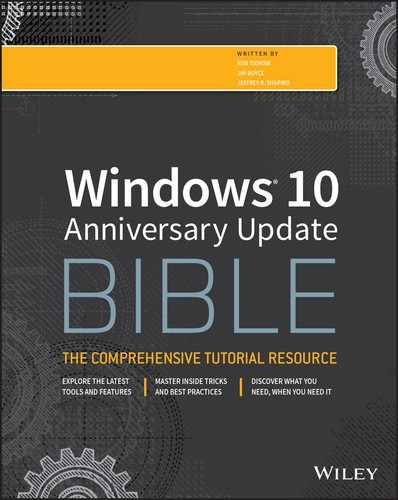APPENDIX C
Universal Shortcut Keys
This appendix is a quick reference to shortcut keys that are used throughout Windows 10. Many application programs use the same shortcut keys. That's why we titled this appendix “Universal Shortcut Keys.” Of course, any program can have additional shortcuts to its own unique features. For example, the Advanced page of the Word 2016 Options window shows underlined characters, denoting them as hotkeys for activating an option. The first option is Typing Replaces Selected Text. The hotkey for this option is T. For programs still using menus, the key+key combination to the right of each menu command is the shortcut key for using that command from the keyboard without the menu.
Virtually every program also comes with its own Help. Typically, you get to that by pressing Help (F1) while the program is in the active window. Or you choose the ? or Help from that program's menu bar. Use the Help feature of that program to search for the term “shortcut” or “shortcut keys” to see whether you can find a summary of that program's shortcut keys.
Tables C.1 through C.6 provide lots of detail and make a handy reference.
TABLE C.1 General Shortcut Keys
| To Do This | Press This Key |
| Copy selected item(s). | Ctrl+C |
| Cut selected item(s). | Ctrl+X |
| Paste cut or copied text or item(s) to current folder. | Ctrl+V |
| Undo your most recent action. | Ctrl+Z |
| Delete selected item(s) to Recycle Bin. | Delete or DEL |
| Delete selected item(s) without moving to Recycle Bin. | Shift+Delete |
| Rename selected item(s). | F2 |
| Extend selection through additional item. | Shift+any arrow key |
| Select all items or content in a document or window. | Ctrl+A |
| Open search. | F3 |
| Display properties for selected item. | Alt+Enter |
| Close program in the active window. | Alt+F4 |
| Open the shortcut menu for the active window. | Alt+Spacebar |
| Close the active document in a multiple-document program. | Ctrl+F4 |
| Switch between open programs. | Alt+Tab |
| Cycle through open programs in the order in which they were opened. | Alt+Esc |
| Display the shortcut menu for the selected item. | Shift+F10 |
| Open/close the Start screen. | Ctrl+Esc or Windows key |
| Open menu or perform menu command. | Alt+underlined letter |
| View menu bar in active program. | F10 or Alt |
| Move left or right in menu bar. | ← and → |
| Move up or down in menu. | ↑ and ↓ |
| Select highlighted menu command. | Enter |
| Refresh the active window. | F5 |
| View the folder one level up in File Explorer. | Backspace |
| Cancel the current task. | Esc |
| Open Task Manager. | Ctrl+Shift+Esc |
| Copy dragged item to destination. | Ctrl+drag |
| Move dragged item to destination. | Ctrl+Shift+drag |
TABLE C.2 Dialog Box Keyboard Shortcuts
| To Do This | Press This Key |
| Choose the option with the underlined letter. | Alt+letter |
| Select a button if the active option is a group of option buttons. | Arrow keys |
| Open a folder one level up if a folder is selected in the Save As or Open dialog box. | Backspace |
| Go to the previous tab. | Ctrl+Shift+Tab |
| Go to the next tab. | Ctrl+Tab |
| Execute the selected action (similar to clicking OK). | Enter |
| Cancel the current action (similar to clicking cancel). | Esc |
| Get Help. | F1 key |
| Display the items in the active list. | F4 key |
| Move to the previous option. | Shift+Tab |
| Select or clear the check box. | Spacebar |
| Move to the next option. | Tab |
TABLE C.3 Windows 10 Start Screen Keyboard Shortcuts
| To Do This | Press This Key |
| Launch File Explorer on the classic desktop. | Windows+E |
| Launch Narrator. | Windows+Enter |
| Open the Feedback Hub. | Windows+F |
| Open the Share pane. | Windows+H |
| Open the Settings app. | Windows+I |
| Opens the Connect pane. | Windows+K |
| Lock Screen. | Windows+L |
| Launch the desktop. | Windows+M |
| Lock the device orientation. | Windows+O |
| Set second screen — projector mode. | Windows+P |
| Open Run on the desktop. | Windows+R |
| Open Cortana from the Start menu | Windows+S |
| Start the Ease of Access Center. | Windows+U |
| Open Windows Ink Workspace. | Windows+W |
| Open the Quick Links menu (Advanced Tools menu) on the desktop. | Windows+X |
TABLE C.4 Ease of Access Keyboard Shortcuts
| To Do This | Press This Key |
| Open the Ease of Access center. | Windows+U |
| Switch the MouseKeys on or off. | Left Alt+Left Shift+Num Lock |
| Switch High Contrast on or off. | Left Alt+Left Shift+Print Screen |
| Switch the ToggleKeys on or off. | Num Lock for 5 seconds |
| Switch FilterKeys on or off. | Right Shift for 8 seconds |
| Switch the StickyKeys on or off | Shift five times |
TABLE C.5 Keyboard Shortcuts
| To Do This | Press This Key |
| Display or hide the Start menu. | Windows key |
| Lock the computer. | Windows+L |
| Display the System Properties dialog box. | Windows+Break |
| Show the desktop. | Windows+D |
| Open File Explorer. | Windows+E |
| Open the Start menu. | Windows+F |
| Search for computers. | Ctrl+Windows+F |
| Display online Windows Help. | Windows+F1 |
| Minimize all the windows. | Windows+M |
| Restore all minimized windows. | Windows+Shift+M |
| Open the Run dialog box. | Windows+R |
| Switch apps. | Windows+Tab |
| Open the Ease of Access Center. | Windows+U |
TABLE C.6 Text Navigation and Editing Shortcuts
| To Do This | Press This Key |
| Move the cursor down one line. | ↓ |
| Move the cursor left one character. | ← |
| Move the cursor right one character. | → |
| Move the cursor up one line. | ↑ |
| Delete the character to the left of the cursor. | Backspace |
| Move the cursor to the start of the next paragraph. | Ctrl+↓ |
| Move the cursor to the start of the previous paragraph. | Ctrl+↑ |
| Move the cursor to the start of the previous word. | Ctrl+← |
| Move the cursor to the start of the next word. | Ctrl+→ |
| Select all. | Ctrl+A |
| Copy to the Clipboard. | Ctrl+C |
| Copy the selected text to the destination. | Ctrl+drag |
| Select to the end of the paragraph. | Ctrl+Shift+End |
| Select to the end of the word. | Ctrl+Shift+→ |
| Select to the beginning of the word. | Ctrl+Shift+← |
| Select to the beginning of the paragraph. | Ctrl+Shift+↑ |
| Select to the end of the document. | Ctrl+Shift+End |
| Select to the top of the document. | Ctrl+Shift+Home |
| Paste the Clipboard contents to the cursor position. | Ctrl+V |
| Cut to the Clipboard. | Ctrl+X |
| Undo the last action. | Ctrl+Z |
| Delete the selected text or character at the cursor. | Del |
| Cancel the current task. | Esc |
| Select to the character in the line above. | Shift+↑ |
| Select to the character in the line below. | Shift+↓ |
| Select the character to the left. | Shift+← |
| Select the character to the right. | Shift+→ |
| Select from the cursor to here. | Shift+click |
| Select to the end of the line. | Shift+End |
| Select to the beginning of the line. | Shift+Home |
| Select the text down one screen. | Shift+PgDown |
| Select the text up one screen. | Shift+PgUp |