Introduction
How You’ll Learn
What You’ll Learn
Welcome to QuickBooks 2014 on Demand, a visual quick reference that shows you how you can take advantage of the nation’s best-selling small business accounting program.
QuickBooks 2014 is filled with new features. If you’ve used QuickBooks in the past, you’ll welcome this guide that familiarizes you with the new QuickBooks so you won’t feel like an outsider.
The Best Place to Start
The best place to start is with a question: What do you want to know? What’s not working the way you expected it to work? What QuickBooks features do you think should provide you with more value? What kind of information are you trying to get from your QuickBooks program? Ask the question and then go to the table of contents or the index to find the area of the book that contains the answer.
Chances are, you’ll begin by finding the answer to your question, and then you’ll start paging through the book, discovering new features and learning tips for making your QuickBooks experience more worthwhile and efficient.
How This Book Works
Each task is presented on one page or two facing pages, with step-by-step instructions in the left column and screen illustrations on the right. This arrangement lets you focus on a single task without having to turn the page.
Each time you see a numbered step, look at the corresponding figure to see where the number points. And because QuickBooks 2014 on Demand is a full-color book, this image should look just like the one you see on your own computer screen.
Step-by-Step Instructions
This book provides concise step-by-step instructions that show you how to accomplish a task. Each set of instructions includes illustrations that directly correspond to the easy-to-follow steps. Also included in the text are timesavers, checklists, and sidebars to help you work more efficiently or to provide you with more in-depth information. A “Did You Know?” feature provides tips and techniques to help you work smarter, and a “See Also” feature directs you to other parts of the book containing related information about the task. “Important” reminders call your attention to information you won’t want to ignore, and the “Timesaver” feature points out shortcuts for performing common tasks. A “QuickBooks Online - Did You Know?” feature provides tips and comparisons to QuickBooks Online. In addition to the step-by-step instructions, you’ll find sidebars that describe how many standard QuickBooks features work, including the Starting Date, Items, and Classes. There are also sidebars that describe the behind-the-scenes accounting functions that QuickBooks performs on your behalf.
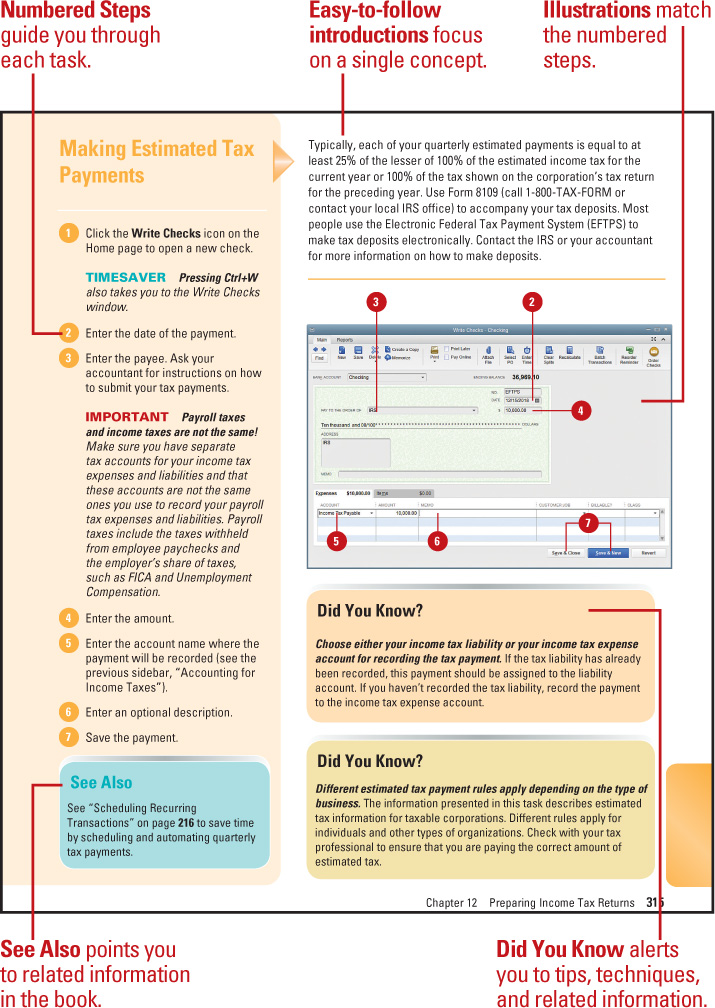
Organization of the Book
QuickBooks 2014 on Demand is arranged in chapters that correspond with various features of the program.
By chapter, these are the topics covered in this book:
![]() Chapter 1, “Setting Up Your Company Accounts with the EasyStep Interview”—Chapter 1 provides information about working your way through the EasyStep Interview, what information you need to have on hand before you begin the interview, what areas of the interview you can skip now and complete after starting the program, and how you can leave the interview and return later.
Chapter 1, “Setting Up Your Company Accounts with the EasyStep Interview”—Chapter 1 provides information about working your way through the EasyStep Interview, what information you need to have on hand before you begin the interview, what areas of the interview you can skip now and complete after starting the program, and how you can leave the interview and return later.
![]() Chapter 2, “Setting Up and Using Payroll Features”—Learn how to set up your employees, activate payroll deductions, record vacation and sick pay, prepare paychecks, and pay payroll taxes. Regardless of whether you use QuickBooks for your payroll, you find useful information in this chapter about accounting for payroll taxes, distinguishing between employees and independent contractors, and issuing 1099 forms.
Chapter 2, “Setting Up and Using Payroll Features”—Learn how to set up your employees, activate payroll deductions, record vacation and sick pay, prepare paychecks, and pay payroll taxes. Regardless of whether you use QuickBooks for your payroll, you find useful information in this chapter about accounting for payroll taxes, distinguishing between employees and independent contractors, and issuing 1099 forms.
![]() Chapter 3, “Adding or Changing Information after the Initial Company Setup”—Even if you didn’t use the EasyStep Interview from Chapter 1, there’s bound to be more information you need to enter in your QuickBooks company file as time goes by. This chapter shows you how to set up new accounts, customers, vendors, and items, and it explains how to manage the lists that QuickBooks uses to organize all this information.
Chapter 3, “Adding or Changing Information after the Initial Company Setup”—Even if you didn’t use the EasyStep Interview from Chapter 1, there’s bound to be more information you need to enter in your QuickBooks company file as time goes by. This chapter shows you how to set up new accounts, customers, vendors, and items, and it explains how to manage the lists that QuickBooks uses to organize all this information.
![]() Chapter 4, “Invoicing and Collecting Income”—Learn how to record your company’s revenue-producing activitievs and keep track of customers. Use invoices, track accounts receivable, make deposits, give discounts, and communicate with your customers. For global companies, learn how to use Multiple Currencies in QuickBooks. Tips for all these tasks are provided here.
Chapter 4, “Invoicing and Collecting Income”—Learn how to record your company’s revenue-producing activitievs and keep track of customers. Use invoices, track accounts receivable, make deposits, give discounts, and communicate with your customers. For global companies, learn how to use Multiple Currencies in QuickBooks. Tips for all these tasks are provided here.
![]() Chapter 5, “Making Purchases and Recording Payments”—QuickBooks provides a place to record names and information about all your vendors and suppliers. Learn how to record purchase orders, enter bills, record receipts of items you’ve ordered, write checks, and use the check register.
Chapter 5, “Making Purchases and Recording Payments”—QuickBooks provides a place to record names and information about all your vendors and suppliers. Learn how to record purchase orders, enter bills, record receipts of items you’ve ordered, write checks, and use the check register.
![]() Chapter 6, “Collecting and Paying Sales Tax”—If your company sells items that are subject to sales tax, you need to keep track of the tax you collect and the taxable sales you make, and you need to pay that tax to the government. In addition, you need to know how to account for sales to tax-exempt entities. Learn how to find the information you need to prepare your sales tax returns and pick up tips on recording sales tax discounts.
Chapter 6, “Collecting and Paying Sales Tax”—If your company sells items that are subject to sales tax, you need to keep track of the tax you collect and the taxable sales you make, and you need to pay that tax to the government. In addition, you need to know how to account for sales to tax-exempt entities. Learn how to find the information you need to prepare your sales tax returns and pick up tips on recording sales tax discounts.
![]() Chapter 7, “Using Time-Saving Features”—QuickBooks has some great time-saving tools, such as reminders, memorized transactions, and a customizable favorites menu, new for QuickBooks 2014. Learn how to use these features and you’ll be ready to leave work early.
Chapter 7, “Using Time-Saving Features”—QuickBooks has some great time-saving tools, such as reminders, memorized transactions, and a customizable favorites menu, new for QuickBooks 2014. Learn how to use these features and you’ll be ready to leave work early.
![]() Chapter 8, “Job Cost Estimating and Tracking”—QuickBooks provides you with the ability to create estimates, track jobs, and invoice based on the portion of the job that is completed.
Chapter 8, “Job Cost Estimating and Tracking”—QuickBooks provides you with the ability to create estimates, track jobs, and invoice based on the portion of the job that is completed.
![]() Chapter 9, “Tracking Time”—Use the QuickBooks Timer to turn your computer into a time clock and then export the time to QuickBooks, where it flows right into the payroll component of the program and can be billed directly to customers.
Chapter 9, “Tracking Time”—Use the QuickBooks Timer to turn your computer into a time clock and then export the time to QuickBooks, where it flows right into the payroll component of the program and can be billed directly to customers.
![]() Chapter 10, “QuickBooks Tips and Tricks”—This catch-all chapter contains a little bit of everything. Look here for information on spellchecking, creating and using budgets, working with classes, setting payment terms, customizing forms (enhanced for QuickBooks 2014), making journal entries, and using QuickBooks to produce information that will make your accountant happy.
Chapter 10, “QuickBooks Tips and Tricks”—This catch-all chapter contains a little bit of everything. Look here for information on spellchecking, creating and using budgets, working with classes, setting payment terms, customizing forms (enhanced for QuickBooks 2014), making journal entries, and using QuickBooks to produce information that will make your accountant happy.
![]() Chapter 11, “Using Bank Feeds and Online Banking”—Take advantage of bank feeds in QuickBooks to automate data entry for your bank and credit card activity. Learn how to set up bank feeds to download transactions, create rules, assign transactions to open invoices or bills, and more. Bank feeds can save you a lot of time by automating data entry.
Chapter 11, “Using Bank Feeds and Online Banking”—Take advantage of bank feeds in QuickBooks to automate data entry for your bank and credit card activity. Learn how to set up bank feeds to download transactions, create rules, assign transactions to open invoices or bills, and more. Bank feeds can save you a lot of time by automating data entry.
![]() Chapter 12, “Preparing Income Tax Returns”—You might not enjoy the drudgery of preparing income tax returns for your company, but QuickBooks makes the process a whole lot easier by providing reports that detail all the information you need for your quarterly and annual tax forms. Whether your company is a corporation, partnership, not-for-profit, or proprietorship, you’ll find the tax information you can produce with QuickBooks will save you time when it comes to preparing information for the IRS.
Chapter 12, “Preparing Income Tax Returns”—You might not enjoy the drudgery of preparing income tax returns for your company, but QuickBooks makes the process a whole lot easier by providing reports that detail all the information you need for your quarterly and annual tax forms. Whether your company is a corporation, partnership, not-for-profit, or proprietorship, you’ll find the tax information you can produce with QuickBooks will save you time when it comes to preparing information for the IRS.
![]() Chapter 13, “Data Backup and Security”—Let’s face it; everyone needs to be careful in this era of hacking, identity theft, and vengeful employees. Take advantage of the high level of security offered by QuickBooks to protect your precious company financial information.
Chapter 13, “Data Backup and Security”—Let’s face it; everyone needs to be careful in this era of hacking, identity theft, and vengeful employees. Take advantage of the high level of security offered by QuickBooks to protect your precious company financial information.
![]() Chapter 14, “Using Inventory Features”—QuickBooks offers many features to help you track your inventory and produce inventory reports. Learn how the inventory features work in QuickBooks and what features are going to help you keep track of inventory as it moves in and out of your company.
Chapter 14, “Using Inventory Features”—QuickBooks offers many features to help you track your inventory and produce inventory reports. Learn how the inventory features work in QuickBooks and what features are going to help you keep track of inventory as it moves in and out of your company.
![]() Chapter 15, “Recording Your Assets”—Every company has assets. From bank accounts, inventory, and receivables, to buildings, computers, and furniture, there’s plenty to keep track of. QuickBooks provides a complete asset record-keeping system that enables you to keep track of all the assets owned by your company.
Chapter 15, “Recording Your Assets”—Every company has assets. From bank accounts, inventory, and receivables, to buildings, computers, and furniture, there’s plenty to keep track of. QuickBooks provides a complete asset record-keeping system that enables you to keep track of all the assets owned by your company.
![]() Chapter 16, “Recording Owners’ Equity”—Just how much is your company worth? Learn how QuickBooks tracks the value of your company and figure out what you need to know about that pesky Opening Balance Equity account that QuickBooks insists on using.
Chapter 16, “Recording Owners’ Equity”—Just how much is your company worth? Learn how QuickBooks tracks the value of your company and figure out what you need to know about that pesky Opening Balance Equity account that QuickBooks insists on using.
![]() Chapter 17, “Recording Liabilities”—Keep track of what you owe and to whom. Manage your payables, and learn how QuickBooks records loans and tracks the portion of your loan payments that represents interest.
Chapter 17, “Recording Liabilities”—Keep track of what you owe and to whom. Manage your payables, and learn how QuickBooks records loans and tracks the portion of your loan payments that represents interest.
![]() Chapter 18, “Working with Reports in QuickBooks”—Everyone uses reports in QuickBooks. The reports summarize all the transactions you’ve entered in your QuickBooks company file and provide the information you need to judge your performance, attract investors, prepare for the future, pay your taxes, collect revenue, and pay your bills. Learn which reports are used frequently and how you can customize the QuickBooks reports so they provide you with just the information you want.
Chapter 18, “Working with Reports in QuickBooks”—Everyone uses reports in QuickBooks. The reports summarize all the transactions you’ve entered in your QuickBooks company file and provide the information you need to judge your performance, attract investors, prepare for the future, pay your taxes, collect revenue, and pay your bills. Learn which reports are used frequently and how you can customize the QuickBooks reports so they provide you with just the information you want.
![]() Workshops—This section contains a handful of interesting projects that go beyond the day-to-day experience. With these projects, you learn to create your own Favorites menu, customize the Company Snapshot, use the new Document Management feature, color code your accounts, and even use To Do Notes.
Workshops—This section contains a handful of interesting projects that go beyond the day-to-day experience. With these projects, you learn to create your own Favorites menu, customize the Company Snapshot, use the new Document Management feature, color code your accounts, and even use To Do Notes.
![]() Register your book at queondemand.com to gain access to bonus online content from the authors including a video on “Using the Sample Data File.”
Register your book at queondemand.com to gain access to bonus online content from the authors including a video on “Using the Sample Data File.”
