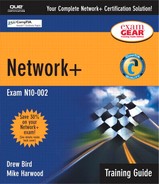Configuring Clients to Access Servers
Given specific parameters, configure a client to connect to the following servers:
Unix/Linux
NetWare
Windows
Macintosh
Many clients can be used on modern networks, and a network administrator must be prepared to manage and support client connectivity in a multiplatform network environment. Learning how to connect the various clients to the major network operating systems used today is a hands-on task. To prepare you for the inevitable, the following sections provide an overview of the various client operating systems and what is required to connect them to common network operating systems.
Configuring Microsoft Windows Clients
The most widely used of all client platforms is Microsoft Windows. Configuring Microsoft Windows clients for server connectivity depends on which version of Windows you are using and to what server you want to connect. Versions of Windows, such as 98 and Me, require that client software be installed in order to connect to a Windows Server platform. Products such as Windows 2000 Professional assume that a connection to a server will be forthcoming and therefore install the client software automatically. The following sections look at these various options.
Client for Microsoft Networks on Windows 95/98/Me
The Client for Microsoft Networks can be installed on a Windows 95/98/Me system to facilitate connection to a Windows Server platform such as Windows NT 4 Server or Windows 2000 Server. The client is included on the workstation operating system distribution CD and is installed through the Network dialog box, which can be accessed through the Network Control Panel or a variety of other methods.
NOTE
Active Directory Some client platforms, including Windows 95 and 98, require an additional client in order to take full advantage of Microsoft's Active Directory system. Active Directory client software can be found in the Clients folder on the Windows 2000 Server CD. All Windows 2000 products have Active Directory enabled natively.
No information is needed to install the client software, but to configure the software, you must open the Client for Microsoft Networks Properties (see Figure 11.13), check the Log on to Windows NT Domain box, and specify the domain name.
Figure 11.13. The Client for Microsoft Networks Properties dialog box on a Windows Me system.
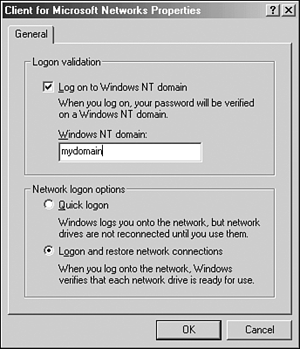
After you change these settings, you need to set the primary network logon to the type of client you are using—in this case the Client for Microsoft Networks. An example of the dialog box where you do this is shown in Figure 11.14.
Figure 11.14. Setting the Primary Network Logon in Windows Me.

Client for Microsoft Networks on a Windows NT/2000 System
Because networking functionality is built in to Windows NT/2000, you do not need to add extra client software. However, you must still configure the domain to which the system is supposed to authenticate. Before you can “join” a domain, you must first create an account for the system, or the computer must be joined to the domain with a user account that is able to create a computer account automatically.
Novell Client Software
Novell produces a full range of client software for Windows platforms. The client software is supplied when you buy a copy of NetWare, or it can be downloaded free of charge from the Novell download Web site, at http://download.novell.com. There are different versions of the client for Windows 95/98/Me, NT/2000, and XP. The client downloads vary in size but are generally quite large (around 13MB). On a high-speed Internet connection, this is not a problem, but you might want to avoid downloading these clients over a modem connection.
Installing the Novell client software is much like installing any other application. After the client software is installed, the system normally needs to be rebooted. When the system boots back up again, the Novell client appears automatically. On systems that require local login, such as Windows NT Workstation and Windows 2000 Professional, the Novell client replaces the Microsoft authentication dialog box but still offers the capability to log on to the local system.
To connect to a Novell network, certain criteria need to be supplied to the client software, including the following:
Username— This is the name of the user ID that is being used to authenticate.
Password— The password is not case-sensitive.
Tree— This is the name of the Novell Directory Services (NDS) tree to which you want to connect.
Context— This is the name of the NDS container in which the user object you are trying to log in as resides. This parameter is optional, but if it is not supplied, the username must be typed in, along with the full path to the user's container.
Server— This field is optional. Specifying a server causes the client to connect to a specific server. If none is specified, the nearest server that is able to authenticate the user into NDS is used.
NOTE
Logging on to NDS To log on to NDS, you must specify at least a username, a context, and a tree name. It is possible to combine the username and context into a single entry, although it is not common to do so.
For the Tree, Context, and Server fields, navigation boxes to the right of each field allow you to browse the network for suitable resources. Figure 11.15 shows an example of the Novell Login dialog box with the fields completed.
Figure 11.15. The Novell Login dialog box.

When the Novell Login dialog box first opens on a system, it is displayed in a simplified format, with just the Username and Password fields. You must click the Advanced button to display the screen shown in Figure 11.15.
If you prefer not to use the Novell software, you can use the client Microsoft supplies that can be used with NetWare networks. Like any other network service, this client is added through the Network applet in the Control Panel or through the properties of a network connection in Windows 2000. The basic functionality of the Novell-supplied client and the Microsoft-supplied client is the same, but in terms of advanced features, the Novell Client exceeds the Microsoft offering, by providing support for features such as ZENWorks, Novell's client system management software, and Novell Distributed Printing Services (NDPS).
NOTE
NetWare Versions The information in this section assumes that you are trying to connect to a NetWare 4.x, 5.x, or 6 system, rather than to an earlier version of NetWare.
Unix/Linux Client Software
Unix/Linux systems are actually hybrid systems in that such a system can act as either a client or a server or both. In the Unix/Linux world, every machine is called a host, and a host can perform as either a client or a server or both.
Unix and Linux utilize the Network File System (NFS) protocol to provide file-sharing capabilities between computers. NFS, like TCP/IP, is actually a suite of protocols, and many people refer to NFS as an application. The most widely used version of NFS is version 2, which is based on RFC 1094. Version 3, which is documented in RFC 1813, exists but has not been widely implemented at the present time. You can find more information on NFS at the Sun Microsystems Web site, www.sun.com.
NOTE
Daemons You cannot talk about Linux configuration without talking about Linux daemons. Daemons are the applications that run in the background of Linux systems and provide services to the system or network. Daemon services start automatically, or they can be started manually. Some of the most common daemon services for networks include the dhcpd daemon for DHCP services and the named daemon for DNS services. When you configure DHCP or DNS in one of the Linux graphical utilities, these daemon files are being modified.
NFS is a popular system for sharing files between Linux and Unix systems; however, it does little to allow Windows-based clients to access the same shares (although NFS software is available for Windows). To get around this limitation, Windows clients use the Samba (SMB) service. Samba allows Windows-based clients to access resources such as files and printers on a Linux server. The smbd daemon provides the Samba service to the network.