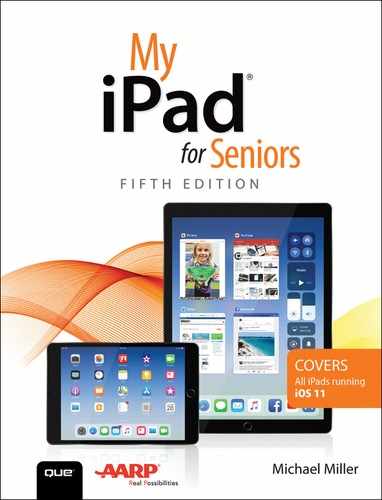19. Traveling with Maps and Other Travel Apps
In this chapter, you learn how to use your iPad when you’re traveling.
Your iPad is a handy device when you’re at home or out and about. It’s even more handy when you’re traveling—you can use the Maps app to generate maps and driving directions, and there are all sorts of other fun and useful travel-related apps you can use.
Traveling with the Maps App
Apple’s Maps app can show you how to get just about anywhere from wherever you may happen to be. It displays maps of any location, as well as driving directions for how to get there.
Other Driving Apps
Apple’s Maps app isn’t the only driving/map app available. There is also the popular Google Maps app; it offers a few more features and is sometimes more accurate than Apple’s Maps app. Waze Navigation & Live Traffic is also popular, as it offers crowd-sourced live traffic info to find the fastest route to where you’re going. Other popular mapping apps include inRoute Route Planner, MAPS.ME, and Sygic GPS Navigation & Maps.
Display a Map
The Maps app is, as the name implies, a maps app. Enter any location—street address, intersection, major landmark—and it will generate a map of that location.
![]() From the iPad’s Home screen, tap Maps to open the Maps app.
From the iPad’s Home screen, tap Maps to open the Maps app.

![]() Tap within the search panel and enter the location you want mapped. You can enter a street address (accompanied by city and state, if you like), intersection (10th and Main, for example), landmark (such as Brooklyn Bridge or Wrigley Field), or business.
Tap within the search panel and enter the location you want mapped. You can enter a street address (accompanied by city and state, if you like), intersection (10th and Main, for example), landmark (such as Brooklyn Bridge or Wrigley Field), or business.

![]() As you type, the Maps app displays suggested matches. Tap the one you want to map.
As you type, the Maps app displays suggested matches. Tap the one you want to map.

![]() The app now maps the location you entered, which is pinpointed in the middle of the map. (If you mapped a public location, there’s also an information panel on the left.) Use your fingers to drag the map left, right, up, or down, or expand/pinch your fingers to zoom into and out of the map.
The app now maps the location you entered, which is pinpointed in the middle of the map. (If you mapped a public location, there’s also an information panel on the left.) Use your fingers to drag the map left, right, up, or down, or expand/pinch your fingers to zoom into and out of the map.
![]() Tap the Home (arrow) icon to return to (and map) your current location.
Tap the Home (arrow) icon to return to (and map) your current location.

Generate Driving Directions
One of the most useful aspects of the Maps app is to generate driving directions to a given location. It’s good to know how to get to where you’re going before you leave home!
![]() From within the Maps app, tap within the search panel and enter the address or description of the destination location.
From within the Maps app, tap within the search panel and enter the address or description of the destination location.

![]() This location is now mapped, and a descriptive panel appears on the left side of the screen. Tap the Directions button.
This location is now mapped, and a descriptive panel appears on the left side of the screen. Tap the Directions button.

![]() Suggested routes are displayed. Tap the route you want to take; this route is now mapped onscreen in dark blue. (Alternate routes are in light blue.)
Suggested routes are displayed. Tap the route you want to take; this route is now mapped onscreen in dark blue. (Alternate routes are in light blue.)
![]() Tap the Go button for your selected route to display turn-by-turn instructions.
Tap the Go button for your selected route to display turn-by-turn instructions.

Walking and Mass Transit
Maps can generate directions if you’re walking or taking mass transit. Just tap the Walk or Transit icons at the bottom of the directions panel to change your mode of transport.
![]() Swipe right to left in the instructions pane to advance to the next step. Swipe from left to right to return to the previous step.
Swipe right to left in the instructions pane to advance to the next step. Swipe from left to right to return to the previous step.
![]() Tap End to return to the previous screen.
Tap End to return to the previous screen.

Getting Home
The Where Do You Want to Go? panel also tells you how many minutes it will take to get home, with the best route highlighted. (Assuming you’ve entered your home address into the Contacts app, of course.) Tap this item to display driving directions to your home.
>>>Go Further: DIRECTIONS WHILE DRIVING
If you have an iPad with cellular connectivity, you can use the Maps app in your car to generate turn-by-turn directions while you drive. Because most iPads have only Wi-Fi connectivity, this isn’t an option for most users. Instead, use the iPad to preview your route while you’re still inside and connected to Wi-Fi. (You can always use the Maps app with your iPhone to guide you while you’re driving.)
Exploring Other Travel-Related Apps
The Maps app isn’t the only iPad app useful to travelers. Let’s take a look at other travel-related apps you might want to consider. (For more information about using travel-related apps, check out Que’s companion book, My Digital Travel for Seniors, available wherever books are sold.
Discover Travel Apps
Here are just a few of the many travel-related iPad apps in Apple’s App Store. You can search for specific apps by name, or search for travel to see all available apps.
![]() Find and book hotel rooms, airline flights, rental cars, and more with the Airbnb, Expedia, Hotels.com, Hotel Tonight, Priceline, Travelocity, and similar apps.
Find and book hotel rooms, airline flights, rental cars, and more with the Airbnb, Expedia, Hotels.com, Hotel Tonight, Priceline, Travelocity, and similar apps.

![]() Use the TripAdvisor app to learn more about what’s available at a given destination—and book your travel plans, too.
Use the TripAdvisor app to learn more about what’s available at a given destination—and book your travel plans, too.

![]() Use a hotel chain’s app to book lodging directly.
Use a hotel chain’s app to book lodging directly.
![]() Use airline apps to book flights directly.
Use airline apps to book flights directly.


![]() Use the Yelp app to find and read reviews for local restaurants—then use the OpenTable app to make a reservation online!
Use the Yelp app to find and read reviews for local restaurants—then use the OpenTable app to make a reservation online!