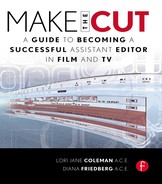Get Ready to Online
Now that the picture is locked, the process referred to as online (in the digital world) or negative cutting (in film) takes place. It is showtime. The online is where the original master tapes are assembled and matched frame for frame (by timecode) to the final locked picture. This is done because the quality of the original media is the best resolution, whereas the editor has been working with compressed media. Dailies are digitized into your editing system at a lower resolution to save hard drive space. For television, the resolution needs to revert to the original video–digital masters to meet broadcast standards. This final tape version is called the master, final master, or color-timed master (CTM). After it has been dubbed (the process of mixing the dialog, SFX, and MX on a dub stage), it is called the final sweetened master or sweetened CTM. On film, when the negative has been cut, a digital intermediary (DI) is created so that color correction, titling, and VFX can be done in the digital world before a print is struck.
Television shows currently online the video only. After the film has been onlined, the post facility stripes the picture as a guide for the sound department with a mixed-down version (dialog, SFX, and MX) of the film editor’s work. An audio EDL that represents all of the film editor’s sound work is sent to the sound effects department so they can match the originally recorded production dialog back to this locked cut. The original sound is recorded on DAT or hard drive; it varies according to the equipment used by the production mixers.
It is very important that the online goes smoothly because an error at this point is costly—financially and careerwise. If you have done all of your work correctly during dailies (audio and video timecodes are correct, tape numbers have not been duplicated, and source material from outside the production has arrived at the post facility), there should be no problems.
Here is a checklist of tasks that should be completed to prepare for online:
1. Create a Locked Sequence bin
2. Remove add edits or match frame edits
3. Do a cut-to-cut check for jump cuts
4. Format the locked sequence
5. Complete the format sheet
6. Create the locked continuity and locked needle drop sheet
7. Prepare the ADR list
8. Prepare the VFX list
10. Create the chase cassette (DVD)
11. Create the audio EDL, picture EDL, and OMFs
12. Prepare for SFX and MX spotting
13. Duplicate the script and sound reports per the spec sheets for SFX
6.1 Create a Locked Sequence Bin
When you have been given the green light to start the online, your first task will be to create a new bin into which you will place a copy of the locked cut. A good precaution to take at this point is to lock all the tracks so that no further changes are inadvertently made in this version. When you have formatted the cut, it will be the final copy of the show. The master timecode (MTC) will start at 01;00;00;00 (if you are in drop frame) on the first frame of picture. This MTC information will be used uniformly for sound, music, online, VFX, and the dub stage.
6.2 Remove Add Edits and Check for Jump Cuts
It is good to remove all unnecessary add edits or match frame edits if you are on an Avid. (Avoid this step on FCP because it will remove the VFX on the media.) Highlight the entire sequence and then go to Edit (in Avid). Click on the Remove Matchframe edit button. This will delete all the false edits in your list. The assistant should then do a cut-to-cut check of the show. This means that the assistant must check the video for inadvertent jump cuts by going through the movie and making sure each video splice begins and ends on a different image. Sometimes during the course of changes, work is done so rapidly that mistakes happen. A frame or two can be missing from a shot, and it will need to be reconstituted properly. The assistant can do this by turning on the video track only and hitting the button that takes you to the next cut. If the picture that appears on your source side is the same as the picture that appears on your record side, there is a jump cut.
6.3 Format the Locked Sequence
After you have removed the add edits and checked for jump cuts, you will format the show. Add the main title (not to be confused with the opening credits), the format blacks, the end credits, and the various logos. This will be the final sequence assembled from the first frame of formatted black footage to the final identifying network logo. Duplicate this locked sequence and copy it down into the Z bins to preserve your work. Create a new bin called Spotting Sequence and lock all the tracks. This is the sequence that you will screen during your separate FX and MX spotting sessions the day after you lock the show.
SHINE NOTE
If you find a jump cut, let your editor know immediately and ask him if it is intended. If not intended, have him decide what the fix will be. This will save time and money at the online as well as keep your picture and track in sync. Life is so much better when you catch jump cuts before the online, and it is a good opportunity to shine!
The format sheet is now filled in with the master time code for each act (see Figure 6.1).
Creating and formatting the locked sequence is the most important part of the online. This sequence must be formatted correctly, or everything you create from it (PIX and audio EDLs, the chase cassette, DVDs for FX and MX, etc.) will be incorrect. Check your sequence. Check it again. Check it a third time for kicks. It is easy to make a mistake here, but it is also easy to catch and fix it before anyone spends a great deal of time and money working on an incorrectly formatted show!
Figure 6.1 Filled-in format sheet template
Note that the duration of each act is also filled in. We know from the original format sheets we have received from the network what timings exceed or comply with their requests.
The format sheet, though daunting at first blush, is really quite simple when all of the questions about blacks, main title length, the number of logos and their allotted time, and the recap timing has been sorted out. Fill in the paperwork carefully—check it twice!
6.5 Create the Locked Continuity and MX Sheet
Remember to create the final locked continuity with all the updated footages for each scene and act. Include the timings for the scenes that were lifted as well. Make sure the final time of the locked show is denoted. Date all paperwork and remember to create a final locked music sheet if you are on a needle drop show.
The automated dialog replacement (ADR) or looping sheet is a list of dialog lines that need to be recorded. These lines will replace, change, or be in addition to the production dialog (see Figure 6.2).
Figure 6.2 ADR template
It is important to include in your list which person suggested the ADR note. The executive producer might disagree with a directive, and the origin of a note is of great subsequent importance. Note that the timecode of the ADR line is the new master timecode. These numbers are filled in after you have created the locked sequence.
Make sure you remind the associate producer about the shots affected by VFX. He will need the master timecode of each event, their durations, and possibly a QuickTime of the shots if the VFX are done somewhere other than the original post facility that is in charge of your dailies. Depending upon the machine used at online, there are some effects that might need to be addressed in a separate bay at the post facility. The post coordinator will then create the VFX after the online.
I update my color-coded locator list every time I cut in a VFX. It contains pertinent information for the post coordinator (e.g., VFX Sc. 10 < 45 frames > – Burn-in video game on television monitor). The assistant should update the list then print and distribute it to streamline the post process before and after the lock. This locator list is in addition to the comments typed into the EDL, which is generated by the assistant editor.
–ljc
On an Avid, the editor tries to cut using only eight tracks because that is the playback capacity without doing a mixdown. Currently, the latest version of Avid will play back sixteen tracks. When cutting a scene that requires more than the amount of tracks that can be played back simultaneously, the editor will assign dialog to a track that is traditionally reserved for SFX and cut SFX into tracks normally used for MX. There are quadruple amounts of playback tracks on FCP, but reassigning tracks still needs to be done when dialog, FX, and MX tracks intermingle.
The assistant will reassign the audio tracks in preparation for the online in such a way that all dialog, SFX, and MX do not overlap each other. For example, if dialog needs four tracks, move sound effects down to track 5. If SFX requires six dedicated tracks, move music down to start on track 11.
If you have color coded your sound effects and your music, it will be easy to see in the time line just where these overlaps have occurred. For example, in the following editor’s time line, dialog is on the first three tracks, SFX is on four tracks (intermingled with dialog on track 3), and music is on six tracks (intermingled with both dialog and FX) (see Figure 6.3).
When preparing these tracks for online, the assistant must move the music down to occupy tracks 7 and 8, 9 and 10, and 11 and 12. Note that he was able to consolidate sound effects from four tracks down to three tracks after the music was moved down, and SFX now lives on tracks 4, 5, and 6 (see Figure 6.4).
The end effect is that there are dedicated tracks for dialog, SFX, and MX. They must never share the same track in the time line for the online. An output of the locked show will go to the dialog editor, who needs to hear it clean (no SFX or MX) to better determine whether the lines have to be looped. When the composer scores the film, he needs to have the ability to toggle the temp MX on and off. Being able to listen to the temp score is helpful if he has been asked by the producers to emulate it or reproduce its vibe.
Figure 6.3 Time line before separating tracks for the online
Figure 6.4 Time line after separating tracks for the online
When the assistant outputs the show for the sound department and the music editor, he will be responsible for reassigning the audio tracks—dialog, SFX, and MX—to their proper channels based on the specs previously received from each department. For example, dialog tracks are assigned to channel 1, temp ADR to channel 2, FX to channel 3, and MX to channel 4.
TIP
It is wise to color code temp ADR when you record and place it in the Temp ADR bin. This way, it can easily be seen in the time line. Assign all temp ADR lines to the same dialog track so they will sort sequentially on your locator list. Mark it with a colored locator chosen specifically for ADR. This organization will help you complete the ADR list for the spotting session.
6.9 Create the Chase Cassette (DVD)
The assistant editor will make a chase cassette, which is an output of the locked show. This output is a visual reference played simultaneously with the video assembled master (VAM) by the online editor to ensure that his online matches the output exactly. There are four split tracks: A1 is production dialog, A2 is temp ADR, A3 is SFX, and A4 is music. The online editor then lays back the editor’s four audio tracks that have been sent to him by the assistant. The VAM will be used to create dubs for the FX and MX departments according to their individual specs. You will create picture and audio EDLs (edit decision lists) that will go to online and the sound department.
6.10 Create the PIX and Audio Edit Decision Lists (EDLs) and the OMFs
The edit decision list (EDL) is a list of the beginning and ending timecodes for every event (cut)—dissolve, transition, title, or picture and track. The system used for online (e.g., Grass Valley, Nitris) affects the formatting of the EDL. It is a good idea to speak directly with the online editor to confirm on which form they expect their bins or EDLs to arrive. Make a habit of sending over a test bin before the online to make sure your systems communicate properly.
When your show contains more than one video track (i.e., VFX on track V2), it is imperative to create a separate EDL for each video layer (see Figure 6.5).
The audio EDL is for your sound department. They use the EDL to match back to the original tracks recorded on the set. These original tracks replace your work tracks because they are better quality (see Figure 6.6).
You have now completed most of the preparation for the online. Well done. The EDLs and/or Avid bin are emailed in advance or sent to the post facility. This Avid bin contains the formatted show and permits the online editor to get started with the process even as the assistant continues to make outputs for various departments.
6.11 Prepare for SFX and MX Spotting
The next task is to prepare for the SFX and MX spottings. You already have the ADR lists filled in for the dialog editor. You need to fill in the needle drop list if you are on a show with licensed music so the composer and the music editor know which spots call for a score to be written and which needle drops need to be replaced with a score. Estimate the number of people who will be at the spotting session in advance of their arrival and prepare the editing room with enough chairs to seat your guests.
Make copies of the paperwork (continuity, ADR, and needle drop list) to distribute. Remember to make a copy for the editor’s notebook as well as yours.
The assistant should arrive at the cutting room in advance of everyone so that he can be a good host—start the coffee, distribute the paperwork, and arrange the chairs. Remember, these people are your guests. Make them as comfortable as possible when they visit your editing suite.
If you are on a feature that is doing a film finish instead of a digital finish, some of the steps are different. On a film finish, you create a negative cut list for your negative cutter. A Digital Intermediate (DI) is created, which is a scan of the original negative. This allows the color correction, VFX, titling, and finishing of the film to be done digitally before striking a print of the movie for release in theaters. Many of the online steps are exactly the same for a DI as a film finish.
Figure 6.5 PIX EDL template
Figure 6.6 Audio EDL template
6.12 Duplicate the Script and Sound Reports
The sound editing department is composed of a dialog editor, an ADR editor, an FX editor, and a Foley editor. Sometimes these jobs overlap. Each person will need a copy of the script and the sound reports. Make sure this paperwork is done and available by the time the spotting session takes place.
Congratulations! You have completed your first show from soup to nuts.
In episodic television, the department will finish the rest of the show—VFX, titling, dirt fix, color correction, ADR, group ADR, dubbing, layback, and delivery. In features, pilots, movies of the week and documentaries, the editor is often present for these sessions as well. The world of documentaries and reality (nonscripted television) differs greatly from network and cable television. However, there are some commonalities that prevail regardless of venue. The assistant is still responsible for the dailies, outputs, and online; he needs to anticipate the needs of the editor, pay close attention to detail, and remain energetic and focused.