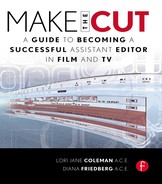Your First Day
The editor and assistant begin work on the first day of principal photography. Very exciting. Create the project windows in the editing systems. Bring some media with you to test all the equipment, and make sure the supplies and furniture have arrived. Prepare the three-ring notebooks for the editor and yourself. They will be filled with telecine reports, camera reports, sound reports, the script supervisor’s log, and lined script pages. Make additional tabs for ADR, MX, SFX, VFX, titles, stock, network formats, and spec sheets for the music and sound department. Look at the templates as a guide, and you will be on your way.
Today is the day you get to meet and greet the script supervisor, camera department, and sound crew. Tomorrow you will receive your first day of dailies.
3.1 Setting Up the Project Window
Editing systems are constantly evolving, dictated by the need to keep pace with technological advancements and improvements. Film has been replaced with tapeless media in the cutting room. However, the work flow remains essentially the same. The assistant needs to import, download, ingest, digitize, etc. He needs to organize and rename things and prepare the film for the editor to cut.
Regardless of which film or editing system you use, the first task is to test the equipment, digitize and generate an output, calibrate the soundboards (you must call the tech in for this), test the microphone and recording ability, and adjust the monitors.
When you have completed testing the equipment, your next task is to start prepping for the following day’s dailies by creating the project window for your editor. Because you will most likely be on Unity or SAN, the editor will have access to his colleagues’ episodes in his editing room.
DEFINITION
Unity (for Avid) and SAN (for FCP) are the systems used to connect editing computers. They allow each editor to have access to media at the same time.
In the project window, you should create the project with the episode number and several standard bins (see Figure 3.1); for example, A. Workpix (or current cut), Act, ADR, Banners, Gag, Scenes (individual scenes), Z1 Assembly, Z2 EC1 (editor’s cut 1), Z3 DC1 (director’s cut 1), Z4 PC1 (producer’s cut 1), Z5 SC1 (studio cut 1) through NC1 (network cut 1), to name a few. You will create folders for Act bins, Scenes, SFX, SMX, Stock, and VFX.
Figure 3.1 Project bin
There is usually a bin in which the editor keeps his current cut. Each editor has his own preference on how to name it; for example, Current Cut, Cuts, or Editor’s Cuts. After all the dailies have been completely cut, the editor will work out of this bin.
Next you can create an Act bin (see Figure 3.2). It is labeled with the act number and the scenes it contains. When the scene is cut, it is placed in its appropriate bin. This is one of the many ways to organize scenes and acts.
TIP
In our projects, we call the current cut A. Workpix so that it will default to the top of the project window.
Figure 3.2 Act bin
Add a bin for ADR into which you will place the temp ADR that is recorded in the editing room. Also create a Banners bin for the miscellaneous banners (see Figure 3.3).
Figure 3.3 Banners bin
In it you will place the following:
1. Digitized black
2. Digitized white
3. End credits (or slug for end credits denoting length, such as “End credits—30 secs”) (sweetened with EC MX)
4. End logos
5. Main title (or slug for main title denoting length, such as “Main title—20 secs”) (sweetened with MT MX)
6. Missing scene
7. Missing insert
8. Missing stock
9. VFX
DEFINITION
Banners are space holders for future media drop-ins that can be created by the assistant in title tools.
These are items that the editor will need to cut in, and he will appreciate that you have anticipated his needs.
Create a Gag bin so that your editor can place the materials that can be used for the gag reel at the end of the show. A Scene bin will be created for each new scene you receive during dailies.
Editors have different systems of keeping their various iterations of cuts. We like to keep our versions in separate Z bins.
TIP
We place a Z in front of each title so that they will sort to the bottom of the project window. Z1 represents the first assembly (see Figure 3.4). After we have completed cutting all the dailies, assembled our scenes into acts, and joined these acts together, we now have an assembly of the entire show.
Figure 3.4 Z1 assembly
This bin remains untouched now because it is the only copy of the entire show—without lifts or missing dialog—and is an exact replica of the script. This bin is then copied to the A. Workpix bin, in which the next set of changes is done (see Figure 3.5).
Figure 3.5 A. Workpix
Note that even though this is a copy of the assembly, we change the title and rename it A. Workpix for each act. This is essential for making sure the editor is always working in the most current cut. It is a huge waste of time when the changes are made in the wrong version of the show.
When the next set of changes is complete, a copy of the A. Workpix is dragged into the next bin, Z2 EC1, and the title is changed to EC1 (see Figure 3.6).
Figure 3.6 Z2 EC1
When you create these bins in the project window, be aware that there is sometimes more than one version of each phase of the cut. Editors might have time for EC2, and the director’s cut might go to DC3 or DC4, and so on. You must change the Z number accordingly. Pay careful attention to saving the various versions because the editor is often asked to go back to an old cut. One of the best notes we receive is, “Put it back the way you had it in the editor’s cut.”
Now you create various folders. One folder is for the scenes that the editor has completed cutting that will eventually contain every scene in the movie. Two critical folders to create are for sound effects (SFX) and music (SMX).
Next, the stock folder contains two bins. The Stock Production bin contains the establishing shots that have been provided by production and can be used without cost by postproduction. The Stock Purchased bin contains the stock that you have ordered from an outside stock house that costs money. Separating these two bins makes it easier for the editor to choose from the available free footage first. If the right shot is not available, then the editor will select from the purchased stock. It will also be easier for the assistant to identify what stock needs to be ordered before the online occurs.
TIP
Because the project window sorts alphabetically, we place an S in front of FX and MX because we like these bins to follow each other.
It is now time to create the settings for your editor’s project. Make sure the audio is set to drop frame, nondrop frame, or 24 or 30 frame project; create the user settings; and select 16:9 or letterbox or 4:3. Discuss these settings with your post supervisor and editor.
We suggest that you re-create your settings instead of importing them from your last film because it can corrupt your new project. You can save settings in the Unity or SAN after you re-create them.
TIP
If your editor has special visual effects or transitions he uses frequently, you can set up a Favorites bin (this is primarily important on FCP). If you have a snapshot of his settings and know how he remaps his keyboard, you can prepare these in advance of his first day of cutting.
The Unity (or SAN) should be maintained at least once a month by your techs. Sometimes this task falls to the assistant editor. You are in charge of making sure the drives are not too full and that not too many files are on any one partition. Double check that media is placed on the correct drives (i.e., music is on the music drive, etc.).
Begin importing the sound effects and music. Contact the supervising sound editor and MX editor and ask them for help in gathering together a suitable library for your current show. Their contact information will be on the cast and crew list. Remember to request this list before your first day so that you can contact them in advance. This way you will hopefully receive the requested media by your first day on the job.
The composer’s music editor will have an eclectic collection of his scores from previous films. These can be used as temp score. In television, after you receive the score from the first few shows, you will have more appropriate thematic music to use for your current episode. On features, if the composer has been hired when you start dailies, the same rules apply. It is more common on theatrical releases for the editor to find a temp score from various composers. Oftentimes the director and editor have discussed the vibe of the MX and will suggest film scores that would be good to have in the editing system for temp use.
While the media is digitizing, multitask and begin organizing your notebooks.
Hopefully you have received some of the paperwork generated by the production office. Check that you have the latest schedules and any outstanding lists—cast and crew, production schedule, shooting schedule, weekly prep schedule, one-liners, day-of-days, and the most current draft of the script. Remember to visit the production accountant to collect your startup paperwork. It is very important to get on the production email list to get copied on the paperwork that is generated by their office. Otherwise, you will not know what is going on!
Prepare the binders—the editor’s notebook as well as your own, with cover sheets, spine sheet, and tab dividers. The contents and tab dividers will be different for the editor and assistant. Place all the paperwork in the notebook under the specified headings.
You will know the scene numbers contained in each act from your script breakdown. Use a tab divider for each act. Label them with the act number as well as the scene numbers contained in that act. For example, the first label will say TEASER Sc. 01–06, then ACT 01 Sc. 07–15, etc. The assistant will place the most current script into each of these divided sections.
Create labeled tabs for the following categories:
Tab labels |
Contents |
Continuity |
Act and scene breakdown |
Breakdown |
Script breakdown |
Locater lists |
Color-coded markers |
Editor’s cut |
Notes for changes |
Director’s cut |
Notes for changes |
Producer’s cut |
Notes for changes |
Studio cut |
Notes for changes |
Network cut |
Notes for changes |
ADR |
Notes on added or changed lines of dialog |
SFX |
Notes on SFX needed for film |
MX |
Notes on MX needed for film |
VFX |
Notes on VFX to be created |
Reprise |
Notes for suggested content and changes |
Titles |
List of opening credits and end credits |
Format |
Network specs/format sheet |
Shooting schedule |
List of scenes that will be shot each day |
Cast and crew lists |
Contact information |
Day-of-days |
Which actors work on which days |
One-liner |
AD breakdown of shooting script |
Many editors have their own set of preferences about their notebooks and user settings. The assistant editor must ask the editor about this. Do not assume anything. Tailor your work to suit his needs. Some editors have only the lined script in front of him and pay little attention to the rest of the paperwork.
DEFINITION
The script supervisor lines the script to show which dialog was covered in which shot and who was speaking on camera, with detailed descriptions and technical details written on a facing page.
One of the nice things about working with the same editor is that most questions about preferences have been answered before, and a natural rhythm and work flow has evolved.
Prepare the two assistant editor’s notebooks. The first notebook contains the paperwork for an individual episode. This includes the camera reports, sound reports, telecine reports, negative discrepancy reports, editor’s logs, copies of the lined script, and copies of memos and emails. In features, you will only need one notebook because there is only one episode. The second notebook has the information that is germane to the entire show. There are additional categories for this second notebook, which include the specs from the sound effects department, music department, and the network. The network will have spec sheets for delivery requirements as well as a format sheet. The second notebook also contains contact sheets for the cast and crew, telecine house, ADR stage, and dub stage. Make sure you stay abreast of the paperwork each day.
Here are the contents of the first notebook for the individual episode:
Labels |
Contents |
Continuity |
Act and scene breakdown |
ADR |
Notes on added or changed lines of dialog |
SFX |
Notes on SFX needed for film |
MX |
Notes on suggested drops or needed MX |
VFX |
Notes on VFX to be created |
Reprise |
Notes for suggested content and editing changes |
Titles |
List of opening credits and end credits |
Shooting schedule |
List of scenes that will be shot each day |
Cast and crew lists |
Contact information |
Day-of-days |
Which actors work on which days |
One-liner |
AD breakdown of shooting script |
Editor’s log |
Takes, shot timings, list of incomplete scenes from the script supervisor |
Lined script |
Script pages lined with takes and coverage |
Telecine reports |
Post facility report of transferred dailies |
Camera reports |
List of all shots and circled (chosen) takes |
Sound reports |
List of all shots and circled (chosen) takes |
Audio EDLs |
Printout of sound cuts and dissolves in finished film |
Picture EDLs |
Printout of PIX cuts and dissolves in finished film |
Figure 3.7 is an example of the cast and crew contact information you will receive from the production office.
Figure 3.7 Cast and crew template
This information will change often, so be sure to replace old paperwork with the newest copy in the notebooks. Make copies for each notebook and one copy for each bulletin board in each editing room. These lists are where you will find the names and contact information necessary to do your job. The postproduction department will generate their own list pertaining to the people and facilities involved in post only. Place the updated versions in your editor’s notebook and on his bulletin board.
The day-of-days list is for determining which actors will be working on which days (see Figure 3.8). Though it is not often referred to during the shoot, it will be useful when ADR is needed from a given actor. On occasion, the production soundman will be able to get a wild line that you can place in your editor’s cut before delivery to the director or the producer.
Figure 3.8 Day-of-days template
A one-liner is generated by the 1st AD and contains a description of the scene, the scene numbers, the location of the shoot, the number of pages, and which cast members are involved (see Figure 3.9). It is presented on a first to last day shooting order. The 1st AD’s work is a great cheat sheet in preparing your continuity, but remember to still take the time to edit his work. You might have to take out the humorous asides or include more specific information.
DEFINITION
A wild line is a line of dialog recorded without rolling the camera. An editor will ask production for a wild line to replace dialog that is either recorded off microphone (off mic), garbled, or to add a line of dialog that will help clarify a story point.
Note that this piece of paper is sometimes called a one-line schedule. Sometimes it has no title at all, but you will be able to recognize it now!
Figure 3.9 One-liner template
As shown in Figure 3.10, the production office also generates the prep schedule (preparation schedule). It is a calendar of daily meetings, their times, meeting places, and invitees. It reflects the day’s work in the director’s schedule as he prepares to shoot. It also contains scheduling information about the concept meeting (what the show should look like and more) and tone meeting (where the writers and executive producers share their vision of the show with the director). The tone meeting often takes place the day before the first day of the shoot, and the time of this meeting often shifts. It is always a good idea for the editor to be included in the tone meeting, so the assistant has to make sure that his editor is informed about the changes in the prep schedule.
Figure 3.10 Prep schedule template
An important piece of paperwork is the script supervisor’s daily production report, also known as the editor’s log (see Figure 3.11). When it is filled in correctly, it is the assistant editor’s lifeline to the set. At the end of each day’s shoot, the script supervisor will fax the editor’s log to production. It contains the numbers of scenes shot; which ones are complete, partial, or incomplete; and the number of pages attributed to each scene and their timings. Usually the post PA will pick it up in the morning and bring it to the editing rooms. If this does not happen in a timely fashion, the assistant editor should go and pick it up himself.
The assistant editor must be able to determine from this paperwork whether a scene is complete or incomplete. A mistake in this area will result in wasted time and stress for the editor because partially completed scenes are often not edited until the entire scene has arrived in the cutting room. It is the assistant’s job to develop a clear and concise way to have this information communicated to him by the script supervisor. If the script supervisor overlooks this information or if his notes are unclear, the assistant must take the time to get to the bottom of the problem and fix it quickly.
Figure 3.11 Editor’s log template
It is also the script supervisor’s job to fax the lined script (see Figure 3.12) and its facing page to the production office at the end of each day. If this proves to be inconsistent, it is the assistant editor’s job to make sure that the process is ironed out. Without the paperwork, it is very hard to get the dailies prepared in a timely fashion for the editor. You can ask for the associate producer’s help in streamlining this process.
Figure 3.12 Lined script template
The lined script is a copy of the script page with lines drawn from top to bottom denoting which lines of dialog are on or off camera. Note that each line has a scene number and take, which indicates which shots cover that part of the script and where the coverage begins and ends. Hopefully each line has a brief description (e.g., A Cam: c.u. Ali; B Cam: 2/shot Michael & Deirdre). This information is valuable during cutting because you can tell by the straight line on the page that that bit of dialog is on camera, and the squiggly lines mean it is off camera. Knowing where the pickup (p.u.) of a scene starts is helpful.
The facing page is filled with essential information about what has been shot (see Figure 3.13). It is called the facing page because it is placed opposite the lined script page it describes.
Figure 3.13 Facing page template
Denoted on the facing page is the slate and take number, timing of each take, whether it was complete or incomplete, a shot description, the lens that was used, the camera roll, the sound roll, the date shot, and comments. If you are working with Red or P2, there will be a numbering system like card 1 to card 2. During the course of the shoot, there are multiple takes filmed of each setup, and only a few are selected for print. For example, the c.u. was shot eight times, but only takes 2 and 3 are selected by the director. These are the circled takes that will be telecined (film to tape), transferred (tape to tape or hard drive), or printed (film negative prepped for development at the lab) for the editor to cut.
If you are shooting on film, the dailies first go to the lab, where they are either prepped for telecine (digital) or for developing (film). If you are shooting high def, it goes directly to telecine, where the telecine editor transfers the dailies onto a hard drive or tape. He follows the paperwork directives received from camera, sound, and script about which takes were selected to print. The takes that are not circled become the B negative. This hard drive or tape is picked up in the morning by the postproduction assistant (post PA) and delivered to the assistant editor along with the paperwork from the production office.
The second assistant cameraman (2nd AC) keeps a log of all takes shot on the set (e.g., Sc. 33–1, –2, –3), their timings, whether the takes are complete or incomplete, notes regarding possible focus issues, runouts (when the camera has run out of film during the shooting of a take), lens flares, etc. The timings of these shots become important to determine whether the take is complete. A copy of the camera report is sent to telecine and to the production office (see Figure 3.14).
Sometimes the B negative is ordered to find a different performance, search for better camera moves, or find a take without negative damage. The 2nd AC fills out the camera report, which reflects the date shot, the camera roll number, and denotes whether it is the A or B camera. He circles the chosen printed takes, and when the scene is complete or at the end of the day, he will confer with the script supervisor to make sure the correct takes have been circled.
The production sound mixer (soundman) or his assistant keeps a log of all takes shot on the set, their timings, and notes regarding NG (not good) sound, BG (background) noise, and preferred takes for sound. He also records wild tracks and wild lines. These wild tracks will be denoted on his sound report and hopefully cross-referenced on the facing page of the lined script (see Figure 3.15).
When the scene is finished, the soundman will confer with the script supervisor to confirm the chosen takes. Note that he has circled the chosen takes to be printed.
DEFINITION
Wild tracks are sound recordings without picture to be used for BG presence.
On most films, the script supervisor is responsible for making sure that camera, sound, and script notes are in accord. The paperwork from these three departments are sent to the telecine editor at the end of the day’s shoot, and copies are sent to the editing room via the production office. The post producer chooses the post facility where the film gets transferred, onlined, and finished. This is also the facility where the VFX are created for the final version of the film and where the online is color corrected (timed) to become the final air master (color-timed master, or CTM).
Figure 3.14 Camera report template
Unfortunately, mistakes happen on the set. For example, Sc. 33–1 and 33–2 are circled by sound, and takes 2 and 3 are circled by camera, and the script supervisor has circled all three takes. The mistake is missed on the set, and it is up to the telecine editor to defer to the paperwork provided by the script supervisor, thereby printing all three takes. When in doubt, it is a good idea to transfer all the takes in question. For example, if sound circles take 1 but no one else does, make sure it gets transferred anyway. The script supervisor is usually correct, but better safe than sorry. The assistant editor must determine the takes that should have been printed and order them as a B negative after digitizing the dailies.
Figure 3.15 Sound report template
The telecine editor or his assistant generate paperwork for the dailies they transfer. This report includes comments about flares, negative dirt or scratches, hairs in the gate, and focus issues (see Figure 3.16). They will include a negative discrepancy report when there is serious damage.
Figure 3.16 Telecine report template
When the negative discrepancy report indicates damage, it is a red flag for you and must be acted on immediately. Production will want to know if the editor can cut around the damage. The assistant editor must digitize the scene in question as soon as possible, inform the editor that there is negative damage, and prepare the dailies so the editor can cut the scene as soon as he can. The editor will cut around the damage and show the scene to the director and producer. It will then be determined whether the scene needs to be reshot. The answer is time sensitive. The production might lose the actor that day, or the set might be scheduled to be torn down.
The cause of the negative damage needs to be identified quickly. If it is a camera problem, then that camera will need to be replaced. If it is a lab or telecine issue, then different adjustments will be made. Remember, all problems and solutions come down to time and money, and production is hoping for no reshoots and no extra costs.
Figure 3.17 Spec sheet templates (SFX and MX)
The second notebook that you create will contain the paperwork that affects every episode, including the delivery requirements. If you are on a television show, ask your post producer for spec sheets (specifications of delivery requirements). These spec sheets from SFX and MX will let the assistant know exactly what should be delivered to them after the show is locked (see Figure 3.17). The network specs will have delivery requirements for air—the amount of black between acts, the amount and length of bumpers, the main title lengths and position, the end credit lengths, and many more specific requirements.
When you have gathered all of the necessary information about your total program time, the assistant editor is responsible for determining what the target time is. Each editor will have his own preference regarding what to include in this target time. The assistant editor creates a cheat sheet that reflects the measurement necessary to be on footage. This can be a confusing process but must be done with great accuracy. Table 3.1 is an example of a cheat sheet for a TV show with a target time of 43:45:00.
Content |
Target footage |
Story only |
42:00:00 |
Story with main title (:20 sec) |
42:20:00 |
Story with main title, logos (:10 sec) |
42:30:00 |
Story with main title, logos, EC bed (:30 sec) |
43:00:00 |
Story with main title, logos, EC bed, recap (:30 sec) |
43:30:00 |
Story with main title, logos, EC bed, recap, blacks (:15 sec) |
43:45:00 |
On one of my shows, I was given the wrong format footage, and the producer’s cut that we delivered to the network was off by 2 minutes. This could have been an egregious mistake. Fortunately, it was caught before we locked the show. If we had onlined at 2 minutes under, it would have become an expensive mistake, literally and figuratively. It might have cost the assistant editor his job, and we would have had to recut and reonline the episode.
–ljc
The format sheet is different on every show. The durations of black, total program time, target delivery time, and whether you deliver in drop frame (DF) or nondrop frame (NDF) changes all the time. The length of the show should be clearly denoted as to whether it is in drop or nondrop frame. DF and NDF are both ways of labeling or addressing video frames for NTSC video. Television in the United States does not run at 30 fps; it runs at 29.97 fps. NDF counts at exactly 30 fps. (The trick to recognizing NDF is that it is denoted with a colon. For example, the total running time is 42:30:08, which is read as 42 minutes, 30 seconds, 8 frames.) It boggles the mind, but these are vital details you need to understand. You must ensure that you have the correct settings for your project.
TIP
The benefit to nondrop frame timecode is that all frame numbers are sequential. Drop frame (denoted with a semicolon, such as total running time 42;30;08) compensates for this by dropping numbers. The benefit to DF is that the timecode duration matches the running time. NDF assigns a sequential number for each frame. DF skips some numbers (not the actual frame, just the number assigned to it) so that the final sequence reflects the true running time on air. To make matters worse, some HD formats are DF and some are NDF.
The post producer receives the delivery requirements from the network and gives the information to the assistant editor, who then prepares the format sheet template on the first day (see Figure 3.18). The length of the main title is determined by the network.
The blacks are inserted for a commercial break or a bumper (title card with the name of the show). The bumper card usually has a voiceover recorded by one of the actors stating “[the name of the show] will return in a moment.” Sometimes the bumper card is MOS.
DEFINITION
MOS denotes the term mit out sound–a German term adopted in America that means recorded without sound.
On the last day, as the assistant prepares for the online, the start and duration columns are filled in with master timecodes and delivered to the post producer.
Figure 3.18 Format sheet template
Call the various departments to confirm the specs and introduce yourself. Specs change, and you want to make sure you have the current versions so you don’t have to redo work later! On one show, the SFX spec sheets given to us by our A.P. were outdated, and my assistant had to output the show multiple times.
Yay! Your project is set up, your binders are organized, and now it is time to meet some people on the set.
After you have finished the work described in this chapter is a good time to introduce yourself to the crew members. It is essential to begin a dialog with the script supervisor, camera assistants, and the sound crew. If they are on location, make a point to get a ride out there, time permitting. Start your relationship on a friendly and cheerful note, and discuss paperwork, communication methods, and preferences. Your first day is your last free day without dailies to digitize, so make good use of your time. Introduce yourself to the people in the production office, postproduction office, on the set, and the MX and SFX editors. You might not be able to accomplish all of this on your first day, but give it a go. Whatever is left on your list will have to be revisited at a later date.
We realize the tasks that need to be accomplished on your first day are enormous. Successful completion of these tasks is largely determined by how well-prepared you are.
TIP
Anticipation and preparation are key ingredients for maintaining a smooth-running editing room, and they are the cornerstones of a successful career as an assistant editor.
Congratulations! You have finished your first day on the job. This was the relatively easy day. Now comes the first true test of your skills—dailies!