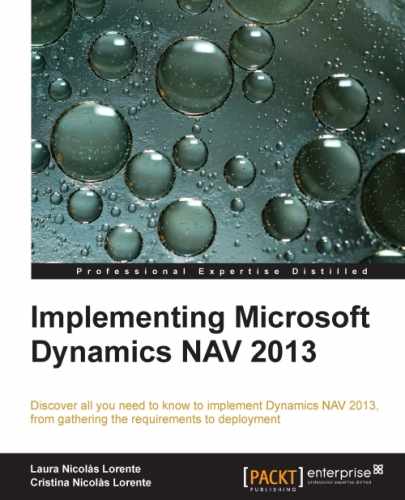There are quite a few new things in Microsoft Dynamics NAV 2013. Previous releases of Dynamics NAV mainly concentrated on application changes or on architectural changes. Dynamics NAV 2013 provides changes on both sides at the same time.
In this chapter we will get an overview of the new features included in Dynamics NAV 2013. We will first go through what end users will appreciate in Dynamics NAV 2013 (the application changes). After that, we will take a look at what developers and administrators will appreciate (the IT changes).
The main things we will see are:
- Application changes
- Development changes
- IT changes
- Deprecated features
There are many things that have changed in this new release of Microsoft Dynamics NAV. Some things have disappeared, some others have changed, and a bunch of new functionalities and improvements have been added.
The first thing that users will see is the new look and feel of Dynamics NAV. It has changed a lot over the years. This new look and feel for the Windows client is not all that different from its predecessor, the RoleTailored client of Microsoft Dynamics NAV 2009, but you will see the differences anyway.
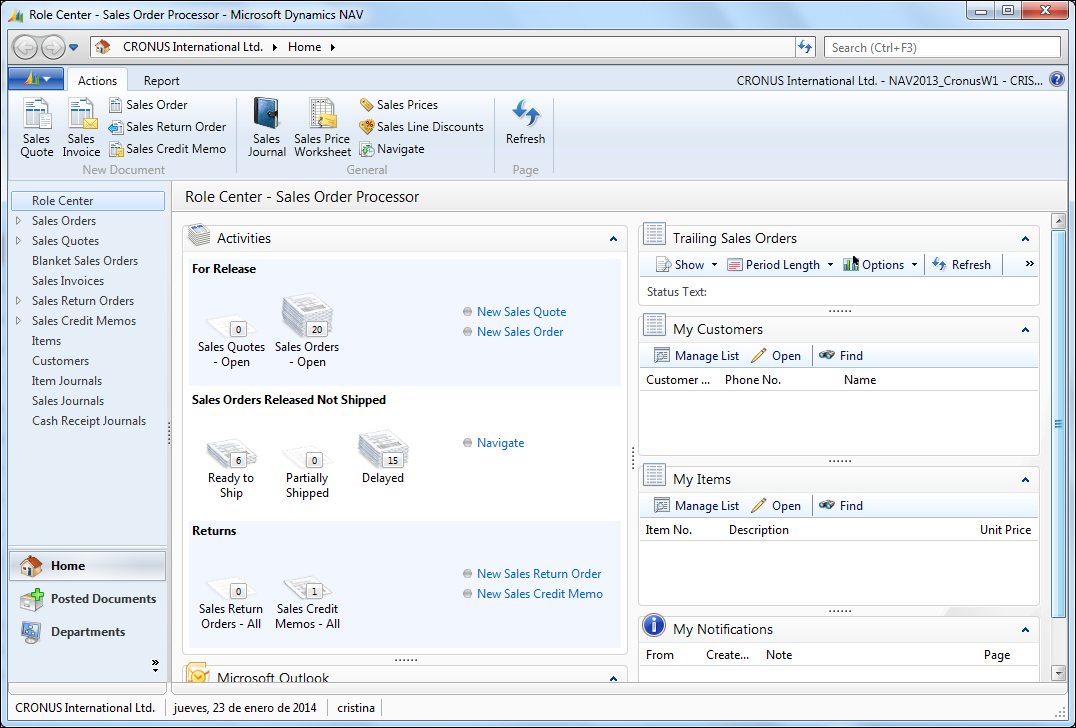
Several improvements have been made to the Windows client to improve user productivity. Let's see them in detail.
The Actions pane has been redesigned and is now referred to as the ribbon.
The following screenshot shows the former Actions pane on the RoleTailored client for Microsoft Dynamics NAV 2009. The Actions pane shown corresponds to the item list page.

The Actions pane contained only actions that were supposed to be more relevant to the user. The rest of the actions and processes could be found under the Actions, Related Information, and Reports menus.
And now, the new ribbon on the Windows client for Microsoft Dynamics NAV 2013 for the item list page looks as shown in the following screenshot:

The redesign is meant to optimize the use of the actions and commands by providing easier access to them. The ribbon is organized into tabs and groups and contains commands that are important to the user in a given context. All the actions and processes are in the ribbon; there aren't other menus.
The user can customize the ribbon by choosing the Customize Ribbon option in Application Menu | Customize. To customize the ribbon, the following tasks can be performed:
- Adding, renaming, or removing tabs, groups, actions, and menus
- Changing the order of actions
- Restoring the ribbon to its default setting
The ribbon has changed not only for pages but also for subpages. The following screenshot highlights the ribbon for the subpage of the Sales Order page:

It is a small ribbon, but it offers a lot more than the subpage's Actions pane in Dynamics NAV 2009, which only contained the functions associated with the subpage; there was no easy way for users to find and filter items.
The ability to select all lines in a grid by clicking on the upper-left corner of the grid is back. It existed in the classic client of Dynamics NAV 2009 and in previous versions of the product, but it was not possible on the RoleTailored client of Dynamics NAV 2009, in which you had to select them all one by one.
The ability to copy all selected rows from Dynamics NAV and paste them into any other application, such as Excel, has been available for a long time. But, there is something new in Dynamics NAV 2013. You can do the copy and paste action the other way around as well. That is, one can copy rows from Excel and paste them into Dynamics NAV 2013.
A lot of users prefer to do some things in Excel because it is easy to use and they can write their own formulas to apply to their data to obtain new data.
We can now copy a complete grid in Dynamics NAV, paste it into Excel, add new rows in Excel or change the value of a column by using Excel formulas, and copy the grid back to Dynamics NAV. This is simply amazing and will surely save tons of time for many Dynamics NAV users.
For those users who mainly perform data entry tasks on the system, there is a new property in Dynamics NAV 2013 called Quick Entry, which will make their lives easier.
Dynamics NAV has a bunch of fields in all pages. Depending on our business processes, we may only have to enter a few ones and leave the rest blank or to their default values.
With Quick Entry, a user can now select those controls he wants the system to focus on as he presses the Enter key. This makes data entry much faster. Fewer keystrokes are needed, and you can even avoid the use of the mouse.
Imagine Susan, a sales processor who mainly enters sales orders in the system. The Sales Order page has a lot of fields both on the General and Lines headers. Because of the business rules in Susan's company, she actually only has to enter values into the fields No., Sell-to Customer No., Order Date, and Requested Delivery Date for the General header, and the fields Type, No., and Quantity for the Lines header. The rest of the fields are left blank (for example, Responsibility Center) because the company does not use the functionality associated with that field or at their default values (for example, Unit Price, which gets automatically informed in the sales line) because the company has sales prices and discounts defined on all items.
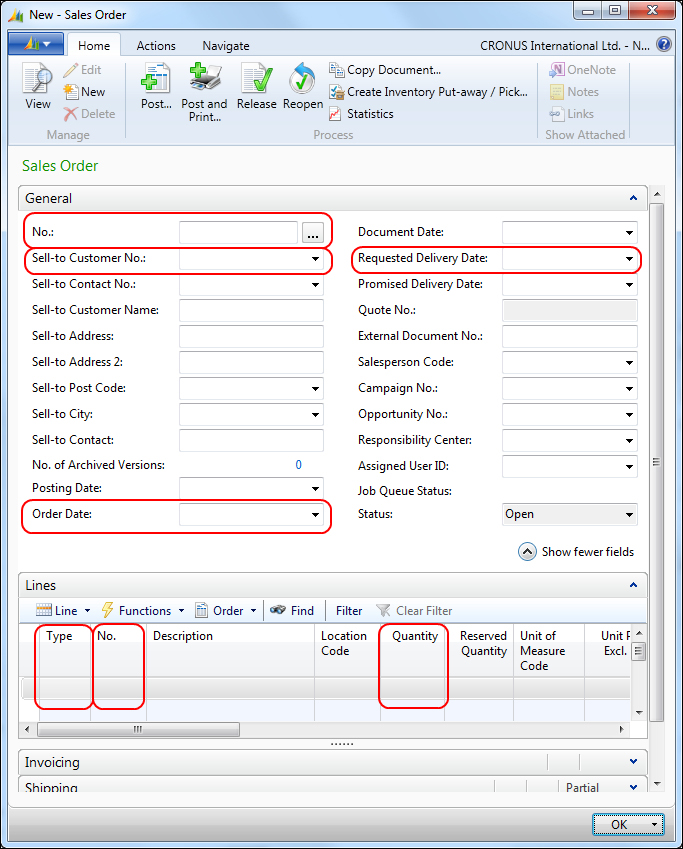
Susan's main task on the Sales Order page is to correctly populate eight fields. Wouldn't it be great if she could do that with only eight keystrokes?
At the moment, when she successfully informs a field and presses the Enter key, the system moves to a field that Susan probably doesn't want to inform or change. She has to repeatedly press the Enter key until she reaches the desired control or has to use the mouse to move directly to that control.
She will now use the Quick Entry property. This will allow her to concentrate on what's important and will result in faster and better sales order entries.
She will open the Sales Order page by choosing the Fast Tabs option in Application Menu | Customize | Customize This Page. She will select the General FastTab and then will click on the Customize FastTab button.
She will go through all fields on the General tab, and she will check or uncheck the Quick Entry mark. She wants Quick Entry checked for those fields that she usually has to inform and unchecked for the rest of the fields.

With the ribbon, new keyboard shortcuts are available:
|
Keyboard shortcut |
Functionality |
|---|---|
|
Ctrl + F1 |
Toggles between hiding and showing the ribbon |
|
Alt |
Displays access keys on the screen |
|
Alt + F2 |
Toggles between hiding and showingFactBoxes |
|
F12 |
Moves to the main Dynamics NAV window |
|
Shift + F12 |
Moves to the user's Role Center page |
|
Alt + F12 |
Optimizes space on the current page |
Dynamics NAV 2013 now includes generic and specific charts.
Generic charts can be built by taking information from any table or query. They can easily be created by any user, and they can be added to multiple pages in Dynamics NAV. You may have noticed that the Dynamics NAV ribbon shows two icons called Show as List and Show as Chart when displaying a list type of page.
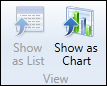
You can display a chart with data from any list in Dynamics NAV. You just have to select Show as Chart, select a measure, and select a couple of dimensions for the chart, and you will get something like the chart shown in the following screenshot:
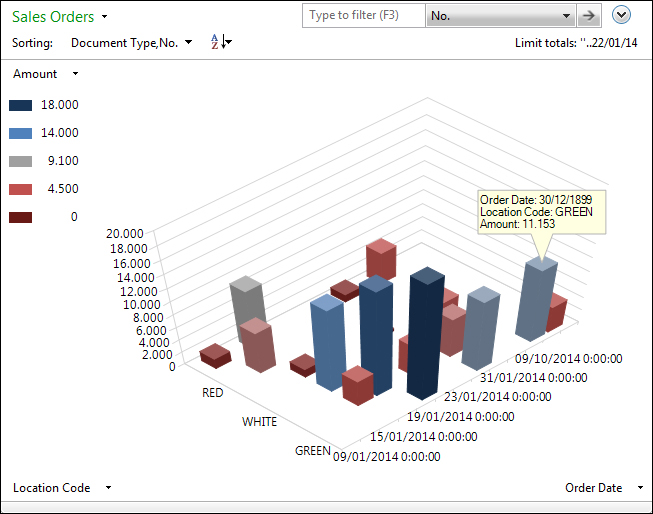
Specific charts are built using advanced data from a concrete application area. They can only be created or edited by advanced users, and they can be only added to the Role Center page.
Dynamics NAV 2013 also includes a new way of integration with Excel to produce Excel-based reports that use Dynamics NAV pages as data sources.
As part of the installation process for the Dynamics NAV client components, a complement for Microsoft Excel can be installed. This component will add a new tab on the Excel ribbon specific to Dynamics NAV. This tab consists of only an option to refresh data.
You can send data to Excel by selecting the Microsoft Excel option in Application | Print & Send. Once data is exported to Excel, you can build Excel reports, including PivotTables. You can use the Refresh button in the Dynamics NAV tab in Excel to refresh the Excel report with the most recent data from Dynamics NAV.
Dynamics NAV 2013 includes some enhancements to improve opportunities for user collaboration. Those enhancements are listed as follows:
- OneNote Integration: Dynamics NAV 2013 includes integration with OneNote. OneNote integration can be enabled on a per-role basis in profiles. Notes can be set up for records and pages.
- Link Sharing: Dynamics NAV 2013 includes the ability to share direct links of Dynamics NAV pages with other Dynamics NAV users. The link will open the specific Dynamics NAV page.
Those user collaboration tools can be found on the Dynamics NAV ribbon for all pages.
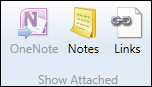
Dynamics NAV 2009 introduced several IT changes but no new functionalities. That means that Dynamics NAV did not evolve from a functional point of view since the release of Dynamics NAV 5.0.
Dynamics NAV 2013 still introduces plenty of IT changes but also some new application functionalities, such as assembly management, and improvements in existing functionalities.
The Financial Management area in Dynamics NAV 2013 includes some new features and improvements, such as the cash flow feature, the cost accounting feature, VAT Rate Change Tool, and VAT Reports.
The cash flow feature can be used to create short-term forecasts to predict how and when money is expected to be received and paid out. Periodic forecasts, such as for salary payments, can be set up. With the result of the cash flow calculation, the company will know whether there will be cash surplus or cash deficit in a concrete period of time and decide to either reduce their credits if they have a cash surplus or borrow extra money if they have a cash deficit.
The cost accounting functionality is not new to Dynamics NAV 2013, but it has been restructured and improved in the current release of the application.
This functionality is used to allocate budgeted and real costs of operations, departments, products, and projects to analyze the overall profitability of the company.
VAT Rate Change Tool was released for previous versions of Dynamics NAV after some countries raised their VAT rates. The tool was available as a separate download. With Dynamics NAV 2013, VAT Rate Change Tool is now part of the standard application.
VAT Rate Change Tool is used to perform VAT and general posting group conversions. Changes in VAT rates and general postings groups are implemented in general ledger accounts, customers, vendors, open documents, journal lines, and so on.
You can configure all kinds of data so that:
- VAT product posting groups are updated
- General product posting groups are updated
- Both posting groups are updated
- No conversion is done

VAT statements are periodically submitted to the appropriate tax authorities. In addition to that, your local tax authority may require you to submit other reports of transactions that include VAT. Those reports can be defined in Dynamics NAV by using the VAT Report window, in which reports are defined just like creating documents such as orders or invoices. The defined reports can then be exported in different formats.
Assembly management is a new functionality in Dynamics NAV 2013. It is based on a functionality called kitting, which existed in previous versions but only on certain localized versions of Dynamics NAV.
Assembly management can be seen as a light manufacturing and is integrated with the sales, planning, and warehousing functionalities of Dynamics NAV.
The assembly management functionality is useful in the following business scenarios:
In the assembly management functionality, assembly items have to be defined so that they can then be used in assembly orders, which can be associated with a demand (assembling to order) or can be created to stock assembled items (assembling to stock).
An assembly item is an item that can be sold and that has an assembly bill of materials(BOM). On the assembly item, the assembly procedure for the item (assembling to order or assembling to stock) is defined.
Just like a production order, an assembly order is an internal order that is used to manage the assembly process and that connects the sales requirement with the involved warehouse activities. Assembly orders can be created to respond to sales requirements (assemble to order) or to respond to stock requirements (assemble to stock).
Warehouse management in Dynamics NAV now includes:
- Inventory movements: This is a new warehouse activity that can be used to move items to and from internal departments without the need of a source document
- Dedicated bins: Bins can be set to
Dedicated, which means that the inventory on the bin will not be available for any other resource than the one specified on the dedicated bin - Integration to service orders: Service lines, just like any other outbound document lines, can now function as a source document for picking the shipment
Enhancements in inventory features have been introduced in Dynamics NAV 2013. The enhancements refer to the item availability views, which now include a total of six views. Three of them already existed in previous versions of Dynamics NAV, and the other three have been newly introduced in Dynamics NAV 2013:
- Item Availability by Event: This shows projected inventory by demand or supply event. It can also include planning suggestions.

- Item Availability by Timeline: This provides a graphical view of an item's inventory based on future supply and demand events. This view includes drag-and-drop editing on the graphical view to modify Planning Worksheet.

- Item Availability by BOM Level: This provides availability figures for bills of materials that tell you how many units of a parent you can make based on the availability of child items at lower levels.

The supply planning feature of Dynamics NAV 2013 is now better than in previous releases of the application:
- It includes new planning parameters
- It includes default planning parameters to apply if they are not explicitly defined on items
- One now has the option of making order modifiers apply even if exception warnings exist
- Demand overview can now be seen from many application areas
- A new help topic has been introduced to allow us to better setup the supply planning functionality. It is called Setup Best Practices
The following screenshot shows the Planning tab on the Item Card page. The planning parameters are now better organized, and some new parameters are now included to help us better define how to plan the replenishment of our items.
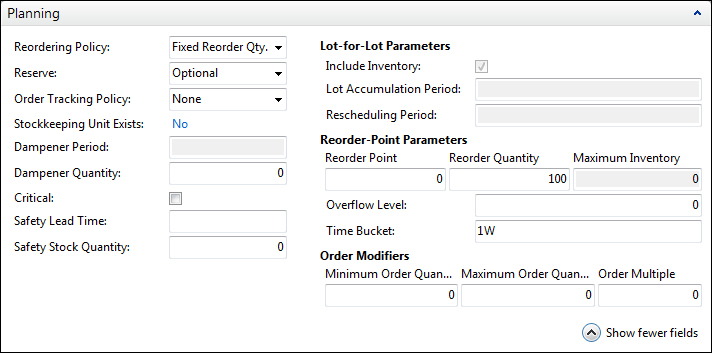
The new reordering parameters are:
- Time Bucket
- Rescheduling Period
- Lot Accumulation Period
- Dampener Period
- Overflow Level
- Dampener Quantity
On the Manufacturing Setup page, we can now specify the default dampener period and default dampener quantity that will apply if they are not specified on the items.
With the new organization of the replenishment parameters on items cards, we now have a clear picture of the order modifiers. No matter what quantity we really need, if we have any restriction on a minimum or a maximum quantity(or on multiples of quantities) to order, these parameters will apply on the supply planning calculation.
In the previous versions of Dynamics NAV, those parameters applied for regular orders but did not apply for orders that were triggered by an exception (for instance, when the actual inventory of an item is below the safety stock quantity).
When calculating the reordering of our items, we can now check an option called Respect Planning Parameters for Supply Triggered by Safety Stock in Requisition Worksheet and Respect Planning Parameters for Exception Warnings in Planning Worksheet. The name of the options defines exactly what they do when they are checked.
Several enhancements have been added to jobs and project management features.
- Tracking work in process (WIP) is now easier and can better suit any company's needs because WIP methods can be defined by the users and a default WIP method for all jobs can be specified in the job setup. There is also a new page named Job View Cockpit from which all WIP jobs can be managed and tracked.
- Tracking usage versus planning for a job is now easier with a new feature called Job Usage Tracking. This feature allows us to link usage entries with planning entries so that we can have a clear view of what work remains to be done to complete a job.
Dynamics NAV 2013 includes a new feature regarding resources called Time Sheets. Time Sheets manages time collection in weekly increments of seven days. It can be used to plan and record resource usage on jobs, service orders, or assembly orders.
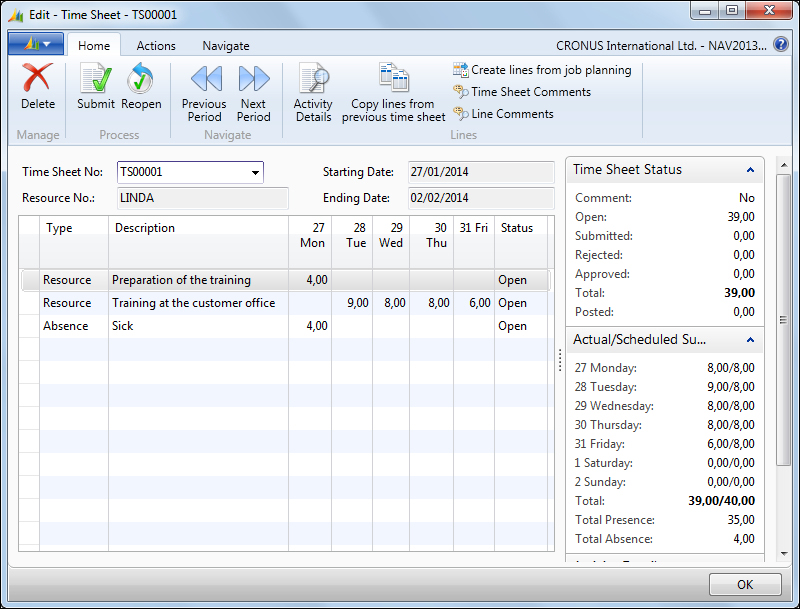
RapidStart Services is a new feature of Microsoft Dynamics NAV 2013. It allows you to configure your company using out of the box configurations. Microsoft Dynamics NAV 2013 also allows streamlined importing of opening balances into journals and active documents with dimensions.
The following components can be used to setup a new company:
- Configuration Wizard
- Configuration Packages
- Configuration Worksheet
- Configuration Templates
- Configuration Questionnaire
RapidStart Services is covered in detail in Chapter 6, Migrating Data.
Dynamics NAV 2013 enables integration with the customer relationship solution Microsoft Dynamics CRM in its versions 4.0 and 2011, both for the on-premise and online versions.
The integration synchronizes data common to ERP and CRM software, such as customers, contacts, and sales orders. To help preserve data integrity, the synchronization of most of the data is done in a single direction (usually from Dynamics NAV to Dynamics CRM).
Payment services is an Internet-based payment solution. It is used to enable your customers to pay their sales orders with credit cards. The online credit card payment feature automates authorizing credit card amounts at the time of the order and processing the actual charge when the order is shipped and invoiced.
These are the tasks in the preferred order in a typical credit card payment process:
- Enter setup data for the customer, such as the customer payment terms and setting up the credit card payment method code.
- Create a sales order or invoice for the customer.
- Authorize the total amount against the credit card. The authorization can be setup to occur automatically, or you can manually authorize the amount.
- When the shipment is ready, post the sales order or invoice and send the actual payment to the payment service.