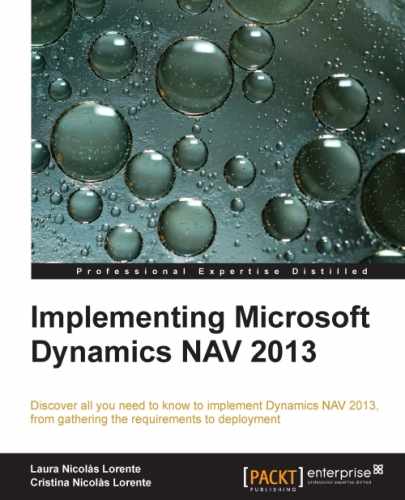In the past, Dynamics NAV had a single client access. But technology has changed, evolved, and so has Dynamics NAV. The release of Dynamics NAV 2009 already brought two new ways of accessing the application: the RoleTailored client and Web Services. Dynamics NAV 2013 also brings new accessibility options: the Web client and the SharePoint client. It has also removed an accessibility option, the Classic client, although it has been maintained and converted for development purposes.
In this section we will explain the different environments in which you can access your Microsoft Dynamics NAV 2013 application.
The Windows client is also known as the RoleTailored client, or the RTC client. That was its name when the client was first released on Dynamics NAV 2009. But Dynamics NAV 2013 introduces a new client, the Web client, which is also a RoleTailored client. So, we cannot call it the RoleTailored client anymore.
The Windows client is based around the individuals within an organization, their roles, and the tasks they perform. When users first enter Dynamics NAV, they see the data needed for the daily tasks they do according to their role. Users belonging to different roles will have a different view of the system, each of them seeing only those functions they need to be able to perform their daily tasks.
For those of you who haven't used Dynamics NAV 2009 yet, but had the chance to work with Microsoft Dynamics NAV 4.0 or 5.0, you might remember how difficult it was sometimes to locate a specific feature in the jungle of the navigation pane. Switching back and forth between the specific menus in search of a menu item was a frustrating experience, especially for users performing tasks in several functional areas of the application. Unless you used shortcuts, accessing any feature required three of four clicks, provided you knew exactly where it was. The system also didn't do much to help users focus on what was needed to be done, and after you found the feature you needed, you typically had to spend extra time searching for documents or tasks that needed your attention. With the RoleTailored client, the feature jungle was gone.
The Windows client allows users to widely customize the data they see on each page. They have the ability to personalize the pages according to their requirements by hiding, moving, and configuring parts contained on pages, and also by saving queries, adding filters, and adding or removing fields. The ribbon can also be customized, you can add, remove, and rename actions, menus, and tabs.
The following screenshot shows how the Role Center of the Windows client looks like. The Role Center is the main page of the client, and it is the first page a user sees when entering Dynamics NAV.
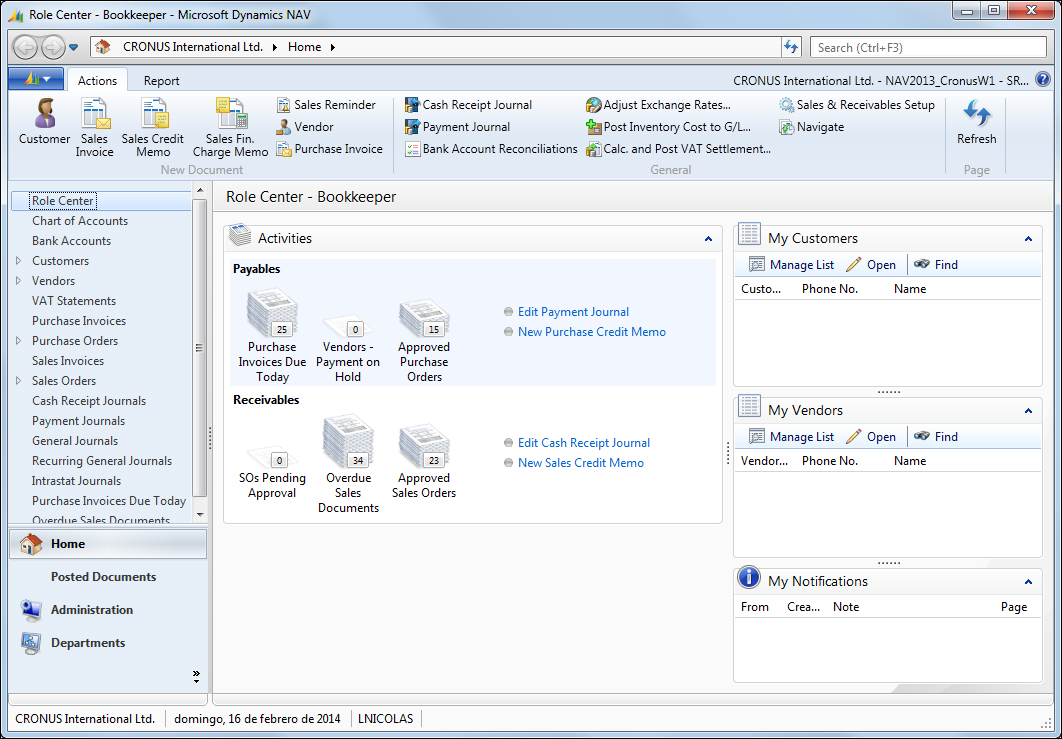
The Windows client supports three methods for authenticating users who try to access the Dynamics NAV Web client:
- Windows: This credential type authenticates users using their Windows credentials (Active Directory, local workgroup, or the local computer's users). Because they are authenticated through Windows, Windows users are not prompted for credentials when they start the Windows client.
- Username: This setting prompts the user for username/password credentials when starting the client. These credentials are then validated against Windows authentication by the Microsoft Dynamics NAV Server.
- NavUserPassword: This setting manages the authentication by Microsoft Dynamics NAV Server but is not based on Windows users or Active Directory. The user is prompted for username/password credentials when they start the client. The credentials are then validated by an external mechanism.
The Microsoft Dynamics NAV Web client gives users access to Microsoft Dynamics NAV data over a network, such a the Internet. From a web browser, users can view and modify data from a user-friendly interface that resembles the Windows client, where the starting point is the Role Center. The Role Center can be customized to the user's individual needs based on their role, company, and daily tasks. The Web client does not replace the Windows client but complements it by enabling scenarios that are not possible with the Windows client. The following screenshot shows how the Role Center of the Web client looks like:
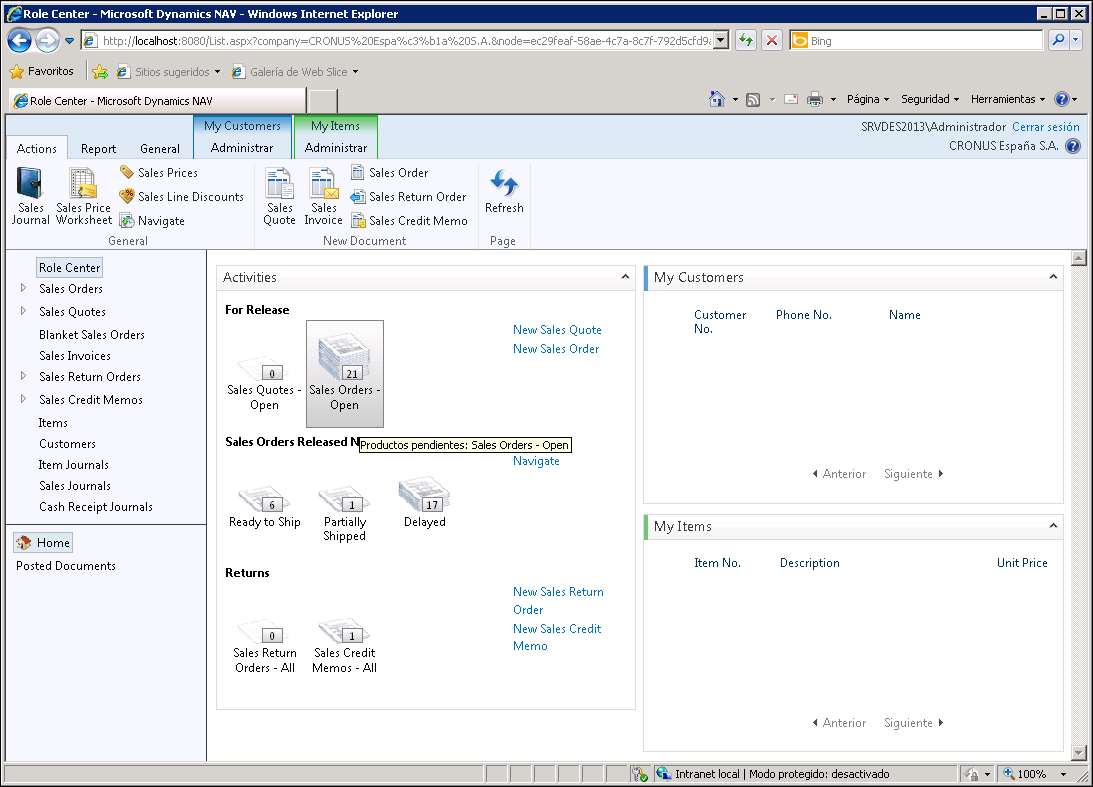
The Microsoft Dynamics NAV Web client supports most of the features that the Microsoft Dynamics NAV Windows client supports, but there are some exceptions and limitations:
- Chart parts are not supported
- The Departments button does not appear in the navigation pane of Role Center in the Web client
- The search feature is only partially supported
- Users cannot perform configuration and personalization tasks on the Web client
- Navigate page types are not shown on the Windows client
This is to name just a few limitations. There are some other limitations that will need to be taken into account while choosing to use the Web client.
The Web client supports four methods for authenticating users who try to access the Dynamics NAV Web client:
- Windows: This credential type authenticates the users to use their Windows credentials (Active Directory, local workgroup, or the local computer users). Because they are authenticated through Windows, Windows users are not prompted for credentials when they start the RoleTailored client.
- Username: This setting prompts the user for username/password credentials while starting the client. These credentials are then validated against Windows authentication by Microsoft Dynamics NAV Server.
- NavUserPassword: This setting manages the authentication by Microsoft Dynamics NAV Server but is not based on Windows users or Active Directory. The user is prompted for username/password credentials when they start the client. The credentials are then validated by an external mechanism.
- AccessControlService: This setting makes Microsoft Dynamics NAV rely on Windows Azure Access Control Service (ACS) for user authentication services. ACS is a cloud-based service that provides user authentication and authorization for web applications and services. ACS integrates with standards-based identity providers, including enterprise directories such as Active Directory, and web identities such as Windows Live ID, Google, Yahoo!, and Facebook.
As the Web client is a new feature released with Dynamics NAV 2013, it will be covered in more detail in Chapter 2, What's New in NAV 2013.
Microsoft Dynamics NAV SharePoint client enables you to interact with Dynamics NAV data from a Microsoft SharePoint website. The Microsoft Dynamics NAV SharePoint client is built on the Microsoft Dynamics NAV Portal Framework for Microsoft SharePoint 2010, which is a web-based application framework that integrates Microsoft Dynamics NAV with the Microsoft SharePoint applications. By integrating with SharePoint, the Microsoft Dynamics NAV SharePoint client can use the business and administration features in Microsoft SharePoint, including workflows, business connectivity services, workspaces, SharePoint authentication, and scalability.
With Microsoft Dynamics NAV Portal Framework for Microsoft SharePoint 2010, you can also do the following:
- Display Microsoft Dynamics NAV pages and reports on SharePoint sites using an URL
- Add a page by using a Microsoft Dynamics NAV web part and connect the web part to other web parts on a SharePoint page
- Edit data on pages in web applications and update the changes in the Microsoft Dynamics NAV 2013 database by using the same metadata and business logic that is rendered in the Microsoft Dynamics NAV Windows client
Working with Microsoft Dynamics NAV pages and reports in the SharePoint client is very similar to working with the pages and reports in Microsoft Dynamics NAV Windows client or Microsoft Dynamics NAV Web client. The Microsoft Dynamics NAV SharePoint client is designed for occasional users who typically need an overview of their daily work status and perform relatively simple or light data entry.
As the Web client, some features are not supported or are partially supported on the SharePoint client. The SharePoint client will be covered in more detail in Chapter 2, What's New in NAV 2013.
Microsoft Dynamics NAV 2013 provides Web Services, which makes it easy for other systems to integrate with Microsoft Dynamics NAV. Web Services allow you to expose the business logic of Dynamics NAV to the other environments.
Web Services are a lightweight, industry-standard way to make an application functionality available to a wide range of external systems and users. Microsoft Dynamics NAV 2013 supports creation and publishing of Microsoft Dynamics NAV functionality as Web Services. You can expose pages, codeunits, or queries as Web Services and even enhance a page Web service with an extension codeunit. When you publish Microsoft Dynamics NAV objects as Web Services, they are immediately available on the network.
Developers can publish two types of Web Services from Microsoft Dynamics NAV objects:
- SOAP Web Services: You can publish either Microsoft Dynamics NAV pages or codeunits as SOAP services.
- OData Web Services: You can publish either pages or queries as OData services. The OData protocol offers new and flexible opportunities for interacting with Microsoft Dynamics NAV data. For example, you can use OData Web Services to publish a refreshable link to Microsoft Dynamics NAV data that can be displayed in Microsoft Excel with Power Pivot or in SharePoint.
Three different objects can be exposed as Web Services:
- Page Web Services: When you expose a page as an OData Web service, you can query that data to return a service metadata (EDMX) document or an AtomPub document. When you expose a page as a SOAP Web Service, you expose a default set of operations that you can use to manage common operations such as create, read, update, and delete. For SOAP services, you can also use extension codeunits to extend the default set of operations that are available on a page.
- Codeunit Web Services: Currently available only for SOAP Web Services, codeunit Web Services provide you with maximum control and flexibility. When a codeunit is exposed as a web service, all functions defined in the codeunit are exposed as operations.
- Query Web Services: When you expose a Microsoft Dynamics NAV query as an OData Web Service, you can query that data to return a service metadata (EDMX) document or an AtomPub document.
OData Web Services are a new addition to Microsoft Dynamics NAV 2013 and they will be covered in detail in Chapter 2, What's New in NAV 2013.
You use the Microsoft Dynamics NAV Development Environment to develop Microsoft Dynamics NAV applications. This component, which was also an end user client in the earlier versions of Microsoft Dynamics NAV, was formerly known as the Classic client.
When you open the development environment, the Object Designer opens, which gives you access to Microsoft Dynamics NAV objects. You use the Object Designer to modify the application or to create new application areas.
You can also use the development environment to create and manage Microsoft Dynamics NAV 2013 databases, to create and manage Microsoft Dynamics NAV companies, and to upload or change Microsoft Dynamics NAV licenses.
The following screenshot displays how the Development Environment looks like: