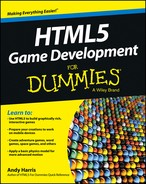Chapter 11
Ten Great Game Asset Resources
In This Chapter
![]() Discover great tools for building graphics with raster, vector, and 3D technologies
Discover great tools for building graphics with raster, vector, and 3D technologies
![]() Record your own sound effects with free tools
Record your own sound effects with free tools
![]() Learn to build retro sound effects
Learn to build retro sound effects
![]() Explore libraries of sounds and images for your games
Explore libraries of sounds and images for your games
This book teaches all about game development, but to make a game, you’ll need various tools — especially graphics and sound effects. In this chapter, I describe ten really great tools for making games (and I snuck in one extra tool for your consideration). Some are software, some are websites, and all are awesome.
Dia Diagramming Tool
Game development requires planning and documentation. Many times you’ll want to have some sort of tool to help you plan your game, whether you’re thinking about how the user goes from state to state in an adventure game or you’re designing a screen diagram for your top-down racer. In any case, you’ll probably want some kind of diagramming tool.
Dia is a very popular free tool, available at http://projects.gnome. org/dia.
Dia is a vector editor, which means it’s particularly good at diagrams. You can place elements and then move them around, and you can draw lines and arrows between elements. When you move the elements, any lines drawn between them are automatically moved. Most of the diagrams in this book (including the state diagram in Chapter 1, the Word Story diagram in Chapter 2, and the frog game diagram in Chapter 7) were created in Dia.
You can see Dia being used in Figure 11-1.

Figure 11-1: Dia is a powerful tool for building sketches and diagrams.
Dia is available as a free download for every major operating system.
GIMP — A Powerful Image Editor
Perhaps the most important tool for a game developer (apart from the programming language and game engine) is a solid graphical editor. My favorite graphical tool by far is GIMP.
GIMP (Gnu Image Manipulation Program) is available for all major operating systems for free at www.gimp.org. The software is quite similar to Adobe Photoshop and other high-end image editors. Figure 11-2 shows one of the images in the book being edited with GIMP.
GIMP supports all the main features of any high-end raster graphics editor, including the following:
![]() Standard painting tools: Any paint program should have things like pencils, paintbrushes, airbrushes, and erasers. GIMP includes these and other tools for cloning (copying part of an image to another part), an ink pen simulator, and a powerful fill tool with patterns and gradients.
Standard painting tools: Any paint program should have things like pencils, paintbrushes, airbrushes, and erasers. GIMP includes these and other tools for cloning (copying part of an image to another part), an ink pen simulator, and a powerful fill tool with patterns and gradients.
![]() Selection tools: As you begin working on complex images, you’ll probably want to select and modify specific parts of your image. GIMP has many ways to select elements, including standard lasso, circle, and rectangular selections. It also supports more sophisticated selection techniques like color selection, “magic” selection, Bézier paths, and a powerful foreground selection tool.
Selection tools: As you begin working on complex images, you’ll probably want to select and modify specific parts of your image. GIMP has many ways to select elements, including standard lasso, circle, and rectangular selections. It also supports more sophisticated selection techniques like color selection, “magic” selection, Bézier paths, and a powerful foreground selection tool.
![]() Modification tools: You can use GIMP to modify parts of an image. Standard transformations like rotation, translation, and scale are available, as well as a perspective tool, and tools to smudge, blur, and heal.
Modification tools: You can use GIMP to modify parts of an image. Standard transformations like rotation, translation, and scale are available, as well as a perspective tool, and tools to smudge, blur, and heal.
![]() Layer support: Image manipulation can get complex, so some sort of organization technique can be really helpful. Layers are used to separate parts of your image so you can edit elements in isolation. Each layer can have transparency built in so you can see the underlying layers.
Layer support: Image manipulation can get complex, so some sort of organization technique can be really helpful. Layers are used to separate parts of your image so you can edit elements in isolation. Each layer can have transparency built in so you can see the underlying layers.
A program as powerful as GIMP can be somewhat overwhelming, so you may need some help. I have a free bonus chapter from a previous Wiley book (Game Programming — The L Line) explaining how to build gaming graphics in GIMP. You can check out that tutorial online at www.aharrisbooks.net/pythonGame/Appendix_D.pdf.

Figure 11-2: You can create all the game graphics you need with GIMP.
Ari’s SpriteLib
While GIMP is extremely powerful, it can be quite difficult to build a great sprite image. Fortunately, there are some very nice online sprite images you can use for free in your own games. One of my favorites is called Ari’s SpriteLib, available at www.widgetworx.com/widgetworx/portfolio/spritelib.html.
The SpriteLib is a library of excellent custom images. You can use the images freely in your games. It contains nice images for a tank game, some wonderful 2D aircraft, some spacecraft, aliens, and other wonderful characters.
There’s a great chance you’ll be able to find something you can use in this wonderful library.
Figure 11-3 shows one of the sprite sheets available in Ari’s SpriteLib.

Figure 11-3: These images are perfect for incorporating into a game.
Reiner’s Tilesets
If you’re looking for more images you can incorporate into your games, take a look at Reiner’s tilesets at www.reinerstilesets.de. Reiner is a game developer and artist who has released hundreds of incredible free graphics over the years. Most of his 2D graphics come in a ZIP file containing dozens of individual images. You may want to use a tool like GIMP (described earlier in this chapter) to put the selected sprites into a single sprite sheet. See Chapter 8 for information on how to work with sprite sheets.
Reiner’s library contains hundreds of high-quality images. Most of them were created with 3D modeling packages and then rendered into 2D graphics, so they provide the illusion of 3D.
You’ll find many interesting graphics in this set, including terrific RPG and fantasy models, as well as a number of very nice vehicle and other projects.
Figure 11-4 shows a page from Reiner’s online archive.

Figure 11-4: Reiner’s tilesets include hundreds of quality game images.
OpenGameArt
OpenGameArt.org is a website, but more than that, it’s a community of game artists and developers. Many of them put really wonderful game art online for others to share. This is a great site to visit once in a while. You’ll find a huge number of really super game-art projects there. I’ve been especially impressed by the character sprite sheets and the tilesets that are available on this site. Note that not everything posted on this site is available for reuse. You may need to write to an artist to ask for permission to use an asset.
One of the most interesting things on this site is a resource called the Liberated Pixel Cup (LPC). This was a contest that encouraged artists to build open game-art resources, and then challenged programmers to put those resources together to build fun games. The contest focused on RPG characters with a common theme and style. This means you can probably use multiple characters together with some success. You can find a complete list of resources and the completed games for the LPC at
Many of the images on the OpenGameArt site are stored in the .xcf format, which is the default image format for GIMP, mentioned earlier in this chapter.
One of my favorite resources to come out of the LPC is called the Universal-LPC sprite sheet. This is a massive GIMP file that incorporates all the various character art that has been contributed to the site. Each element is on a separate layer, so you can mix and match to build your own character. The universal sprite sheet is available here:
https://github.com/makrohn/Universal-LPC-spritesheet
Note you’ll need to click on the “ZIP” button to download the sprite sheet.
You’ll also find some really great sound effects on the OpenGameArt site. As with the images, you may need to track down the developer to get permission to use the sounds. Often, you’ll see numerous sound effects in a single file, and you’ll need a tool like Audacity to edit the sounds and put them in the format you need for your game (see section Audacity – Useful for Sound Effects, later in this chapter).
Blender
Among the hottest trends in gaming today are the so-called 2.5D games. Essentially, you use a 3D modeler to build your various elements, but then you put them together in a 2D game engine.
I actually used this technique for some of the images shown in this book. Figure 11-5 shows one of these images (the hovercar from Chapter 13) being built in Blender, an especially powerful 3D modeling package available for free on all major operating systems. You can download Blender at www.blender.org.
3D modeling packages can be intimidating and expensive. It can take some time to learn how to build a good-looking model, but the results can be well worth it.

Figure 11-5: You can use Blender to build your own game images.
If you want more help with Blender, a nice video tutorial is available at www.blendtuts.com/2010/06/blender-25-interface.html. This will give you the basics of using Blender, but you’ll definitely need to spend some time to discover everything Blender has to offer.
Note that Blender contains its own game engine. It’s a very powerful and useful tool for building 3D games. Maybe one day somebody will write a book about it . . .
Audacity — Useful for Sound Effects
If images are the key to games, audio effects are the next most important asset for a great game. Elsewhere in this chapter, I provide links for many nice audio resources, but you’ll still need to have access to an audio editor. Audacity is a very powerful free audio tool, available at http://audacity.sourceforge.net. It incorporates a number of essential audio-editing features:
![]() Recording capabilities: Often the easiest way to get a sound effect is to simply record it yourself. Audacity is an easy way to record audio files with a standard microphone.
Recording capabilities: Often the easiest way to get a sound effect is to simply record it yourself. Audacity is an easy way to record audio files with a standard microphone.
![]() Audio editing: You’ll frequently need to modify an audio file in some way — eliminating empty space, combining sound effects, adjusting the volume, or changing the sampling rate. Audacity supports all these operations.
Audio editing: You’ll frequently need to modify an audio file in some way — eliminating empty space, combining sound effects, adjusting the volume, or changing the sampling rate. Audacity supports all these operations.
![]() Special effects: You can apply many interesting special effects to your sound effects, including playing sounds backward, removing hiss, changing the pitch, and adding echoes.
Special effects: You can apply many interesting special effects to your sound effects, including playing sounds backward, removing hiss, changing the pitch, and adding echoes.
![]() Support for many formats: For HTML5 gaming, you’re generally best off saving each file in both
Support for many formats: For HTML5 gaming, you’re generally best off saving each file in both .ogg and .mp3 formats. Audacity allows you to export a sound effect in either format. (Note: Some versions may require you to download a separate file for MP3 export, but this is a straightforward process. Just follow the instructions available here: http://manual.audacityteam.org/o/man/faq_installation_and_plug_ins.html#lame.)
I edited every audio file used in this book with Audacity. Figure 11-6 shows the main user interface.

Figure 11-6: Audacity is an incredibly powerful audio editor.
Freesound.org
Freesound.org, at www.freesound.org, is an online audio effects database. The database has a great search function that allows you to search for a sound effect by keyword. You can also limit the search by license. You can isolate only those files that have (for example) a very liberal creative commons license.
I was able to find 17 goat sounds (and a llama — I didn’t know they made any sounds) on this site, so the next time I need to make a goat game, I’ll be ready to roll.
SoundJay.com
SoundJay is another terrific free resource for sound effects. This is a library of well-organized sound effects in many categories. All of the sounds are available for free and without requiring any royalties.
You can begin browsing SoundJay at www.soundjay.com.
The sound effects come in .wav and .mp3 formats, so you’ll probably also want to make an .ogg version with Audacity (described earlier in this chapter).
BFXR Incredible Eight-Bit Sound Effects
Some consider the 8-bit era of the ‘80s to be the classic gaming era. Even if you don’t remember them the first time through, the sound effects from the early days of gaming are enjoying a comeback.
BFXR is an incredible program that allows you to create your own amazing old-school sound effects. It is a simple digital synthesizer, as shown in Figure 11-7.
When you visit the BFXR website at www.bfxr.net, you’ll see a somewhat dizzying display of buttons and sliders, but you really don’t have to understand everything to have a lot of fun. Grab some headphones if you value your relationships with others in your home, and start pressing some buttons. You can generate a random sound effect by clicking the Randomize button. The other buttons (laser, explosion, hurt, and so on) are also random, but have presets that make the random sound more likely to fit the specific category. Each time you click a button, you get a new random sound effect.

Figure 11-7: BFXR is a great tool for creating your own sound effects.
Every sound you generate is stored in a list, so you can compare the sounds and listen to them again. When you find a sound you like, you can modify it by playing with the various sliders. Even if you don’t understand exactly what you’re doing, you can often make very interesting sound effects with some experimentation.
You can save your sounds in two formats. The Save to Disk button saves the file in a native format so you can reload in BFXR and continue playing. When a sound is ready for final use, click the Export Wav button to generate a .wav file. You’ll probably want to use Audacity to convert the file to the .ogg and .mp3 formats preferred by simpleGame.
InkScape
GIMP uses a popular graphics technique called “raster graphics.” This is consistent with the way graphics are stored and displayed in the computer hardware. There is another way to think about graphics called “vector graphics.” The vector technique is attractive for gaming because it’s a bit more flexible and allows for arbitrary scaling and rotation without data loss.
Until very recently, web browsers did not natively support vector graphics (which is one reason Flash was so popular among designers and developers). This is changing with HTML5.
Inkscape is a very powerful vector graphics tool that allows you to easily build images using the vector techniques. You can download Inkscape for free from inkscape.org.
The simpleGame engine allows sprites to be stored in Inscape’s standard SVG format. You can also export an image to the more standard png format.
You can find a huge number of open and freely available SVG files at openclipart.org.
These files can be edited right in the browser, or you can download them and edit them with Inkscape.
I have a simple character file you can modify if you wish, available at www.aharrisbooks.net/h5g/basicChar.svg.