Chapter 15
Hands-On Radio
IN THIS CHAPTER
![]() Acquiring tools and components
Acquiring tools and components
![]() Maintaining your station
Maintaining your station
![]() Troubleshooting
Troubleshooting
![]() Repairing your equipment
Repairing your equipment
![]() Building equipment yourself
Building equipment yourself
Ham radio is a lot more fun if you know how your station equipment works. You don’t have to be an electrical engineer or a whiz-bang programmer, but to keep things running smoothly and deal with the inevitable hiccups, you need a variety of simple skills. As you tackle problems, you’ll find that you’re having fewer of them, getting on the air more, and making more contacts. Trying new modes or bands will also be much easier for you.
To help you get comfortable with the hands-on part of ham radio, this chapter provides some guidance on the three parts of keeping a ham radio station on the air: making sure your radio doesn’t break often, figuring out what’s wrong when it does break, and fixing the broken part.
Acquiring Tools and Components
To take care of your radio station, you need some basic tools. The job doesn’t take a chest of exotic tools and racks of parts; in fact, you probably have most of the tools already. How many you need is really a question of how deeply you plan on delving into the electronics of the hobby. You have the opportunity to do two levels of work: maintenance and repair or building.
Maintenance tools
Maintenance involves taking care of all your equipment, as well as fabricating any necessary cables or fixtures to put it together. Figure 15-1 shows a good set of maintenance tools.

FIGURE 15-1: A set of tools needed for routine ham shack maintenance.
Having these tools on hand allows you to perform almost any electronics maintenance task:
- Wire cutters: Use a heavy-duty pair to handle big wires and cables, and a very sharp pair of diagonal cutters, or dikes, with pointed ends to handle the small jobs.
- Soldering iron and gun: You need a small soldering station with adjustable temperature and interchangeable tips. Delicate connectors and printed-circuit boards need a low-temperature, fine-point tip. Heavier wiring jobs take more heat and a bigger tip. A soldering gun should have at least 100 watts of power for antenna and cable soldering. Don’t try to use a soldering gun on small jobs or circuit boards.
- Terminal crimpers: Use a real crimper, not pliers — they are not expensive. There are lots of YouTube videos showing how to install crimp terminals (see Figure 15-2) and do the job right the first time. Also use the right terminal size for the wire you’ll be attaching it to.
- Head-mounted magnifier: Electronic components are getting smaller by the hour, so do your eyes a favor. Magnifiers are often available at craft stores. You can also find clamp-mounted, swing-arm magnifier/light combinations.
- Digital multimeter (DMM): Even inexpensive models include diode and transistor checking, a continuity tester, and maybe a capacitance and inductance checker. Some models also include a frequency counter, which can come in handy.

FIGURE 15-2: The common types of crimp terminals.
You also need to have spare parts on hand. Start by having a spare for all your equipment’s connectors. Look over each piece of gear and note what type of connector is required. When you’re done, head down to the local electronics emporium and pick up one or two of each type. To make up coaxial cables, you need to have a few RF connectors of the common types shown in Figure 15-3. UHF, BNC, and N. SMA connectors, common on the newer handheld radios, take special tools to install. You’ll purchase cables with SMA connectors already installed or adapters, as described next.

FIGURE 15-3: The common types of RF connectors and adapters.
Figure 15-4 shows many of the common power connectors used for radios and accessories. Power connectors have large pins and sockets or surfaces to carry the necessary current with low resistance. The audio and data connectors in Figure 15-5 are much smaller. They don’t need to carry large currents so the contacts are smaller and more closely spaced.

FIGURE 15-4: Power connectors used for ham radio equipment.

FIGURE 15-5: Audio and data connectors.
You often need adapters when you don’t have just the right cable or a new accessory has a different type of connector. Table 15-1 shows the most common adapter types. You don’t have to get them all at once, but this list is good to take to a hamfest or to use when you need an extra part to make up a minimum order.
TABLE 15-1 Common Shack Adapters
Adapter Use |
Common Types |
Audio |
Mono to stereo phone plug (¼ inch and ⅛ inch), ¼ inch to ⅛ inch phone plug, right-angle phone plug, phone plug to RCA (phono) jack and vice versa, RCA double female for splices |
Data |
9-pin to 25-pin D-type, DIN-to-D cables, null modem cables and adapters, 9-pin and 25-pin double male/female (gender benders) |
RF |
Double-female (barrel) adapters for all four types of connectors, BNC plug to UHF jack (SO-239) and vice versa, N plug to UHF jack and vice versa, SMA to UHF adapter or jumper cable |
Along with adapters and spare parts, you should have on hand some common consumable parts:
- Fuses: Have spares for all the fuse sizes and styles your equipment uses. Never replace a fuse with a higher-value fuse.
- Electrical tape: Use high-quality tape such as Scotch 33+ for important jobs, such as outdoor connector sealing, and get the cheap stuff for temporary or throwaway jobs.
- Fasteners: Purchase a parts-cabinet assortment with No. 4 through No. 10 screws, nuts, and lockwashers. Some equipment may require the smaller metric-size fasteners. You need ¼-inch and
 -inch hardware for antennas and masts.
-inch hardware for antennas and masts.
Cleaning equipment is an important part of maintenance, and you need the following items:
- Soft-bristle brushes: Old paintbrushes (small ones) and toothbrushes are great cleaning tools. I also keep a round brush for getting inside tubes and holes.
- Metal bristle brushes: Light-duty steel and brass brushes clean up oxide and corrosion. Brass brushes don’t scratch metal connectors but do damage plastic knobs or displays. Don’t forget to clean corrosion or grease off a brush after the job.
- Solvents and sprays: I keep on hand bottles or cans of lighter fluid, isopropyl alcohol, contact cleaner, and compressed air. Lighter fluid cleans panels and cabinets gently and quickly, and also removes old adhesive and tape. Always test a solvent on a hidden part of a plastic piece before applying a larger quantity.
Repair and building tools
Figure 15-6 shows additional hand tools that you need when you begin doing your own repair work or building equipment. (The figure doesn’t show larger tools such as a drill and bench vise.)

FIGURE 15-6: Use these tools for building or repairing electronic equipment.
Repairing and building go beyond maintenance in that you work with metal and plastic materials. You also need some additional specialty tools and instruments for making adjustments and measurements:
- Wattmeter or SWR meter: When troubleshooting a transmitter, you need an independent power-measurement device. Many inexpensive models work fairly well (stay away from those in the CB shops; they often aren’t calibrated properly when not used on CB frequencies). If you do a lot of testing, the Bird Model 43 is the gold standard in ham radio. Different elements, or slugs, are used at different power levels and frequencies. Both used meters and elements are available online and at hamfests.
- RF and audio generators and oscilloscope: Although you can do a lot with a voltmeter, radio is mostly about RF and audio waveforms so you need a way to generate and view them. If you’re serious about getting started in electronics, go to
www.arrl.org/servicing-equipmentto read up on techniques and test equipment for working on radio equipment. - Nibbling tool, stepped drill bit, and chassis punch: Starting with a round hole, the nibbler is a hand-operated punch that bites out a small rectangle of sheet metal or plastic. Use a nibbler to make a large rectangular or irregular opening and then file the hole to shape. The stepped drill bit (for smaller holes) creates a variety of hole sizes in sheet metal and plastic. A a chassis punch (for big holes) makes a clean hole in up to ⅛-inch aluminum or 20-gauge steel. Chassis punches aren’t cheap, but if you plan to build regularly, they can save you an enormous amount of time and greatly increase the quality of your work.
- T-handled reamer and countersink: The reamer allows you to enlarge a small hole to a precise fit. A countersink quickly smooths a drilled hole’s edges and removes burrs.
Components for repairs and building
I find myself using the same components in the following list for most building and repair projects. Stock up on these items (assortments are available from component sellers), and you’ll always have what you need:
- Resistors: Various values of 5 percent metal or carbon film, ¼- and ½-watt fixed-value resistors; 100, 500, 1k, 5k, 10k, and 100k ohm variable resistors and controls
- Capacitors: 0.001, 0.01, and 0.1 μF ceramic; 1, 10, and 100 μF tantalum or electrolytic; 1000 and 10000 μF electrolytic; miscellaneous values between 220 pF and 0.01 μF film or ceramic
- Inductors: 100 and 500 μH, and 1, 10, and 100 mH chokes
- Semiconductors: 1N4148, 1N4001, 1N4007, and full-wave bridge rectifiers; 2N2222, 2N3904, and 2N3906 switching transistors; 2N7000 and IRF510 FETs; red and green LEDs
- ICs: 7805, 7812, 78L05, and 78L12 voltage regulators; LM741, LM358, and LM324 op-amps; LM555 timer; LM386 audio amplifier
Although having a completely stocked shop is nice, you’ll find that building up the kinds of components you need takes time. Rather than give you a huge shopping list, I give you some guidelines to follow:
- When you buy or order components for a project, order extras. The smallest components — such as resistors, capacitors, transistors, and diodes — are often cheaper if you buy in quantities of ten or more. After a few projects, you have a nice collection.
- Hamfests are excellent sources of parts and component bargains. Switches and other complex parts are particularly good deals. Parts drawers and cabinets often come with parts in them, and you can use both.
- Broken appliances and entertainment devices around the home are worth stripping before throwing out. Power cords and transformers, headphone and speaker jacks, switches, and lots and lots of other interesting hardware items end up in the dump. Also, seeing how these items are made is interesting.
- Build up a hardware junk box by tossing in any loose screws, nuts, spacers, springs, and so on. Use an old paint tray or a flat open tray to make it easy to root through the heap in search of a certain part. The junk box can be a real time and money saver.
Maintaining Your Station
The best thing you can do for your station is to spend a little time doing regular maintenance. Maintenance works for cars, checkbooks, and relationships, so why not ham radio?
Be sure to keep a station notebook (see Chapter 13). Open the notebook whenever you add a piece of equipment, wire a gadget, note a problem, or fix a problem. Over time, the notebook helps you prevent or solve problems, but only if you keep it up to date.
You also need to set aside a little time on a regular basis to inspect, test, and check the individual components that make up the station. Along with the equipment, check the cables, power supplies, wires, ropes, masts, and everything else between the operator and the ionosphere. Check these items when you plan to be off the air so that you don’t have to do a panic fix when you want to be on the air. Your equipment and antennas are of no use if they’re not working.
You can make routine maintenance easy with a checklist. Start with the following list and customize it for your station:
- Check all RF cables, connectors, switches, and grounds. Make sure all connectors are tight because temperature changes can work them loose. Rotate switches or turn relays on and off to keep contacts clean and check for problems. Look for kinks in or damage to feed lines. Be sure that ground connections are snug and clean.
- Test transmitters and amplifiers for full power output on all bands. Double-check your antennas and RF cabling. Use full power output to check all bands for RF feedback or pickup on microphones, keying lines, or control signals.
- Check received noise level (too high or too low) on all bands. The noise level is a good indication of whether feed lines are in good shape, preamps are working, or you have a new noise source to worry about.
- Check SWR on all antennas. Be especially vigilant for changes in the frequency of minimum SWR, which can indicate connection problems or water getting into the antenna or feed line connectors. Sudden changes in SWR (up or down) mean tuning or feed line problems. SWR is discussed in Chapter 12.
- Inspect all antennas and outside feed lines. Use a pair of binoculars to check the antenna. Look for loose connections; unraveling tape, ties, or twists; damage to cable jackets; and that sort of thing.
- Inspect ropes and guy wires. Get into the habit of checking for tightness and wear whenever you walk by. A branch rubbing on a rope can eventually cause a break. Knots can come loose.
- Inspect masts, towers, and antenna mounts. The best time to find problems is in autumn, before the weather turns bad. Use a wrench to check tower and clamp bolts and nuts. Fight rust on galvanized surfaces with cold galvanizing spray paint. (Don’t spray it on aluminum or non-ferrous metals.) In the spring, check again for weather damage.
Vacuum and clean the operating table and equipment; clear away loose papers and magazines. Sneak those coffee cups back to the kitchen, and recycle the old soft-drink cans. Make sure that all fans and ventilation holes are clean and not blocked.
 I realize that you may not want to haul the vacuum cleaner into the radio shack, but it may be the most valuable piece of maintenance gear you have. Heat is the mortal enemy of electronic components and leads to more failures than any other cause. The dust and crud that settle on radio equipment restrict air flow and act as insulators, keeping equipment hot. High-voltage circuits, such as in vacuum tube gear like an amplifier, attract dust like crazy. Vacuuming removes the dust, wire bits, paper scraps, and other junk before they cause expensive trouble.
I realize that you may not want to haul the vacuum cleaner into the radio shack, but it may be the most valuable piece of maintenance gear you have. Heat is the mortal enemy of electronic components and leads to more failures than any other cause. The dust and crud that settle on radio equipment restrict air flow and act as insulators, keeping equipment hot. High-voltage circuits, such as in vacuum tube gear like an amplifier, attract dust like crazy. Vacuuming removes the dust, wire bits, paper scraps, and other junk before they cause expensive trouble.
As you complete your maintenance, note whether anything needs fixing or replacing and why, if you know. You’ll probably get some ideas about improvements or additions to the station, so note those ideas too.
Over time, you’ll notice that some things regularly need work. In my mobile station, the antenna mounts need cleaning, vibration loosens connectors, and cables can get pinched or stretched. I’m always on the lookout for these problems.
Overall Troubleshooting
No matter how well you do maintenance, something eventually breaks or fails. Finding the problem quickly is the hallmark of a master, but you can become a good troubleshooter by remembering a few simple rules:
- Try not to jump to conclusions. Work through the problem in an orderly fashion. Write your thoughts down to help focus.
- Start with the big picture. Work your way down to equipment level.
- Avoid making assumptions. Check out everything possible for yourself.
- Read the equipment owner’s manual, and get a copy of the service manual. The manufacturer knows the equipment best.
- Consult your station notebook. Look for recent changes or earlier instances of related behavior.
- Write down any changes or adjustments you made while troubleshooting so you can reverse them later. You won’t remember everything. Keep a pocket notebook handy to make taking notes easy.
Troubleshooting Your Station
Your station is a system of equipment and antennas. To operate properly, each piece of equipment expects certain signals and settings at each of its connectors and controls. You can trace many station problems to those signals and settings, often without using any test equipment more sophisticated than a voltmeter.
Most station problems fall into two categories: RF and operational. RF problems are things such as high SWR, no signals, and reports of poor signal quality. Operational problems include not turning on (or off) properly, not keying (or keying inappropriately), or no communications between pieces of equipment. Start by assigning the problem to one of these categories. (You may be wrong, but you have to start somewhere.)
Power problems
Power problems can be obvious (no power), spectacular (failure of the high-voltage power supply), or subtle (AC ripple, slightly low or high voltage, or poor connections). The key is to never take power for granted. Just because the power supply light is on doesn’t mean the output is at the right voltage. I’ve wasted a lot of time due to not checking power, and now I always check the power supplies first. Try these tests to find power problems:
- Check to see whether the problem is caused by the equipment, not the power supply. You can easily isolate obvious and spectacular failures, but don’t swap in another supply until you’re sure that the problem is, in fact, the power supply. Connecting a power supply to a shorted cable or input can quickly destroy the supply’s output circuits. If a circuit breaker keeps tripping or fuse keeps opening, don’t jumper it. Find out why it’s opening.
- Check for low output voltage. Low voltage, especially when transmitting, can cause radios to exhibit all sorts of strange behavior. The microprocessor may not function correctly, leading to bizarre displays, loss of external control, and incorrect responses to controls. Low voltage can also result in low power output or poor RF stability (chirpy, drifting, or raspy signals). Check with the supply disconnected and with a light load. Remember that “12 volt” radios usually need 13.8 V or so to really work properly.
- Check the supply output using both AC and DC meter ranges. Ripple on your signal can mean a failing power supply or battery. A DC voltmeter check may be just fine, but power supply outputs need to show less than 100 mV of AC. Watch for intermittent or erratic voltages that indicate voltage regulation or internal connection problems.
- If you suspect a poor connection, measure voltage at the load (such as the radio) and work your way back to the supply. Poor connections in a cable or connector cause the voltage to drop under load. They can be difficult to isolate because they’re a problem only with high current, such as when you’re transmitting. Voltage may be fine when you’re just receiving. Excessive indicator-light dimming is a sure indicator of poor connections or a failing power supply.
RF problems
Some RF problems occur when RF isn’t going where it’s supposed to go. These problems generally are caused by a bad or missing cable, connector, or switching device (a switch or relay) that needs to be replaced. Try fixing these problems with the following suggestions:
- Replace cables and adapters one at a time, if you have spares that you know work.
- Note which combinations of switching devices and antennas seem to work and which don’t. See whether the problem is common to a set or piece of equipment or specific cables.
- Bypass or remove switches, relays, or filters. Make a note in the station notebook to put the device back in and put a label or sticky note on the equipment to remind you of the change.
- Check through antenna feed lines. Take into account whether the antenna feed point has a DC connection across it, such as a tuning network or impedance-matching transformer. Gamma-matched Yagi beams show an open circuit, whereas beta-matched Yagis and quad loops have a few ohms of resistance across the feedpoint. (Note: Recording the normal value of such resistances in the station notebook for comparison when troubleshooting is a good idea.)
Other problems you may come across include “RF hot” microphones and equipment enclosures, and interference to computers or accessories. (You haven’t fully lived until you get a little RF burn on your lip from a metal microphone!) Usually, you can fix these problems by bonding equipment together (see Chapter 13). Try these suggestions:
- Double-check to ensure that the equipment is connected to the station RF ground bus. The equipment may be connected, but double-checking never hurts.
- Check the shield connections on audio or control cables. These cables are often fragile and can break when flexed or yanked. (You never yank cables, do you?)
- Coil up an excessively long cable or swap in a shorter one.
- Add ferrite RF suppression cores to the cables (see the “Ferrites as RFI suppressors” sidebar, later in this chapter).
Operational problems
Operational problems fall into three categories: power, data, and control. After you determine which type of problem you have, you often come very close to identifying the cause of the problem.
Data problems
Data problems are more and more common in modern radio shacks. Interfaces among computers, radios, and data controllers usually are made with RS-232 or USB connections. Bluetooth connections for audio and text are starting to become common. Internet-connected equipment uses Ethernet or WiFi networks. If you installed new equipment and can’t get it to play with your other equipment, four common culprits are to blame:
- Data speed: An incorrect baud setting (including the framing: the number of start bits, stop bits, and setting for parity) renders links inoperative, even if the wiring is correct. Baud specifies how fast data is sent. Framing specifies the format for each byte of data. These parameters are usually set by a menu or software configuration.
- Protocol errors: Protocol errors generally result from a mismatch in equipment type or version. A program using an Yaesu control protocol can’t control a Ten-Tec radio, for example. Be sure that all the equipment involved can use the same protocol or is specified for use with the exact models you have.
- Improper wiring configuration: Be sure that you used the right cables. A null modem RS-232 cable or a crossover network cable may be required.
- Port assignment problems: Use the device management tools of your PC operating system (Device Manager in Windows) to be sure each port is configured the way your software expects. For example, a USB serial port will be assigned to a COMx port ID where x is a number indicating which port.
- Network problems: These problems are in a class of their own, but the equipment generally has a configuration or setup procedure that you can perform or review to see whether you have these problems.
If equipment that was communicating properly suddenly fails, you may have a loose cable, or the configuration of the software on one end of the link may have changed. Double-check the communications settings, and inspect the connections carefully.
Control problems
Control problems are caused by either the infamous pilot error (in other words, you) or actual control input errors.
Pilot error is the easiest, but most embarrassing, type to fix. With all the buttons and switches in the shack, I’m amazed that I don’t have more problems. Follow these steps to fix your error:
Check that all the operating controls are set properly.
Bumping or moving a control by accident is easy. Refer to the operator’s manual for a list of settings for the various modes. Try doing a control-by-control setup, and don’t forget controls on the back panel or under an access panel.
 Speaking from personal experience, before you decide that a radio needs to go to the shop, check every control on the front panel, especially squelch (which can mute the audio), MOX or XMIT (which turns the transmitter on all the time), and Receive Antenna (which makes the receiver sound dead if no receive antenna is attached). If you’re really desperate, most radios have the capability to perform a soft reset, which restores all factory default settings. A hard or factory reset also restores the defaults but wipes out the memory settings.
Speaking from personal experience, before you decide that a radio needs to go to the shop, check every control on the front panel, especially squelch (which can mute the audio), MOX or XMIT (which turns the transmitter on all the time), and Receive Antenna (which makes the receiver sound dead if no receive antenna is attached). If you’re really desperate, most radios have the capability to perform a soft reset, which restores all factory default settings. A hard or factory reset also restores the defaults but wipes out the memory settings.Disconnect every cable from the radio one at a time, except for power and the antenna.
Start with the cable that contains signals related to the problem. If the behavior changes for any of the cables, dig into the manual to find out what that cable does. Could any of the signals in that cable cause the problem? Check the cable with an ohmmeter, especially for intermittent shorts or connections, by wiggling the connector while watching the meter or listening to the receiver.
If the equipment isn’t responding to a control input, such as keying or PTT, you need to simulate the control signal.
Most control signals are switch or contact closures between a connector pin and ground or 12V. You can easily simulate a switch closure with … a switch! Replace the control cable with a spare connector, and use a clip lead (a wire with small alligator clips on each end) to jumper the pin to the proper voltage. You may want to solder a small switch to the connector with short wires if the pins are close together. Make the connection manually, and see whether the equipment responds properly. If so, something is wrong in the cable or device generating the signal. If not, the problem is in the equipment you’re testing.
At this point, you’ll probably have isolated the problem to a specific piece of equipment, and your electronics skills can take over. You have a decision to make. If you’re experienced in electronics and have the necessary information about the equipment (schematic or service manual), by all means go ahead with your repairs. Otherwise, proceed with caution.
Troubleshooting Your Home and Neighborhood
If you have problems outside your shack, they usually consist of dreaded RF interference (RFI), as in “I can hear you on my telephone!” or “My garage door is going up and down!” Less known, but just as irritating, is the man-bites-dog situation, in which your station receives interference from some other electric or electronic device. Solving these problems can lead you through some real Sherlock Holmes-ian detective work.
Start by browsing the ARRL RFI Information page at www.arrl.org/radio-frequency-interference-rfi. For in-depth information, including diagrams and how-to instructions, read The ARRL RFI Book, which covers every common interference problem. Your club library may have a copy. Consult your club experts for assistance. Occasional interference problems are facts of life, and you’re not the only ham who experiences them. Draw on the experience and resources of other hams for help.
Dealing with interference to other equipment
Start by making your own home interference-free. Unless you’re a low-power VHF/UHF operator, you likely own at least one appliance that reacts to your transmissions by buzzing, humming, clicking, or doing its best duck imitation when you’re speaking. It’s acting like a very unselective AM receiver, and your strong signal is being converted to audio, just like the old crystal radio sets did. It’s not the ham radio’s fault — the appliance is failing to reject your signal — but it’s still annoying.
Your goal is to keep your signal out of the appliance so that it doesn’t receive the signal. Sounds simple, doesn’t it? Start by removing all accessory cords and wires to see whether the problem goes away. If it does, put the cords and wires back one at a time to see which one is acting as the antenna. Power cords and speaker leads are very good antennas and often conduct the RF into the appliance. Wind candidate cables onto a ferrite interference suppression core (see the sidebar “Ferrites as RFI suppressors”) close to the appliance to find out whether that cures the problem. You may have to add cores to more than one of the leads, although generally just one or two are sensitive. You can buy component-level Corcom AC line filters from most distributors and MFJ makes AC line filters, as well.
If the device is battery-powered and doesn’t have any leads, you probably can’t fix the problem, I’m sorry to say. You either have to replace the device or get along with the interference. The manufacturer’s website may have some interference cures, or you may find some guidance from ham radio websites or club members. Try searching for the model number of the appliance and interference or RFI to see what turns up.
The following common devices are often victims of interference:
- Cordless telephones: Older phones that use 47 MHz frequencies are often devastatingly sensitive to strong signals. Luckily, newer phones use 900 MHz and 2.4 or 5.6 GHz radio links and are much less sensitive to your RF. If you come up against one of the 47 MHz units, just replace it with a newer one.
- Touch lamps: These accursed devices respond to nearly any strong signal on any frequency. You can try ferrite cores on the power cord, but results are definitely mixed. Internal modifications are described on the ARRL RFI website. Replacing the lamp may be the easiest option.
- TV, video, and audio equipment: A common path for interference is via the speaker wires, but any of the many connections among pieces of equipment can be picking up RF. Make sure that all the equipment ground terminals are connected by short, stout wires. The ARRL’s RFI website is probably your next stop.
- Alarm systems: The many feet of wire strung around the house to the various sensors and switches create a dandy antenna. Unfortunately, the system controller sometimes confuses the RF that these wires pick up for a sensor signal. System installers have factory-recommended interference suppression kits that take care of most problems.
By practicing on your own home electronics, you gain valuable experience in diagnosing and fixing interference problems. Also, if a neighbor has problems, you’re prepared to deal with the issue. See the nearby sidebar, “Part 15 devices.”
Dealing with interference to your equipment
Two noise sources are likely to cause interference: electric and electronic. Electric noise is caused primarily by arcing in power lines or equipment, such as motors, heaters, and electric fences. Electronic noise is caused by leaking RF signals from consumer appliances and computers operating nearby. Each type has a distinctive signature, or characteristic sound. The following list describes the signatures of common sources of electric noise:
Power line: Steady or intermittent buzzing at 60 Hz or 120 Hz. The weather may affect interference.
Power-line noise is caused by arcing or corona discharge. Arcing can occur around or even inside cracked or dirty insulators. It can also occur when two wires, such as neutral and ground wires, rub together. Corona discharge occurs at high-voltage points on sharp objects where the air molecules become ionized and electricity leaks into the atmosphere. The interference is a 120 Hz buzzing noise because the arc or discharge occurs at the peaks of the 60 Hz voltage, which occur twice per cycle.
 Do not attempt to fix problems with power lines or power poles. Always call your power company.
Do not attempt to fix problems with power lines or power poles. Always call your power company.You can assist the power company by locating the faulty equipment. You can track down the noise source with a battery-powered AM radio or VHF/UHF handheld radio with an AM mode (aircraft band works well). If you have a rotatable antenna at home, use it to pinpoint the direction of the noise. (The null off the side of a beam antenna is sharper than the peak of the pattern.) Walk or drive along the power lines in that direction to see whether you can find a location where the noise peaks. I’ve found several power poles with bad hardware by driving around with the car’s AM radio tuned between stations. If you do find a suspect pole, write down any identifying numbers on the pole. Several numbers for the different companies that use the pole may be on it; write them all down. Contact your utility and ask to report interference. You can find a great deal more information about this process on the ARRL RFI web page (
www.arrl.org/radio-frequency-interference-rfi).- Industrial equipment: Sounds like power-line noise but with a more regular pattern, such as motors or heaters that operate on a cycle. Examples in the home include vacuum cleaners, furnace fans, and sewing machines.
- Defective contacts: Highly erratic buzzes and rasps, emitted by failing thermostats or switches carrying heavy loads. These problems are significant fire hazards in the home, and you need to fix them immediately.
- Dimmers, electronic ballasts, and variable-frequency speed controls: Low-level noise like power lines that comes and goes as you use lights or motors. Variable-frequency drive (VFD) systems in large appliances can generate a lot of noise that is present when the appliance is operating.
- Switching power supplies: Miniature power supplies that mount directly on the AC outlet (called wall warts) use rapidly switching electronics to convert AC power to low-voltage DC. They are used for low-voltage lighting and all sorts of appliances, computer equipment, and phone chargers. Although these devices are efficient, they can be real noisemakers. Sometimes, a ferrite core on the DC output helps, but the best solution is to replace the supply with a regular linear supply that uses a transformer.
- Battery chargers: These sometimes use switching electronics, too, and they’re much harder to fix or replace. You can often get relief by turning them off or unplugging them when the batteries are fully charged.
- Vehicle ignition noise: Buzzing that varies with engine speed, which is caused by arcing in the ignition system.
- Electric fences: Regular pop-pop-pop noises at about 1-second intervals. A defective charger can cause these problems, but the noise is usually caused by broken or missing insulators or arcing from the fence wires to weeds, brush, or ground.
Finding an in-home source of electric noise depends on whether the device is in your home or a neighbor’s. Tracking down in-home sources can be as simple as recognizing the pattern when the noise is present and recognizing it as the pattern of use for an appliance. You can also turn off your home’s circuit breakers one at a time to find the circuit powering the device. Then check each device on that circuit.
What about electronic noise? The following list describes the signatures of common sources of electronic noise:
- Computers, videogame consoles, and networks: These devices produce steady or warbling tones on a single frequency that are strongest on HF, but you can also hear them at VHF and UHF.
- Cable and power-line modems: You hear steady or warbling tones or hissing/rasping on the HF bands.
- Cable TV leakage: Cable TV signal leakage at VHF and UHF sounds like hissing noise. Cable channel 12 covers the same frequencies as the 2 meter band. If you have leakage, a strong ham signal can also cause interference on the same channel.
- Plasma TVs: Although a few models are RF-quiet, many generate noise across a wide spectrum of frequencies. The only solution seems to be to replace them with LCD or LED models, which don’t have the noise problem. Plasma TVs are gradually being retired as they wear out.
Each type of electronic interference calls for its own set of techniques for finding the source and stopping the unwanted transmission. You’re most likely to receive interference from devices in your own home or close by because the signals are weak. If you’re sure that the source isn’t on your property, you need a portable receiver that can hear the interfering signal.
The ARRL RFI website has some helpful hints on each type of interference, as well as guidance on how to diplomatically address the problem (because it’s not your device). The Overview page of the ARRL RFI website contains excellent material on dealing with and managing interference complaints (both by you and from others). ARRL members have access to the league’s technical coordinators and technical information services.
You can eliminate or reduce most types of interference to insignificant levels with careful investigative work and application of the proper interference-suppression techniques. The important thing is to keep frustration in check and work the problem through.
Building Equipment from a Kit
Building your own gear — even just a simple speaker switch — is a great ham tradition. By putting equipment together yourself, you become familiar with the operation, repair, and maintenance of your existing equipment.
If you’re just getting started in electronics, I recommend that you start your building adventures with kits. When I got started, you could find the Heathkit label on equipment in every ham shack. Today, kits are available from many sources. For an up-to-date list of companies selling ham equipment kits, check out the list of vendors at www.ac6v.com/kits.htm. Non-ham vendors such as Adafruit (www.adafruit.com) and Sparkfun (www.sparkfun.com) have many useful kits, accessories, tools, and parts.
Choose simple kits until you’re confident about your technique. Kits are great budget-saving ways to add test instruments to your workbench and various gadgets to your radio station. Also, you don’t have to do the metalwork, and the finished result looks great.
After you build a few kits, you’ll be ready to move up to building a complete radio. Although the Elecraft K3 (www.elecraft.com) is the top-of-the-line radio kit available today, numerous smaller QRP radio kits are available from other vendors.
You can build most kits by using just the maintenance tool kit described at the beginning of this chapter. Concentrate on advancing your soldering skills. Strive to make the completed kit look like a master built it, and take pride in the quality of your work. Read the manual and use the schematic to understand how the kit works. Observe how the kit is put together mechanically, particularly the front-panel displays and controls.
Building Equipment from Scratch
Building something by starting with a blank piece of paper or a magazine article and then putting it to use in your own station is a real accomplishment. Building from scratch isn’t too different from building from a kit, except that you have to make your own kit. Your first electronic project should be a copy of a circuit in a magazine or handbook — one that’s known to work and that comes with assembly and test directions. If a blank printed circuit board is available, I recommend ordering one. You might also want to try building an antenna like a dipole or vertical.
Imagine that you have to make a kit for someone else based on the instructions, schematic, and list of components. Photocopy the article, and highlight all the instructions. If an assembly drawing is included, enlarge it for guidance. Make extra copies so you can mark them up as you go. Read the article carefully to identify any critical steps. When you get your components together, sort them by type and value, and place them in jars or the cups of an old muffin pan. Keep a notebook handy so that you can take notes for later use. As you build and test the unit and finally put it to use, everything is completely documented.
If you choose to design a circuit from scratch, I salute you! Documenting your work in a notebook is even more important for a project that starts with design. Take care to make your schematics complete and well-labeled. Record whatever calculations you must make so that if you have to revisit some part of the design later, you have a record of how you arrived at the original values. Take a few high-resolution, in-focus, well-lit photos at important milestones of construction. When you finish, record any tests that you make to verify that the equipment works.
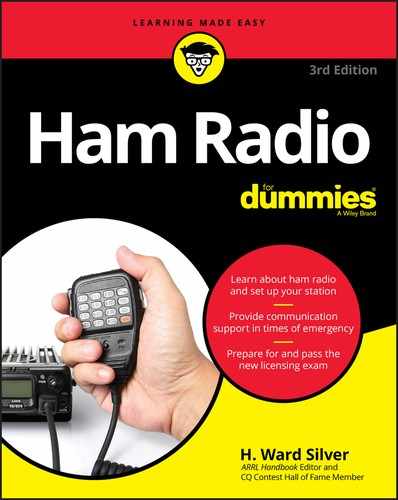
 A plug is the connector that goes on the end of a cable. A jack is the connector that’s mounted on equipment. A male connector is one in which the signal contacts are exposed pins (disregard the outer shroud or shell). A female connector has recessed sockets that accept male connector pins.
A plug is the connector that goes on the end of a cable. A jack is the connector that’s mounted on equipment. A male connector is one in which the signal contacts are exposed pins (disregard the outer shroud or shell). A female connector has recessed sockets that accept male connector pins. If you do routine maintenance three or four times a year, you can dramatically reduce the number of unpleasant surprises you receive.
If you do routine maintenance three or four times a year, you can dramatically reduce the number of unpleasant surprises you receive.