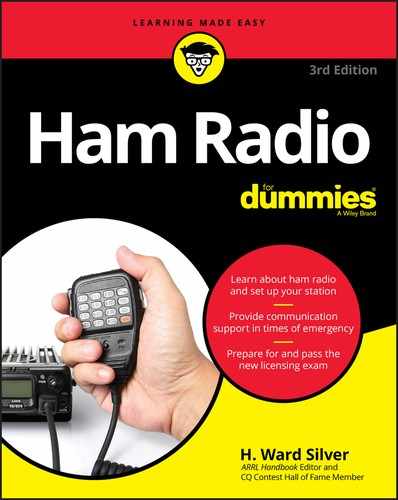Chapter 7
Obtaining Your License and Call Sign
IN THIS CHAPTER
![]() Filling out your paperwork
Filling out your paperwork
![]() Watching for your call sign
Watching for your call sign
![]() Choosing your own call sign
Choosing your own call sign
![]() Keeping your license valid
Keeping your license valid
After you pass your exam (see Chapter 6), only a small matter of paperwork separates you from your new license. The exam-session volunteers help you complete everything correctly and even send your paperwork to the Federal Communications Commission (FCC).
You still need to understand what you’re filling out, though; that’s what I cover in this chapter. Fill your paperwork out correctly, and you won’t delay the process of getting your call sign.
Completing Your Licensing Paperwork
After you successfully complete the exam, you need to fill out two forms:
Certificate of Successful Completion of Examination (CSCE): Figure 7-1 shows the ARRL-VEC CSCE. (As I discuss in Chapter 6, this certificate is issued by the American Radio Relay League’s Volunteer Examiner Coordinator.) The VEC and FCC use the CSCE as a check against the exam session records. Your copy of the completed form documents your results. If you take the next level of exam before you receive your license or upgrade from the FCC, the CSCE enables the session sponsors to give you credit for the exam you passed.
 Keep your copy of the CSCE until the FCC sends you a new license or records the change in its database. You’ll probably want to hang on to it as a record of your achievement.
Keep your copy of the CSCE until the FCC sends you a new license or records the change in its database. You’ll probably want to hang on to it as a record of your achievement.- NCVEC Form 605: NCVEC Form 605 shown in Figure 7-2 must be filed with the FCC to begin the process of granting your new license. You use this form to get a new license, upgrade to a higher class, renew your license, change your name or address, or pick a new call sign. You can also submit name, address, or call sign changes directly to the FCC by mail or online.

FIGURE 7-1: The ARRL VEC version of a CSCE form.

FIGURE 7-2: The NCVEC Form 605 that is filed with the FCC. This version was released in September 2017.
The volunteer examiners (VEs) who administer the exam session send your completed CSCE and NCVEC Form 605 to the certifying VEC organization. Asking your examiners about the average wait before the FCC updates your information in its database is a good idea. On average, the wait is two to five business days.
Finding Your Call Sign
If you are upgrading to a higher-class license, you already have a call sign, but you’ll need to change it temporarily (see “Identifying with your new privileges,” later in this chapter).
If you’re a first-time licensee, you can begin watching the FCC database for your new call sign to appear after you complete the session and your paperwork is sent to the VEC. The next two sections walk you through the search process.
Searching the ULS database
The FCC has an online licensee information database called the Universal Licensing System (ULS). The ULS entry page is shown in Figure 7-3. Although you can search other databases (see the next section), the one maintained by the FCC is the one that really counts.

FIGURE 7-3: The FCC’s ULS web page.
Each licensee has a Federal Registration Number (FRN) that serves as identification within the FCC. I outline the process of registering for your own FRN in “Registering with the FCC Online,” later in this chapter.
Follow these steps to find your call sign online:
- Log on to the ULS system at
wireless.fcc.gov/uls(refer to Figure 7-3). In the Search section, click the Licenses button.
The License Search page loads (see Figure 7-4).
Click the Amateur link in the Service Specific Search column in the middle of the page.
You may have to scroll to see it.
- In the Licensee section, enter your last name and zip code in the appropriate boxes.
Click the Search button in the bottom-right corner.
It may take a few seconds for your request to be processed and the search result to appear. Figure 7-5 shows the result of a search for ARRL HQ OPERATORS CLUB and 06111.
Browse the result page.
If the results take up more than one page, click the Query Download link to have the entire batch of results compiled into a single text file.

FIGURE 7-4: The FCC’s ULS License Search page.

FIGURE 7-5: The search result page lists the information for the ARRL HQ Operators Club in zip code 06111.
Searching other call sign databases
You can also browse a couple of other websites that access the FCC database:
QRZ.com (
www.qrz.com): QRZ.com is the best-known ham radio call-sign-lookup website. You need to register to gain access to call sign information. After you do, type the call sign in the search box in the top-left corner of the home page and then click Search. There are lots of other features on the site, such as a variety of forums, a for-sale area, and list of news items.If you don’t know the call sign, you can search by name, address, county, or grid square by making a choice from the menu below the search box. (I explain grid square in Chapter 11.)
You can also search for non-U.S. hams if data from their countries is available online.
- ARRL (
www.arrl.org/fcc/search): Enter your last name and zip code, and click the Search button for results.
Identifying with your new privileges
If you’re upgrading an existing license, which means that you already have a call sign, you can go home after passing the exam and use your new privileges right away. You just have to add a temporary suffix to your call sign to let everyone know that you’re qualified to use those privileges.
Here are the suffixes you must add to your call sign:
- Upgrade to General: Add /AG to your call sign on Morse code or digital modes, and “slash AG” or “temporary AG” on voice.
- Upgrade to Amateur Extra: Add /AE to your call sign on Morse code or digital modes, and “slash AE” or “temporary AE” on voice.
When your new license comes in the mail or your new license class is displayed in the FCC database, you can drop the temporary suffix.
Registering with the FCC Online
The FCC has done a lot of work to make ordinary license transactions easier by creating the online ULS system, which allows you to process renewals, address changes, and other simple services. To use this system, however, you need to register in the Commission Registration System (CORES), whether or not the FCC has already granted your license.
Registering in CORES
Follow these steps to register with CORES as an individual amateur licensee:
Go to
wireless.fcc.gov/uls.The ULS web page appears (refer to Figure 7-3, earlier in this chapter).
Click the Register button.
An options page appears.
- Select Register As an Individual and then click the Continue button.
Enter your name and address in the page that appears.
Any field marked with an asterisk is a required field. Your telephone number, fax number, and email address are optional.
 Everything you enter on this page except your Social Security number, phone number, and email address will be available for public inspection.
Everything you enter on this page except your Social Security number, phone number, and email address will be available for public inspection.If you’re registering for the first time, enter your Social Security number.
You’re required to provide this information (or give a reason why you can’t). Enter the number without any spaces, hyphens, or periods (1234567890).
 Ignore any prompts or windows asking for a Sub-Group Identification Number (SGIN), which is used by managers of large communications services that have many call signs. You don’t need an SGIN.
Ignore any prompts or windows asking for a Sub-Group Identification Number (SGIN), which is used by managers of large communications services that have many call signs. You don’t need an SGIN.At the bottom of the window, enter a password of 6 to 15 characters (or have the system pick one for you); then enter it again in the Re-Enter Password box.
 Don’t use your call sign (or any part of it) as your password, because an unauthorized person would try that immediately.
Don’t use your call sign (or any part of it) as your password, because an unauthorized person would try that immediately.In the Hint box, enter a password reminder.
If you ever forget your password and want the FCC to tell you what it is, this hint verifies that you’re you — not someone else. You can enter any word or words that fit in the box.
Click the Submit button.
The ULS system processes your entries and displays a page that lists any errors you made, such as omitting a required item or entering the wrong type of information in a particular field.
If necessary, correct any errors and click the Submit button again.
The system displays a form containing your licensee information, password, and password hint.
 Print this information and keep a copy in a safe place in case you ever forget your password.
Print this information and keep a copy in a safe place in case you ever forget your password.
You’re now registered with the FCC. The next step is associating your call sign with your FRN, so leave this page open in your web browser and proceed to the next section.
Associating your call sign with your ID
Follow these steps to associate your call sign with your FRN:
- Click the FCC Universal Licensing System link at the bottom of your licensee information page (see Step 9 in the preceding section).
Click the Call Sign/ASR Registration link.
A window loads, with your FRN already entered.
- Enter your password in the Password box, and click the Continue button.
In the next page, click the Enter Call Signs link.
The Enter Call Signs window loads.
- Enter your call sign in the first space provided, and click the Submit button.
Now both you and your call sign are registered with the FCC. Numerous services are available to you for free, such as renewing your license or making an address change.
Picking Your Own Call Sign
You can pick your own call sign (within certain limits, of course). If you’re the sort of person who likes having a license plate that says IMABOZO or UTURKEY, you’ll enjoy creating a so-called vanity call sign.
Short call signs and ones that seem to spell words are highly sought after. Many hams enjoy having calls made up of their initials. Whatever your preference, you’ll likely find a vanity call sign that works for you.
Searching for available call signs
You can find available call signs by using the FCC’s ULS search function (see “Searching the ULS database,” earlier in this chapter), but that system can be quite cumbersome because it’s designed to return information on only one call sign at a time. The following websites offer better and more flexible call-sign-search capabilities:
- AE7Q’s website (
www.ae7q.com) has lots of tools for searching the FCC database, including available calls. - RadioQTH (
www.radioqth.net/vanity) lets you search for call signs and offers practice exams, too. - WM7D call-sign database (
www.wm7d.net/fcc_uls) offers a good search function that allows wildcard characters, which speeds your search for that perfect call sign.
Finding call signs available to you
Depending on your license class (see Chapter 4), you can select any available call sign in the groups listed in Table 7-1. (Note: No new Novice or Advanced licenses are being issued, as I discuss in Chapter 4.)
TABLE 7-1 Call Signs Available by License Class
License Class |
Types of Available Call Signs |
Technician and General |
2x3, with a prefix of KA–KG, KI–KK, KM–KO, or KR–KZ and a suffix of any three letters |
1x3, with a prefix of K, N, or W and a suffix of any three letters |
|
Amateur Extra |
2x3, with a prefix of KA–KG, KI–KK, KM–KO, or KR–KZ and a suffix of any three letters |
2x1, with a prefix beginning with A, K, N, or W and a suffix of any letter |
|
1x2, with a prefix of K, N, or W and a suffix of any two letters |
|
1x3, with a prefix of K, N, or W and a suffix of any three letters |
|
Novice |
2x3, with a prefix of KA–KG, KI–KK, KM–KO, or KR–KZ and a suffix of any three letters |
Advanced |
2x2, with a prefix of K or W and a suffix of any three letters |
Call signs are referred to as 2-by-3 (2x3) or 1-by-2 (1x2), meaning the number of letters in the prefix (first) and the suffix (second). KDØPES is a 2 (KD) by 3 (PES) call, for example, and NØAX is a 1 (N) by 2 (AX) call. The FCC assigns certain types of call signs to the various license classes, with the higher-class licensees having access to the shorter calls. You can pick any type of call sign authorized for your license class.
Table 7-1 explains the structure of call signs, broken down by license class.
Note: This table doesn’t cover call signs in Alaska, Hawaii, or the various U.S. possessions in the Caribbean and Pacific. Special rules apply to those locations.
Applying for a vanity call sign
The ARRL’s vanity call web page (www.arrl.org/vanity-call-signs) helps explain the whole process. When you’ve narrowed down your list of candidate vanity call signs, follow these steps to file your application:
- Go to
www.arrl.org/vanity-call-signs. List one or more call signs that you like.
All the call signs must be unassigned and available (which is why you need to search the vanity call websites first; see “Searching for available call signs,” earlier in this chapter).
- Fill out the rest of the application.
- Pay the $15 fee (as of September 2017) by credit card or check.
Maintaining Your License
The FCC supports a set of common filing tasks at wireless.fcc.gov/services. This page is the place to go if you want to do any of the following things:
- Renew your license.
- Change any of the information associated with the license, such as your name or address.
- Replace your physical license.
- Check on an application.
- Apply for a vanity call sign (but it’s a lot easier to use the ARRL VEC).