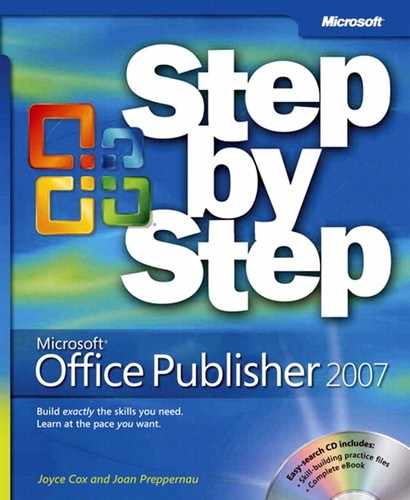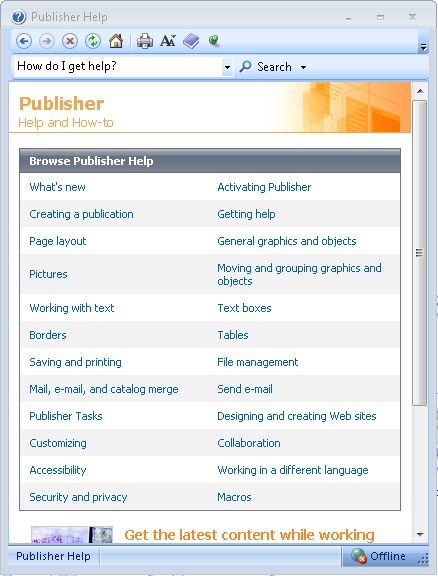If your question is about Microsoft Office Publisher 2007, and not about the content of this Microsoft Press book, your first recourse is the Publisher Help system. This system is a combination of tools and files stored on your computer when you installed the 2007 Microsoft Office system and, if your computer is connected to the Internet, information available from Microsoft Office Online. There are several ways to find general or specific Help information:
To find out about an item on the screen, you can display a ScreenTip. For example, to display a ScreenTip for a button, point to the button without clicking it. The ScreenTip gives the button’s name and the associated keyboard shortcut, if there is one.
From the Publisher program window, you can display the Publisher Help window by clicking Microsoft Office Publisher Help on the Help menu.
After opening a dialog box, you can click the Help button (also a question mark) at the right end of the dialog box title bar to display the Publisher Help window with topics related to the functions of that dialog box.
To practice getting help, you can work through the following exercise.
At the right end of the menu bar, click the Type a question for help box.
Type How do I get help? and then press
 .
.The Publisher Help window opens.
Click the Get help from Microsoft Support Services topic.
Read about getting product support from Microsoft.
Click the Back button
Scroll down and click Print a Help topic.
Read about printing a help topic so that you can save it for future reference.
On the toolbar, click the Home button.
The main Publisher help window opens.
In the list of topics in the Publisher Help window, click Activating Publisher.
Publisher Help displays a list of topics related to activating Microsoft Office system programs. You can click any topic to display the corresponding information.
On the toolbar, click the Show Table of Contents button.
The Table Of Contents appears in the left pane, organized by category, like the table of contents in a book.
Clicking any category (represented by a book icon) displays that category’s topics (represented by help icons).
If you’re connected to the Internet, Publisher displays categories, topics, and training available from the Office Online Web site as well as those stored on your computer.
In the Table of Contents, click a few categories and topics, then click the Back and Forward buttons to move among the topics you have already viewed.