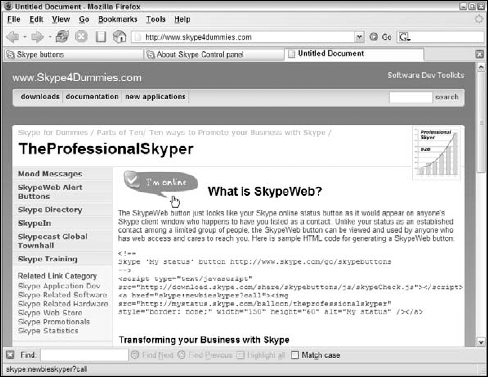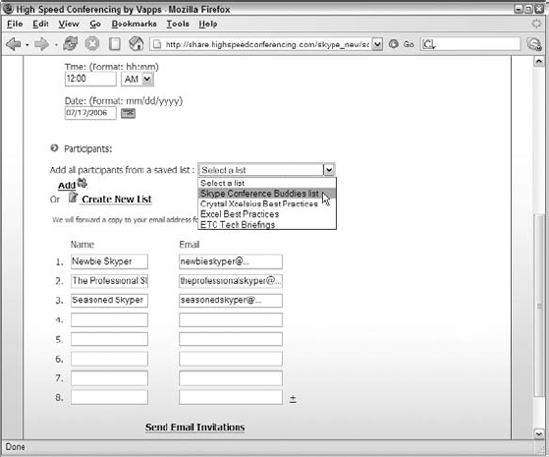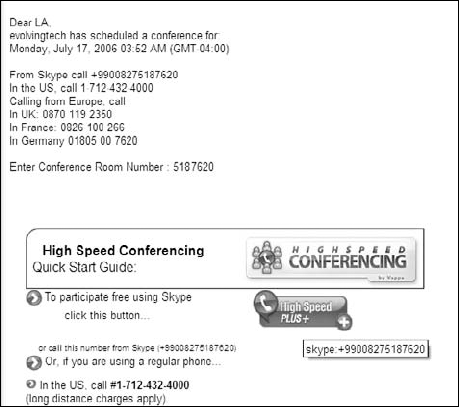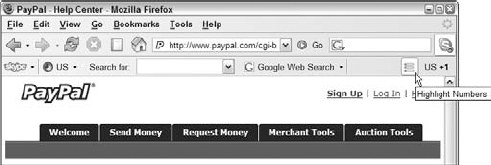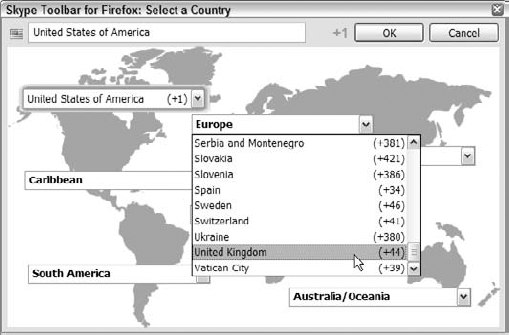Using Skype for core business needs
Mega conferencing
Employing Skype business toolbars
Addressing IT security concerns
Keeping a business alive and thriving is no easy task. Aside from managing people, you have to control costs, think fast, and be equipped to outperform your competitors. So what does this have to do with Skype, and why might you want to consider "skypifying" your business? Although we cover the features mentioned in this chapter in more depth elsewhere in the book, we offer this chapter to concentrate on ways that Skype can assist you in your day-to-day business tasks. Using Skype in your business amounts to much more than just calling a person from one PC to another over the Internet.
Also, if you do decide to seriously entertain the thought of "skypifying" your business, you need to be aware of the security concerns (unfounded!) associated with Skype. This chapter also includes some general information about how you can allay these fears from an IT (Information Technology) perspective.
If an important part of your business is communicating with other people, whether for purchasing, connecting to your customers, or other ways, the chances are pretty good that someone in your company is already using Skype. According to the creators of Skype, roughly 30 percent of all Skype users regularly use Skype in their business. No matter how you slice it, this amounts to millions of people having adopted Skype as a standard business tool. It behooves you to know a little more about what Skype can do for your business, as well as how to control any risk or downside associated with adopting the technology.
Be aware, however, that Skype is not intended to be a replacement for your phone system. Here are some reasons:
No emergency call capabilities: Skype cannot be used to call emergency numbers such as 911.
SkypeOut and SkypeIn calls don't carry the same high fidelity experienced with Skype-to-Skype calls: Although the sound quality of both SkypeOut and SkypeIn keeps getting better with each new version of Skype, these services still have a ways to go before catching up with regular Skype calls.
Microphone-headsets or speakerphones are needed with Skype: Not everybody is comfortable wearing headsets or using speakerphones. There are dualphones that can send and receive regular phone calls and Skype calls. They work well, but not everybody knows they exist.
Answering an incoming call on Skype requires that a device be turned on: Many people are in the habit of shutting off their computer at the close of a business day. This means that Voicemail needs to be enabled. The good news is that when you sign up for SkypeIn, you automatically get Skype Voicemail for free.
The passage of time and new Skype and VoIP technology are sure to overcome these limitations.
Meanwhile, however, because you can't replace your entire phone system with Skype, why bother adopting it? Here are some reasons to consider:
It's not an either/or proposition: Skype enriches the communication process by allowing you to do things not generally available on a telephone. You can use Mood Messages (see Chapter 3). You can transfer files (as explained in Chapter 6). You can combine audio conferencing and text chats. You have video. All this points to a feature-rich system that is remarkably inexpensive.
Skype can save your business money: Many businesses that are service oriented, such as consulting, can eliminate large portions of travel expenses through the use of Skype and Web conferencing. The benefit can amount to saving thousands of dollars per employee who travels.
Thirty percent of all Skype users regularly use Skype in their business: You don't want to be left out in the cold when other businesses are using an effectively free technology to get ahead.
All businesses have similar, although not identical, core needs. Among these core needs are sharing documents, preserving privacy, controlling costs, and marketing.
Everybody is used to moving files around. We do it all the time as attachments to emails. Whether sending files by email, file transfer protocol (FTP), or some alternative means, the process is sometimes fraught with obstacles: file size limitations, encrypted or executable files, and so on. Skype offers a quick and expedient way to leap-frog over these challenges when you have to get things done quickly.
Three aspects in particular are worth noting about file transfer on Skype:
Ease and convenience: From an open chat window (see Chapter 6), you can just drag one or more files from your desktop and drop them onto the chat window.
Security: With regular email, unless you specifically go through some setup in advance, the files you transfer and receive over email are unencrypted. Many popular email systems won't even let you send encrypted ZIP files. Skype allows you by default to send files securely.
No predetermined file size limit when transferring files: Although Skype is not a speed demon with file transfer, it doesn't complain about file size. By comparison, many business email servers complain if attachments are more than a couple of megabytes and prevent such large files from being transferred.
Tip
Skype enables you to carry on a conversation while you are transferring files over Skype. Keep in mind that you have multiple services (voice and video versus file transfer) competing for a limited resource (your network bandwidth). Skype audio trumps the Skype file transfer service. To speed the file transfer, try hanging up temporarily so that your voice and video transmissions don't compete with file transfer. You don't need to close a Skype chat, though — it's not a resource-intensive service.
In a world in which hackers and competitors would love to unscrupulously exploit your communications, protecting your business is imperative. With Skype, you can conduct the audio and video portions of a Skype conversation, as well as text chats and file transfers, as encrypted sessions. This means that when you are carrying on a conversation in the middle of, say, Chicago's O'Hare International Airport on a conference call, your competitors can't pry into your information no matter how hard they sniff the packets. They can't get into your voice communications, file transfers, or chats. With regular phones, however — both wireless and landline — privacy is not even an option!
Warning
If you are using SkypeOut, whether for a one-to-one conversation or on a Skype conference call, or someone uses SkypeIn to reach you, the portion of the communication going to and from the telephone is not encrypted.
Tip
A little padlock icon appears on the lower left portion of your Skype window during the call, signifying that your call is being securely transmitted.
These days, who isn't on a budget and trying to shave off a few dollars? At the same time, it would be nice to expand your business communications options. Because just about everybody is connected to the Internet, you can use Skype in addition to your phone system as a communications platform for a no-cost or low-cost solution.
To help you manage costs, Skype offers a service called Skype Business Groups, which allows you to purchase Skype credit in bulk and apportion it to members of your business or even selected customers. Rather than tie up large amounts of capital for specific resources for specific people, you can allocate it where you need it, when you need it. To get started with it, go to the Web site at https://secure.skype.com/groups and follow these steps.
Sign in using your Skype Name and password.
A Control Panel – Business Development Web page appears that allows you to create groups, add users to those groups, and purchase Skype credit for those groups.
Click the Create New Sub-Group link.
On the page that appears, enter a descriptive name for your group, such as Sales Team, in the text input field and click the Create button.
Click the Add Users link.
A page opens on which you can add users to any of your groups.
Enter the Skype Names you want to add to a group and choose from any of the groups you have created; then, click the Verify and Invite Skype User Names button.
The Skype User Adding Results page appears and you'll receive a notice such as the following: "You successfully invited Skype Name to your Skype Groups. Skype Name will shortly receive an email containing the invitation details. They will need to accept the invitation by logging into My Account (link provided in email) and accept or reject the invitation there."
Of course, the Skype Name that appears in the message corresponds to the one you enter. The invitees receive an email message inviting them to join a Skype Group. To join, they follow the link on the indicated Web page in the email, supplying their Skype Name and password to log in.
Purchase Skype Credit for the Group.
You have the option to add Skype credit manually for a group or use what Skype calls the Auto Top-Up feature, which prevents Skype credit for the members of your group from dipping below a dollar balance that you set.
The principal advantage of Skype Groups is that you can centralize and more easily manage the purchase and use of Skype credits on an organization-wide basis.
You don't need to restrict your purchase of Skype credits to SkypeOut, SkypeIn, and Skype Voicemail. Other services are available to your Skype Group. For example, Skype offers a translation service on call 24 hours a day so that you can conduct your business with your overseas business partners, and you need Skype credit to use this service. If you have a team of people negotiating a contract or supporting business operations, it's more cost efficient make the translation service available to everyone on your team than to buy it separately for each individual.
To find our more about how Skype can benefit your business, go to www.skype.com/business and http://share.skype.com/sites/business.
One of the strongest revenue drivers in marketing is to be in touch with your customers, both to speak to and listen to your target audience. Whether your goal is social networking, broadcasting a message, or contacting individual customers, Skype can help you to achieve your marketing objectives. The following sections describe some possibilities. (Also check out Chapter 16 for ideas about using Skype to promote your business.)
Reach a large audience by holding a Skypecast or conducting High Speed Conferencing. (See Chapter 14 for more about Skypecasts; High Speed Conferencing is described later in this chapter.)
Here's an example of what you can do through a Skypecast or High Speed Conferencing. Pharmaceutical companies and health care providers often engage in programs such as Direct to Consumer communications. These organizations can use online audio conferencing as a catalyst for the public to seek more in-depth information, including active dialogue with health care providers about the benefits and risks of a prescription medicine or a new clinical trial.
Skype equips you with an electronic way to hand out a business card: the SkypeWeb button. This button creates a live link that you can post on a Web site or include with an email signature block. A unique aspect of this link is that it shows your "presence," the Skype word for availability — which you can tell Skype to change automatically. Imagine handing someone a business card that changes its information when you are on vacation, out to lunch, or in the office. SkypeWeb buttons are clever and useful marketing devices. They can also be picked up by search engines because they are written in HTML code, the language of the Internet.
The SkypeWeb button just looks like your Skype online status button as it would appear on anyone's Skype window who happens to have you listed as a contact (see Figure 12-1). Also, the SkypeWeb button can be viewed and used by anyone who has Web access and cares to reach you.
All you need to do is copy and paste a small piece of HTML code to Web pages you post. After the page is placed on the Web and viewed by anyone, the button is rendered to display your availability — for example, "Call me!"; "Add me to Skype"; "Chat with me"; "View my profile"; "Leave me voicemail"; or "Send me a file." It's a little magical. Sit at your desk, log on to Skype, and anyone can cruise your Web site and catch you in the office.
To create your SkypeWeb button, go to www.skype.com/share/buttons/.
Using a Skype Mood Message (see Chapter 6), you can send out instant global alerts to your Skype contacts. Simply post a short message next to your name in your Skype window, and all your Skype contacts who have you on their Contacts list will automatically see your message displayed next to your name in their Skype Contacts window. When you change the message on your machine, it changes on theirs. Neat, huh?
Your Skype Contacts list is not an island. It is easily bridged with your contacts in Microsoft Outlook. To find, and skype, anyone in your Outlook contacts list, simply have both programs running at the same time. In Skype, choose View
Many companies are beginning to discover the advantage of providing help-center call-in services via Skype. USRobotics, a major manufacturer of Internet and IT hardware, has adopted this model by placing a Skype contact link on its Web site (see Figure 12-2).
You can take this use a step further. For an organization with a traditional call center, adding Skype provides another access channel of support available at low or no cost to the customer as well as the company. Operators standing by can receive calls either by phone or by Skype.
Because you need only one Skype Name, you can have multiple operators on separate computers. When a call comes in over Skype, all the computers will ring and any of the operators can answer. The remaining operators are free to pick up the next inbound call. You can have as many operators as you need answering incoming calls, all on the same Skype Name.
Sometimes you need some extra-large communication muscle to reach a supersized audience. High Speed Conferencing (www.highspeedconferencing.com) is an application created by a company called VAPPS that works with Skype to reach your mega audience. As many as 500 people can connect to a conference using Skype or a regular telephone. The cost to you to host the conference is zero, nada, zip. If any of your attendees decide to call in from a landline or cell phone, they pay whatever they would be paying for a call on their particular phone plan. There are no supplemental or hidden charges of any kind.
Want to hold an audio press conference, stockholder meeting, or a special event for several hundred people? From your Web browser, go to www.highspeedconferencing.com and then follow these steps::
Select Create Account from the menu options.
A new page appears in which to enter information for creating your account.
Enter your Skype Name and email address associated with your Skype account in the entry fields of your Web page; then, click the Register link.
You receive a dedicated conference "room" number — that is, a virtual meeting place in cyberspace. For your conference room, you also receive a pair of personal identification numbers, or PINs, to log in as Conference Moderator or as a Participant. Fortunately, you don't have to remember these numbers; this information is emailed to you when your account setup is complete.
High Speed Conferencing creates Web buttons (see Figure 12-3) that are similar to SkypeWeb buttons (described in the previous section of this chapter).
Enter the names and email addresses for each of your conference invitees (see Figure 12-4).
The lists are designed to be used on a recurring basis, such as for monthly sales status meetings, because the invitee list is retained for further use. There are third-party applications that integrate with the High Speed Conferencing service and can construct conference invitation lists on the fly. One such application is a Customer Relationship Management (CRM) application called Salesforce (find it at
www.appexchange.com).When your invitees receive their invitations by email, the message contains the Web buttons that they can click to automatically join the appropriate conference (see Figure 12-5).
You can run your meeting using Skype for literally no cost with up to 500 participants.
You and others in your business may spend a great deal of time performing searches on the Internet. When you find some key information such as a support hotline or technical support number, you want to pounce on it, call the contact, and save that number.
An assortment of Skype toolbars enable you to skype a person or contact directly from an application external to Skype, such as your Firefox browser or Office application, by directly clicking a phone number. You don't need to manually copy the number from the application and paste it into Skype to make a call. This feature means that your employees can work more productively and effectively, thereby reducing some of your operating costs.
Tip
Skype has specific toolbars for specific programs. These include separate downloadable toolbars for the Mozilla Firefox Web browser, Outlook, Outlook Express 6, Thunderbird (the Mozilla email program), and Microsoft Office.
The toolbar that Skype provides for the Firefox browser combines two facilities: a search panel to help you locate information with possible phone numbers, and a Highlight Numbers button that transforms phone numbers on a Web page into "skypeable" links (see Figure 12-6). To call, just click the green highlighted phone number or right-click the phone number and select one of the options on the drop-down list options for immediately starting a call, sending an SMS message, adding a number to your Contacts list, or just copying the number to your clipboard.
To download and set up the toolbar, go to www.skype.com and follow these steps:
Click the Download button that appears near the top of the Home page.
The general Skype Download page appears with a list of downloadable items at the left.
Click Skype Web Toolbar to display an expanded list of items immediately below it.
The expanded list contains the following:
About Skype Web Toolbar
Get It Now
Getting Help
Skype Web Toolbar Change Log
Click the Get It Now link and then click the Download button in the middle of the Web page to get the Skype Toolbar for Mozilla Firefox installer file.
Save the file to your hard drive.
Double-click the file you just saved to open it.
If you have the Firefox browser running when you launch the installer, you are alerted that all Firefox windows will have to be closed before installation. When asked whether you want to close all Firefox windows now, click Yes.
Choose the I Accept the Terms of the License Agreement option, click the Next button, and then click the Install button.
(If you want to change the default location for where you save the Skype Toolbar Firefox application on your hard drive, you must click the Options button instead of the Install button. Clicking the Options button enables you to change the save location before clicking Install.)
After you click the Install button, Firefox launches and a Software Installation window opens with the message
A Web site is requesting permission to install the following item: "SkypeToolbarForFirefox."Click the Install Now button to install the Firefox extension.
When the installation is complete, a window displaying your Firefox extensions is displayed along with the following notice:
The Skype toolbar for Firefox will be installed when Firefox is restarted.Quit and restart Firefox to complete the installation.
Phone numbers on your Web pages will now appear as buttons that you click to make SkypeOut calls (refer to Figure 12-6).
Note
If your Skype program is not running when you click the button to call that number, it automatically launches. After you sign in, Skype immediately proceeds to dial the number as a SkypeOut call.
To fully understand the toolbar, you need to know the following:
Your Firefox browser needs to have the toolbar in an "on" mode (see Figure 12-7) to make phone numbers on the Web pages skypeable: The toolbar acts as a toggle switch. Depending on its current state, clicking the toolbar icon once toggles it from an "on" state to an "off" state, or vice versa. When the toolbar icon is in the "on" position, phone numbers on all the pages you surf are immediately skypeable.
Overseas numbers sometimes appear without the country code, and you may need to set it: The phone number provided on a Web page may contain a country code, but then again it may not. For example, a phone number may be listed by area code and phone number, without any country code. If the area code is 207, the phone number listed could be in the state of Maine, but it could just as easily be a phone number in London.
Unless you provide some information, there is no way Skype can know what country to dial when placing the call. If no country code prefix appears next to the area code and phone number, click the flag icon appearing to the immediate right of the skypeable link. Clicking this icon enables you to select a country (see Figure 12-8) and have the corresponding country code returned.
Tip
You can use the toolbar without actually making calls in Skype. Simply right-click the phone number and select Add as a SkypeOut Contact in the drop-down list. As you accumulate contacts, you can then use a program such as Skylook (see Chapter 9) to transfer your contacts to Microsoft Outlook.
Tip
You can get plenty of value from Skype without having to spend money on SkypeOut minutes. You can perform Internet searches on toll-free numbers (using SkypeOut to call a toll-free number is free). For example, you can create a search term such as phone number IBM 1-800 to find a listing of various toll-free numbers at IBM.
Tip
A variety of Internet search engines and Web sites enable you to locate toll-free numbers.
Skype was originally designed to be a consumer-oriented product, but because of its secure transmission of audio, video, text, and files, it has quickly gained traction in the business world. These very benefits can also raise the hackles of Information Technology (IT) departments. To allay and address these concerns, Skype is incorporating features to make it IT friendly. Specifically, an IT department can deploy Skype in an organization while maintaining the ability to
Prohibit Skype altogether: If you have a highly secure IT environment, it may be critical that absolutely no external communication with sources outside your network segment take place. In such cases, prohibiting the use of Skype in any form would be prudent.
Disable file transfer capability of Skype: Skype file transfers are secure and encrypted. This means that a person who has access to the public Internet and to sensitive files can securely transfer those files to an external third party. The only way to control the situation is to disable the file transfer capability of Skype. You do so by making changes to the Windows registry of the computer running Skype and preventing unauthorized users from changing registry settings. This task is beyond the scope of this book.
Restrict Skype to route its content through a specific firewall or proxy server: In a networked environment, the issue may not be so much the security of sensitive documents or files. It is easily possible for a person to securely upload a sensitive file to an external source from a Web browser. You don't need Skype for that. What you may need is the ability to scan an incoming file that is transferred from Skype and that may contain a virus signature. One way to assure the scanning is to route all Skype network traffic through a specific firewall or proxy server.
Disable all Skype APIs: Even if Skype works in a manner that is acceptable to the practices and policies of your organization, you may be wary of other programs that can tap into the features of Skype through the Application Programming Interface, or API. In that case, you can disable the Skype API so that other programs cannot interface with Skype.
Restricting features within Skype is not simply a matter of selecting some item from a menu and voilà, it's done. Correctly configuring security entails much more than making changes to Skype itself. If you disable a feature such as the ability to transfer files, you also have to restrict the end user's access to administrative features of the computer. Otherwise, your end users can simply undo the settings.
In short, making changes to just Skype alone is not enough. You must secure the whole computing infrastructure of your organization.