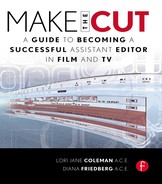Your Second Day
It’s your second day on the job, and dailies have arrived. Showtime. Your dailies will come to you on tape, hard drives, or film. Whichever form you get, they need to be organized into Scene bins for the editor to start cutting.
There are three major responsibilities during the assistant editor’s tenure on a film that can result in his being fired. These areas of concern are dailies, measurements, and online. It is of utmost importance to pay close attention to the timecode, key numbers, tape numbers, and circled takes. Being meticulous is the best way to keep your job.
You will receive an ALE that will contain the information about your dailies (see Figure 4.1).
This information, especially the information about the audio timecode from the set, needs to be carefully checked by the assistant editor to prevent duplicate numbers or typos. The telecine report, negative discrepancy report, and flex file (or ALE) is sent along with the transferred dailies. The ALE is also emailed directly to the assistant editor so that preparation work for digitizing or importing the dailies can be started in advance of receiving the tape or hard drive. Remember that there are different formats for disks, and these specs for inputting the dailies on your editing system have been discussed and predetermined by your associate producer.
First, check your email to download the flex file or ALE before digitizing or importing.
Second, you must check the default settings on the machine; make sure the audio is set correctly to 48 kHz (not 44 kHz). If you miss this, you will have to redo your dailies. In Avid, this is under audio settings in your project window. If you are digitizing in analog audio, check the tone levels of your dailies using your mixing board. If you are digitizing in digital audio, check that the audio levels are coming into the system correctly using the audio tool. If you are digitizing digital audio via FireWire, FCP does not provide any audio setting control. If you receive tapeless media, FCP will set audio settings automatically.
Figure 4.1 Flex file template
Third, you have to determine that the key codes, audio timecode, and names assigned to your tape are correct. Check that each tape has a unique name (e.g., 201R03) that matches the name on the flex file or ALE. There must be no duplicated tape names. Dailies have a visual burn-in with the running key codes and audio codes. Check to make sure that these numbers match the flex or ALE files and your other paperwork. You might want to ask your editor if he prefers not having key code run throughout the take. On FCP, you need to use Cinema Tools to create the database that will track flex file data automatically when the clips are captured. Cinema Tools is integrated into FCP in the tools menu.
Fourth, start digitizing your dailies. Discuss with your editor which scenes he prefers to have digitized first. Some editors like to have the largest, hardest scenes in the morning while they are fresh. Some want to warm up to that and are happy with a couple of smaller, less challenging scenes. As long as you have at least one bin fully prepared for your editor to work on when he walks into the cutting room, you are in good shape.
Sometimes it cannot be the editor’s prerogative because telecine has not sent you the B camera for some of the scenes, or telecine has not finished transferring a complete scene, or there were no complete scenes that made it to telecine from the set. All sorts of factors enter into the decision-making process when you attack the morning’s deluge of film. Just remember, you are always aiming to keep your editor cutting, with little or no downtime between scenes. So throw the first tapes in to start the process before you have prioritized the order in which you should digitize. This way, the machine is working while you figure out your paperwork. No time is wasted getting the dailies into the system. If you have begun to import a scene that is incomplete or not the right one, you can stop (it will all be saved) and switch over to the scene your editor prefers to cut first.
Fifth, start to organize the paperwork and decide which scene should be first up for your editor. You have to determine that all the film that should have arrived according to the paperwork is indeed in your possession. The film you receive should reflect the circled takes. These selections, as we have said, are determined by the director on the set. The assistant must compare the editor’s log to the facing pages of the lined script, the sound reports, and the camera reports. This purpose of this process is to make sure that all of the circled takes were included; then you check the telecine report to make sure that the post facility has transferred all the circled takes.
Many assistant editors use colored highlighters to mark their cross-referenced takes while they organize their dailies. For example, when you find 32G-4 on the telecine report and then confirm that you have it on your flex file or ALE, you can highlight the telecine report in one color until all of the takes on the reports match up. When there is one take left that is not highlighted, you will know it has to be researched further and possibly ordered up as B negative. If telecine has missed one of the circled takes, then you must make sure it gets ordered and is telecined for the next day’s shipment of dailies. During the editing process, circled takes might have performance or technical issues, so a B negative is ordered by either the editor, director, or producer. Some associate producers like to be consulted before a B negative is ordered.
If you digitize dailies, it is important that you take time to keep a watchful eye on them. You are the second frontier for noticing any flares, scratches, negative damage, or excess dirt, as well as color, focus, and exposure issues (telecine is the first to send a negative discrepancy report to the AP). You will be able to flag these problems for your editor. It is also an opportunity to watch the film with editing in mind so that you can discuss with your editor the coverage, performance, and technical issues you have observed. This is invaluable to your editor so that he can address these issues immediately.
4.4 Continue to Digitize or Begin to Organize
So you have a scene digitized into the machine. Then what? Should you continue to digitize or should you organize the bin for the scene you’ve just completed? The answer to this varies daily. Some of the factors to consider are the amount of film, the editor’s preferences, and if he already has enough scenes in his project. If the editor has not received any film to cut yet, then you must set a bin and get him working! As you know, the goal is to always keep your editor busy with dailies. Try to estimate how long it will take before you need to provide another scene. This will help you determine what you should digitize next. Let’s proceed with setting the bin for this first scene.
Each scene has its own bin (see Figure 4.2). It contains all the materials pertaining to that scene—each take, all wild lines, all wild tracks, all playback, selected needle drops, etc.
Figure 4.2 Scene bin
Figure 4.3 Scene bin with alternate preferences
The bin now needs to be organized according to your editor’s specs. Some editors prefer their A and B camera joined in a multicam group clip. Sometimes an editor will request that the dailies be strung together into one long sequence called a kem roll. As you can see in Figure 4.3, the preference is to have the group clips at the top of the bin, with the individual camera takes organized at the bottom. The single camera coverage is normally hidden at the bottom of the bin out of view. Note the preference for the takes for each setup to be touching. Some editors prefer their group clips at the bottom of the bin, and some like A cam and B cam takes to be attached to their group clip.
The size of the icons in the bins is adjustable. Make sure to include the wild lines, playback material, and presence (room tone recorded on set) for the scene. In the AVID you can remove any stray periods and unnecessary information in the description of the take when you create a group clip (see Figure 4.4).
Figure 4.4 Group clip that needs to be tidied
When working on an Avid, this group clip designation should be tidied and should look like Figure 4.5.
Figure 4.5 Group clip that has been tidied
Now that the Scene bin is set, do one last check against both the script supervisor’s report and the lined script to make sure that all of the shots are in the bin. For example, if the lined script or its facing page says that Sc. 33–4 was circled and it is not in the bin, you have to go back to your paperwork and determine why this has happened and if you need to order a B negative. Later, when the director asks your editor why the close-up of the phone was not used in the cut, it should not be because the assistant editor neglected to put it in the bin.
Now scroll through each clip to make sure the dailies are in sync and digitized correctly. In film and 24 fps projects, the machine sometimes captures the wrong frame, which causes a stuttering effect on the film.
I call it the RoboCop look, which makes my assistants smile at my ignorance. It is called an A frame issue because the take was captured on a frame other than the A frame. It is easily fixed by redigitizing the clip.
–ljc
If you are working with high def, the cameras on the set need to be periodically resynced to make sure they are generating the same timecode. When the camera crew does not perform this task, your A and B cameras can be two to six frames out of sync and need to be adjusted manually.
Check all the takes in each scene. Organize the takes into bins. If you have done your homework in advance of receiving the film, you will also provide the SFX that your editor will use to cut the scene. For example, phone rings, cell phones, office computers, fax machines, police backgrounds (BGs), crime scenes, sirens, traffic, country birds, crickets, car interiors, and car, truck, and train horns all should be available before the editor cuts the scene. This is a great opportunity for you to offer to cut the FX in when the editor is done with the scene!
When a scene is ready to cut, the assistant editor can place a Post-it on the edge of the editor’s lined script with the scene number and any other pertinent information—whether the scene is complete or incomplete or what is missing and why (e.g., “Sc. 32G–4: Circled but not received. Ordered for tomorrow” or “Sc. 32G–4: Negative damage on right side of frame”).
The Post-its can be color coded to reflect the day the scene was received. For example, dailies input on Monday are posted with blue, and dailies from Tuesday are amber, etc. This way the editor knows how much of that day’s work is completed and what bits are still outstanding. This method is one more safety net to assure that all dailies have been edited and the scene is in the editor’s cut.
This system was created based on an embarrassing day when I was working on Picket Fences, and I ran my editor’s cut with a scene missing. Luckily, the director had a sense of humor and said, “Hmmm, interesting. It works better without that scene. However, let’s take a look at it.”
–ljc
Upon completing a scene, the Post-it is removed, and the measurement for that scene is written onto the wall chart continuity in the column for the editor’s cut. These two safety nets will avoid the possibility of inadvertently turning over a cut with a scene missing. The Post-it method is just one channel of communication between the assistant and the editor, and it minimizes the amount of verbal interruptions during the editing process.
From the very first day of dailies, you should set up a bin into which you can place the production stock. This is any establishing shot of the exteriors of the locations used in your show—the library, family home, police precinct, etc. The production stock will be used by the editor every time an establishing shot is necessary for the beginning of a scene. At the end of your season, the studio will ask for this bin to be sent to their stock library and archived for future rental. Keep a watchful eye out during dailies for shots that can be used as establishing shots.
Another bin that should be created for each project is the Gag bin. This is where you archive all those lovely foul-ups, comedic moments, actors missing their lines, laughing during a take, and sometimes cursing. These are the outtakes. Make sure you create a bin for yourself as well as the editor. While you are watching dailies, make notes so that you can add bits to your bin. Ask the editor to place whatever he can into his Gag bin. This will save you precious time when you are in a great hurry to collect all the funny material before the wrap party.
Everyone wants to see the gag reel, and it usually falls to the assistant editors to cut it for the wrap party. Editing the gag reel often entails hours of overtime (paid and unpaid). Try to include everyone from the cast, as many crew members as possible, and all your colleagues in postproduction. You can find great music to tie it all together and create a wonderful tribute that will be admired and remembered.
SHINE NOTE
Take the opportunity to shine as an editor, and cut a memorable gag reel. The producers will take note of your work and are more likely to consider moving you up to editor if a position becomes available.
At the end of the season, some networks require that all the lifted scenes be archived and shipped to them. This bin needs to be set up for each episode and addressed when you have locked the show.
Figure 4.6 Score bin
The way you set up your MX bin for both the score and needle drop is critical. In the Score bin, the assistant should organize the music by the episode number and the number of the cue in the body of the film (see Figure 4.6). For example, 1001 1m14 means that this cue is in the first episode (1001) and is in the first act (1 m) and is the 14th cue (14). The composer usually gives the cue a name (in this case, Kaylee and Boyfriend), and there should be a column for the duration of the cue as well as a comments column in which the editor can make notes.
Figure 4.7 Needle Drop bin
The assistant editor will create a separate bin for the needle drops and create columns for the name of the artist, name of the song, duration, cost, genre, and comments (see Figure 4.7).
The setup for the Needle Drop bin should be done so that each column can be sorted (keyboard combination Command+E) according to the way the editor needs to view information. Some editors prefer to find a song by the artist’s name, and some prefer to sort by the name of the song. Sometimes the editor is looking for a certain genre—hip-hop, rock, or emo. Sometimes a tune is selected based solely on what will please the producer, and his favorites can be found in a column of his comments. When the song is locked for the show, that information should be denoted in this bin so that it is not mistakenly temped into another episode.
For a needle drop show, the assistant editor has extra tasks to keep the music organized efficiently. The MX supervisor will send countless drops via CD or website. These tunes need to be imported into the Unity or SAN, burned to CD, and copied for your producers. Their comments need to be gathered and incorporated into your Needle Drop bin. Then the drops need to be distributed to all of the editors.
Figure 4.8 Needle drop template
The template in Figure 4.8 was created to help organize each episode’s music during the editing process.
It is essential to stay on top of all music that is sent to you. Import and distribute it to your editors immediately!
All music that editors track with (other than playback) is only temporary. It will be replaced with music written and scored by the composer or needle drops that will be licensed at a future date. Many times an editor cuts in a song that remains in the show because it is well-loved or eminently affordable.
It is the assistant’s responsibility to keep all incoming media organized in such a way that any editor working on the show will be able to easily find what he needs. It is also important to make sure that each editor knows when new material has arrived and if there have been comments or selections made by the producers or director.
Put a Post-it in the editor’s script when a song arrives that has been specifically chosen for a certain scene. If a new CD has been imported into the Needle Drop bin, it is a good habit to leave a Post-it note on the editor’s bench so that he is informed about all the new music.
4.9 When Dailies Are Completed
Congratulations! You have finished setting all the bins for your editor and ordered the B negative, if necessary. It is time to check your list from the day before to see if there are any unfinished chores. It is a good time to check on the supplies that have not yet arrived and expedite that process.
By now it’s time for lunch. Ask your editor when he would like to break. If he is staying in, ask when it would be okay for you to leave. It is always nice to offer to bring back food in case he is not going out.
TIP
Communicating with Post-its is useful on several levels. It informs your editor of all new media (stock, B negative, SFX, and MX). It preempts unnecessary interruptions while your editor is cutting. It covers your ass (CYA). There will be times when your editor insists that he was never informed about new materials, and all you have to do is point to the Post-it. It is wise to leave a written trail for many of your communications–with the A.P, the MX supervisor, the producers–email is a great way to confirm conversations and protect you during difficult situations.
Check the call sheet to see when the crew is breaking for lunch. If your show is not on location that day, the caterer will provide food, and it’s always nice to have a free lunch! If you haven’t met the script supervisor, soundman, or second assistant cameraman, coordinate your lunch hour with their break time to seek their company and chat.
After lunch you will have time to continue organizing SFX, MX, and banners. You can also prepare for the next day’s dailies by looking on the call sheet or one-liner to see what will be shot the next day. This way you can prepare your Post-it notes with the scene numbers in advance and check to see if the next day’s shoot includes visual or MX playback. If picture playback is called for, the assistant will need to remind the editor and prepare the cut playback footage for the A.P. and the set. If the scenes need more specific sound effects, now is the time to make sure the SFX editor sends them to you, or you should download them.
If you have not had the chance to complete all your continuity and wall charts, now is the time to catch up. Everything should be completed by the end of this day.
You will repeat the dailies routine in episodic television for the next 6 or 7 days. Trust us, it gets easier!
Your duties as an assistant are now well underway, and you will establish a well-oiled routine that will keep your editor working and happy. The next step in the postproduction process is for your editor to complete his first cut, view it, and make some final changes before the assistant outputs it for the director.