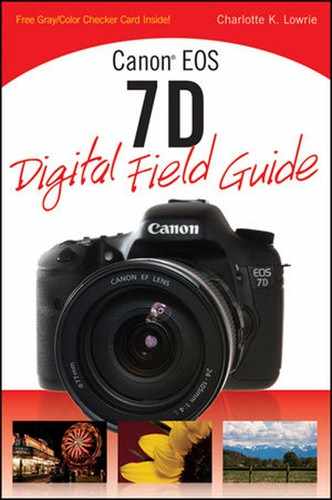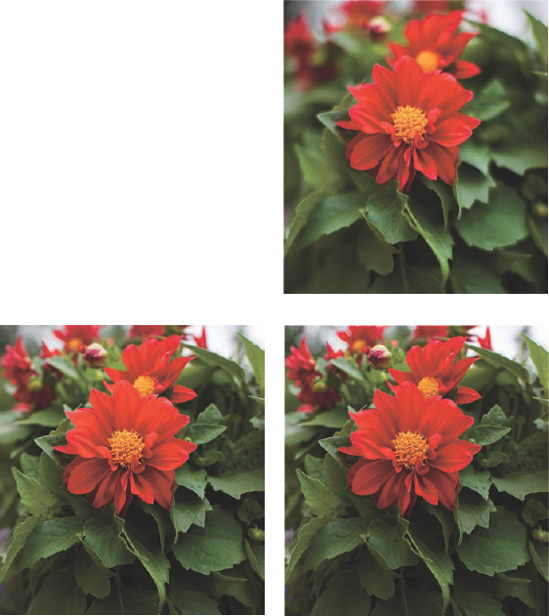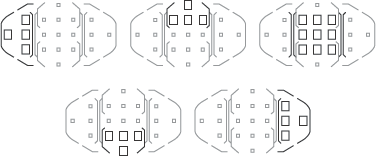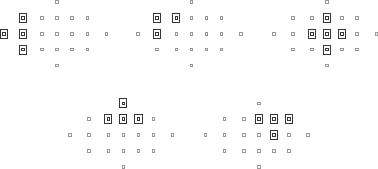Getting creative control over images begins by choosing a shooting mode. Each shooting mode offers control over one or all elements of exposure, or optionally no control in Full Auto shooting mode. This chapter also details other exposure elements including ISO settings and how to modify exposures in scenes with challenging lighting.
You will also learn about the 7D's new features, including the 7D autofocusing system. Finally, the chapter details selecting various drive modes that determine the number of photos you can get while shooting. While this chapter may seem technical, these details, once mastered, become your tools for realizing your creative vision with the camera.

I subscribe to a single exposure philosophy: Get it right in the camera. Nowadays, it's easy to see a problem and think: "I'll fix it in Photoshop." But getting the best possible in-camera exposure should never take a back seat to image editing. Certainly many photos can be polished with image editing, but seasoned photographers know that no amount of Photoshop editing can rival the beauty of a spot-on in-camera exposure.
Aesthetically, an excellent exposure captures and expresses the scene as you saw and envisioned it. Technically, an excellent exposure maintains image detail through the bright highlights (or the most important highlights) and in the shadows, displays a full and rich tonal range with smooth tonal transitions, renders visually pleasing and accurate color with good saturation, displays visually pleasing contrast, and has tack-sharp focus.
Perfecting exposures can be a challenge, but the fundamental goal of every exposure is to capture the best exposure possible given the dynamics of the light, the subject, and the gear.
Does that mean that every exposure will meet all the technical criteria of an excellent exposure? Not necessarily. Rather, the exposure ideally serves the purpose of the photographer's creative vision. A classic example of an intentional imperfect exposure is when a photographer overexposes a portrait of a mature woman to minimize facial lines and wrinkles. While the exposure is intentionally imperfect, it flatters the subject and creates a pleasing image. Other examples of imperfect but acceptable exposures are photos of scenes where the range from highlight to shadow is so great that you can properly expose only the most important part of the scene (with a single frame).
In technical terms, exposure is a mathematical expression of a balance among light, intensity (aperture), sensitivity (ISO), and time (shutter speed). When you change one element, such as aperture (f-stop) or shutter speed, it represents a doubling (increase in a setting) or halving (decrease in a setting) of the light reaching the image sensor or, in the case of ISO, of the sensor's sensitivity to light. For example, changing the aperture from f/8 to f/5.6 doubles the amount of light reaching the sensor, while a change from f/5.6 to f/8 halves the amount of light. Given the same ISO sensitivity setting, a change in aperture requires a concurrent and proportional change in shutter speed to achieve a proper exposure.

Figure 3.1. In this image, I wanted the very shallow depth of field provided by f/1.4 to bring the main blossom and the gold leaves visually forward in the frame. Exposure: ISO 100, f/1.4, at 1/250 second.
The starting point for calculating any exposure, of course, is metering the light in the scene. From there, you can control some or all of the exposure settings based on the shooting mode that you choose on the 7D.
Creative control begins by choosing a shooting mode, and the 7D offers modes ranging from full manual control to fully automatic shooting. As you encounter different scenes and subjects, choose the shooting mode that gives you control over the exposure element most important to you. For example, if you are shooting a portrait, you want to control the aperture so that you can control the depth of field. Thus Av shooting mode gives you that control. But if you are shooting a soccer match, you want control over the shutter speed to freeze the motion of players; that makes Tv mode the best choice. For quick snapshots, you may want to let the camera control everything, so Full Auto mode is a good choice.
The 7D Mode dial segregates shooting modes by the amount of control over exposure and other camera controls they offer you. Figure 3.2 shows shooting modes on the 7D mode dial.
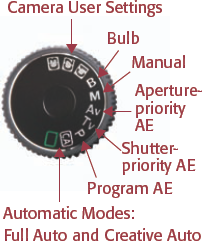
Figure 3.2. The Mode dial includes two automatic shooting modes as well as semiautomatic modes, Manual and Bulb modes, and three customizable Camera User Settings shooting modes.
The semiautomatic and Manual shooting modes offer the greatest degree of exposure control. These shooting modes give you the most creative control over your images, whether your objective is controlling or maximizing the depth of field or controlling how subject motion is rendered in action shots.
It is also important to know that in these shooting modes, you have control over all of the camera features and functions. For example, you can select the Autofocus (AF) mode, AF-area selection mode, and the AF point, set the Drive mode, adjust the white balance, set the ISO, and modify the exposure using Exposure Compensation, Exposure Bracketing, and Auto Exposure Lock. By contrast, Full Auto and Creative Auto shooting modes allow no or little control over these camera settings.
The following sections summarize the semiautomatic, Manual, and Bulb shooting modes.
P, or Program AE (Auto Exposure), mode is the shiftable shooting mode. In this mode, when you press the Shutter button halfway, the 7D gives you its suggested exposure settings. If you want a different, but equivalent, aperture and shutter speed, you can temporarily change, or shift, the camera's suggested settings by turning the Main dial. For example, if the camera initially sets the exposure at f/4.0 at 1/125 second, and you turn the Main dial one click to the left, the exposure shifts to f/3.5 at 1/200 second, which is equivalent to the initial exposure. Turning the Main dial to the right results in a shift to f/5.0 at 1/100 second, and so on.
An advantage of using P mode is that with a single adjustment, you can change the aperture to increase or decrease the depth of field, change the shutter speed to freeze or blur subject motion, or set a fast enough shutter speed to handhold the camera. Exposure shifts are made in 1/3-stop increments by default. However, exposure shifts are temporary. If you shift the exposure, and then release the Shutter button without taking the picture within a few seconds, the camera returns to its original exposure. The shifted exposure then returns to the camera's suggested exposure for the next image. So the changes you make to exposure settings are used for only one image.
To use P mode, set the Mode dial to P, and then half-press the Shutter button. The camera focuses on the subject, meters the light, and calculates the exposure. If you want to shift the camera's suggested exposure, turn the Main dial to the left to make the aperture smaller and the shutter speed longer, or to the right to make the aperture larger and the shutter speed shorter.
Of course, exposure shifts are limited by the amount of light in the scene. If the shutter speed 30 and the maximum aperture are blinking in the viewfinder, it means that the image will be underexposed. You can change the ISO to a higher sensitivity setting or use the built-in or an accessory flash. However, if you opt to use the flash, you cannot shift the exposure. Conversely, if the shutter speed shows 8000 and it, along with the lens' minimum aperture, blinks, the image will be overexposed. In this case, lower the ISO sensitivity setting or use a neutral density filter to decrease the amount of light coming into the lens.
Along with the ability to quickly change to an equivalent exposure, P mode gives you full control over all aspects of the camera, including setting the autofocus mode and AF point, setting the metering and drive modes, selecting a Picture Style, and modifying exposure using Exposure Compensation and Auto Exposure Lock (AE Lock).

Figure 3.3. In P mode, the 7D's recommended exposure was f/5.6 at 1/40 second (ISO 100). The image has a shallow depth of field, which I wanted, but I also wanted more concentration on the barrel of flowers rather than the bench because its red color is visually dominant.
In shooting situations where your primary concern is controlling the shutter speed, then Tv, or Shutter-priority AE, shooting mode is the mode to use. In this semiautomatic shooting mode, you set the shutter speed and the camera automatically calculates the appropriate aperture based on the current ISO setting and the light-meter reading.
Note
Tv stands for Time Value, also referred to as Shutter-priority AE mode.
In everyday shooting, controlling the shutter speed determines how subject motion is rendered. By choosing a fast shutter speed, you can freeze a moving subject in mid-motion. By choosing a slow shutter speed, you can show the subject motion as a blur. Thus, Tv is the mode of choice for sports and action shooting, ranging from football and soccer to rodeos; for rendering the motion of a waterfall as a silky blur; for panning, or moving the camera, with the motion of the subject to create a streaked and blurred background; and for night shooting.
In addition, you can use Tv mode to lock in a shutter speed that is fast enough to handhold the camera and get sharp images — provided, of course, that there is enough light in the scene to get a fast enough shutter speed. For example, if you are shooting in moderate to low light with a non-Image Stabilized lens at a focal length of 150mm, then you can set the shutter speed to 1/150 second — a shutter speed that is fast enough to handhold the camera and get sharp images at this focal length. And in Tv mode, you are assured that the shutter speed will remain constant as you continue shooting.
Note
If you cannot get the shutter speed you need to handhold the camera, increase the ISO incrementally until you get the necessary shutter speed.
On the 7D, you can select shutter speeds from 1/8000 second to 30 seconds or switch to Bulb shooting mode. (Bulb mode is detailed in a following section.) To use Tv mode, set the Mode dial to Tv, half-press the Shutter button, and then turn the Main dial to change the shutter speed. The camera automatically sets the appropriate aperture based on the current ISO and the light-meter reading.
Note
For shooting sports or action, photographers often use Tv mode combined with AI Servo AF mode (the autofocus mode that tracks focus on a moving subject) and High-speed Continuous drive mode to capture the maximum number of images in a burst. Autofocus and drive modes are detailed later in this chapter.

Figure 3.5. A slow shutter speed of 1/6 second shows the motion of the Ferris wheel as well as the motion of people walking. Exposure: ISO 400, f/11, 1/6 second using a −1/3 stop Exposure Compensation.
To show fractional shutter speeds, the 7D shows only the denominator of the fraction in the viewfinder. Thus, 1/8000 second is displayed as 8000 and 1/4 second is displayed as 4. Shutter speeds longer than 1/4 second are indicated with a double quotation mark that represents a decimal point between two numbers or following a single number. For example, 1″5 is 1.5 seconds while 4″ is 4 seconds (4.0).
The 7D alerts you if the exposure is outside the range of acceptable exposure in Tv shooting mode. If you see the maximum aperture blinking in the viewfinder, it is a warning that the image will be underexposed. You need to set a slower shutter speed or set a higher ISO sensitivity setting. On the other hand, if the lens' minimum aperture blinks, it is an overexposure warning. You need to set a faster shutter speed or a lower ISO sensitivity setting.
Note
If you want to ensure that the exposure is correct in scenes where light changes quickly, you can enable Custom Function (C.Fn) I-6, Exposure Safety Shift. This function is useful in both Tv and Av shooting modes. Custom Functions are discussed in Chapter 5.
In the default 1/3-stop increments, the following shutter speeds are available (in seconds):
| 1/8000, 1/6400, 1/5000, 1/4000, 1/3200, 1/2500, 1/2000, 1/1600, 1/1250, 1/1000, 1/800, 1/640, 1/500, 1/400, 1/320, 1/250, 1/200, 1/160, 1/125, 1/100, 1/80, 1/60, 1/50, 1/40, 1/30, 1/25, 1/20, 1/15, 1/13, 1/10, 1/8, 1/6, 1/5, 1/4, 0.3, 0.4, 0.5, 0.6, 0.8, 1, 1.3, 1.6, 2, 2.5, 3.2, 4, 5, 6, 8, 10, 13, 15, 20, 25, 30 |
Shutter speed increments can be changed from the default 1/3-stop to 1/2-stop increments using C.Fn I-1.
Also in regard to shutter speeds, the 7D flash sync speed is 1/250 second or slower for Canon flash units. If you use the 7D with a studio lighting system, Canon recommends using a 1/30to 1/60-second flash synch speed. However, I have used 1/125 second with my four-strobe Photogenic system with no problems and good results. Just be sure to test the sync speed to see which works best with your studio strobes. Also do not connect strobes that require 250 volts or more to the PC terminal.
In Tv mode, you have full control over camera controls such as autofocus and drive modes, AF point, Picture Style, and flash settings.
If you want to control the depth of field, whether the background details are shown as sharp or as a soft blur, then use Aperture-priority AE (Av) shooting mode. In Av mode, you select the aperture (f-stop) that you want, and the 7D automatically sets the shutter speed based on the current ISO and the light meter reading. The aperture, or f-stop, that you select is one of the factors that control the depth of field. When you choose a wide aperture from f/5.6 to f/2.8 or wider, the resulting shallow depth of field renders background details as blurred. When you set a narrow aperture from f/8 to f/32, the resulting extensive depth of field renders the background details with acceptably sharp detail.
The range of apertures available to you depends on the lens that you are using. Each lens has a minimum and maximum aperture. And on zoom lenses, the minimum aperture may vary by focal length. For example, the EF 24-105mm, f/4L IS USM lens has a minimum aperture of f/22 at 24mm, and f/27 at 105mm. The maximum aperture is f/4 at all focal lengths. On other lenses, the maximum aperture is variable, based on the focal length.
To use Av mode, set the Mode dial to Av, turn the Main dial to set the aperture you want, and then half-press the Shutter button to meter and focus. Turn the Main dial to the left to set a wider aperture or to the right to set a narrower aperture. The camera automatically calculates the appropriate shutter speed, based on the light meter reading and the ISO.
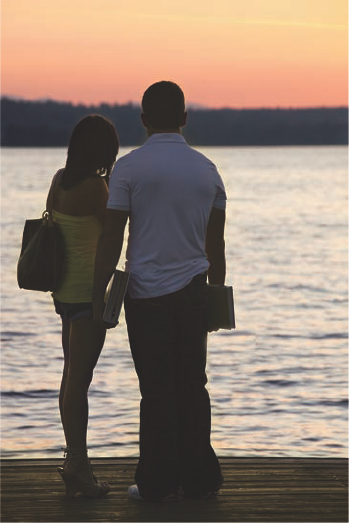
Figure 3.6. To maintain good sharpness in the figures of both the man and the woman, I chose f/8 knowing that by focusing on the couple, the distant water and shoreline would be blurred. Exposure: ISO 100, f/8, 1/125 second using −2/3 Exposure Compensation.

Figure 3.7. For this image, I wanted a shallow depth of field to not only blur background details, but also to create an overall soft feel to this blossom. With other flower images, I use a narrow aperture to maintain as much sharp detail throughout the flower as possible. Exposure: ISO 100, f/5.6, 1/80 second.
Practically speaking, you can also control the shutter speed using Av mode, just as you can control aperture in Tv mode. For example, if I am shooting outdoors in Av mode and see a flock of birds coming into the scene, I can quickly open up to a wider aperture and watch in the viewfinder until the shutter speed is fast enough to stop the motion of the birds in flight. The principle is simple: when I choose a wide aperture, the camera sets a faster shutter speed and I can quickly get to motion-stopping shutter speeds. Thus I do not need to switch to Tv shooting mode to change the shutter speed. The same is true for Tv mode, albeit by adjusting the shutter speed to get to the aperture you want.
In 1/3-stop increments, and depending on the lens you use, the apertures are:
| f/1.2,1.4, 1.6, 1.8, f/2.0, 2.2, 2.5, 2.8, f/3.2, 3.5, f/4.0, 4.5, f/5.0, 5.6, f/6.3, f/7.1, f/8.0, f/9.0, f/10, 11, 13, 14, 16, 18, f/20, 22, 25, 29, f/32, 36, f/40, 45 |
In Av mode, you have full control over all the camera settings, Picture Style, white balance, flash settings, and so on.
If you select an aperture and the exposure is outside the camera's exposure range, the shutter speed value blinks in the viewfinder and on the LCD panel. If 8000 blinks, the image will be overexposed. If 30 blinks, the image will be underexposed. If this happens, adjust to a smaller or larger aperture, respectively, or set a lower or higher ISO setting. If no lens is attached to the camera, 00 is displayed for the aperture setting.
You can preview the depth of field by pressing the Depth of Field preview button on the front of the camera, located below the Lens Release button. When you press the Depth of Field preview button, the lens diaphragm stops down to the current aperture so that you can preview the range of acceptable focus. The more extensive the depth of field, the more of the foreground and background that will be in acceptably sharp focus, the larger the area of darkness in the viewfinder, and vice versa.
As the name implies, Manual (M) mode eliminates the automatic aspects of setting exposure so that you set the aperture and shutter speed (and ISO) yourself. This mode is commonly used when you want to set the exposure by metering on a middle-gray area in the scene or off a photographic gray card (an example of which is available in the back of this book).
Note
The gray-card exposure method is detailed in Chapter 10.
In addition, Manual mode is best to use when you are using a predetermined exposure, such as when you are shooting fireworks, astral photography, and in the studio or when you want to intentionally underexpose or overexpose a part of the scene or want a consistent exposure across a series of photos, such as for a panoramic series.

Figure 3.8. For fireworks and celestial images, I always switch to Manual mode because I know ahead of time what exposure I want to use, although I usually adjust it slightly after a few test shots. Exposure: ISO 100, f/11, 1/8 second.
To use M mode, follow these steps:
Set the Mode dial to M, and verify that the Quick Control dial on the back bottom of the camera is set to the icon that resembles a hockey stick.
Press the Shutter button halfway to initiate metering and focusing.
Turn the Main dial to select the shutter speed.
Turn the Quick Control dial to select the aperture you want.
To use the camera's recommended exposure, turn the Main dial to adjust the shutter speed and/or turn the Quick Control dial to adjust aperture until the tick mark is at the center of the Exposure Level meter. Or you can adjust the aperture or shutter speed to the exposure indicated by metering on a middle-gray reading, or to a predetermined exposure for fireworks or astral subjects. If you want to use a specific aperture, then you can adjust the shutter speed and ISO setting until you get the aperture you want. The same is true if you want a specific shutter speed, where you then adjust the aperture and ISO as necessary.
If Auto Lighting Optimizer, a feature that automatically adjusts exposures that are too dark or that have flat contrast, is turned on, the image may not reflect the actual exposure settings. I recommend turning off Auto Lighting Optimizer on the Shooting 2 menu.
You can overexpose or underexpose up to +/−3 Exposure Values (EV), and the amount of exposure variance from the metered exposure is displayed on the exposure level indicator. If the amount of exposure is greater than +/−3 EV, then the Exposure Level shows an arrow on one or the other side. Then you can adjust the aperture, shutter speed, or ISO sensitivity setting until the exposure is within range.
Note
For digital cameras in general, an Exposure Value (EV) is an expression of the ISO, shutter speed, and aperture taken together as the amount of light given the sensor. In traditional terms, EV is the amount of exposure required by the subject luminance and the ISO. EVs are represented by whole numbers, with each sequential step doubling or halving the exposure. So if you halve the amount of light that reaches the image sensor by either reducing the aperture or increasing the shutter speed, the EV increases by 1. When you are in Manual shooting mode, you cannot use Auto Exposure Lock, Exposure Compensation, or Auto Exposure Bracketing. If you use the built-in flash, the 7D sets the flash exposure automatically based on the current aperture.
The aperture and shutter speed values detailed in the preceding sections are also available in Manual mode, and you have full control over all the camera controls, Picture Style, and flash settings.
Bulb on the Mode dial enables you to keep the shutter open as long as the Shutter button is fully depressed. Bulb is handy for some night shooting, fireworks, celestial shots, and other long-exposure renderings.
Bulb exposure times can be as long as 2.5 hours, so be sure that you have a fully charged battery before you begin an extended exposure. To ensure rock-solid stability during Bulb exposures, you can use the RS-80N3 Remote Switch or the TC-80N3 Timer Remote Control to hold the shutter open. You can also enable mirror lockup to reduce the chance of blur caused by the reflex mirror action. Mirror lockup can be chosen by setting C.Fn III-13 to option 1: Enable.
To make a Bulb exposure, turn the Mode dial to B (Bulb). With the camera on a tripod, select the aperture you want by turning the Main or Quick Control dial, and then press and hold the Shutter button for the length of time you want or use a remote release to hold the shutter open. The elapsed exposure time is shown in seconds on the LCD panel.
Because long exposures introduce digital noise and increase the appearance of grain, consider setting C.Fn II-1, Long exposure noise reduction, to option 2: On.
One of the handiest options that the 7D offers is the ability to program three shooting modes with your favorite shooting settings and preferences. The C1, C2, and C3 modes on the Mode dial enable you to set up the camera with your most commonly used settings — including a shooting mode, white balance setting, color space, Picture Style, Custom Functions, and more — and then register those settings as C1, C2, or C3 mode. Then, when you want to use those specific settings again, you simply turn the Mode dial to C1, C2, or C3.
Note
Because the C modes are customizable, they are detailed in Chapter 5.
The two automatic modes, Full Auto and Creative Auto, enable quick shooting with no or few changes to the camera settings. Full Auto, denoted by a green rectangle icon on the Mode dial, provides point-and-soot functionality while Creative Auto is designed to help photographers transitioning from using fully automatic cameras to digital SLR cameras by providing simple descriptions and controls for traditional photographic functions.
Both Full Auto and Creative Auto share the same default camera settings. The following sections detail Full Auto and Creative Auto shooting modes.
The Full Auto mode name describes its functionality — full automation leaving little for you to do except to point and shoot.
In Full Auto mode, the camera sets the following:
Auto ISO that ranges from 100 to 3200
High ISO speed noise reduction
Standard Picture Style
Auto white balance
sRGB color space
Auto Lighting Optimizer
AI Focus AF, which means that if the subject begins to move, the camera automatically switches to AI Servo AF to maintain focus on the subject as it moves
Automatic AF point selection
Evaluative metering mode
Single-shot drive mode, but you can choose to use the 10-second Self-timer/Remote control mode
Automatic flash use, but you can choose to turn on Red-eye reduction
You can choose to shoot in Live View or to shoot movies in Full Auto shooting mode as well. If you display the Quick Control screen by pressing the Q button on the back of the camera, you can reset the image-recording quality and select either single-shot or the 10-sec. Self-timer/Remote Control drive mode from the screen.
Creative Auto (CA) shooting mode displays visuals and text on the LCD to help you understand the results that you get from making various adjustments. This shooting mode also offers more control than Full Auto shooting mode, but it offers less control than the semiautomatic and manual modes.
To use CA mode, turn the Mode dial to CA and press the Q button. Tilt the Multi-controller to highlight an option on the LCD screen and turn the Quick Control or Main dial to adjust the setting. To move to the next control, tilt the Multi-controller to select the control, and then repeat the process.
Some areas of the Creative Auto screen display the current settings such as the aperture and ISO, battery status, maximum burst, and remaining shots. Other parts of the screen display elements that you can adjust including:
Flash firing. With this control, you can choose to have the built-in flash fire automatically when the light is too low to get a sharp, handheld image; choose to have the flash fire for every image; or choose to turn off the flash completely. If you choose to turn off the flash, and if the light is low, be sure to stabilize the camera on a tripod or solid support before shooting. Also keep in mind that if you turn off the flash, the flash unit may pop up anyway, so that the camera can use the flash's autofocus assist light to help the camera focus in low light. Even if this happens, the flash will not fire during the exposure.
Blur or sharpen the background. This control enables you to determine whether the background is softly blurred, or rendered with more distinct detail, by adjusting the slide control to the left or right, respectively; in other words, it changes the aperture (f-stop) to change the depth of field.
Adjust image brightness. This control enables you to modify the standard exposure to a lighter or darker rendering by moving the slide control to the right or left, respectively. In effect, the control sets Exposure Compensation to +/−3 EV. The brightness control is also affected by Auto Lighting Optimizer, a feature that brightens images that are too dark, and adjusts contrast. Auto Lighting Optimizer is detailed later in this chapter.
Picture Style (Image effects). You can choose from four of the seven Picture Styles offered on the 7D. A Picture Style determines the look of images much as different films have characteristic looks. Picture Styles are described in Chapter 4. In CA mode, you can choose the Standard, Portrait, Landscape, or Monochrome (black-and-white) Picture Styles.
Image recording quality. You can change the image recording quality and the file format by highlighting this control, and then pressing the Set button. On the Quality screen, you can adjust quality and file format, as detailed in Chapter 2. In this mode, you can choose all of the image qualities offered on the 7D.
Drive mode. The speed at which the camera shoots is determined by the drive mode. You can choose Single-shot mode, where each press of the Shutter button makes one image; Low-speed Continuous drive mode, where pressing and holding the Shutter button shoots at 3 frames per second (fps); the 10-second Self-timer/Remote control drive mode that delays shooting by 10 seconds so that you can be in the picture; or avoid shake by pressing the Shutter button when you are shooting long exposures, macro images, or using a long telephoto lens.
In CA shooting mode, the camera automatically sets or uses:
Auto ISO to Auto which ranges from 100 to 3200
High ISO speed noise reduction
Auto white balance
sRGB color space
Auto Lighting Optimizer
AI Focus AF, which means that if the subject begins to move, the camera automatically switches to AI Servo AF to maintain focus on the subject as it moves
Automatic AF point selection
Evaluative metering mode
Choosing P, Tv, Av, M, or B shooting modes give you control over two of the elements of exposure — aperture and shutter speed. The third element of exposure is the ISO sensitivity. In simple terms, the ISO determines the image sensor's sensitivity to light. In digital photography, increasing the ISO amplifies the output of the image sensor.
Most often, photographers increase the ISO sensitivity to get faster shutter speeds that are needed to shoot in lowlight scenes. But there is a tradeoff: the higher the ISO, the higher the amplification and the higher the level digital noise in the image. Certainly the 7D improves performance by reducing digital noise at higher ISO sensitivity settings, but you should be aware of the effects of digital noise in your images.
If the digital noise is visible and aesthetically objectionable in an 8×10- or 11×14-inch print when viewed at a distance of 1 foot or more, then the digital noise has degraded the image quality to an unacceptable level. This standard emphasizes the need to test the 7D at each of the higher ISO sensitivity settings, and then process and print images at the size you typically use. Evaluate the prints to see how far you want to take the 7D's ISO settings.
In P, Tv, Av, M, and B (Bulb) shooting modes, you can set the ISO sensitivity in 1/3-stop increments, or in 1-stop increments by setting C.Fn I-2 to option 1. The 7D's standard range is ISO 100 to 6400, but you can expand the range to include ISO 12800 by setting C. Fn I-3 to option 1: On., then ISO 12800 appears as H on camera displays.
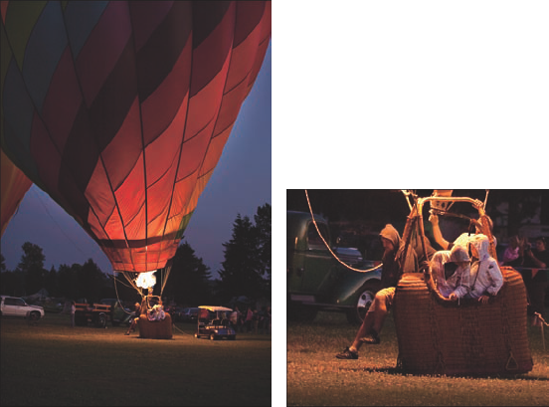
Figure 3.10. The inset in this image shows the balloon anchor team and the digital noise that is prevalent at ISO 800. This type of digital color noise becomes more apparent and objectionable when the image is sharpened in Adobe Photoshop, as it was here. Exposure: ISO 800, F/2.8, 1/400 second using −1/3 stop Exposure Compensation.
If you are concerned about controlling digital noise in images, and if you use Auto ISO, then be sure to check the ISO setting in the viewfinder to ensure that it is acceptable, based on the shooting circumstances and your tolerance for digital noise. If it is not, you can reduce the ISO by setting it manually. You can also turn on Standard, Low, or Strong noise reduction at high ISO settings, by using C.Fn II-2.
Typically you increase the ISO sensitivity because to get a faster shutter speed so you can handhold the camera in low light scene. When the light is low, even with an increased ISO sensitivity setting, the exposure may be long. Long exposures also cause digital noise and may reveal hot pixels. If your shooting scenario lends itself to using the Long exposure noise-reduction option (C.Fn II-1), then I recommend using it along with High ISO speed noise reduction (C.Fn II-2). The Long exposure noise-reduction option slows down shooting because the 7D takes a second dark frame after the first exposure, and then the camera uses this dark frame to remove digital noise in the original image. The dark frame exposure is the same duration as the first exposure, and you cannot continue shooting until the dark frame exposure is completed.
To change the ISO on the 7D, press the ISO speed setting button above the LCD monitor, and then turn the Main dial to the ISO sensitivity setting that you want. If you select A for Auto, the 7D will set the ISO from 100 to 3200 in P, Tv, Av, M, CA, and Full Auto shooting modes. In Bulb mode and when using the flash, the ISO is automatically fixed at 400. With bounce flash using an accessory Speedlite in P, Full Auto and CA shooting modes, the ISO is set between 400 and 1600.
My camera is set to ISO 100 as a matter of course. I increase the ISO only when the light conditions force me to, and then I increase it just enough to get the shutter speed that I need to either handhold the camera with the lens I am using, or to freeze subject motion in action shooting.
Here are general recommendations for setting the ISO:
In bright to moderate daylight, set the ISO to 100 unless you need a faster shutter speed to handhold the camera with the lens you are using.
At sunset and dusk and in overcast light, set the ISO from 100 to 400. At this time of day, shadows are deep, and keeping the ISO low helps minimize digital noise that is inherent in shadow areas.
Indoors (including gymnasiums, recital halls, and night music concerts), and for night shooting, set the ISO from 400 to 1600. From ISO 3200 to 6400 and with the expanded 12800 setting, blurring of fine details becomes evident. At 6400 and 12800 fine details blur, coarse grain appears, and chroma noise is evident. I recommend using 6400 and 12800 only when the light is dismally dark and there is no other way to get the image. Also use C.Fn II-2 to set high ISO digital noise reduction. Venue light can vary dramatically, so keep an eye on the shutter speed and raise the ISO only enough to give you the shutter speed you need to achieve your shooting needs.
The starting point of all exposures, of course, is the light in the scene. The 7D uses a new and improved onboard reflective light meter to measure the light reflected from the subject or scene back to the camera. The camera uses the light meter reading to determine its ideal recommended exposure and equivalent exposures.
For years, I've explained to students that camera light meters are color blind — they see only in black-and-white brightness levels or luminosity. But the 7D's new meter is no longer colorblind. An all-new dual-layer meter that is tightly linked to the camera's 19 AF points, measures the full spectrum of Red, Green, and Blue (RGB). As a result, the meter makes more informed decisions about metering to potentially avoid problems that plagued digital cameras previously. Canon has dubbed the new autoexposure (AE) system as Intelligent Focus Color Luminosity metering, or, IFCL.
Note
A side benefit of the IFCL metering system is that it helps the focusing sensor to identify objects and their distances, and to improve focusing accuracy in unusual light such as sodium light.
In the default Evaluative metering mode, the 7D evaluates the light and color throughout 63 zones within the viewfinder, and since the AF zones are aligned with the Auto Exposure zones, the camera receives exposure information from all the AF points. The 7D uses the subject distance information provided by the lens and the AF sensor to assist in making exposure decisions. For example, the metering system looks at objects that are in close proximity to the subject — using both the AF point that achieved focus and those that nearly achieved focus. Then it combines those meter readings with readings from the other zones to provide more consistent exposures even in difficult lighting situations. The bottom line is that you can expect precise and consistent exposures regardless of the metering mode that you select.
In general, when the camera meters the light in a scene, it measures the light reflected from the subject back to the camera, and it assumes that all tones will average to 18 percent, or a middle gray tone. This assumes an "average scene" that has a fairly even distribution of light, medium, and dark tones. And with the new metering system, the meter also takes into account the subject colors. But not all scenes are average because some objects reflect more or less light than others. For example, a white wedding gown reflects more light than a medium-gray dress, and a black tuxedo reflects less light. So if the camera meters a subject that reflects more or less light than average, the result can be either under-or overexposure, respectively.
While the new metering system helps to overcome some metering challenges such as this, the meter can still be fooled by very light and very dark subjects. In those scenes, you can choose among the four metering modes to get more precise metering results, or you can opt to use any of several exposure modification techniques, all of which are detailed in the following sections.
The 7D provides four metering options that you can choose from when you are shooting in P, Tv, Av, M, and B shooting modes. Here is a look at each of the four metering modes:
Evaluative metering. This is Canon's venerable metering system that partitions the viewfinder into 63 zones. Evaluative metering evaluates each zone, and it considers distance, light intensity, and color. It also biases metering toward the subject position as indicated by the active AF point or points and objects that are covered by adjacent AF points at distances that nearly achieved focus, and it takes into account back or front lighting. As a result of extensive evaluations, Evaluative metering mode works well in scenes with an average distribution of light, medium, and dark tones, and it functions well in backlit scenes and for scenes with reflective surfaces, such as glass or water.
Partial metering. This metering mode hones in on a much smaller area of the scene, or approximately 9.4 percent of the scene at the center of the viewfinder. By concentrating the meter reading more specifically, this mode gives good exposures for backlit and high-contrast subjects and when the background is much darker than the subject.
Spot metering. In this metering mode, the metering concentrates on a small 2.3 percent area at the center of the viewfinder — the circle that is displayed in the center of the viewfinder when the camera is set to Spot metering mode. This mode is great for metering a middle gray area in the scene or a metering from a photographic gray card to calculate exposure. Spot metering is useful when shooting backlit subjects, and subjects against a dark background.
Center-weighted average metering. This mode weights exposure calculation for the light read at the center of the frame, and then evaluates light from the rest of the viewfinder to get an average for the entire scene. The center area encompasses an area larger than the 9.4 percent Partial metering area. As the name implies, the camera expects that the subject will be in the center of the frame.
Note
In the automatic modes, the camera always uses Evaluative metering mode, and you cannot change it.
Partial, Spot, and Center-weighted average metering all assume that the subject is at the center of the viewfinder. Thus, to meter with these modes, move the camera so that the center AF point is over the area you want to meter, such as a middle-gray photographic card or tonal value in the scene, and then use AE Lock (described later) to lock the exposure.
After you make a picture, the next step is to evaluate the exposure, and the 7D's Brightness and RGB histograms are good tools for this task. With the histogram, you can immediately see if the highlights retain image detail or are blown out and the shadows retain detail or are blocked (go completely black with no detail). With a quick look at the histogram, you know immediately if you need to reshoot with modified exposure settings, or if you can move onto the next shot.
Note
A histogram is a bar graph that shows the distribution and number of pixels captured at each brightness level. The horizontal axis shows the range of values, and the vertical axis displays the number of pixels at each location.
The Brightness histogram is a snapshot of the exposure bias and the overall tonal distribution within the image. The brightness values are shown along the horizontal axis of the histogram. Values range from black (level 0 on the left side of the histogram) to white (level 255 on the right side of the histogram). Note that although the 7D captures 14-bit RAW images, the image preview and histogram are based on an 8-bit JPEG rendering of the RAW file.
The Brightness histogram shows at a glance whether the image has blown highlights or blocked-up shadows. Blown highlights are indicated by a spike of pixels against the right side of the histogram. Once the highlight detail is blown, it is gone for good. Blocked-up shadows are indicated by a spike of pixels against the left side of the histogram. If the shadows are blocked up, you can, of course, lighten them in an editing program. However, digital noise is virtually always present in the shadows, and lightening the shadows reveals the digital noise.
Overall underexposure is shown when there is a large gap between where the highlight pixels end and the right edge of the graph. Overexposure is indicated by a spike of pixels on the right side of the graph. If any of these exposure problems are indicated, you can reshoot using an exposure modification technique described later in this section.
Tip
The 7D's Highlight alert causes blown highlights to appear as blinking areas on the image preview during playback. You can turn on Highlight alert in the Playback 2 menu.
The Brightness histogram simply reflects the tones in the image. In an average scene, the pixels are distributed fairly even across the histogram. In a scene with predominately light tones, such as in a high-key image of a child in a white dress against a white background, the majority of the image pixels are concentrated to the right side of the histogram. Likewise in an image with predominately dark tones, or a low-key image, the pixels will be concentrated toward the left side of the graph.
RGB histograms show the distribution of brightness levels for the red, green, and blue (RGB) color channels. Each color channel is shown separately so that you can evaluate the color channel's saturation, gradation, and bias. As with the Brightness histogram, the horizontal axis shows how many pixels exist for each color brightness level and the vertical axis shows how many pixels exist at that level.
More pixels to the left indicate that the color is darker and less prominent, while more pixels to the right indicate that the color is brighter and denser. If pixels spike on the left or right side, then color information is either lacking or oversaturated with no detail, respectively.
Both types of histograms are accurate for evaluating JPEG images because the histograms are based on the JPEG format. However, if you shoot RAW images, the histogram is based on a less robust JPEG version of the RAW image. The nature of the RAW image data does not make it feasible to display a histogram of the linear image data, so a JPEG version of the image is used for previews. So if you shoot RAW, just know that the RAW image is richer than the data you see on the histogram. Despite the JPEG rendering, the histogram is still an invaluable tool for evaluating exposure in the field. In fact, you can set the Picture Style setting to a lower contrast to get a better overall sense of what a RAW histogram would be.
Depending on your needs, you can choose to display only the Brightness histogram during image playback, or you can display the RGB and Brightness histograms simultaneously to get a complete view of the tonal and color distribution in the image.
To display a histogram, press the Playback button, and then press the INFO. button two to three times until the Brightness and RGB histograms or just the Brightness histogram are/is displayed with the image preview.
You can set the type of histogram that is displayed by default when you review images during playback, and if you like to see all of the histograms, this can save you a couple of presses of the Info button to change displays.
To change the default histogram display, follow these steps:
Press the Menu button, and turn the Main dial to highlight the Playback 2 tab.
Turn the Quick Control dial to highlight Histogram, and then press the Set button. The Brightness and RGB options appear.
Turn the Quick Control dial to highlight the option you want, and then press the Set button.
With the ability to immediately review the image histogram, you know right away whether the original exposure is correct or whether you need to modify the exposure to prevent blown highlights or to open the shadows.
If you need to make exposure modifications, the 7D offers several options to modify exposure, including Auto Lighting Optimizer, Highlight Tone Priority, Safety Shift, Auto Exposure Lock, Exposure Compensation, and Auto Exposure Bracketing.
One of the 7D's automatic exposure adjustments is Auto Lighting Optimizer, which brightens images that are too dark and/or that have low contrast. Auto Lighting Optimizer is applied by default to all JPEG images that you shoot in all shooting modes. The automatic correction is not applied to RAW images. You can apply the optimization in Canon's Digital Photo Professional program. You can turn off Auto Lighting Optimizer for images you shoot in P, Tv, Av, and M shooting modes. In addition, you can change the level of optimization.
If you most often print images directly from the CF card, then Auto Lighting Optimizer can help you get better prints. However, if you prefer to control exposure yourself, then Auto Lighting Optimizer can mask the effects of exposure modifications, including Exposure Compensation, Auto Exposure Bracketing (AEB), and Auto Exposure Lock.
One downside of Auto Lighting Optimizer is that as it brightens the shadowed areas in the image, digital noise becomes visible, just as it does when shadows are lightened in an image-editing program. If your shooting involves long exposures and/or using high ISO settings, you can help avoid digital noise by setting C.Fn II-1, Long exposure noise reduction, to Option: 1 or 2, and C.Fn II-2, High ISO speed noise reduction, to Option 1: Low, or to Option 2: Strong.
You can adjust the level of Auto Lighting Optimizer from the default standard setting to low or strong, or you can turn off optimization entirely for images shot in P, Tv, and Av shooting modes. Just go to the Shooting 2 menu, and choose Auto Lighting Optimizer to change the setting. In CA and Full Auto shooting modes, Auto Lighting Optimizer is automatically applied at the Standard level to JPEG images, and you cannot change it.
Highlight Tone Priority is a Custom Function designed to improve and maintain highlight detail in bright elements in the scene. When you enable this Custom Function, highlight detail is improved by extending the range between 18 percent middle gray and the maximum highlight tones in the image, effectively increasing the dynamic range. Using Highlight Tone Priority also makes the gradations between gray tones and highlights smoother.
This option is especially useful when shooting very light objects such as a wedding dress or white tuxedo, bright white sand on a beach, or shots of light-colored products. If you enable Highlight Tone Priority, the lowest ISO is adjusted to 200.
Highlight Tone Priority takes advantage of the higher ISO baseline so that the image sensor pixel wells do not fill, or saturate. Also, with the 7D's 14-bit analog/digital conversion, the camera sets a tonal curve that is relatively flat at the top in the highlight area to compress highlight data. The result is almost a full f-stop increase in dynamic range (the range from highlight to shadow tones in a scene as measured in f-stops). The tradeoff, however, is a more abrupt move from deep shadows to black — a reduced range of shadow tones that also increases the potential for digital noise in the shadows.
Tip
If you enable Highlight Tone Priority, it is denoted in the viewfinder and on the LCD panel as D+, with the D indicating Dynamic range. Highlight Tone Priority is disabled by default.
To turn on Highlight tone priority, follow these steps.
Set the Mode dial to P, Tv, Av, M, or B, press the Menu button, and then turn the Main dial to highlight the Custom Functions tab.
Turn the Quick Control dial to select C.Fn II: Image, and then press the Set button. The last Custom Function you chose in this group is displayed.
Turn the Quick Control dial until the number 3 in the Custom Function number control in the upper-right corner of the screen, and then press the Set button. The C.Fn II: Highlight tone priority screen appears with two options.
Turn the Quick Control dial to select Option:1 Enable. Or to turn it off, select Option: 0 Disable. With the function enabled, the lowest ISO setting is 200. The setting remains in effect until you change it.
Safety Shift also falls into the category of automatic exposure modifications. Although this function is turned off by default, you can enable Safety Shift so that the camera automatically changes the exposure settings if the light changes dramatically enough to make your current exposure setting in Av or Tv shooting modes inaccurate.
Safety Shift may be annoying to photographers who have carefully set up the depth of field and/or shutter speed they want for a shot, as having the camera change the exposure settings seems intrusive.
But there is virtue in this function in some scenarios, such as action shooting. Sports and action shooting requires the photographer's single-minded concentration on capturing the peak moments, and having the 7D automatically shift the exposure if a break in the clouds suddenly sheds more light on the athlete can be welcome assistance. The photographer can continue concentrating on the action and composition with the assurance that the exposure will be correct.
If you want to enable Safety Shift, follow these steps:
Set the Mode dial to Tv, or Av shooting mode, press the Menu button, and then turn the Main dial to highlight the Custom Functions menu tab.
Turn the Quick Control dial to highlight C.Fn I: Exposure, and then press the Set button. The last accessed Custom Function screen appears.
Turn the Quick Control dial until the number 6 appears in the Custom Function number control in the upper-right corner of the screen, and then press the Set button. The first option is activated.
Turn the Quick Control dial to highlight the option you want, either Disable or Enable (Tv/Av), and then press the Set button. The option you select remains in effect until you change it. Safety Shift is used only when you are shooting in Tv and Av shooting modes.
With Auto Exposure Lock (AE Lock), you can meter on an area of the scene, retain the exposure settings, and then focus on a different area of the scene. For example, you can meter on a middle tone area in the scene, retain the metered exposure settings, and then move the camera to recompose and focus on another area of the scene. Since the camera retains the metered exposure settings for a few seconds, you can continue using the same locked exposure settings for subsequent shots.
In Evaluative metering mode with manual AF point selection, the selected AF point is also where the camera locks the exposure. In Evaluative metering mode with automatic AF point selection, AE lock is set at the AF point that achieves focus. In Partial, Spot, and Center-weighted Average metering modes, the exposure is locked at the center AF point. So point the center AF point over the part of the scene or subject you want to base the meter reading on, and then press the AE Lock button on the back-right top of the camera. The camera stores the meter reading for a few seconds while you move the camera to recompose the image, focus on the subject using the center or another AF point, and make the picture.
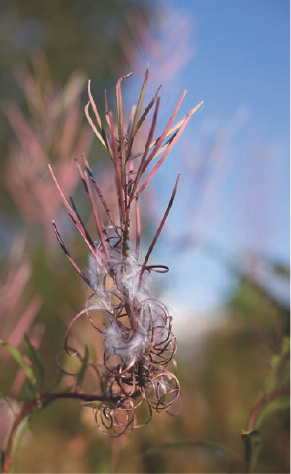
Figure 3.16. With the bright white filaments inside this plant, I wanted to ensure that the highlights in the white areas retained image detail, and so I metered on a middle gray tone — a darker area of the blue sky — and locked the exposure using AE Lock. Exposure: ISO 100, f/2.8, 1/2000 second.
While AE Lock has many uses, there are some limitations, as outlined in Table 3.1. In addition, you cannot use AE Lock in Basic Zone modes such as CA, Portrait, Landscape, and so on.
Table 3.1. Using AE Lock in Metering Modes
Manual AF-point selection | Automatic AF-point selection | ||
|---|---|---|---|
Evaluative | AE Lock is set at selected AF point | AE Lock is set at AF point or points that achieved focus | AE Lock is set at the center AF point |
Partial, Spot, Center-weighted averaging | AE Lock is set at the center AF point | ||
Another way to modify the camera's metered exposure is by increasing or decreasing the exposure by a specific amount. Using Exposure Compensation, you can set the compensation up to +/−5 stops in 1/3-stop increments.
While the 7D offers an impressive 5 stops of compensation, the LCD panel and viewfinder can only display 3 stops of compensation. So to set the full 5 stops, use the Auto Exposure Bracketing (AEB) screen detailed in the next section.
A classic use of Exposure Compensation is to override the camera's meter so that whites and blacks in the image are truly white and black rather than gray. In scenes with large expanses of white or dark tones, the camera's onboard meter averages the tones to 18 percent gray so that both white and black objects are rendered as middle gray. To get true whites and blacks, you can use Exposure Compensation to brighten or darken the image from the camera's recommended exposure. For example, for a snow scene, a +1 or +2 stop of compensation renders snow as white. For a jet-black train engine, a −1 or −2 stop compensation renders it as true black.
Exposure Compensation is also useful when you want to modify the camera's metered exposure for a series of shots. Here are some points to know about Exposure Compensation:
Exposure Compensation can be used in P, Tv, and Av shooting modes, but it cannot be used in Manual or Bulb mode.
In Tv mode, setting Exposure Compensation changes the aperture by the specified amount of compensation. In Av mode, it changes the shutter speed. In P mode, compensation changes both the shutter speed and aperture by the exposure amount you set.
The amount of Exposure Compensation you set remains in effect until you change it, regardless of whether you turn the camera off, change the lens, or replace the battery.
Automatic exposure correction features such as Auto Lighting Optimizer can mask the effect of compensation. I recommend turning off Auto Lighting Optimization before setting Exposure Compensation.
Exposure Compensation is set by turning the Quick Control dial, and, as a result, it is easy to inadvertently set or change compensation. If you want to avoid this, set the Quick Control Dial switch to the Lock position instead of the leftmost position. This disables use of the Quick Control dial for making Exposure Compensation changes, but the dial continues to function when working with the camera menus and making changes on the LCD panel. If you want to set Exposure Compensation, you can set it on the Shooting 2 menu.

Figure 3.17. This is a scene in which Exposure Compensation is used to ensure that the snow is white instead of gray. Here I used a +1 1/3-stop compensation. Exposure: ISO 100, f/8, 1/40 second.
You can set Exposure Compensation by following these steps:
Set the Mode dial to P, Tv, or Av, and then set the Quick Control Dial switch on the back of the camera to the leftmost position.
Turn the Quick Control dial to the left to set negative compensation, or to the right to set positive compensation. As you turn the Quick Control dial, the tick mark on the Exposure Level meter moves in 1/3-stop increments up to +/−3 stops. If you want to set 4 or 5 stops of compensation, go to the next section on AEB. Also if you set more than 3 stops of compensation, the Exposure Level Indicator in the viewfinder displays left and right arrows.
To cancel Exposure Compensation, repeat these steps, but move the tick mark back to the center position of the Exposure Level meter.
Auto Exposure Bracketing (AEB) enables you to capture a series of three images at different exposures. Traditionally, the bracketing sequence is one image at the camera's standard metered exposure, one 1/3-stop above the standard exposure, and one 1/3-stop below the standard exposure up to +/−3 stops. Thus, if the scene has high contrast, highlight detail will be better preserved in the darker exposure than in either the standard or lighter exposure. Conversely, the shadows may be more open in the brighter exposure than in either of the other two.
But the 7D adds flexibility to AEB by enabling you to shift the entire bracketing range to below or above zero on the Exposure Level meter. As a result, you can set all three bracketed exposures to be brighter or darker than the camera's recommended exposure and skip capturing the camera's standard exposure.

Figure 3.18. This series of images shows the effect of using AEB with a 1-stop bracketing amount. This image is at a +1-stop of exposure modification. Exposure: ISO 100, f/4.5, 1/250 second.
Note
You can use the Exposure comp./AEB setting screen, accessed from the Shooting 2 menu, to set Exposure Compensation up to +/−5 stops. Just turn the Quick Control dial to set Exposure Compensation, and turn the Main dial to set AEB.
Exposure bracketing provides a way to cover the bases — to get at least one printable exposure in scenes with challenging lighting, for scenes that are difficult to set up again, and in scenes where there was only one opportunity to capture an elusive subject. But today, exposure bracketing is very often used for high-dynamic range imaging.
High-dynamic range imaging (HDR) captures bracketed frames of the same scene, with one exposure set for the highlights, one for the midtones, and one for shadow detail. In some cases, five to seven bracketed frames are made to merge into the final composite image. The images are bracketed by shutter speed rather than by aperture to avoid shifts in focal-length rendering. The final images are composited in Photoshop or another HDR program to create a single image that has a dynamic range far beyond what the camera can capture in a single frame.
With the 7D, you can combine both Exposure Compensation and AEB to set exposure values of up to 8 stops from the metered exposure. And in practical application, the combined Exposure Compensation and AEB options are adequate for most HDR work.
Another popular use of bracketing that is less involved than HDR imaging is to composite the best areas of the three bracketed exposures in an image-editing program.

Figure 3.20. This is the exposure with −1-stop exposure modification. Exposure: ISO 100, f/4.5, 1/1000 second.
Regardless of how you use the bracketed exposures, here are some points to keep in mind when using AEB:
AEB is only available in P, Tv, and Av shooting modes.
AEB cannot be used with the built-in or any accessory flash unit.
Settings for AEB are good only for the current shooting session. If you turn off the camera, attach a flash, or pop up the built-in flash, then AEB is cancelled. If you want to retain the AEB settings even after turning off the camera, you can set C.Fn I-4: Bracketing auto cancel to option 1 to retain the settings. However, the settings are temporarily cancelled if you use a flash.
In High-speed and Low-speed Continuous drive modes, pressing the Shutter button once takes all three bracketed exposures. Likewise, in 10- or 2-second Self-timer modes, the bracketed shots are taken in succession after the timer interval elapses.
In One-Shot drive mode, you must press the Shutter button three separate times to get the bracketed sequence.
The order of bracketed exposures begins with the standard exposure, followed by the decreased and increased exposures. You can change the order of bracketing using C.Fn I-5: Bracketing sequence.
You can change the default 1/3-stop exposure increment to 1/2 stop using C.Fn I-1: Exposure level increments.
You can combine AEB with Exposure Compensation. If you combine them, then the bracketed exposures are based on the amount of Exposure Compensation that you set.
To set AEB, follow these steps:
With the camera in P, Tv, or Av shooting mode, press the Menu button, and then turn the Main dial to highlight the Shooting 2 tab.
Turn the Quick Control dial to highlight Expo. comp./AEB, and then press the Set button. The Exposure comp./AEB setting screen appears.
Turn the Main dial clockwise to set the bracketing amount that you want. If you want to shift the bracketing sequence above or below zero, turn the Quick Control dial, and then press the Set button. As you turn the Main dial, two additional tick marks appear and move outward from the center in 1/3 stops increments.
Whether you are shooting one image at a time, or you are blasting out the maximum burst of images as players move across a soccer field, the 7D's autofocus is quick and accurate. The 7D offers three autofocus modes and an array of new focusing options suited for different subjects and situations.
At the heart of the system is a new autofocus sensor that is tightly integrated with the onboard metering system. The autofocus system is designed to make focusing more precise in a variety of shooting scenarios. The autofocus sensor improves horizontal and vertical line detection with f/5.6 or faster lenses. At the center of the viewfinder are diagonally placed sensors that form an "X" so that these f/2.8 sensors do no overlap the f/5.6 sensors as they would in a horizontal/vertical arrangement. Thus while the f/5.6 sensors offer fast tracking, the f/2.8 center sensor affords extra focusing precision.
To increase accuracy when the camera tracks focus on a moving subject, Canon gave the center top, middle, and bottom sensors (with the camera held in landscape orientation) a dual zigzag horizontal line sensor. This arrangement uses two focusing sensors that are slightly offset from each other. The two lines sample slightly different areas that contribute to the AF calculations and increase focusing resolution. The result is more precise focus as well as responsive AF tracking. In addition, the sensor is less sensitive to temperature changes that can affect the AF system accuracy, and a dual-layer sensor can more accurately adjust for chromatic aberration — or colorful outlines that appear around the edges of objects in an image, especially high-contrast objects.
The following sections will help you get the best performance from the 7D's new autofocus system.
The 7D's three autofocus modes are designed to help you achieve sharp focus based on the type of subject you are photographing. Here is a summary of the autofocus modes and when to use them.
One-shot AF. This mode is designed for photographing stationary subjects that are still and will remain still. Choose this mode when you are shooting still subjects, including landscapes, macro, portraits, architecture, and interiors. Unless you are shooting sports or action, One-shot AF is the mode of choice for everyday shooting. In this autofocus mode, the camera does not allow you to make the image until focus is achieved.
AI Servo AF. This mode is designed for photographing action subjects. The camera tracks focus on the subject regardless of changes in subject distance from side to side or approaching or moving away from the camera. The camera sets both the focus and the exposure at the moment the image is made. The 7D includes many Custom Functions that are designed to fine-tune focus in AI Servo AF mode for specific scenes and subject. These functions are detailed in Chapter 5.
You can use a manually selected AF point in this mode, although it may not be the AF point that achieves final sharp focus. Or, you can use automatic AF selection. In P, Tv, Av, M, and B shooting modes, you can initiate focusing by pressing the AF-ON button on the back of the camera. You can also set the AI Servo tracking sensitivity to one of five levels by setting C.Fn III-1, fine-tune subject, shooting speed, and/or shutter release as priorities by setting AI Servo mode using C.Fn III-2 to one of four options. And with C.Fn III-3, you can set the focus tracking priority. Custom Functions are detailed in Chapter 5. With the new AF system, the predictive focusing calculations are improved to better calculate the subject's trajectory. And there is no warm-up time required for speedier focus locking and tracking.
AI Focus AF. This mode is designed for photographing stationary subjects that may begin moving. This mode starts out in One-shot AF mode, but then it automatically switches to AI Servo AF if the subject begins moving. Then the camera maintains focus on the moving subject. When the switch from One-Shot AF to AI Servo AF happens, a soft beep sounds, and the focus confirmation light in the viewfinder is no longer lit. (The beeper sounds only if you have turned on the beeper on the Shooting 1 menu.) This is the mode to choose when you shoot wildlife, children, or athletes who alternate between stationary positions and motion. In this mode, focus tracking is activated by pressing the Shutter button halfway.
Tip
If you routinely set focus and then keep the Shutter button pressed halfway, you should know that this shortens battery life. To maximize power, anticipate the shot and press the Shutter button halfway just before making the picture.
While Drive modes and Autofocus modes are set independently — in other words, you can set any Drive mode/Autofocus mode combination — the way the camera performs in any given combination varies. (Drive modes, detailed later in this chapter, determine how many shots you take when you press the Shutter button.)
Here is how to select an Autofocus mode.
Set the lens switch to AF, and set the Mode dial to P, Tv, Av, M, or B.
Press the AF-Drive button above the LCD panel, and then turn the Main dial to select the autofocus mode you want. Each mode is represented by text displayed to the side of the LCD panel. The selected autofocus mode remains in effect until you change it.
In addition to the traditional technique of choosing a single AF point, the 7D adds the ability to choose autofocus areas. Canon dubs these as AF area selection modes, and they enable you to refine focusing based on the scene and subject. For example, to provide better subject focus tracking in AI Servo AF mode, the AF point can be expanded to include adjacent AF points. Using more than one AF point makes it easier for the camera to maintain focus on a moving subject.
You can also enable Spot AF that provides a smaller focusing area for pinpoint focusing. Spot AF is good for macro shooting or for honing in on a subject that is surrounded by other objects that might throw off focus when using a larger AF point.
Initially, you can select the first three of the following AF Area Selection modes. You can then add two more modes by using Custom Function (C.Fn) III-6. Here is a summary of the five modes:
Single-point AF (Manual selection). This is the standard AF-point selection method where you manually select a single AF point for focusing. You have option for customizing the display of the 19 AF points in the viewfinder using C.Fn III-9. You can also set up the AF-point selection pattern by using the options in C.Fn III-7. Custom Functions are detailed in Chapter 5.
Zone AF (Manual AF-zone selection). In this mode, you can select any of five zones for focusing based on subject position and orientation. Then the camera automatically selects the AF point or points from within the selected zone for focusing. This is an option that speeds up focus on moving subjects of various types including sports, events, birds, and wildlife. The 7D tends to focus on the subject or object that is closest to the lens, so selecting one bird flying in a flock is more difficult than with Single-point AF selection. However, this option is more accurate than using the Auto select 19-point AF mode simply because the number of AF points is more precisely targeted within the subject area even when the subject is off the center of the frame. If you're using One-shot AF mode, the 7D displays the AF point that achieves focus in the viewfinder.
Auto select 19-point AF. In this mode the camera automatically selects the AF point or points to use for focusing. This is also the mode that is used in both Full Auto and Creative Auto shooting modes. In One-shot AF mode, the camera focuses on the subject or object that is closest to the lens, and then the AF point or points that achieve focus are displayed in the viewfinder. In AI Servo AF mode, you can manually select the AF point that will start the focus tracking.
Spot AF (Manual selection). (Enabled using C.Fn III-6.) Normally, the AF point is larger than the rectangle shown in the viewfinder. With Spot AF, a smaller area is used for focusing. This enables you to hone in on an area during macro shooting. Plus if you're shooting a portrait, there is less chance that the focus will be on the subject's eyebrow or eyelash rather than on the eye. While you can use Spot AF with AI Servo shooting, ensure that you can keep the AF point precisely where it needs to be on the subject. With telephoto lenses, Spot AF does not correct extreme defocus quickly.
AF-point expansion (Manual selection). (Enabled using C.Fn III-6.) This mode enables the camera to use AF points adjacent to the AF point that you manually select to achieve focus. The increased focus area makes it easier for the camera to track focus on moving subjects and to focus more easily on subjects that normally present focusing challenges. If you're using AI Servo, then the AF point you select manually starts the focus tracking. In One-shot AF mode, both the manually selected AF point and the expanded AF point are displayed in the viewfinder.
In low light, you can use the AF-assist beam to make focusing easier without firing the flash. Just go to the Shooting 1 menu and select Flash control. Then select Flash firing and choose Disable. Then when you press the Shutter button halfway to focus, a series of flash assist beams fire to help the camera focus.
To set the AF-area selection mode, follow these steps.
With the camera to your eye, press the AF point selection/Magnify button.
Press the M-Fn button to the left of the Shutter button one or more times to cycle through the AF-area selection modes. If you've changed the AF-area selection modes using C.Fn III-6, Select AF area selec. mode, then only the modes that you enabled are displayed when you press the M-Fn button.
You can also include or exclude AF-area selection modes. This is useful when you want to limit the number of selections to the ones you use most frequently.
To set up the 7D with the AF area selection modes that you want to use during shooting, follow these steps.
With the camera set to P, Tv, Av M, or B mode, press the Menu button, and then turn the Main control dial to highlight the Custom Functions tab.
Turn the Quick Control dial to select C.FnIII: Autofocus/Drive, and then press the Set button. The last accessed Custom Function screen appears.
Turn the Quick Control dial until the number 6 appears in the control box at the top right of the screen, and then press the Set button. The C.FnIII: Autofocus/Drive Select AF area selec. mode screen appears.
Turn the Quick Control dial to select Register, and then press the Set button. The AF area selection modes are activated, and a description of each icon appears at the bottom of the screen.
You can enable or disable specific area selection modes as follows:
To enable additional area selection modes, turn the Quick Control dial to select each of the modes you want, and press the Set button for each mode. A checkmark appears next to the options. Turn the Quick Control dial to select Apply, and then press the Set button. Turn the Quick Control dial to select Enable, and then press the Set button.
Or to exclude area selection modes, turn the Quick Control dial to select each of the modes you want to exclude, and then press the Set button. The checkmark next to the option is removed. Turn the Quick Control dial to select Apply, and then press the Set button. Turn the Quick Control dial to select Disable, and then press the Set button.
To manually select an AF point, follow these steps:
Set the camera to P, Tv, Av, M, or B shooting mode, and then press the AF-point Selection/Magnify button on the back top-right side of the camera.
If you have set an AF area selection mode, press the M-Fn button to select Single-point AF (Manual selection) area selection mode.
Tilt the Multi-controller in the direction of the AF point you want to select. You can also turn the Main dial to move through AF points horizontally and the Quick Control dial to move vertically. If you are using the Multi-controller, you can also press the controller in the center to select the center AF point.
Press the Shutter button halfway to focus using the selected AF point, and then press the Shutter button completely to make the picture. The camera beeps when focus is achieved, and the autofocus light in the viewfinder is lit continuously. If you do not hear the beep or see the autofocus light, focus on a higher-contrast area.
Tip
To set the AF-point selection pattern when you're manually selecting the AF point, you can set C.Fn III-7 to stop the AF selection pattern at the outer edge of the pattern or have it continue to the opposite edge.
One of the compelling aspects of the 7D is its speed. The EOS 7D offers ample opportunity for capturing action shots, depending on the drive mode you choose: Single, High-speed or Low-speed Continuous Shooting, or one of the two Self-timer modes. You can choose among these drive modes when you are shooting in P, Tv, Av, M, or B shooting mode.
Note
In Full Auto shooting mode, the camera automatically chooses the drive mode, but you can optionally choose the 10-second Self-timer mode.
Here is a summary of each mode:
Single Shooting. In this mode, one image is captured with each press of the Shutter button. This is a good choice for still subjects and any other unhurried shooting scenarios.
High-speed Continuous. In this mode, you can keep the Shutter button depressed to capture approximately 94 Large/Fine JPEGs with a standard CF card or 126 JPEGs with a UDMA CF card (or 15 RAW images, or 6 RAW+JPEG [Large/Fine] images). The actual number of frames in a burst depends on the shutter speed, Picture Style, ISO speed, brand and type of CF card, battery level, lens, and light.
Low-speed Continuous. This mode also delivers a maximum of 3 fps when you keep the Shutter button completely depressed.
Self-timer modes (10- and 2-second). In Self-timer modes, the camera delays taking the picture for 2 or 10 seconds after the Shutter button is fully depressed. The 10-second mode is effective when you want to include yourself in a picture. In addition, you can choose a 2-second Self-timer mode. The 2-second mode is useful in nature, landscape, and close-up shooting, and can be combined with mirror lockup (C.Fn III-13) to prevent any vibration from the reflex mirror action and from pressing the Shutter button. You have to press the Shutter button once to lock the mirror, and again to make the exposure.
Tip
If you do not have the camera to your eye during Self-timer modes, slip the eyepiece cover over the viewfinder to prevent stray light from entering the viewfinder, which can alter the exposure.
Canon uses smart buffering to deliver large bursts of images. The images are first delivered to the camera's internal buffer. Then the camera immediately begins writing and offloading images to the CF card. The time required to empty the buffer depends on the speed of the card, the complexity of the image, and the ISO setting. JPEG images that have a lot of fine detail and digital noise tend to take more time to compress than images with less detail and low-frequency content.
Thanks to smart buffering, you can continue shooting in one, two, or three-image bursts almost immediately after the buffer is filled, and offloading begins and frees up buffer space. In Continuous shooting mode, the viewfinder displays a Busy message when the buffer is full, and the number of remaining images shown on the LCD panel blinks. You can press the Shutter button halfway and look at the bottom-right area of the viewfinder to see the current number of available shots in the maximum burst.
The 7D is set to Single-shot drive mode by default in P, Tv, Av, M and B shooting modes. In Full Auto shooting mode, the camera automatically sets the Drive mode to Single shooting, and you can only select the 10-second Drive mode. In CA shooting mode, you can choose Single-shot, Low-speed Continuous, or the 10-second Self-timer mode.
To switch to a different drive mode, follow these steps:
Press the AF-Drive button above the LCD panel. The camera activates Drive mode selection in the LCD panel. In P, Tv, Av, M, and B shooting modes, all Drive modes are available. In the CA mode, only Single-shooting, Low-speed Continuous, and the 10-second Self-timer modes are available.
Turn the Quick Control dial to select a Drive mode. When you turn the Quick Control dial clockwise, the mode sequence begins with Single Shooting and progresses through High-speed Continuous, Low-speed Continuous, Self-timer 10 seconds, and Self-timer 2 seconds. The Drive mode remains in effect until you change it. If you want to cancel a Self-timer exposure, press the AF-Drive button above the LCD panel.