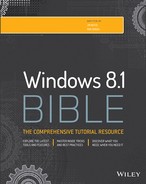- About the Authors
- About the Authors
- Acknowledgments
- Introduction
- Part I: Getting Started, Getting Secure
- Chapter 1: What's New in Windows 8 and Windows 8.1
- New Platforms
- The Windows 8.1 Interface
- The Start screen
- The Lock Screen
- The Charms Bar
- The Windows Store
- Cloud Synchronization
- Integrated Messaging
- Social Networking Integration
- File Explorer
- Search
- Spell Check and AutoCorrect
- Enterprise Features
- Internet Explorer 11
- Client Hyper-V
- BitLocker
- Smart Cards
- Task Management
- Proximity and Wi-Fi Direct
- Refresh/Reset
- Changes and Updates Specific to Windows 8.1
- Wrap-Up
- Chapter 2: Navigating the Windows 8.1 Interface
- Chapter 3: Getting Around the Windows Desktop
- Chapter 4: Sharing and Securing with User Accounts
- Logging In and Out of User Accounts
- Sign-in Options
- Creating Strong Passwords
- Picture Passwords
- Types of User Accounts
- Creating and Managing User Accounts
- Creating a Microsoft user account
- Creating a new e-mail address for a new user account
- Creating a local account
- Changing user accounts
- Changing a user account type
- Password-protecting an account
- Changing the account picture
- Enabling or disabling the Guest account
- Navigating through user account pages
- Cracking into standard user accounts
- Deleting User Accounts
- Using User Accounts
- Creating and Using Password Reset Disks
- Running Programs as Administrator
- Add the Built-in Administrator Account to the Login Screen
- Stop Entering Password on Lockout
- Advanced Security Tools
- Using Credential Manager
- Managing Profile Properties and Environment Variables
- Wrap-Up
- Chapter 5: Using Windows 8.1 Family Safety
- Chapter 6: Troubleshooting Startup Problems
- Chapter 1: What's New in Windows 8 and Windows 8.1
- Part II: Personalizing Windows 8.1
- Chapter 7: Protecting Yourself with Windows Firewall
- Chapter 8: Automatic Updates as Security
- Chapter 9: Personalizing the Windows 8.1 Interface
- Chapter 10: Personalizing the Desktop
- Using the Personalization Page
- Choosing a theme
- Personalizing your desktop background
- Personalizing your color scheme
- Making text sharper with ClearType
- Personalizing sound effects
- Personalizing your screen saver
- Personalizing desktop icons
- Choosing a screen resolution
- Using multiple monitors
- Reducing monitor flicker
- Adjusting the font size (dpi)
- Personalizing your mouse
- Adjusting the double-click speed
- Personalizing the Keyboard
- Customizing the Taskbar
- Customizing the Notification Area
- Wrap-Up
- Using the Personalization Page
- Chapter 11: Customizing Startup Options
- Part III: Beyond the Desktop
- Chapter 12: Windows 8.1 and Windows Live
- Chapter 13: Social Networking with Windows 8.1
- Chapter 14: Using Computers Remotely
- Chapter 15: Managing Names and Addresses
- Chapter 16: Working in the Cloud
- Part IV: Pictures, Music, and Movies
- Chapter 17: Working with Pictures
- Getting Pictures into Your Computer
- Using Your Pictures Folder
- Using Photo Gallery
- Choosing what to view and how
- Photo Gallery quick tips
- Selecting thumbnails in the Gallery
- Dating, rating, tagging, and captioning
- Filtering pictures
- Changing tags
- Use a picture as your desktop background
- Adding pictures to Photo Gallery
- Use your Photo Gallery as a screen saver
- Fixing photos
- Using people tags
- Choosing Photo Gallery options
- Making movies from Photo Gallery
- Printing Pictures
- Pixels and Megapixels
- Pictures, Tags, and Virtual Folders
- Wrap-Up
- Chapter 18: Making Music with Media Player
- Controlling Sound Volume
- Starting Windows Media Player
- Listening to a CD
- Now Playing, Visualizations, and Enhancements
- Ripping (Copying) Music CDs
- Getting Music Online
- Using the Media Player Library
- Navigating the library
- Choosing columns for Media Library
- Getting missing media information automatically
- Choosing what files to include in your library
- Sharing (streaming) your media library
- Automatically renaming songs
- Selecting in Media Library
- Changing a song title
- Changing genre, artist, and so on
- Changing incorrect media information
- Rating songs
- Making Custom Playlists
- Creating Your Own Music CDs
- Copying Music to Portable Devices
- Fun with Skins
- Extending Media Player with Plug-ins
- Converting File Types
- Music, Metadata, and Searches
- Wrap-Up
- Chapter 19: Working with Videos and Photos
- Chapter 17: Working with Pictures
- Part V: Managing Your Content
- Chapter 20: Understanding Drives, Folders, and Files
- Understanding Disks and Drives
- About Folders
- About Files
- Using File Explorer
- Opening File Explorer
- File Explorer components
- Show or hide ribbon bar
- Navigating with the Address bar
- Navigating with the Navigation pane
- Navigating from the contents pane
- Navigating to a disk drive
- Choosing an icon view
- Using columns in the Details view
- Sorting icons
- Filtering a folder
- Using the Preview pane
- Using the Details pane
- To Click or Double-Click?
- Saving Things in Folders
- Creating Your Own Folders
- Wrap-Up
- Chapter 21: Managing Files and Folders
- Chapter 22: Searching for Files and Messages on Your Computer
- Chapter 23: Metadata and Power Searches
- Chapter 24: Protecting Your Files
- Chapter 20: Understanding Drives, Folders, and Files
- Part VI: Printing and Managing Printers
- Chapter 25: Installing and Managing Printers
- Chapter 26: Managing Print Jobs
- Part VII: Installing and Removing Programs
- Chapter 27: Adding and Managing Windows 8.1 Applications
- Chapter 28: Installing and Upgrading Legacy Programs
- Chapter 29: Getting Older Programs to Run
- Chapter 30: Repairing and Removing Programs
- Chapter 31: Setting Default Programs
- Chapter 32: Managing Programs and Processes
- Chapter 33: Troubleshooting Software Problems
- Part VIII: Hardware and Performance Tuning
- Chapter 34: Installing and Removing Hardware
- Chapter 35: Using Wireless Bluetooth Devices
- Chapter 36: Performance-Tuning Your System
- Chapter 37: Troubleshooting Hardware and Performance
- Part IX: Networking and Sharing
- Chapter 38: Creating a Home Network
- Chapter 39: Sharing Resources on a Network
- Chapter 40: Using Shared Resources
- Part X: Appendixes
APPENDIX D: Windows 8.1 Touch Gestures
IN THIS APPENDIX
Getting acquainted with the touch interface
Exploring Windows 8.1 touch gestures
The Windows 8.1 touch interface is designed to be used on different platforms with different inputs. Users on regular laptops or desktop computers can use keyboard and mouse movements to select, deselect, or move items, resize windows, and perform other tasks. With Windows-based tablets, however, you can use Windows 8.1 touch interface gestures. These are hand gestures you can use instead of relying on simple clicks or requiring that a mouse device performs Windows tasks.
Table D.1 lists touch gestures and a description of those gestures. Keep in mind that other gestures may be available based on a particular Windows 8 app that you're running. Also, not all these gestures are available with every app. It's up to the app developer to program them into their app.
Tip
Semantic Zoom is used in Microsoft Windows 8.1 apps to allow users to navigate large amounts of data presented in a single view. For example, users can view full-size maps by pinching and zooming into a region on the map or a small location on the map. Conversely, the user can zoom out from a point on a map to a larger view.
Table D-1 Windows 8.1 Touch Interface Gestures
|
This Action |
Does This |
|
Slide your finger left or right. |
Scrolls through the screens. |
|
Tap once. |
Starts an app. |
|
Swipe from the right side of the screen toward the middle. |
Displays the Charms Bar, which includes the Search, Share, Start, Devices, and Settings charms. This action also displays a window that shows connection information, battery information (if using a mobile device), the time, and the date. |
|
Swipe from the left side of the screen toward the middle. |
Launches the last app that was launched. |
|
Swipe down. |
Displays additional menus. |
|
Press and hold down on an item and then move it. |
Enables you to move an item onscreen. |
|
Tap and hold. |
Shows the name of the element or the type of action you can perform with it. |
|
Swipe down on an item. |
Selects the item. |
|
Swipe down past an item. |
Allows movement of the item so you can move it from its current placement on the screen. |
|
Slide an item from left or right. |
Enables you to drag the item across the screen. |
|
Place two or more fingers on an item and rotate your fingers. |
Rotates an object. |
|
Pinch inward with two or more fingers. |
Zooms in on an item that uses Semantic Zoom, such as an object on an interactive map. |
|
Pinch outward with two or move fingers. |
Zooms out from an item that uses Semantic Zoom, such as zooming out on a photo or picture. |
|
Swipe from left edge, hold, release. |
Snaps an app on the left side of the screen so that it stays onscreen with another window to the right of it. You must have your screen set to at least 1366 x 768 resolution. |
|
Swipe from left to right or right to left in Internet Explorer. |
Enables you to navigate from page to page while web browsing. |
|
Press and hold down on an app, and then drag to the bottom of the screen. |
Closes the app. |
|
From the left side of the screen, swipe to the right, hold, and then swipe to the left. |
Shows currently running apps. |
|
Swipe from the left and release. |
Switches the active app. |
-
No Comment