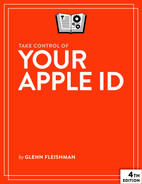Solve Common Problems
You might encounter a few more tight spots with your Apple ID that you’ll need help solving. This chapter rounds up the rest.
Set Up 2FA Codes Without a Device
Apple requires the use of iCloud in macOS, iPadOS, or iOS to convert an Apple ID from a regular password-only login into an account protected with code-based two-factor authentication (2FA). But what I’ve heard from many people with multiple Apple ID accounts is that they only use one across all their iOS and iPadOS devices and Macs, and yet want to enable enhanced security on one or more accounts without messing up their current systems. (For more on 2FA, see Authenticate Your Apple ID Login.)
Many developers posted on Twitter that they never use their developer ID with iCloud on any device.
There’s a way around this that will work for as long as Apple allows users to opt to send a 2FA verification code to a phone, either as a text message or an automated voice call: set up a macOS account on your own computer or on a trusted Mac. It can even be temporary. Follow these steps:
Set up a new macOS user account on the target machine: in macOS Monterey, go to System Preferences > Users & Groups; in Ventura or later, go to System Settings > Users & Groups.
Log in to that account.
In System Preferences > Apple ID (Monterey) or System Settings > Account Name (Ventura or later), sign in with the Apple ID that you want to upgrade to 2FA. Follow the steps in Enable 2FA in macOS to complete the setup. Make sure and include at least two phone numbers at which you can receive codes, and read the Avoid Losing Access section carefully, too.
Optionally delete the macOS user account when complete.
The next time you want to log in to any Apple service or site, click “Didn’t receive a verification code” in the dialog, click Text Me, and choose one of your trusted numbers. You can then use the code provided. (See a more detailed step-by-step for this method in Log In with Code-Based 2FA by SMS or Voice Call.)
Reset a Password-Only Account’s Password
What happens when your password stops working? You may have forgotten it—it can happen!—or you may have it stored in a password manager and can’t retrieve it. Whatever the reason, you’re not sunk. Apple lets you reset the password associated with your Apple ID.
After resetting your password, you will need to re-enter your password on various devices and for various services.
If your account is protected with only a password, follow these steps:
Visit Apple’s password recovery site, amusingly named “iforgot.”
Enter your Apple ID and click Continue.
Choose to reset your password.
You can opt to answer the security questions set on the account or receive an email with a reset link either to the primary address on the account or a rescue address.
Depending on what you chose above, enter the correct answers to your security questions or follow the link received in email.
When prompted, pick a new strong password, preferably using a password manager, and make sure to store the password securely, too.
When you complete the process, you must sign in again with the new password.
Deal with a Locked Account
Apple automatically locks your Apple ID when it detects certain kind of suspicious behavior. That can include too many incorrect entries of information—such as wrong answers to your security questions or an incorrect password—during login attempts.
If Apple locks your Apple ID, you might see one of three messages in apps and on devices:
“This Apple ID has been disabled for security reasons”
“You can’t sign in because your account was disabled for security reasons”
“This Apple ID has been locked for security reasons”
The process to unlock an account starts in different places depending on how your account is protected:
Password only: Start at Apple’s iForgot site, just as if you were resetting the password. You may be asked for your existing password, or you might have to reset your password. The site prompts you, so you don’t have to guess what’s needed.
2FA without recovery key: Follow the steps at Use Apple’s Account Recovery Process.
2FA with recovery key: You can unlock your account just with information you have on hand—one of the advantages of the recovery key. See Recover Access with a Recovery Key.
If you try to complete the unlock process and fail, someone may have tried to hijack your account and managed to change the password. See Cope with a Hack of Your Apple ID Account for more details. Apple may keep your account locked and not allow more attempts until the following day.
Once your account is unlocked, you may have to re-enter your password everywhere you use an Apple ID.
Update a Credit Card for Purchases
Apple lets you associate a credit card with your Apple ID account, which you can then use everywhere: the App Store, Apple Developer website, Apple Books Store, Apple Music, and on and on. You can create or update your credit card information on the Apple ID website or in any of the store locations in iOS, iPadOS, macOS, Android, and Windows, depending on which apps are available on those platforms.
If your credit card or its number is stolen, you may receive warnings that you need to change the number even before attempting to make a purchase.