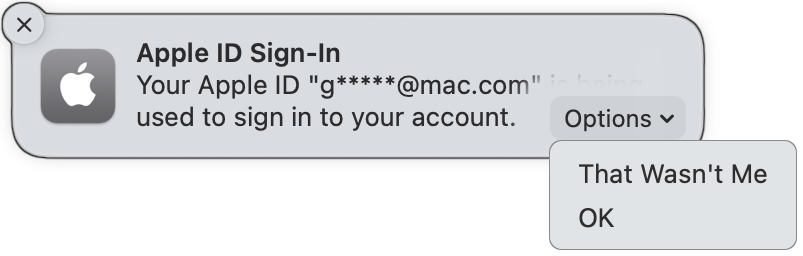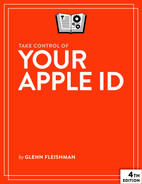Where to Log In with Your Apple ID
You can manage and modify your Apple ID settings, such as passwords and associated personal information, from a number of places. I’ll refer to these throughout the book, but here’s a summary:
The Apple ID website: Some Apple ID settings can only be dealt with at appleid.apple.com, like generating app-specific passwords with two-factor authentication, while most account details can be changed either at the site or in iOS, iPadOS, or macOS (Figure 1).
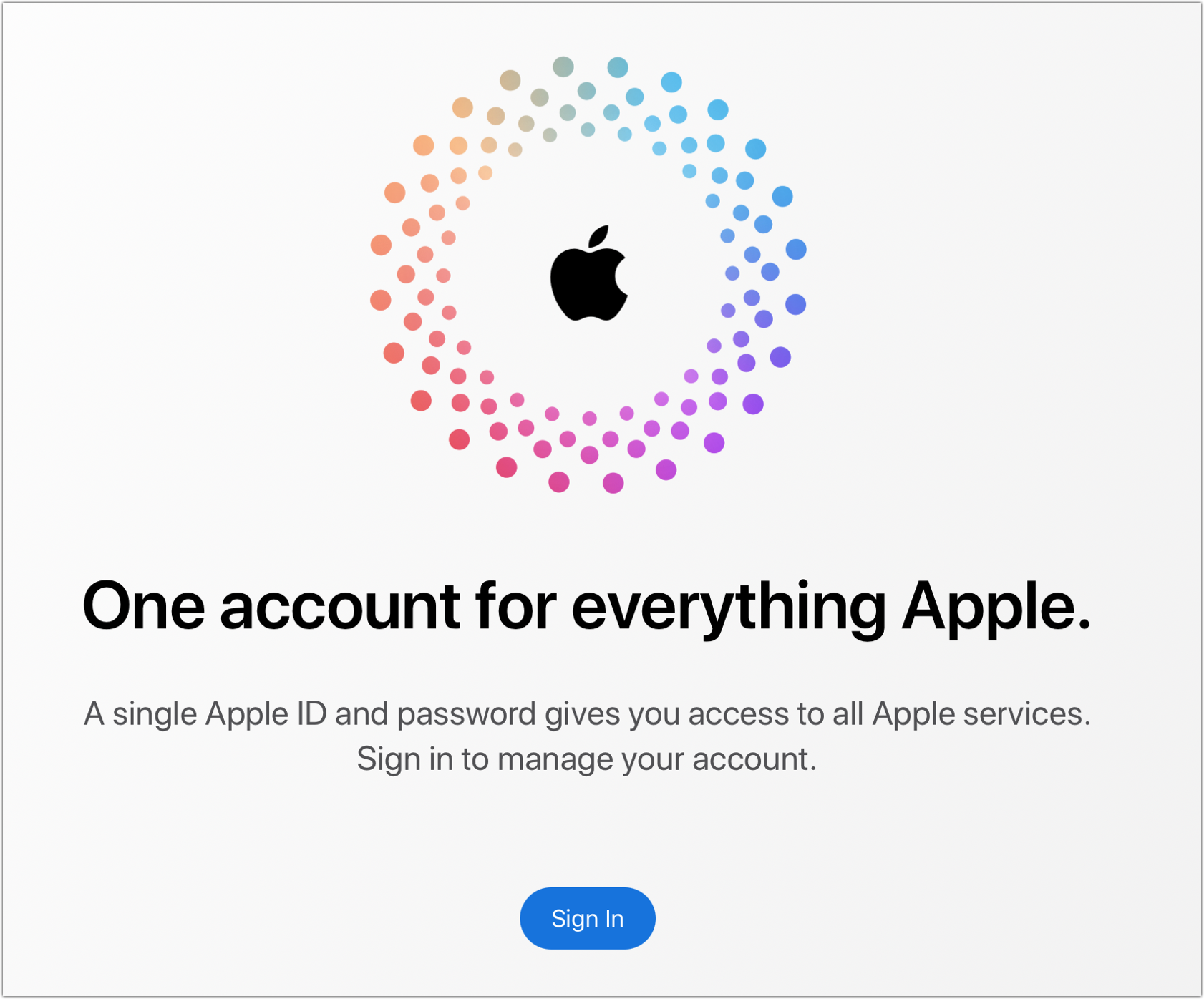
Figure 1: Use the Apple ID website for many account-related modifications and updates. Apple’s iForgot website: Visit iforgot.apple.com when you need to reset a password or recover other lost account details.
Account settings in iOS or iPadOS: Go to Settings > Account Name > Sign-In/Password & Security for authentication details. The iCloud and iTunes & App Store sections control which account is registered for those purposes. You can also change which Apple ID you use for a particular service by going to, for example, Settings > Messages > Send & Receive or Settings > FaceTime.
Apple ID preference pane in macOS: Manage all iCloud settings for an associated Apple ID by going to System Preferences > Apple ID (Monterey) or System Settings > Account Name (Ventura or later).
Apps in macOS: The Music, Podcasts, and TV apps each manage Apple ID info in Account > View My Account.
iCloud app in Windows: Windows users will find everything related to iCloud in this app.
iTunes in Windows: Manage which Apple ID you use in the iTunes Store to purchase and download media by going to Account > View My Account.
Books in iOS, iPadOS, and macOS: The Apple Books Store has its own Apple ID login. Find it in iOS or iPadOS in the Reading Now tab by tapping the account icon at the upper-right corner, and in macOS in the Books app by selecting Store > View My Apple ID.
App Store in macOS: The Mac App Store also manages its own Apple ID login at Store > Sign In and Store > View My Account.
Apple Music: The Apple Music app in iOS, iPadOS, and Android and Apple Music within Music for macOS and iTunes for Windows all rely on an Apple ID.
Find My in iOS, iPadOS, macOS, and at iCloud.com: All versions of this app can help you find a lost or stolen device; the device-based versions can recover a lost account password. I discuss how in Reset a Password-Only Account’s Password.
Any third-party app or website that supports “Sign in with Apple”: Apple’s account-integration tool for websites and apps—that also protects user privacy—allows use of the email address used for your Apple ID. See Where Hide My Email Fits In with Sign in with Apple.
For any of the above places or services where you log in with an Apple ID, you might see a warning, prompt, or email that lets you know that someone (hopefully you) logged in with your Apple ID.
When logging in to iCloud via a browser recently, I received both a notification in macOS with a drop-down menu choice of That Wasn’t Me and OK (Figure 2), and an email that read, in part:
If the information above looks familiar, you can ignore this message.
If you have not signed in to iCloud recently and believe someone may have accessed your account, go to Apple ID (https://appleid.apple.com) and change your password as soon as possible.